“Failed to process your command” error message is a nightmare for any artist, working on creating a masterpiece on Midjourney. It could be caused by a number of factors ranging from server issues to location restrictions. Whatever the source of the issue you can fix Midjourney “Failed to process your command” error without any worry, if you duly follow our fixes as instructed.
Midjourney is the go-to webpage for artists experimenting with AI technology. All you have to do is enter the right text prompt to generate exhilarating artwork. From walking with the dinosaurs to taking a peak into the futuristic world in 2050, Midjourney allows you to experience it all. It is an AI software that helps users to generate high-quality images. Despite its advanced features, users seem to encounter error messages, in the process of AI image generation.
You can fix Midjourney “Failed to process your command” error by checking the Midjourney Server status, clearing your Discord cache, leaving and rejoining Midjourney server, using a VPN, restarting your Discord app, or trying again later.
Frequent error messages could be a huge barrier to your artistic talents. You can follow our lead to fix Midjourney “Failed to process your command” error and let your creativity flow through your artwork generated by Midjourney.
What Does The Error Message “Midjourney The Application Did Not Respond” Mean?
The Midjourney “Failed to process your command” error is an error message that hinders users from executing the commands entered as prompts. The Midjourney systems make use of complex machine language algorithms and neural networks that interpret the entered prompts to generate images. Users who try to access Midjourney from restricted locations or if there is an overload in the Midjourney server, it will result in “Failed to process your command” error.
What Causes Failed To Process Your Command Midjourney Error?
Before we work on ways to fix Midjourney “Failed to process your command” error, it is essential that you find out what triggers the error. The Midjourney “Failed to process your command” error is predominantly caused by three major factors.
1. Midjourney Server Down
The main cause for “Failed to process your command” error, is due to malfunctioning of the Midjourney server. If the server is overloaded or is under cyberattack, it will automatically be implicated in its processing time, and result in errors.
2. Network Connectivity
A good and stable internet connection is a basic requirement for the smooth functioning of all AI bots. If you have poor or fluctuating internet connectivity, it will result in processing errors. Lack of proper network connectivity will automatically display “Failed to process your command” error.
3. Banned by Midjourney
Midjourney follows a strict set of restrictions and bans all users who do not comply with them. It has banned users from making use of certain words that can be considered to be gore, adult words, words relating to drugs, taboo words, etc. If it notices that users repeatedly make use of abusive language, it will ban them. Such users will see the “Failed to process your command” error displayed every time they enter a prompt.
How To Fix Midjourney “Failed To Process Your Command” Error?
The “Failed to process your command” error on Midjourney could be caused by a multitude of different factors. If you are not able to determine the exact cause of the error, do not worry, you can just follow the solutions explained below to help fix Midjourney “Failed to process your command” error.
Fix 1: Check The Midjourney Server Status
If the Midjourney server is down users will face issues in accessing the website, or using any of its services. When the Midjourney server is down, it results in downtime and is inaccessible to all users, and result in Midjourney “Failed to process your command” error. You can check the server status of all apps and websites using various third-party tools like Downdetector.
If the Midjourney server is down, you can do nothing but wait for Midjourney’s Support team to fix Midjourney “Failed to process your command” error.
Fix 2: Clear Your Discord Cache
If you access Midjourney via Discord and face frequent errors, you can fix Midjourney “Failed to process your command” error by clearing your Midjourney Discord cache.
For Windows
To clear your Discord cache on your Windows PC you can press the Windows key > Type %appdata% > Discord > Select Cache, Code Cache and DPUCache > Right click > Delete.
Step 1 – Press the Windows key on your keyboard and type in %appdata% on the Search bar.
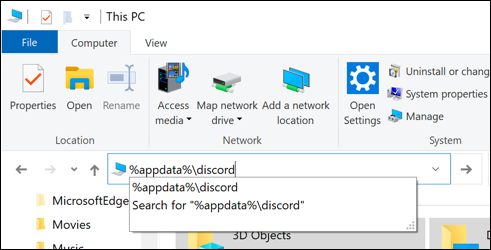
Step 2 – Locate Discord and click to open it.
Step 3 – Select Cache, Code Cache, and DPUCache folders.
Step 4 – Right click on it and click to Delete.
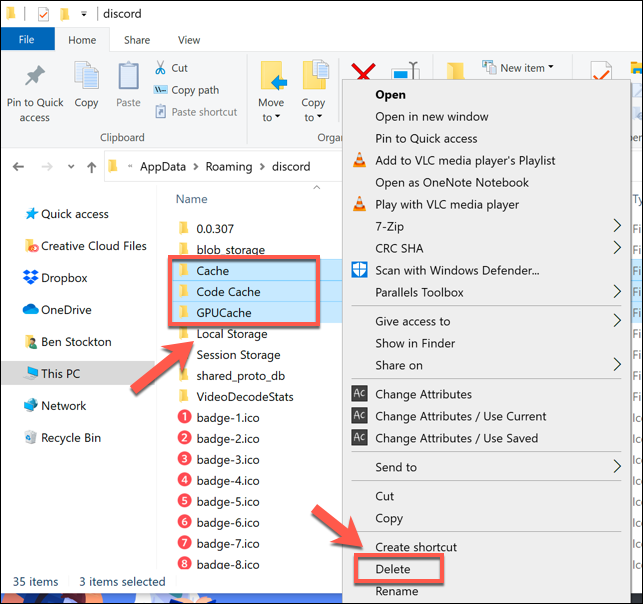
For Mac
To Clear your Discord cache on your Mac you can open Finder > Go > Go to Folder > Type in ~/Library/Application Support/discord > Select Cache, Code Cache, and DPUCache > Right click > Move to Bin.
Step 1 – Open Finder and click on Go > Go to Folder.
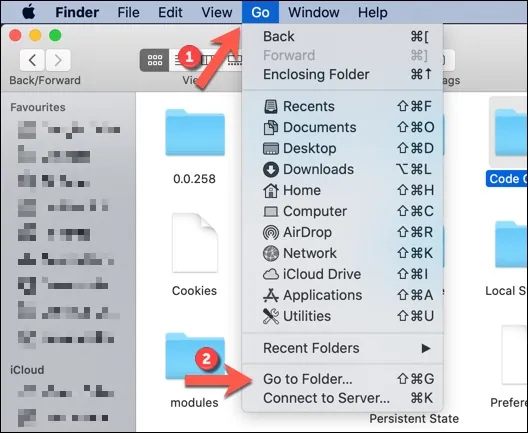
Step 2 – Type in ~/Library/Application Support/discord
Step 3 – Select Cache, Code Cache, and GPUCache folders.
Step 4 – Right click on them to Move to Bin.
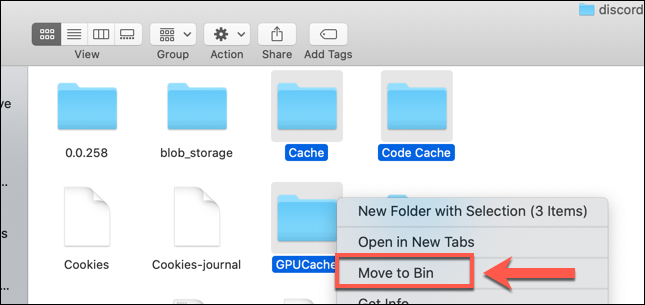
Fix 3: Leave And Rejoin Midjourney Server
You can try to fix Midjourney “Failed to process your command” error by leaving and rejoining the Midjourney server. This will help you to reset the bot to fix processing errors.
To leave and rejoin the Midjourney server you can open the Discord app > Midjourney bot > Downward arrow > Leave server > Open web browser > Midjourney > Discord invite link > Join the Beta > Accept the invite.
Step 1 – Open the Discord app.
Step 2 – Find and open the Midjourney bot.
Step 3 – Click on the Downward arrow near Midjourney.
Step 4 – Click to Leave Server and close Discord.
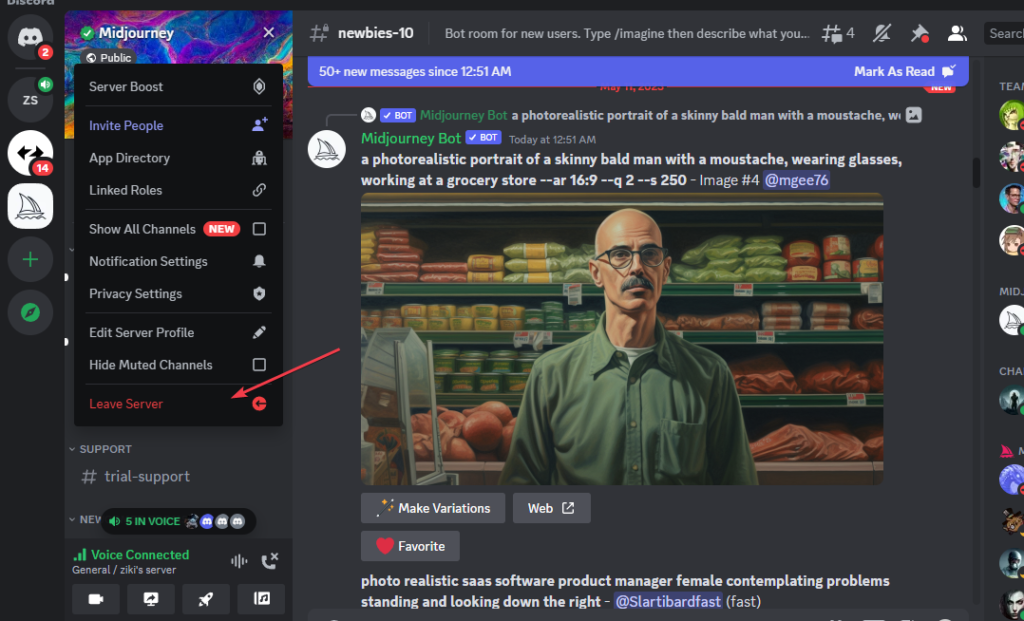
Step 5 – Now, open your web browser and open Midjourney’s official webpage.
Step 6 – Find the Discord invite link and click on it.
Step 7 – Click to Join the Beta.
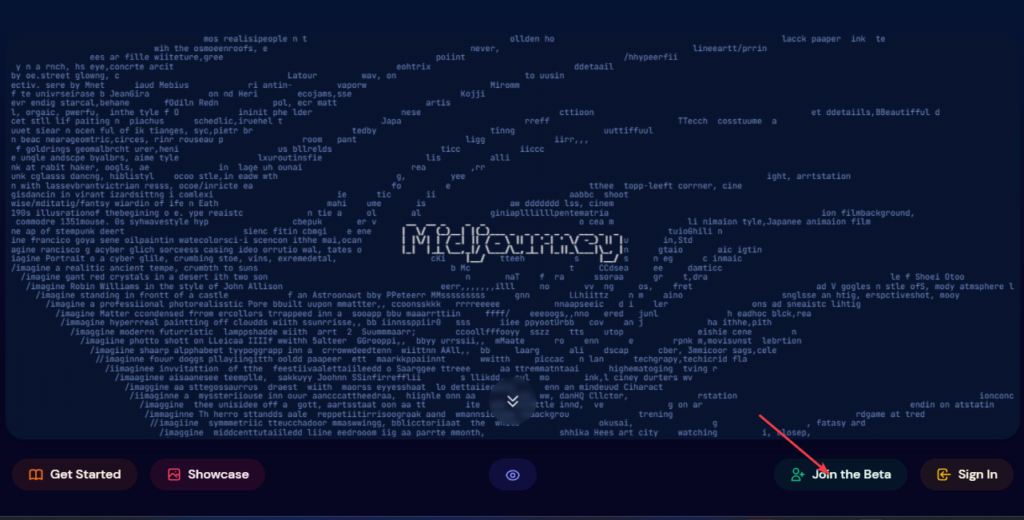
Step 8 – Accept the invite to rejoin Discord.
Fix 4: Use A VPN
Midjourney “Failed to process your command” error can be triggered by the user’s location. If you are trying to access Midjourney from a restricted area, you can make use of a VPN to remove all location blocks to fix Midjourney “Failed to process your command” error.
With a Virtual Private Network (VPN), you will be able to easily uplift all location blocks by changing your IP address to access Midjourney, even if it is not available in your location.
Fix 5: Restart Your Discord App
To restart your Discord app first launch the Discord app > Settings > Windows/Mac Settings > Minimize to Tray > Toggle off > Click x to close Discord > Reopen Discord app.
You can try to fix Midjourney “Failed to process your command” error by restarting the Discord app on your device.
Step 1 – Launch the Discord app.
Step 2 – Click on the Settings icon.
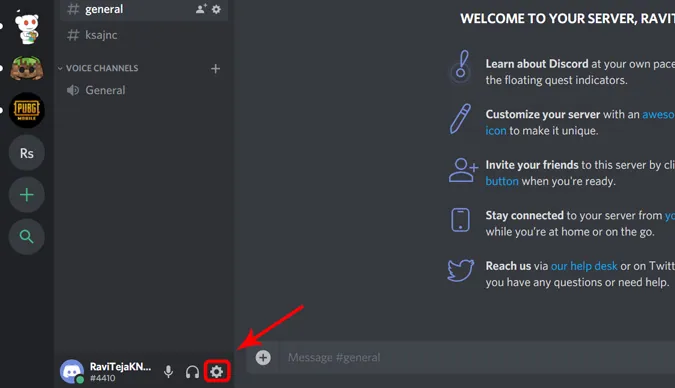
Step 3 – Scroll down to open Windows or Mac settings.
Step 4 – Click on the toggle next to ‘Minimize to Tray’ to turn it off.
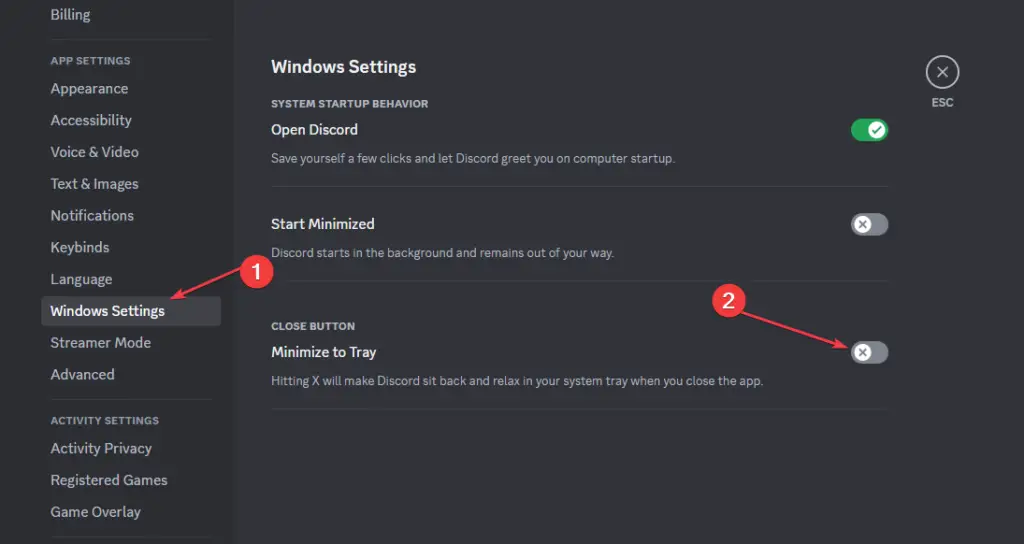
Step 5 – Now press on x at the top right corner of the screen to close the Discord app.
Step 6 – Reopen the Discord App.
Now, open the Midjourney server to find if you have successfully fixed the Midjourney “Failed to process your command” error.
Fix 6: Wait For It To Fix Itself
Midjourney “Failed to process your command” error could be caused by technical issues with the server, that result in glitches and malfunctions. If the error is triggered by server overload or technical issues with the Midjourney server, the optimal course of action for any user is to wait for it to fix itself.
How Can I Prevent The Midjourney “Failed To Process Your Command” Error?
It is always better to prevent an error from ever happening rather than looking for ways to fix it. Now that you know all the different ways in which you can fix Midjourney “Failed to process your command” error, let us now see some preventive steps to stop all future errors.
- Ensure that you have a good and stable internet connection.
- Refresh the page before you access Midjourney.
- Try to break down your prompt into simpler terms.
- Wait for a few minutes before you access Midjourney again.
- Ensure that you have sufficient storage space in your device.
- Keep your apps and device updated.
- Get help from Midjourney’s Support Team to fix errors.
Wrap Up
Rise of the AI technology has enabled developments in AI-assisted image-generation programs like Midjourney. Users no longer have to be professional artists or proficient in photoshopping, to be able to create artwork. Anyone with a creative mind can enter an innovative prompt to generate unique images with Midjourney. Any type of error message could hinder the user’s creativity and result in a creative block. You can make use of the instructions given in this article to bring your ideas to life with Midjourney.

