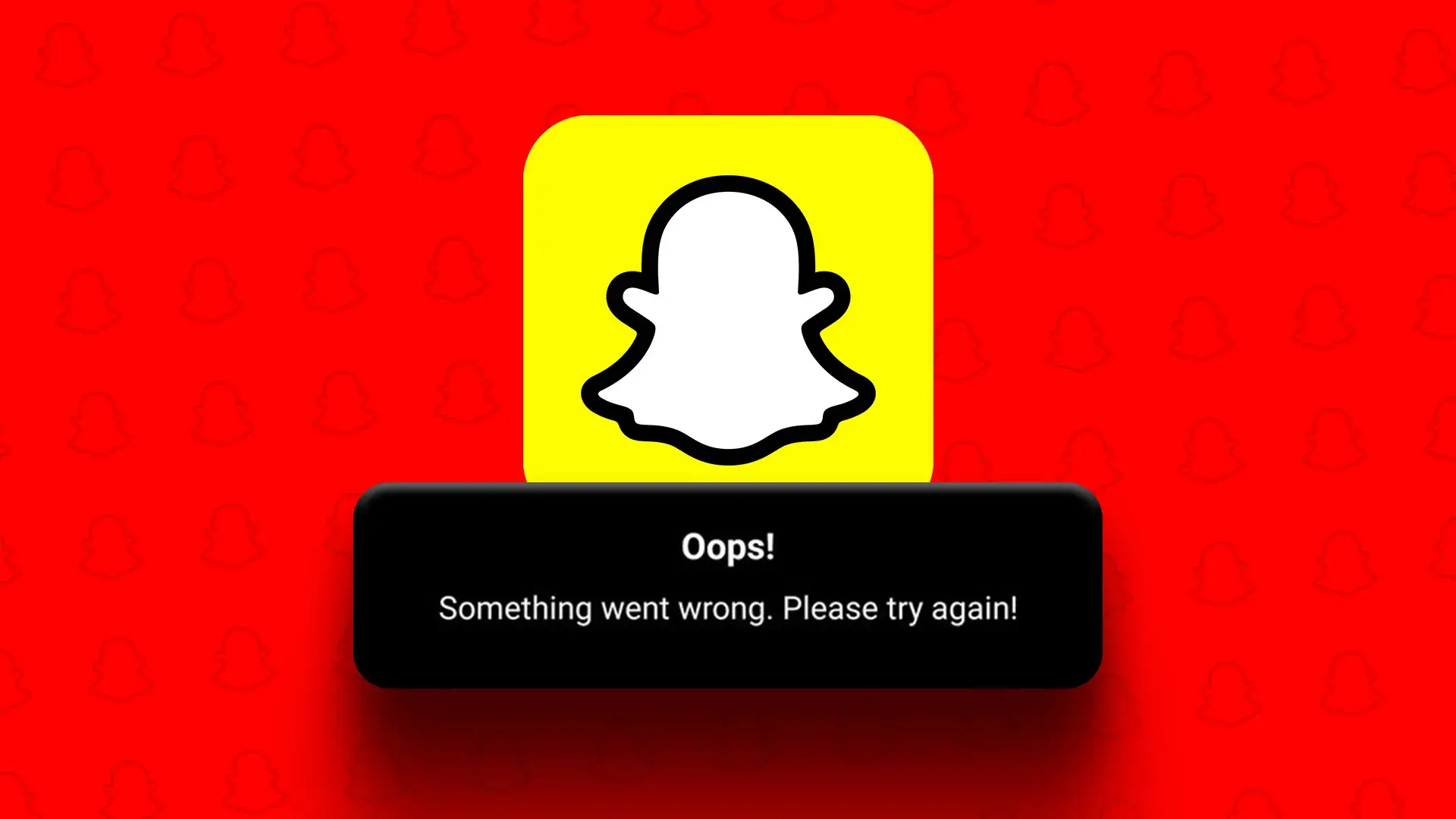The My AI ChatBot was rolled out a few months back on Snapchat. However, the fresh feature is not going well for many users. When trying to access My AI on Snapchat, many users have encountered issues and want to know how to fix My AI something went wrong error. Trying out a few easy ways can help to fix the issue.
My AI is a new chatbot powered by ChatGPT. It was launched by Snapchat with the aim of enhancing customer experience. Users can interact with it in a conversational manner just like they do with a human. Though the chatbot was earlier only available for the Snapchat Plus users’, it has now been introduced for all the Snapchat users. However, it is not going good with all users as many have been facing issues with the My AI chatbot.
This My AI chatbot on Snapchat can answer your questions, provide you with information related to any topic, and much more. But if it doesn’t work properly, you can feel irritated. So, it is important that you fix My AI something went wrong error.
Why Snapchat My AI Say Something Went Wrong?
Not just the regular Snapchat users, the Snapchat Plus users’ are also facing the My AI something went wrong error. When they are trying to add the bot, it shows something went wrong, and hence, users cannot access the chatbot. Here is a list of the common reasons why you are facing this issue.
1. Internet Connectivity Is Weak
If your internet connection is weak and unstable, your My AI chatbot will not work properly. So, this can be one of the most common reasons because of which you can face the something went wrong error.
2. Snapchat Is Down
If the Snapchat app is down or has some server-related issues, your app will not work. So, this can also contribute to the My AI something went wrong error message on your device.
3. Snapchat My AI Server Is Down
If the Snapchat My AI server is down or has some internal issues, then also your My AI can show the something went wrong error and you won’t be able to use it properly.
4. The Snapchat AI Update Is Pending
If you have not updated the Snapchat AI, then also it can contribute to several issues, and you will not be able to use My AI properly on your device.
Now that you are familiar with the reasons, let’s check out how to fix My AI something went wrong error and get rid of the problem.
How To Fix My AI ‘Something Went Wrong’ Error?
To fix My AI something went wrong error, the common ways to try can be restarting the app, checking your internet connection, updating your app, and more.
Fix 1: Restart The Snapchat AI Application
One of the best ways to fix My AI something went wrong error is to restart the Snapchat AI application. You can just close the app and after a few minutes, restart the app.
Fix 2: Check The Internet Connectivity
Another common thing that can help you to fix My AI something went wrong error is to check your internet connection. If you have an unstable internet connection then connect to a stable and strong connection so that your My AI again starts working properly.
Fix 3: Update The Snapchat AI Application
Sometimes, an outdated application results in several issues and proper working of the app. This might be your case as well. So, to fix My AI something went wrong error, you can go to the App Store on your iOS device or Play Store on your Android device and update the app to the latest version. This will help you to get rid of any minor bugs with the app.
Fix 4: Uninstall And Reinstall The Snapchat AI Application
To fix My AI something went wrong error, another thing that can be beneficial is to uninstall the app from your device and reinstall it. You can then try using it, and such errors mostly get fixed with ease by simply reinstalling the app on your device.
Fix 5: Restart Your Device
If nothing is going in your favor, then you can restart your device. This has been beneficial in fixing various issues with My AI. So, you can also try this. Once it restarts, check My AI and your issue to fix My AI something went wrong error is resolved.
Fix 6: Restart The Wi-Fi Router Connected To Your Device
Restarting the WiFi Router that is connected to your device also works well to fix common errors like My AI something went wrong error. For that, you can unplug the router and modem and plug them back in the socket. After that, update the firmware and again access My AI.
Fix 7: Clear The Snapchat AI Cache
To fix My AI something went wrong error, clearing the Snapchat AI cache is also one of the effective fixes. To do that, follow these steps on your iPhone and Android device.
For iPhone
- Open the settings.
- Tap on General.
- Then, tap on iPhone Storage.
- Next, look for Snapchat on the list of apps.
- Then, tap on Offload app.
- Finally, confirm to clear cache.
On Android
- Navigate to settings.
- Tap on Apps.
- Look for Snapchat and then tap on it.
- Then, tap on Clear cache and Clear data.
Fix 8: Contact Snapchat Support
If none of the above mentioned ways work to fix My AI something went wrong error, then the last option to try is to contact the Snapchat support. You can explain them your issue and share screenshots of the error message. This will help them to better understand the situation and help you to fix My AI something went wrong error.
Wrapping Up
There are mixed reactions for My AI chatbot on Snapchat as many users have loved it while others did not like it at all. Whatsoever are the views for the chatbot, almost everyone is facing issues with this chatbot as the something went wrong error message is displayed on their screens so often. Hence, they are looking for how to fix My AI something went wrong error. You can also try these ways and get rid of the problem!
Frequently Asked Questions
Q. What To Do When It Says Oops, Something Went Wrong?
A. If you see the Oops, something went wrong error, then you can restart your device or check your internet connection. Due to several bugs or glitches, you can face such errors.
Q. Why Does Snap Keep Saying Something Went Wrong?
A. The most common reason for something went wrong error is a bad internet connection. An outdated version of the app could also cause such error messages. So, to fix the issue, you need to connect your device to a stable internet connection and update the app to the latest version.