Have you added links to your Instagram profile? Did you recently notice that the links to your bio that you have attached via Linktree is not working? Do not worry. We present to you a complete guide on how to fix the ‘Linktree not working’ issue on Instagram.
Social networking is all about widening your social circle. Most social platforms allow users to add links to their other networking platforms like Facebook, Twitter, YouTube, etc. This feature of adding likes to the users’ bio is not available on Instagram. To compensate for this, Instagram allows users to add external links to their profile. Hence, users create clickable external links from Linktree.
1. Make the toggle Green
2. Redo the Links
3. Update Instagram app
4. Refresh page
5. Force Stop app
6. Clear Instagram cache
7. Relogin
8. Reinstall
9. Restart device
Recently, many Instagram users have voiced their issues that external links created on Linktree not working. They have taken to various social media like Twitter to voice their issues. This could be an Instagram server error which can be fixed by the Instagram Support Team. While we wait for Instagram to rectify the error, let us try to fix the Linktree not working issue on Instagram by following the solutions given in this article below.
How To Fix The Linktree Not Working Issue On Instagram?
Are you not able to add links to your Instagram account from Linktree? Why is the toggle near your Linktree link not green? Are you curious to know how to fix the Linktree not working issue on Instagram. Read on to learn more.
Fix 1: Make The Toggle Green
When you open your Instagram bio, you will notice a toggle next to the Linktree link. For the link to work efficiently it is essential that the toggle is green and active. If it displays any other color gray or red, it indicates that the link has an error. To fix the Linktree not working issue on Instagram, follow the steps mentioned below and make necessary alterations to your link to fix it.
Fix Gray Toggle
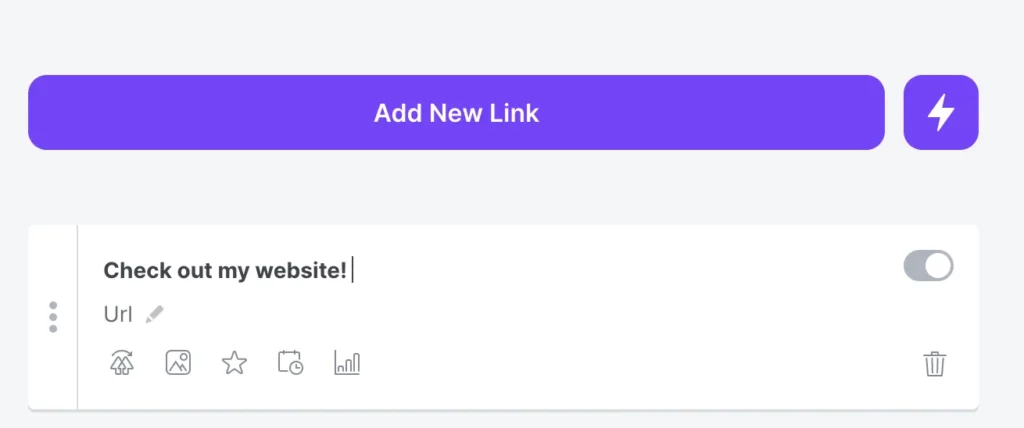
- Grey toggle indicates missing information. To fix it check if you have entered all the essential information.
- Enter details in the Title field
- Check for spelling mistakes
- Recheck if the URL is working.
Fix Red Toggle
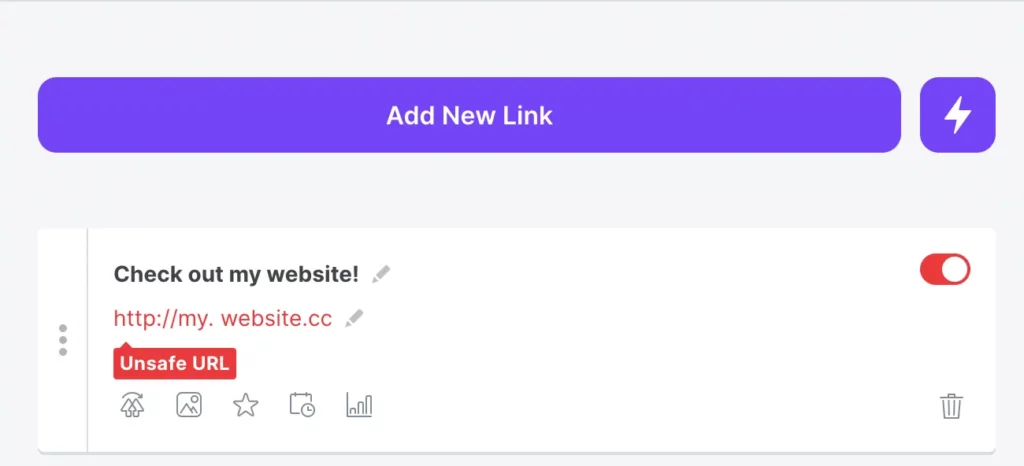
- Red toggle indicates an unsafe URL warning to your link.
- Link with the red toggle will not be displayed on your profile.
- Check if your URL is valid.
- Check for spelling mistakes.
- Check for special characters and unwanted spaces on the URL.
- Remove the ‘S’ in your ‘https://’ to avoid security errors.
Fix 2: Redo The Links
Are you not able to access the links on your profile? This could be due to bugs or malfunctions of the Instagram app. If you want to fix the Linktree not working issue on Instagram, we can try to remove all the existing links on your bio to add now links. Follow the instructions below to redo the links in your Instagram profile.
To Remove Link
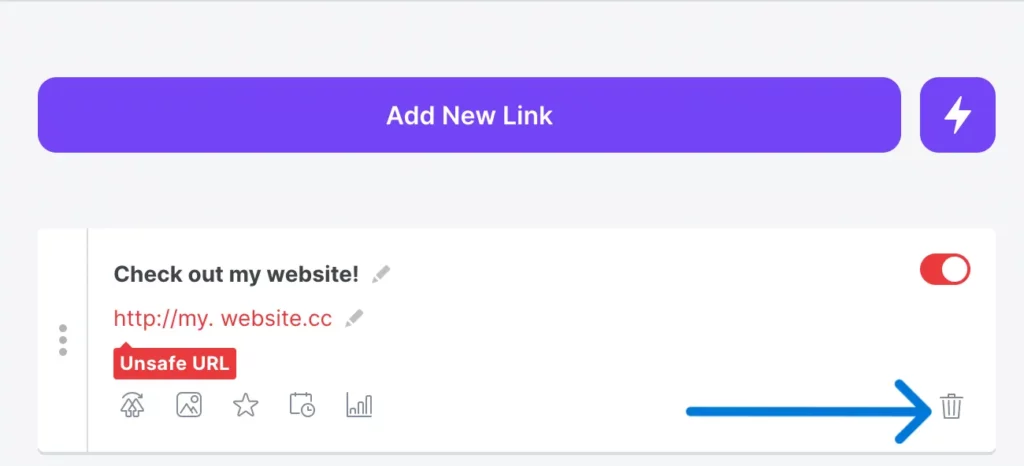
Step 1 – Open Instagram app.
Step 2 – Go to your Profile.
Step 3 – Click to open the link.
Step 4 – Tap on the Delete icon to delete the external link.
You have now removed the external link from Linktree. You can now follow the instructions below to add new links from the Linktree website.
To Add Link
Step 1 – Open the web browser on your device.
Step 2 – Visit Linktree official website.
Step 3 – Enter your credentials to login to your account or create a new account.
Step 4 – Click to Add New Link to add URLs to Linktree.
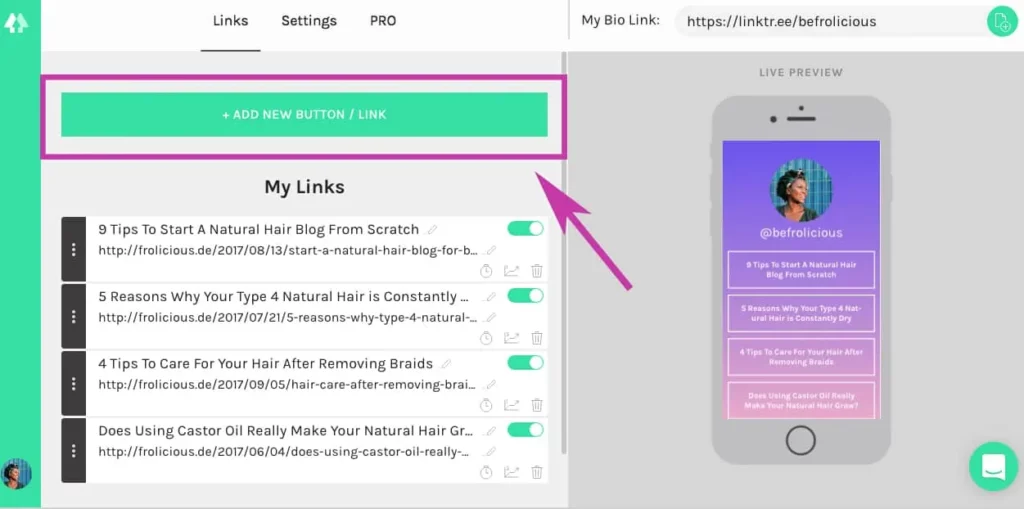
Step 5 – Copy the URL of the Linktree admin page.
Step 6 – Go to Instagram.
Step 7 – Tap on your Profile picture on the top left corner of the page.
Step 8 – Go to your Profile.
Step 9 – Tap to Edit Profile.
Step 10 – Click on Bio.
Step 11 – Add description to your bio.
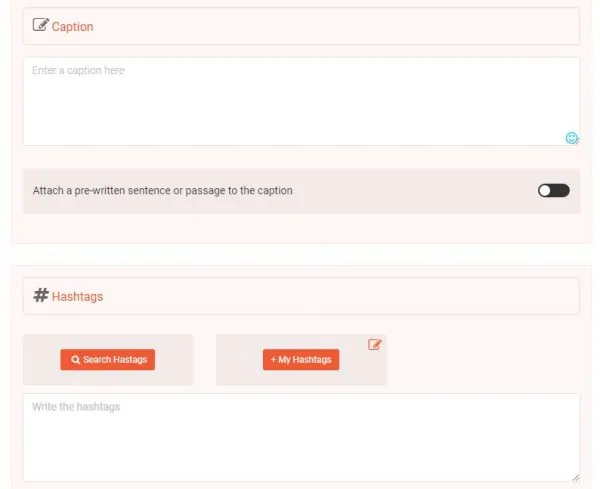
Step 12 – Paste the URL from Linktree.
Step 13 – Tap on Done to finish.
You have now removed the original link from Linktree and created a new link for your Instagram bio. Check to confirm that the toggle next to the link is green, indicating that it is a valid URL. Tap the link to check if you have fix the Linktree not working issue on Instagram.
Fix 3: Update Instagram App
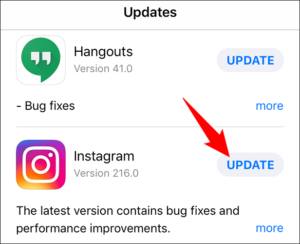
Are you using the latest version of the Instagram app? If not, update to the latest available version. Using old and outdated apps will hinder the functionality and cause glitches and malfunctions while using it. To avoid such hindrance, update your Instagram app by the following steps.
For Android devices
Open Google Play Store > Menu > My Apps & Games > Update.
For iOS devices
Open App Store > Profile > Instagram > Update.
Open your Instagram profile to check if we have fix the Linktree not working issue on Instagram.
Fix 4: Refresh Page
Are you looking for an easy way to fix the Linktree not working issue on Instagram? Try to Refresh the web page. This might sound silly to you, but this is one of the simplest solutions that fix all network related issues. Refreshing the webpage will reload it and display the latest, most updated version to all users. It will also remove any bugs that cause malfunctions, if found in the app.
Fix 5: Force Stop Instagram
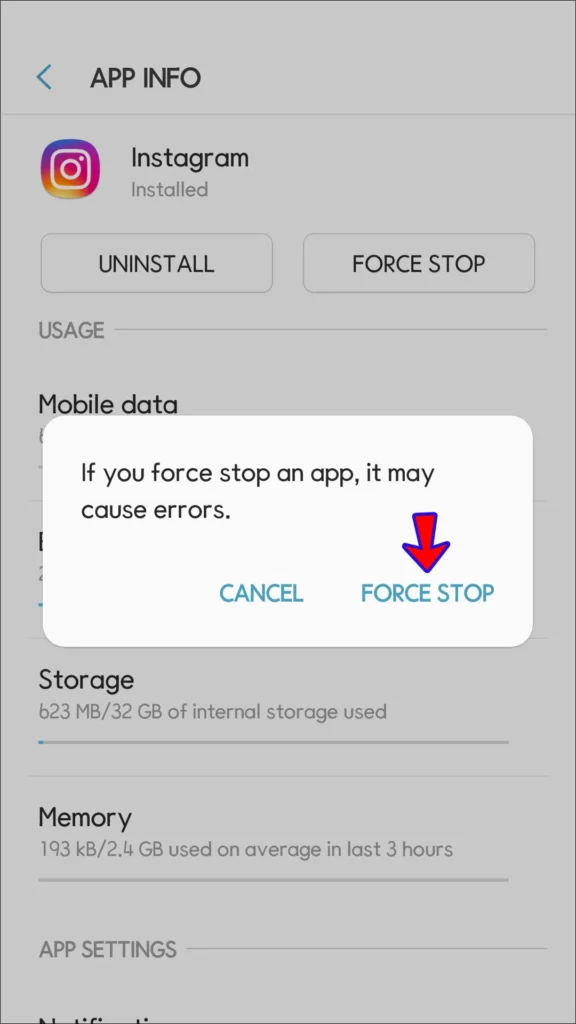
The next simple solution to fix the Linktree not working issue on Instagram is force close the app. Just close the malfunctioning app and open it again to fix glitches and malfunctions.
For Android Devices
Long press on the Instagram app icon > App info > Force Stop.
For iOS Devices
Swipe up from the bottom of the screen. Swipe left or right to locate the Instagram app. Swipe up on Instagram to Force Close it.
Fix 6: Clear Instagram App Cache
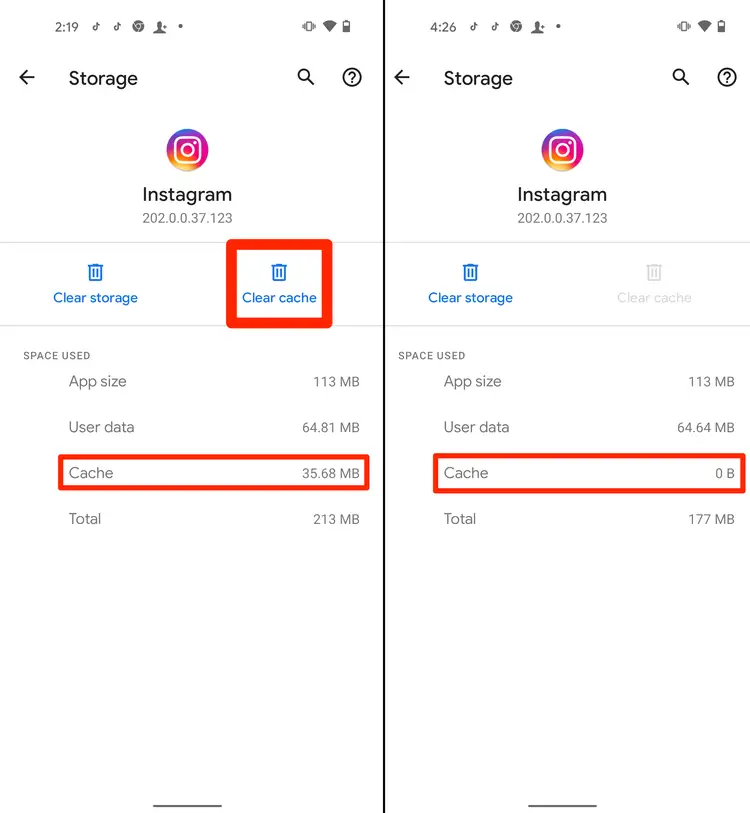
Do you have enough storage space on your device? If you lack sufficient storage space, it could cause apps to malfunction, creating issues while uploading and downloading not only pictures and videos, but will face an overall slow performance of the app itself. To stop these hindrances, let us fix the Linktree not working issue on Instagram by clearing the Instagram cache.
For Android Devices
Settings > Storage > Instagram > Clear Cache.
For iOS Devices
There is no button to click for clearing cache in iOS devices. You will have to uninstall the Instagram app and reinstall it again to make storage space on your device.
Fix 7: Re-Login Instagram
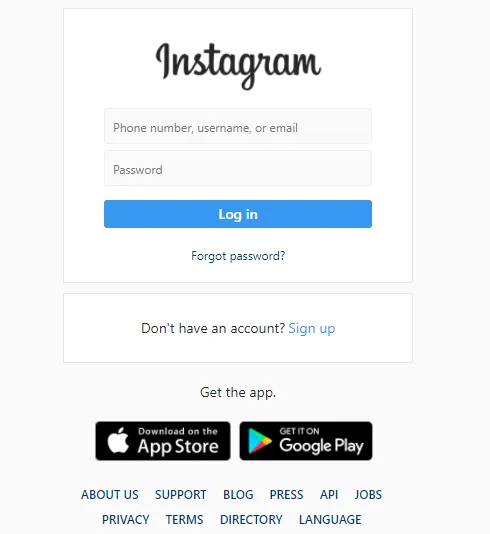
Let us now try to logout of your Instagram account and re-login to fix the Linktree not working issue on Instagram. Just log out of your Instagram account and close the app. Then, Click to open your Instagram app and sign in using your login credentials. Relogging to your Instagram account will remove all app malware and fix the Linktree not working issue on Instagram for you.
Fix 8: Reinstall App
Have you tried to solve the issue by trying all the fixes given above? Are you still not able to fix the Linktree not working issue on Instagram? It is time for us to delete Instagram app in your device and download it again. Long press on the Instagram app icon to delete it and install it again from the Google Play Store for Android devices and the App Store for all iOS devices.
Fix 9: Restart The Device
Are you concerned that you are still not able to fix the Linktree not working issue on Instagram? Do not worry, we have one final solution for your that is guaranteed to fix all technical issues. Just restart your device. Turn off your device and turn it back on again in a few seconds. This will remove all bugs and malware that causes glitches while using the app. Now, open Instagram to check if this can fix the Linktree not working issue on Instagram for you.
Wrap Up
Instagram is a very stringent app, that complies with the Community Guidelines and expects all users to adhere to it. If it notices that you do not comply and use Linktree for linking for clot or spam, your links will be banned. If you diligently follow Instagram guidelines, and still face bio link errors, we hope that by following the instructions given in the article above, you were able to fix the Linktree not working issue on Instagram.
Frequently Asked Questions
Q1 Why Is My Linktree Link Not Working On Instagram?
Recently, many Instagram users have voiced their issues that external links created on Linktree are not working. They have taken to various social media like Twitter to voice their issues. This could be an Instagram server error which can be fixed by the Instagram Support Team.
Q2 How Do I Get Linktree To Work On Instagram Again?
When you open your Instagram bio, you will notice a toggle next to the Linktree link. For the link to work efficiently it is essential that the toggle is green and active. If it displays any other color gray or red, it indicates that the link has an error.
Q3 Why Is My Link In Bio Not Working On Instagram?
Instagram is a very stringent app, that complies with the Community Guidelines and expects all users to adhere to it. If it notices that you do not comply and use Linktree for linking for clot or spam, your links will be banned.

