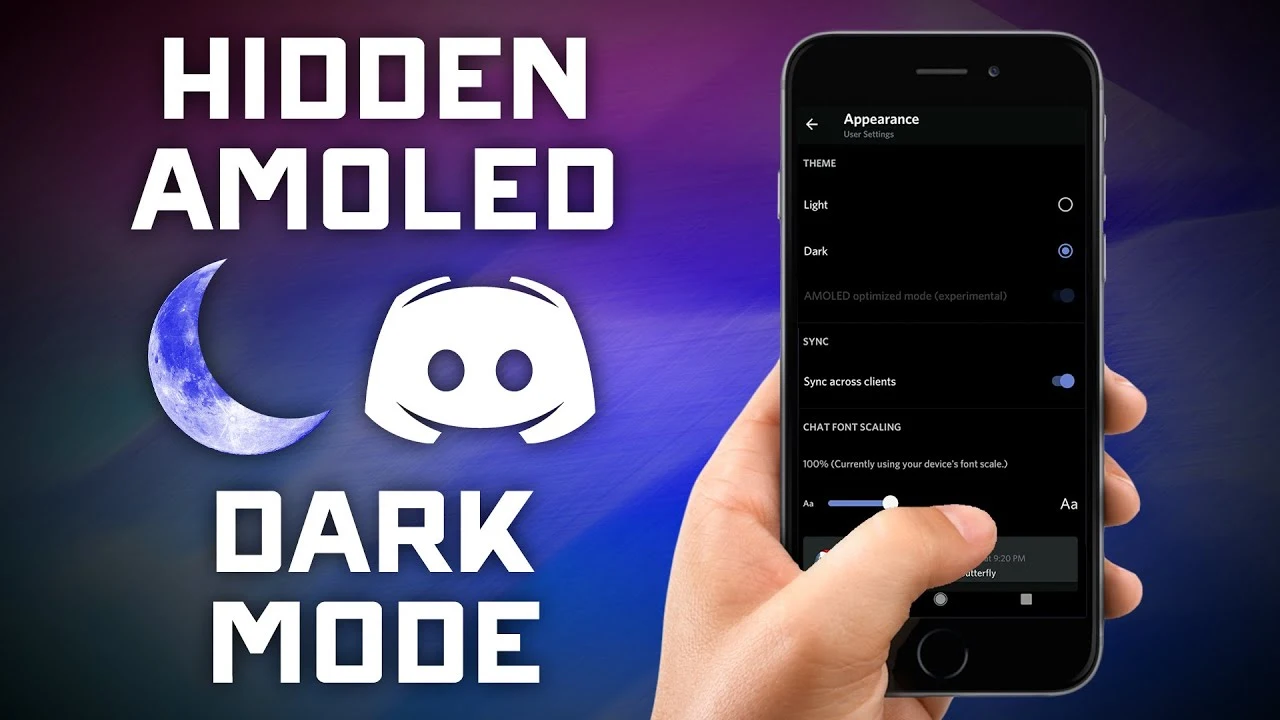How many of you are familiar with the “dark mode” or should we say “Discord Amoled Mode?” Well, Discord Amoled Mode is a feature that Discord offers. Hence, we are here to tell you and fill you in with everything you are required to know about Discord Amoled Mode.
Discord is free audio, video, and text chat service used by tens of millions of individuals aged 13 and above to communicate and socialize with their friends and groups. People use Discord on a regular basis to discuss everything from art projects to family vacations to homework and mental health support.
To enable the Discord Amoled Mode on your device, go to the user settings on your account, then click on the Appearance option. Now, click on the dark mode ten times, and you will be provided with the option to enable the Discord Amoled Mode. Toggle the button On that says “AMOLED optimized mode.”
Discord is a platform for creating and managing private and public groups. It provides users with communication capabilities like phone and video conversations, permanent chat rooms, integrations with other gamer-centric services, and the option to send direct messages and form personal groups. Although Discord’s services may appear to be aimed solely at gamers at first, various recent modifications have made it more accessible to the general public.
As stated above it comes with various features and modes, one of such modes is the Discord Amoled mode and we are here to tell you everything about it. We hope we are able to address all your queries related to Discord Amoled Mode.
What Is Discord AMOLED Mode?
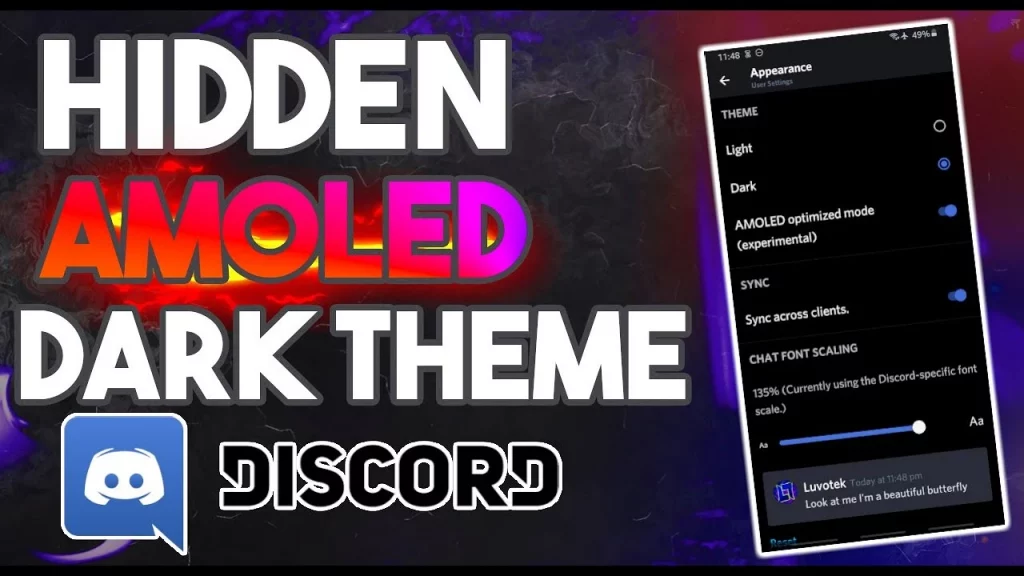
Do you want to active the Amoled Mode Discord, but don’t know what exactly it does? Well, then we are the perfect guide for you. As you all are pretty familiar with Discord, being a social media platform where people connect and come together to exchange information. Discord offers various modes like DND Mode, Streaming Invisible Mode, Offline Mode, Custom Mode, etc. One such Mode is Discord Amoled Mode and we shall be discussing it in detail.
The AMOLED optimized mode is a Discord Android app look feature that is only available in the Android version. The entire interface, including the background, becomes darker than the regular dark theme when enabled. This theme is especially handy for devices with AMOLED screens because when a pixel is set to absolute black, it completely turns off to save the battery.
How To Get Discord AMOLED Mode On Android?
This Discord Application is the most suited for, Android handsets with its vast number of features. We will tell you how to get Amoled Mode Discord On your Android handset.
Go to appearance> Tap to Dark Mode> Enable the toggle labeled “AMOLED optimized mode
Following are the steps for you to know how to get Discord AMOLED mode on your Android handset.
Step 1 While using an Android device, go to the “Appearance” section of the user settings.
Step 2 Tap the “Dark mode” option ten times.
Step 3 Enable the toggle labeled “AMOLED optimized mode (experimental)”
How To Get Discord AMOLED Mode On PC?
The letter F. You can turn on dark mode on Discord by going to the app’s “Appearance” menu. Discord’s dark mode gives the app a completely new aesthetic and can save battery life. The Discord Android app also offers an experimental AMOLED mode Discord, which makes dark mode even darker.
Hence, it is also said that if this mode can also be made for PC, it would make it easier for everyone to use Discord as the white text on the black background is definitely a lifesaver, and makes reading easier for people with various types of visual impairment.
Here is how to enable the Discord Amoled Mode on your PC Go to appearance> Tap to Dark Mode> Enable the toggle labeled “AMOLED optimized mode.
Follow the steps listed below to know a detailed explanation on, how to get Discord Amoled mode on PC.
Step 1: While using a PC go to the “Appearance” section of the settings.
Step 2: Tap the “Dark mode” option ten times.
Step 3: Enable the toggle labeled “AMOLED optimized mode.
How To Get Discord AMOLED Mode On iPhone?
The Discord Amoled Mode is much hype among, Discord users as they are more driven towards switching to Dark mode. A lot of queries have been raised regarding the Discord Amoled Mode, that how to get Discord Amoled Mode on iPhone. We will further be telling you how to proceed with the needful.
Although a somewhat obscure option on Android, the ability to change dark mode to *super* dark mode has existed on Android for many months, if not a year by now. Not all Androids have AMOLED screens, but neither do all iPhones. However, iPhones have had OLED screens (and darn good LCD which give okay blacks) for the past three years, and it’s still not an option.
How To Activate Discord AMOLED Dark Mode iOS?
To get the Discord super dark mode and Discord OLED mode, follow the steps below:
Step 1: Go to the settings
Step 2: Go to the Appearance
Step 3: Tap on Dark for Ten times
Step 4: Brave one, the path to darkness opens will pop up
Step 5: Now you have AMOLED Discord mode – select from Light and Dark options.
Wrapping Up
Hence, this was all about Discord Amoled Mode you required to know. Now that you know about this Mode, it’s time for you to switch to the dark mode and text anyone with the full of your satisfaction. We hope this article was a helpful guide for you. Furthermore, if you have any related queries, feel free to drop your doubts in the comment section below. We assure to revert as soon as we can.
Frequently Asked Questions
Q. Can You Get AMOLED Mode Discord PC?
Here is how to enable the Discord Amoled Mode on your PC Go to appearance> Tap to Dark Mode > Enable the toggle labeled “AMOLED optimized mode.
Follow the steps listed below to know a detailed explanation on how to get Discord Amoled mode on PC.
Step 1 While using a PC go to the “Appearance” section of the settings.
Step 2 Tap the “Dark mode” option ten times.
Step 3 Enable the toggle labeled “AMOLED optimized mode
Q. How Do I Get Discord AMOLED On My Android?
Go to appearance> Tap to Dark Mode> Enable the toggle labeled “AMOLED optimized mode
Following are the steps for you to know how to get AMOLED discord mode on your Android handset.
Step 1 While using an Android device, go to the “Appearance” section of the user settings.
Step 2 Tap the “Dark mode” option ten times.
Step 3 Enable the toggle labeled “AMOLED optimized mode (experimental)”
Q. How Do I Enable AMOLED Mode In Discord?
The AMOLED optimized mode is a Discord Android app look feature that is only available in the Android version. The entire interface, including the background, becomes darker than the regular dark theme when enabled. This theme is especially handy for devices with AMOLED Discord screens because when a pixel is set to absolute black, it completely turns off to save the battery.
Q. How Do I Get AMOLED Dark Mode iOS?
To get the AMOLED dark mode discord ios, follow the steps below :
Step 1: Go to the settings
Step 2: Go to the Appearance
Step 3: Tap on Dark for Ten times
Step 4: Brave one, the path to darkness opens will pop up
Step 5: Now you have AMOLED Discord mode – select from Light and Dark options.