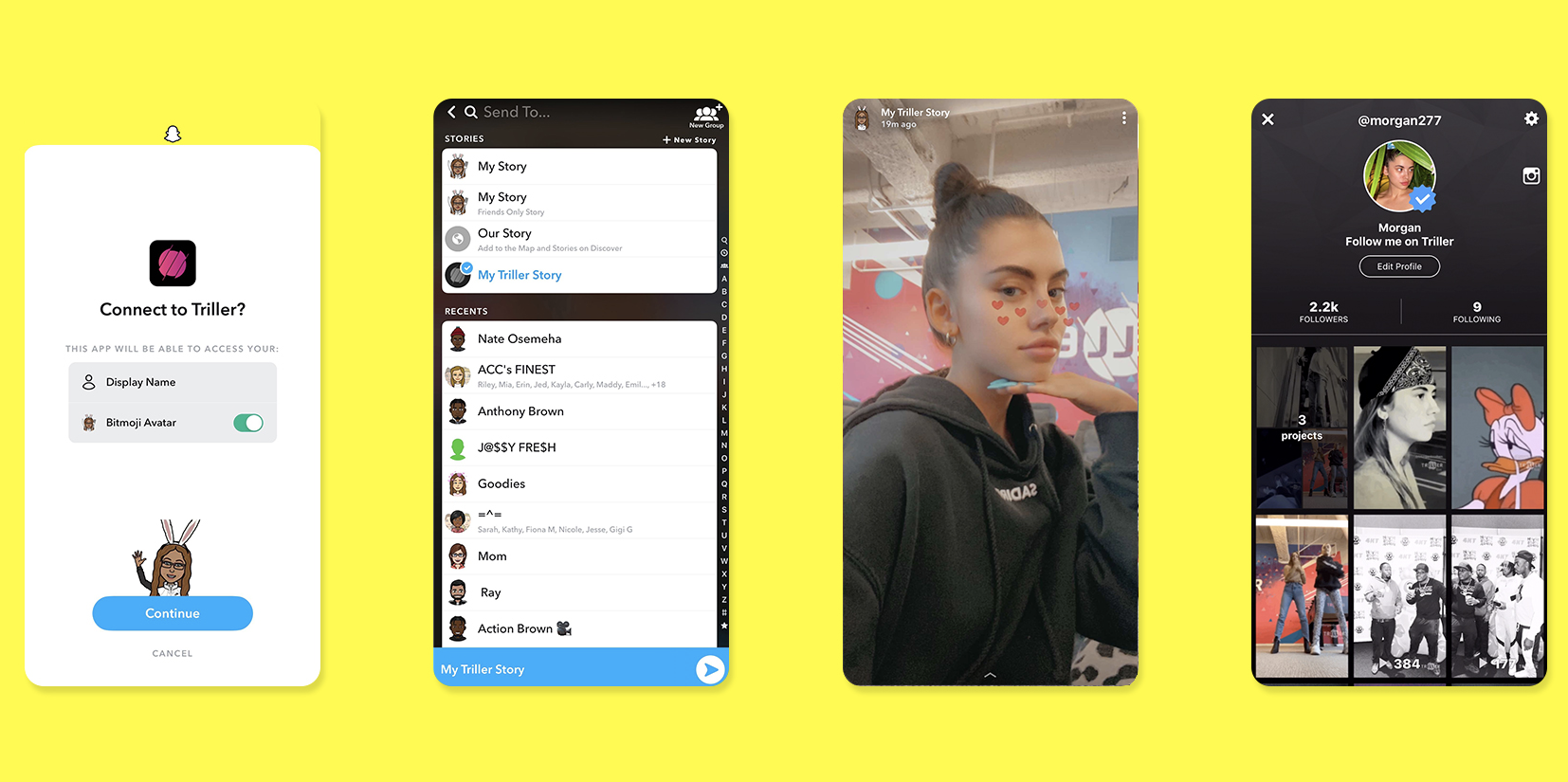Our existence as people, influencers, and business owners depends on social media. You can increase your following, stay active, and position yourself as an authority in your industry by optimizing various social media channels. Posting content to numerous channels, meanwhile, may be tedious and time-consuming. What if you can share Instagram post to Snapchat story?
Fortunately, the main social networking sites frequently update their functionality to enable cross-platform publishing. For instance, it’s acceptable to repost anything you post on Instagram to the Snapchat story without running afoul of the law. Let us help you to learn how to share Instagram post to Snapchat story?
How to share Instagram post to Snapchat story? Go to the Instagram post you wish to share, touch the three dots (…) in the top right corner, and then select the “Link” option. Go to Snapchat now, take a picture, and add the URL to it. Send your photo or submit it as a story to finish.
How To Share Instagram Post To Snapchat Story?
The link to the Instagram post can be shared, but there is no simple way to transfer an Instagram post again to a Snapchat story. For instructions on how to share Instagram post to Snapchat story, see below:
Step 1: On your smartphone, launch the Instagram app.
Step 2: The profile symbol is located in the bottom right corner. Tap it.
Step 3: To share a post to your Snapchat story, tap the desired image.

Step 4: Toggle the three dots to the right in the upper corner.
Step 5: To copy it, click the “Link” button.
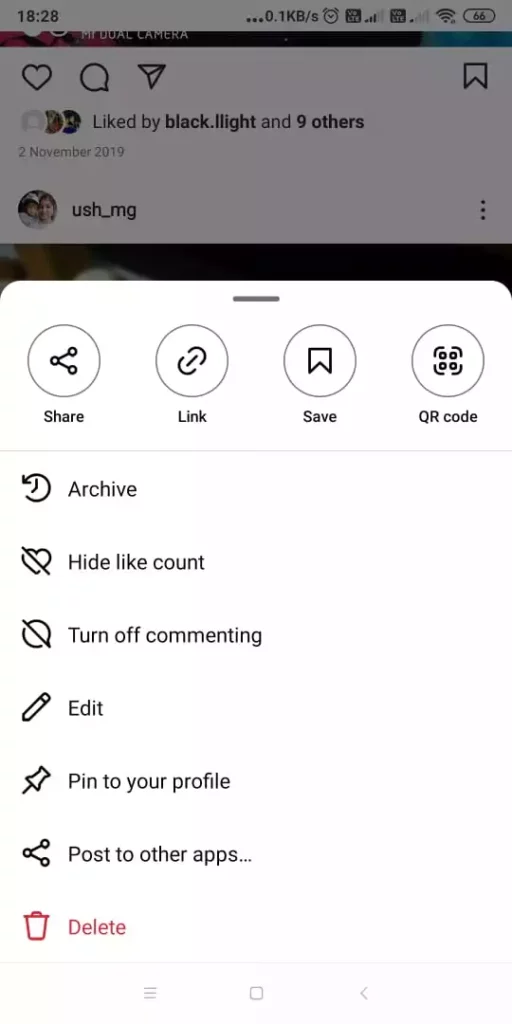
Step 6: On your smartphone, launch the Snapchat app.
Step 7: Select a photo from your camera roll or take one.
Step 8: From the edit menu, click the attach-link icon.
Step 9: Into the text box, paste the link to the Instagram post.
Step 10: Click the link, then wait for it to load.
Step 11: Press “Attach to Snap.”
Step 12: The post can be added to your Snapchat story by tapping “Story” at the bottom.
These are the all 12 steps that you have to follow in order to share Instagram post to Snapchat story.
How To Share Instagram Post To Snapchat Story – Manually?
You can take a screenshot of the post, make any necessary edits, and upload it to your story if you’d like your Snapchat followers to watch your message or image as it appears on Instagram without having to click on the link. Follow the steps below to share Instagram post to Snapchat story manually:
Step 1: Launch the Instagram app on your smartphone.
Step 2: In the bottom right corner, tap the profile symbol.
Step 3: Launch the article you wish to share.
Step 4: Snap a picture of your post.
Step 5: To remove elements that are not images, edit the screenshot.
Step 6: Launch the Snapchat app on your smartphone.
Step 7: In front of the record button, tap the gallery icon.
Step 8: Find the “Camera Roll” tab by navigating.
Step 9: Choose the modified image.
Step 10: In the lower right corner, press the arrow button.
Step 11: Turn on “My Story” in the menu.
Step 12: In the lower right corner, press the arrow button.
These are the all 12 steps that you have to follow in order to share Instagram post to Snapchat story manually.
Wrapping Up
Now that you are at the conclusion part of the article, let’s assume that you have already learned about how to share Instagram post to Snapchat story manually. With that note, let’s start sharing your IG posts on Snapchat right now! It’s time to make your social presence as strong as possible. Got a question? Let me know in the comment box. Meanwhile, follow Deasilex for more updates on Instagram and Snapchat!
Frequently Asked Question
Q1. How Do I Share A Post On Snapchat?
Use the Snap Camera to capture an image or video, or choose one from Memories. First, from the Camera screen, slide up to access Memories. Then, hold down the image or video that you wish to share while choosing your action.
Q2. How Do You Put Someone Else’s Instagram Post On Your Story?
In the Feed, tap below the image or video. On your narrative, click Add post/video. Click “Add to Story.” Remember that when you publish a post to your story, anybody who views it will be able to see who shared it first and will be able to access the original account.
Q3. How Do You Post Pictures On Snapchat Story From Your Gallery?
On the “Memories” screen, select the “Camera roll” button at the top. You need to choose a photo from your gallery to add to your Snapchat Story when your gallery has opened. Once you’ve decided on the photos you want to share, click the Share icon (which resembles an arrow) at the bottom of the phone screen.
Q4. Why Can’t I Share A Reel To My Story?
If the Add post to tale button is not present, you cannot publish a post to your Story. Only public profiles are eligible for this feature. The share button won’t show up if you start sharing a post from a personal account, and you’ll be unable to do so.
Q5. How Do I Save Instagram Reels To My Camera Roll?
Simply tap the new Reels tab that has been added next to the IGTV page to access the Reels video you would like to download. Tap your three dots icon inside the menu at the bottom of the display after the Reel is open, then tap Save.