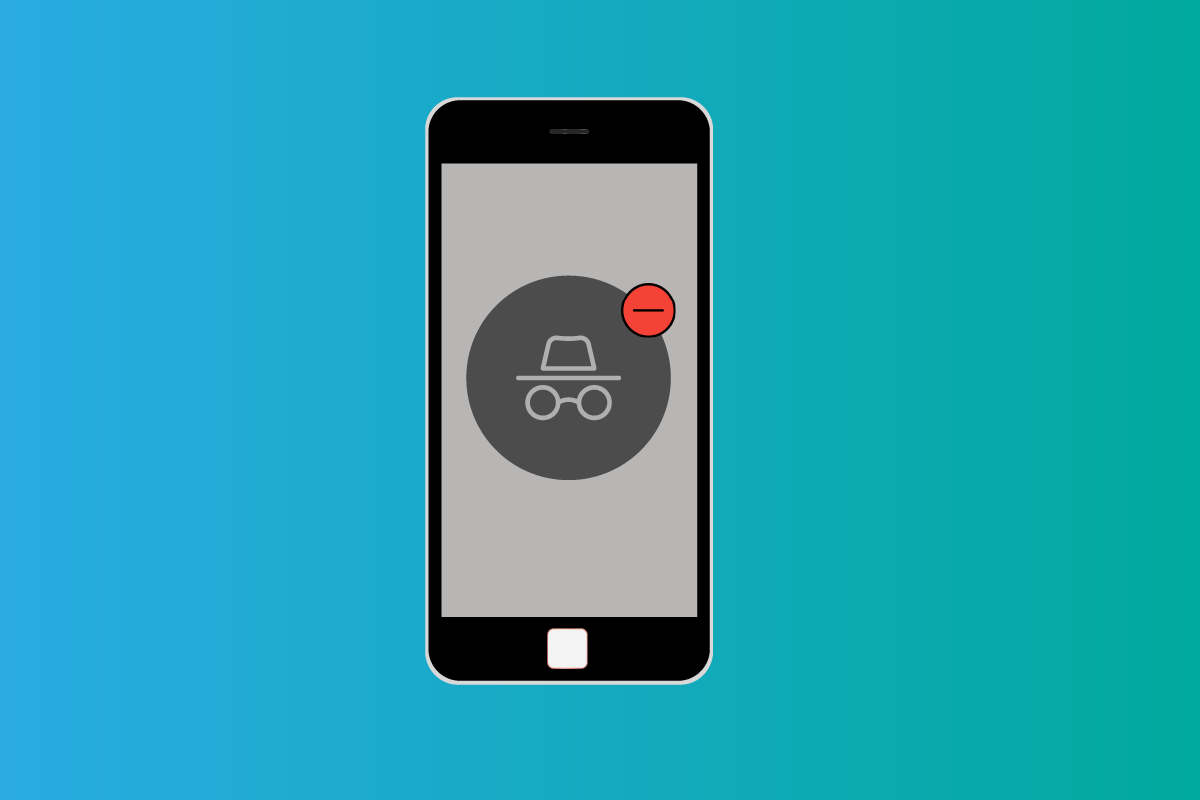Are you struggling to get out of incognito on iPhone and do not know what are the steps to be followed? Well, you have come to the right place. In this article, let us see how to get out of incognito on iPhone.
Several web browsers have a privacy feature called private browsing also known as the incognito mode. When in this mode, the browser generates a temporary session that is separate from the user data and the main session.
To get out of incognito on iPhone on Safari, Click the two squares symbol > Click the x symbol > Choose the Private tab > After expanding, select Start Page > Non-private browsing mode appears.
Continue reading further to understand in detail how to get out of incognito on iPhone and what steps are involved in it.
How To Get Out Of Incognito On iPhone?
To get out of incognito on iPhone on Chrome, Open the Chrome app > Toggle tabs by tapping the bottom > Click three dots > Choose settings > Swipe right or left to switch between incognito and standard Chrome tabs.
In 2005, Apple introduced the private or incognito mode for its Safari web browser. As Google launched the Incognito mode for Chrome in 2008, it grew in popularity. Your browsing activity information is not saved to your device or to a Google Account that you are not signed into when you browse in Incognito mode. For instance, you may shop online in Incognito mode for a surprise present for someone who uses your device. It is a surfing mode in which the device does not record or keep your browsing history, cookies, or any other website data.
However, both the search engine provider and your ISP, or Internet Service Provider, are aware of everything you visit and may track it back. So it is advisable not to use incognito mode for harmful purposes. Now, that you have finished secretly browsing the internet, you may want to get out of incognito on iPhone which can be easily done.
How To Get Out Of Incognito On iPhone On Safari?
Step 1: Click the symbol representing two squares.
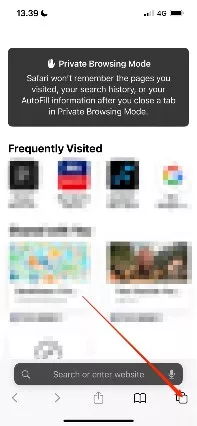
Step 2: Click the x symbol to close the window you are presently browsing in.
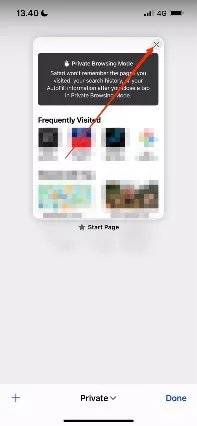
Step 3: Choose the Private tab from your screen’s bottom.
Step 4: When done expanding, select Start Page.
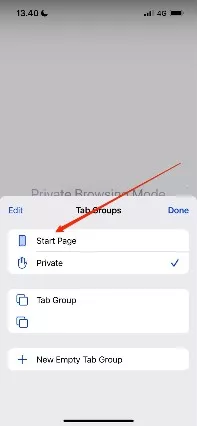
After completing these procedures, non-private browsing mode should appear immediately.
How To Get Out Of Incognito On iPhone On Chrome?
Step 1: Open the Chrome app on your iPhone.
Step 2: Toggle tabs by tapping the bottom.
Step 3: At the bottom right, click the three dots, then choose Settings.
Step 4: To switch between Incognito and standard Chrome tabs, swipe right or left.
By following these steps, you can get out of incognito on iPhone on Safari and Chrome browsers.
How To Lock Incognito Tabs When You Switch Between Apps?
To lock Incognito tabs when you switch between apps, Open Chrome > Go to More > Select settings > Choose Security and Privacy > Activate Lock Incognito Tabs
Incognito tabs that you leave open can be accessed by anyone who uses your device. You can lock your Incognito tabs to keep them private while keeping them open.
Step 1: Open Chrome on your iPhone.
Step 2: Next select Settings by tapping the three horizontal dots.
Step 3: Choose Security and Privacy.
Step 4: Activate Lock Incognito Tabs When Chrome Closes.
How To Fully Disable Private Browsing Mode on iPhone?
Launch the Settings app > Choose General > Screen Time > Restrictions > Choose to Enable restrictions > Type a passcode > To enable web filter, scroll down to websites > Select Limit Adult Content > Safari’s Tab Overview doesn’t include a Private button.
By turning on Safari Restrictions, you may entirely deactivate Private Browsing Mode and ensure that it is both unavailable and useless. To do so:
Step 1: Launch the iOS “Settings” app.
Step 2: Choose “General,” then “Screen Time,” then “Restrictions.”
Step 3: Choose “Enable Restrictions” and then type a passcode.
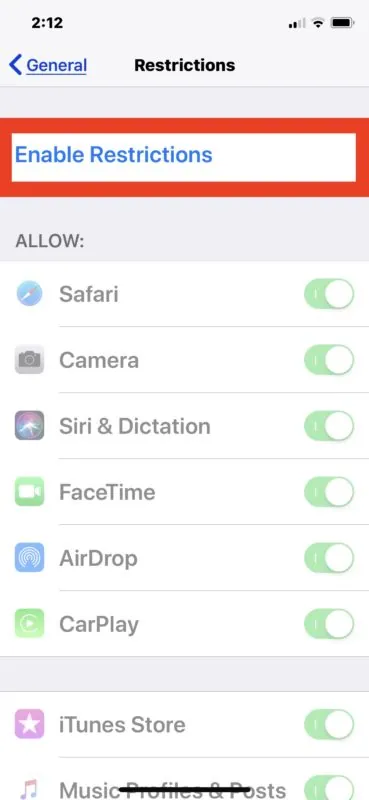
Step 4: To enable a web filter in Safari, scroll down to “Websites” and select “Limit Adult Content.” Doing so has the unintended consequence of totally disabling Private Browsing mode in Safari for iOS and removing the Private button from the Safari tabs view.
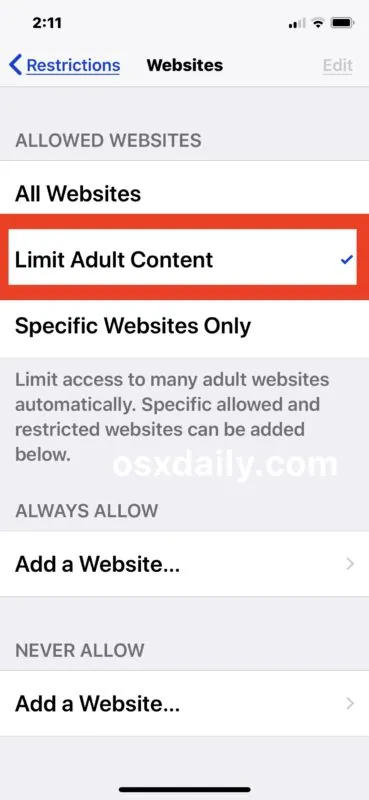
Step 5: If desired, use Safari to verify the change.
Step 6: You will see that Safari’s Tab Overview doesn’t even include a Private button.
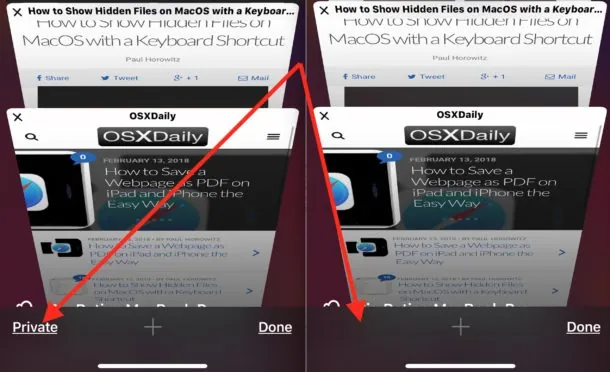
Hence, no one will be able to use Private Browsing Mode as a result.
Wrapping Up
We have come to the end of the post and we hope this article has given you a clear explanation on how to get out of incognito mode on iPhone. For more such informative and interesting articles, check out our website at Deasilex.
Frequently Asked Questions
Q1. Is Incognito Mode Safe?
Ans. Using incognito mode has no negative effects. As long as your browser is secure and up to date, it is safe to use even though it does not safeguard your privacy.
Q2. Can I See Incognito History?
Ans. You can utilize tools like the DNS cache or third-party software to recover your private browsing information in order to access your incognito browsing history. While there isn’t a simple way to view the websites you visited when browsing anonymously, such as by looking at your browser’s history.
Q3. Does Incognito Hide Your Identity?
Ans. Incognito mode keeps other users of your device from seeing what you are browsing. But, using Incognito mode won’t keep your information secret from websites, advertisers, your internet service provider (ISP), or major tech firms. Google and other companies can still follow you when you are incognito. Your IP address is not hidden by Incognito.
Q4. What App Can Block Incognito Mode?
Ans. Norton Family Accessibility is another application you can use to prevent incognito browsing. You can utilize the Family Connection & Digital Wellbeing on Android if you don’t want to install any third-party apps. Setting up parental controls only requires linking your Google account to your child’s account.
Q5. How Do I Hide My Search History On Google?
Ans. Open the Google app on your Android smartphone or tablet. Controls. Tap Turn off on the “Web & App Activity” card. Web & App Activity is disabled and your search history is not stored in your Google Account if you select “Turn on.”