Do you think Siri’s other voices are a bit too feminine or masculine that you don’t like? If that is the case then apple’s new gender-neutral solution can be your style. To do that you need to enable Siri gender neutral voice. Do you know how to enable Siri Gender neutral voice?
While the name of Siri and the original default voice point to her being a female she has actually been the product of a different time and apple is ready to evolve her. These are basically the gendered voice options and virtual assistants have been criticized and have been through many changes over the years.
To enable Siri gender neutral voice on iPhone, you can do it: Settings > Siri and search > Siri voice > American > voice 5.
Don’t worry we have mentioned how to enable Siri gender neutral voice in the below section in detail. You just need to scroll down and read more about it.
How To Enable Siri Gender Neutral Voice On iPhone?
Let’s get to know how to enable Siri Gender neutral voice on iPhone. Here we have mentioned some steps that you need to follow so that you can easily enable Siri on your iPhone. So now let’s not waste any more time and quickly get started.
Step 1: Well, the first thing that you have to do is open the settings app and click on the Siri and search option.
Step 2: Next you have to click on the Siri voice so that you get access to the voice option and accents of Siri.
Step 3: Now, click on the voice 5 option under American style. You will hear the audio sample of voice 5 while the voice will get downloaded. When you get to see the checkmark next to the voice then you are all set. Now, you can close the settings app and use Siri. So that’s how to enable Siri gender neutral voice on iPhone.
How To Enable Siri Gender Neutral Voice On Mac?
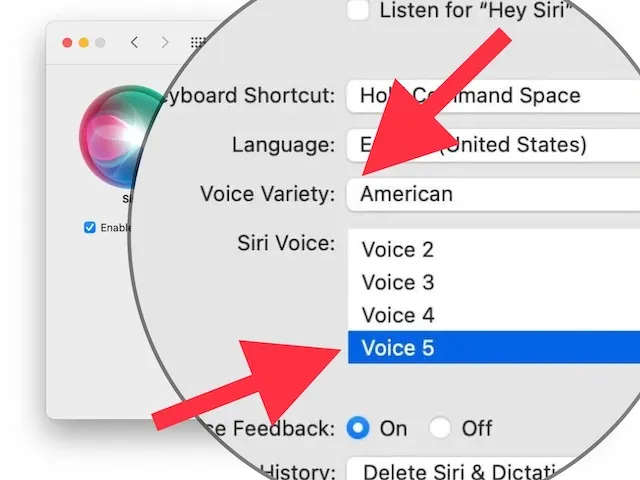
Now, after discussing how to enable Siri Gender neutral voice on iPhone, let’s get to know how to enable Siri Gender neutral voice on Mac. Are you ready to know how you can do that? Well, then let’s quickly get started.
Step 1: Open the system preferences on your mac by finding it with the spotlight search or by using the drop-down apple menu which you will find in the upper left-hand side corner of the screen.
Step 2: Now, find and tap on the Siri option.
Step 3: Set your language to English united states
Step 4: Choose voice 5 from the list of available voices.
Related: How To Make Siri Say What You Want?? Hey, Siri!!!
Will Apple Add More Siri Voices?
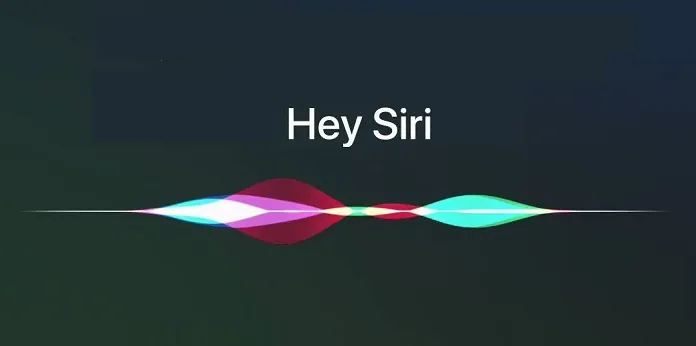
If the American gender-neutral Siri actually becomes famous then apple will probably add more similar options for different accents. At present, the choices are limited to just one or two voices for most of the other varieties.
The problem could be in finding the actors who actually sound gender-neutral since the label can be either subjective when you describe somebody’s voice. Or perhaps you let the robots sound like robots and will abandon human-like voices altogether.
Some Of Our Best Picks On Siri
- Hey Siri Not Working On iPhone 13 | Try Your Hands On These 6 Fixes!
- Hey Siri Not Working On Apple Watch | Check Out Few Interesting Fixes!
- How To Fix Hey Siri Not Working On iPhone 12 | 9 Definite Fixes!
- How To Turn On Advanced Data Protection On iPhone?
- What Is SOS Mode On iPhone? Know The Complete Details!
Wrapping Up:
Now, after reading this post you do know how to enable Siri gender neutral voice. These steps are really easy to follow. Just follow these steps we have mentioned and you can easily enable the Siri gender-neutral voice. If you have any questions, you can reach us in the comment section below.
Frequently Asked Questions
Q. Which Is Better Google Assistant Or Siri?
According to the survey that has been received recently the accuracy rate for answering these questions was actually 76.6% in Google Assistance, 56.29% for Alexa, and a little bit score of 47.29% for Siri.
Q. How To Stop Siri From Reading AirPods In Messages?
To stop Siri from reading AirPods in messages you need to follow these steps:
- Open settings and go to the notifications section.
- Then go to announce messages with Siri and disable them by just turning this feature off.
Q. Can I Change The Gender Of Siri?
Yes, you can change the Gender of Siri.
To change the Gender of Siri, Open Settings > Select Siri & Search > Select Language > Select Siri Voice to change the gender.

