Is SpongeBob your favorite cartoon character? Then let us tell you that now you too can sound like SpongeBob or more specifically your TikTok!! Yea, all you need is a little guidance for how to get the SpongeBob voice on TikTok. It’s a part of the new feature launched by TikTok popular as Voice Filters!!
TikTok – The popular short video social media platform rolled out an amazing feature known as Sound Effects in October 2024! This feature added a star to the popularity of the platform. These voice effects neither sound like people nor like any cartoon character, but one among them is exactly like a cartoon character from Nickelodeon! Yessss…SpongeBob SquarePants it is! It became popular in just a couple of weeks and users started calling it the SpongeBob filter on TikTok.
Record TikTok > Voice Effects > Trickster > Done. This was how to get the SpongeBob voice on TikTok. Learn how to use the SpongeBob filter on TikTok in this article below.
If you have not interacted with any of such videos till now on the explore page of TikTok then we must recommend you to give a try! Go on, read the instructions and then imply!
How To Get The SpongeBob Voice On TikTok?
Heard about this SpongeBob filter thing on TikTok? Let us tell you it’s the new trend on TikTok where you show a random video of yours under the category of mini vlogs and all with an audio similar to SpongeBob’s voice but in your words. If you also want to get your TikTok video a hype and want it to appear on the explore page then this element is something that can help you with that!
And if you are confused that you don’t know how to get the SpongeBob voice on TikTok then leave that on us, we will help you with that. You just need to follow the given instructions on how to get the SpongeBob voice on TikTok:
Step 01: Open the TikTok application in your iOS or Android device and click on the Add (+) icon from the home screen of the app.
Step 02: Once you click on the Add icon a recording screen will appear from where you need to record a video of your own or anything.
Step 03: After finishing recording, click on the Voice Effects icon on the right side of the screen.
Step 04: Next, a number of filters will appear, scroll down and find the Trickster filter. Once found click on it to apply on your video.
Step 05: Once the effect is set, click on the Done/Next button.
And done! You have successfully found the filter on your device. In a few cases, users are unable to find the Trickster filter; this may be because it’s not accessible in many countries. So, if you also couldn’t find this filter, consider the unavailability of this filter in your region.
Till now, TikTok has not given any statement on why this filter is unavailable for many of you, but the sound effects seem to depend on the different locations these are not available all over the world. In many countries TikTok users are still unable to access this brand new feature.
Countries like, UK have voice effects like Suina, Chipmunk, Mic, Cat, Flute, Baritone, Whilst and in the U.S they have access to Explorer, Deep, Trickster and Granny voice effects to use.
Now you know how to get the SpongeBob voice on TikTok, it’s time to learn how to use the SpongeBob voice on TikTok.
How To Use The SpongeBob Voice In TikTok Video?
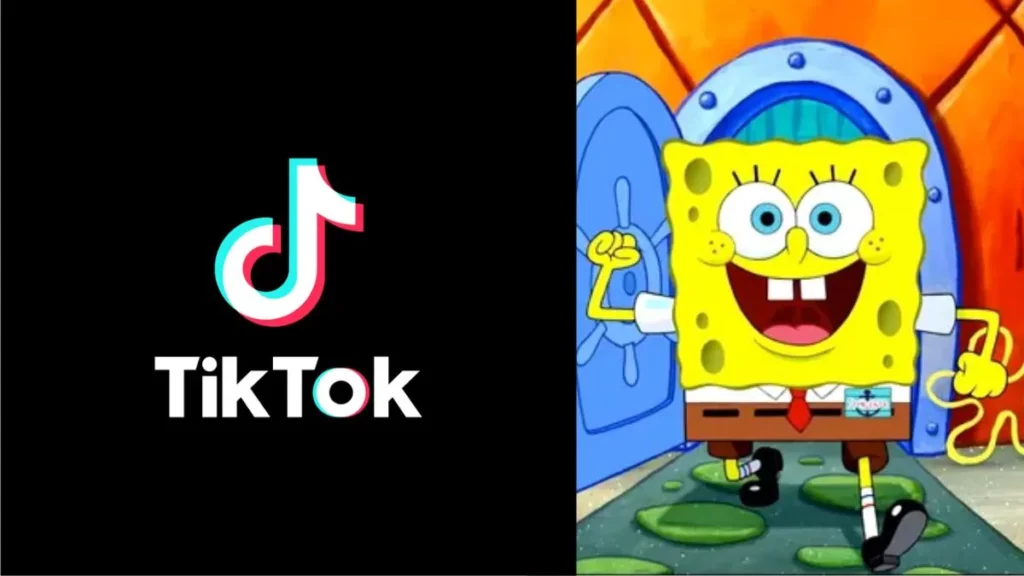
Searching and finding the SpongeBob voice filter on TikTok alone is not enough to make you popular on TikTok! However, using this filter can make so! Don’t believe us? Try it yourself!!
But before trying this filter on, there are a few things that you need to make sure of. First, update your TikTok application if you haven’t already. Being an outdated application can also be the reason for unavailability of the filter.
Here are the instructions for how to use the SpongeBob voice in TikTok video. Follow each and every step carefully:
Step 01: Record your TikTok content by pressing on the Plus icon at the right bottom corner of the screen.
Step 02: Once recorded, select the Voice Effects/Audio Editing option from the Menu that is at the right side of the screen.
Step 03: Search for the Trickster Filter in the filter section and click on it as soon as it appears.
Step 04: Adjust and Apply the filter according to the TikTok video and once done save as draft or post it directly!
Congo! Your video is ready with the SpongeBob filter. If you find any difficulty in finding and using this filter, just drop down your concern to let us know! We would love to serve you!
Wrapping Up
TikTok users are appreciating and adoring this popular SpongeBob voice filter which sounds just like SpongeBob SquarePants! We mean, what a wonder right? Spicy content with entertaining audio, what else one needs in their TikTok feed! But for this you need to know how to use the SpongeBob filter on TikTok and how to use it effectively to hype up your TikTok account.
TikTok the short video sharing platform has added one more engaging feature to their list which made the audience and users go crazy! This audio filter can be used on a wide variety of videos from mini vlogs, tutorials, streams etc etc.
If you also wish to create some engaging and entertaining content then allow us to tell you how to use the SpongeBob filter on TikTok with this article.
Frequently Asked Questions
Q. How Do I Get More Voices For TikTok?
You need to update your TikTok application if you haven’t already. Here’s how you can do that:
Open App Store/Play Store > Search TikTok > Update > Open TikTok > Record Video > Enter Text > Text-To-Speech
Q. Why Don’t I Have Different Voices On TikTok?
The reason behind this can be your Camera roll. At present, TikTok does not allow you to add voice effects on videos which were uploaded directly from the camera rolls.
Q. Why Can’t I Find Voice Effects On TikTok?
Remember to record the TikTok video in the app and not upload one from the camera roll, because the effects can only be added to videos which were recorded in the app directly.
Q. How Do I Activate TikTok Effects?
Effects > Select Effect > Preview Effects > Record Video > Apply Effect.

