Pixel is undoubtedly one of the best brands when it comes to wearables but that doesn’t make it free from glitches or bugs entirely! So learn how to hard reset Pixel watch for situations where nothing else helps!
Till now in the history of digital accessories, there is no watch made which is not prone to be attacked by bugs or errors. Every smartwatch, even a Pixel, after a period of time, gets affected by certain glitches and issues which may result in its poor performance. To prevent your Pixel watch from troubling with its variety of issues you need to explore ways for how to hard reset Pixel watch as it’s one of the most effective methods to get rid of such issues.
Here’s how to hard reset Pixel watch: Connected Phone > Watch App >Pixel Watch > Settings > Reset And Unpair Watch > Reset. This was how to reset the Pixel watch from the linked device to how to do it from the watch itself, you have to read more.
This article contains instructions on how to hard reset Pixel watch from the linked device and the watch itself. So if you are facing any sort of issues with your Pixel watch and have tried every solution to fix it but are unable to get rid of the issue at the end then it’s time to try the ultimate solution for the same!
How To Hard Reset Pixel Watch?
Devices are designed in such a way that may attract viruses and bugs in the future after being utilized for a while there is nothing one can do to keep them away from software glitches. Such situations usually irritate users and make them feel like getting rid of the devices especially when it comes to watches. Brands like Pixel are even prone to bugs and internal issues that are hard to fix.
Also Read: How To Hard Reset Or Reboot Any Android Phone?
But every glitched device has an ultimate fix! In this case, we have a hard reset for Pixel watches. Hard resetting the Pixel watch makes it a brand new device and takes it to its initial state where it had nothing in it: Empty and smooth! However hard resetting any device also wipes every file, folder, data or any sort of memory or data that device has ever had! But still, resetting a watch is not as regrettable as doing it with a phone.
Also, Pixel gains all the deleted data back from its paired mobile phone so as a conclusion there is nothing to lose in hard resetting a watch. One can re-pair the mobile device back again completing the entire set-up process of the Pixel watch. The only catch is that you have to set up Google Wallet on the watch once more, along with the rest of the local data kept in the watch.
So, if you can bear all of these then let’s directly hop onto the set of instructions for how to hard reset Pixel watch! There are two methods to hard reset your Pixel watch, one is by accessing your paired device accessing the watch App from Google and another is directly from the watch.
Method 1: Hard Reset Pixel Watch From Phone
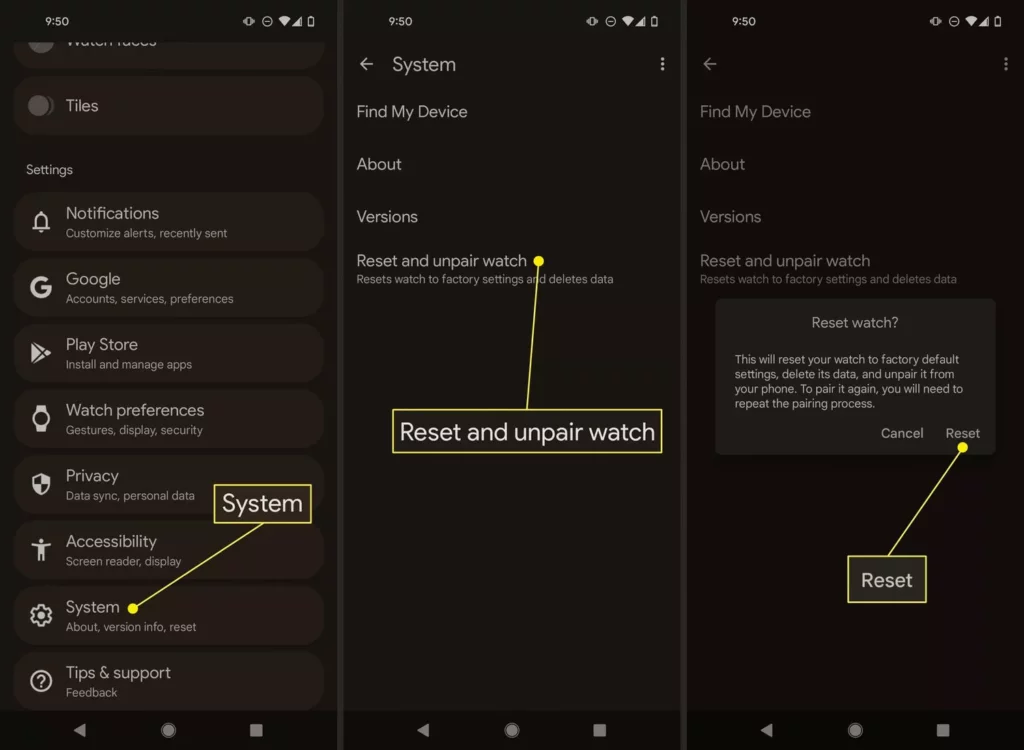
Connected Phone > Watch App >Pixel Watch > Settings > Reset And Unpair Watch > Reset
Step 01: Launch the Watch App from Google on your paired mobile phone.
Step 02: From the Pixel Watch, look for Settings and hit it once found.
Step 03: Under Settings, tap on the Reset And Unpair Watch option.
Step 04: At last, Confirm the action you just made and click on the Reset button.
Method 2: Hard Reset Pixel Watch From Watch
Pixel Watch > Watch Face > Swipe Down > Menu > Settings Cog. > System > Disconnect And Reset > Confirm
Step 01: From the Watch Face of the Pixel Watch Swipe Downwards and wait for the Menu to pop-up.
Step 02: From there find and click on the Settings Cog.
Step 03: Scroll downwards after that and launch the System tab.
Step 04: Under the System tab, scroll till the bottom and tap on the Disconnect And Reset button.
Step 05: At last confirm that you want to hard reset your Pixel watch by hitting the Checkmark.
And done!! You have successfully hard reset your Pixel Watch. Also you might have to perform a couple of steps more to end the reset process in some cases. But after finishing the process of hard resetting your Pixel watch your watch will restart to unpair and delete all the data and info that you had there.
And yea, that was it!! For more life saving guides and tutorials on Pixel watch we would suggest you to read the below mentioned articles thoroughly for once!
More On Pixel Watch:
- How To Fix Pixel Watch Not Turning On?
- How To Fix Pixel Watch Not Charging?
- How To Fix Pixel Watch Not Updating? 10 Easy Fixes!
- How To Fix Pixel Watch Not Pairing? 10 Ways To Fix It!
- Google Pixel Watch Release Date | Get Ready For Boom!
Wrapping Up
Resetting and restarting are two entirely different things and both of them have their different effects on your Pixel watch. Restarting means turning off and back on your watch whereas hard reset wipes your entire device and makes it a factory-fresh watch. Every file, app, software, setting, etc. will be lost if you chose to factory reset your watch; however, it’s possible to recover all of that data later on with the paired device and backup which makes this a less painful fix for almost every glitch that ever takes place on your watch.
In the above guide, we have tried our best to explain two different ways for how to hard reset Pixel watch. So if you ever face any issue with your Pixel watch and no fix is working out, we would suggest you go for this, and if it still doesn’t help resolve the issue then consulting the problem with the official Pixel support is the only option you will be left with!
Frequently Asked Questions
Q. How Do You Reset A Frozen Pixel watch?
If you want to hard reset the Pixel watch then there are two methods to hard reset your Pixel watch, one is by accessing your paired device accessing the watch App from Google and another is directly from the watch.
Q. How Do I Factory Reset My Google Watch?
Here’s how to hard reset Pixel watch: Connected Phone > Watch App >Pixel Watch > Settings > Reset And Unpair Watch > Reset. This was how to reset the Pixel watch from the linked device to how to do it from the watch itself, you have to refer to the details mentioned in this article.
Q. How Do I Force Reset My Smartwatch?
Swipe downwards from the top of the watch’s screen and scroll till you find the Settings option. Tap on it once found. Under Settings, access System and hit the Disconnect And Reset button. At last, Confirm by clicking on the checkmark and done!!
Q. How Do You Manually Reset An Apple Watch?
Launch Settings on your Apple Watch and then navigate through the General tab. Under this section tap on the Reset option followed by Erase All Content And Settings and fill in your Password if asked and done!!

