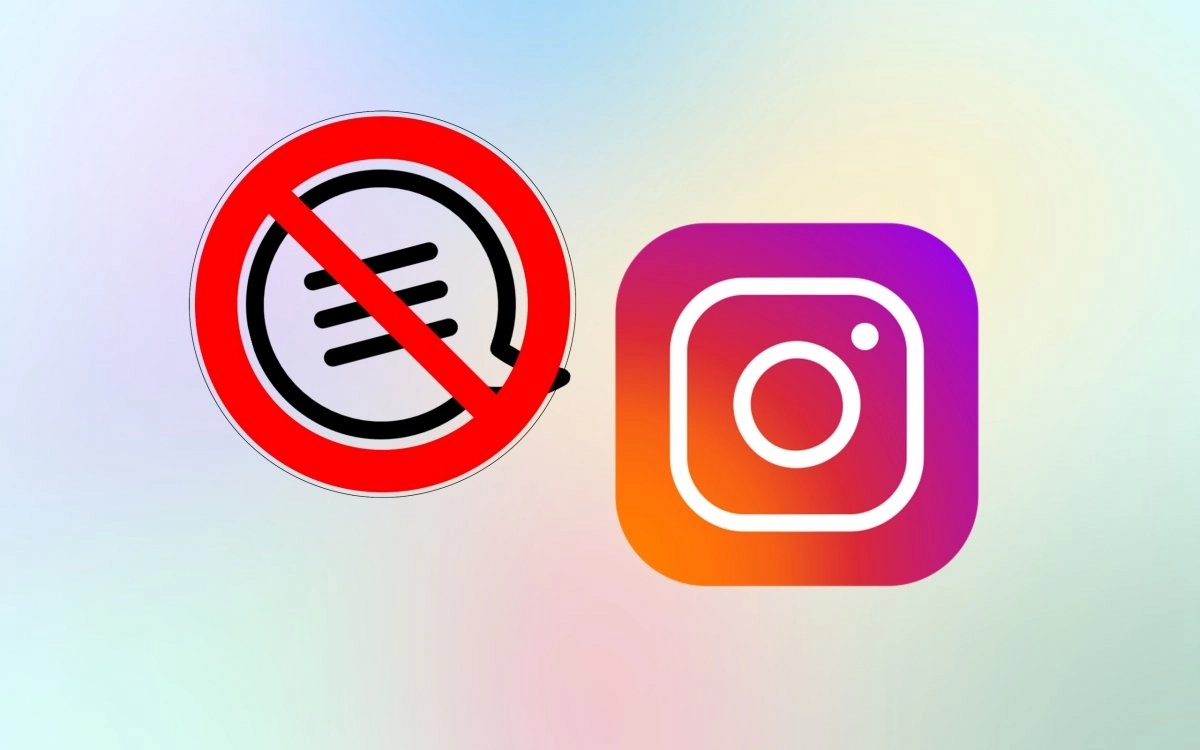Maintaining an organic Instagram Profile, without being tainted by haters and trollers is the dream for all Instagrammers. Instagram understands the users’ need to hide comments from someone on Instagram and gives you complete control over the comments you get for your Instagram Posts. You can now automatically hide all comments that might be considered to be offensive, without having to block your followers.
Hitting the Heart icon and leaving a comment on your friend’s Instagram Post, is now a common courtesy that is a part of social media etiquette. However, social media influencers, celebrities, and large brands on Instagram with millions of followers, have little to no control over who comments on their posts. Concerned Instagram users have voiced their issues on various social media platforms, looking for ways to hide comments from someone on Instagram.
You can hide comments from someone on Instagram by going to your Instagram Profile and tapping on the Hamburger icon. Tap to open Settings and Privacy and scroll down to select Comments. Select Block comments from and search for the username that you want to hide the comments from and tap to Block them.
Managing social media interactions directly reflects in the user’s Profile. It is absolutely essential that you maintain a good social stance if you want to create a safe space for your followers. This might seem impossible, especially for users with millions of followers. However, all users can now hide comments from someone on Instagram and automatically filter out all the negativity.
When Should You Hide Comments On Instagram?
Large business organizations creates business pages on Instagram to promote their brands. This attracts millions of potential customers from all over the world. While it is an easy way of promoting your business, it also attracts spammers and trolls, whose main purpose is to disrupt the sole purpose of your business and make use of the platform to spread hate.
Instagram has created the Hide comments feature especially for such situations. You can hide comments from someone on Instagram to,
- Stop all trash talk under your Posts.
- Stop all spam messages and trolls.
- Stop all inappropriate, disrespectful, and offensive comments.
- Stop all racial slurs and curse words.
How To Hide Comments From Someone On Instagram?
Instagram offers various ways for users to hide comments from someone on Instagram. To offer a safe space for all followers and to maintain the decorum of the platform, Instagram offers various ways in which you can restrict comments based on the usage of certain words. Even if the content does not go against Instagram’s Community Guidelines, it offers a chance for all users to hide inappropriate and offensive comments.
You can hide comments from someone on Instagram by following any of these methods, as explained in the article below.
- Hide all comments on Instagram before or after posting.
- Automatically hide all comments on Instagram.
- Hide comments based on specific words and phrases.
- Hide comments from a person without blocking them.
- Hide all comments on Instagram Live.
How To Hide All Comments On Instagram?
Instagrammers can choose to hide all comments on Instagram before or after posting. Users who are wondering how to turn off comments on Instagram can filter out unwanted comments for Posts that could trigger the emotions of other followers.
Method 1: Hide Comments Before Posting
You can hide all comments on Instagram before posting by opening the Instagram app and tapping on the + icon > Post > Next > Filters and Edit > Advanced Settings > Turn off Commenting.
To Hide all comments on Instagram before posting, you can follow the steps given below.
Step 1 – Open the Instagram app and tap on the + icon.
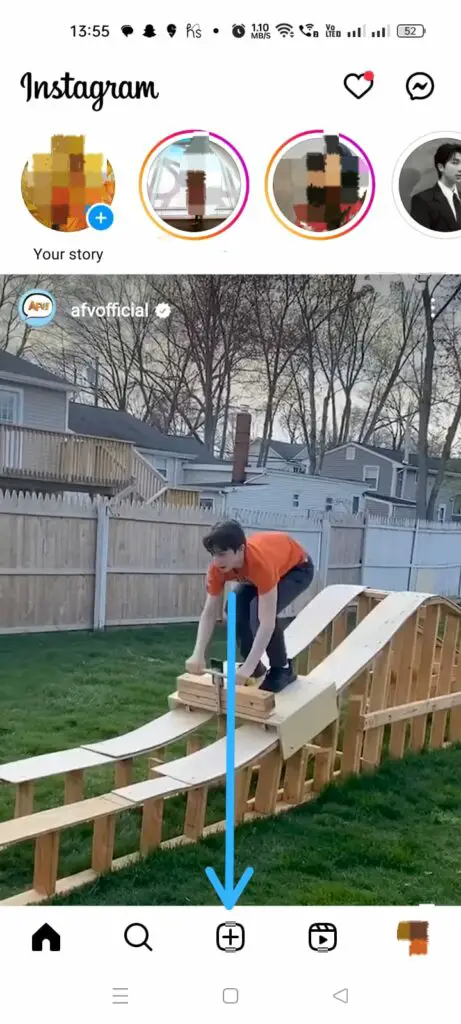
Step 2 – Create a new Post > Next.
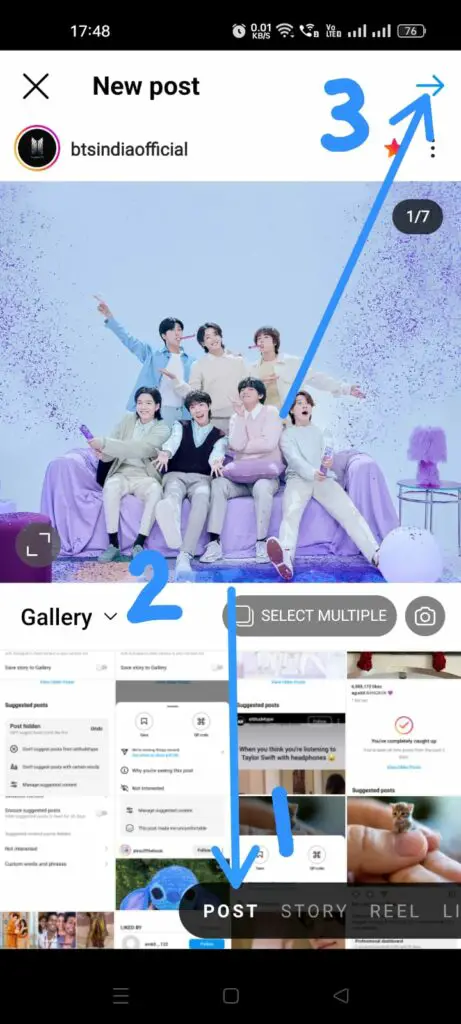
Step 3 – Add Filters and Edit it > Next.
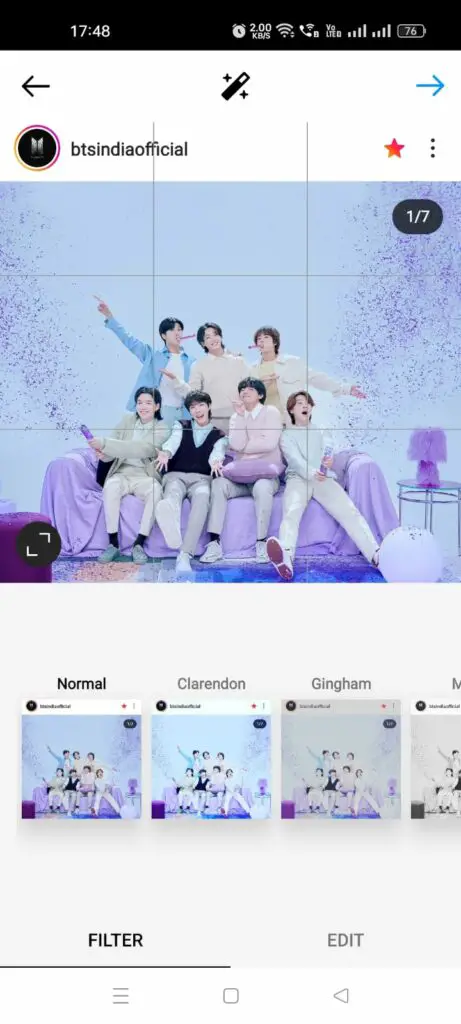
Step 4 – Tap on Advanced Settings.
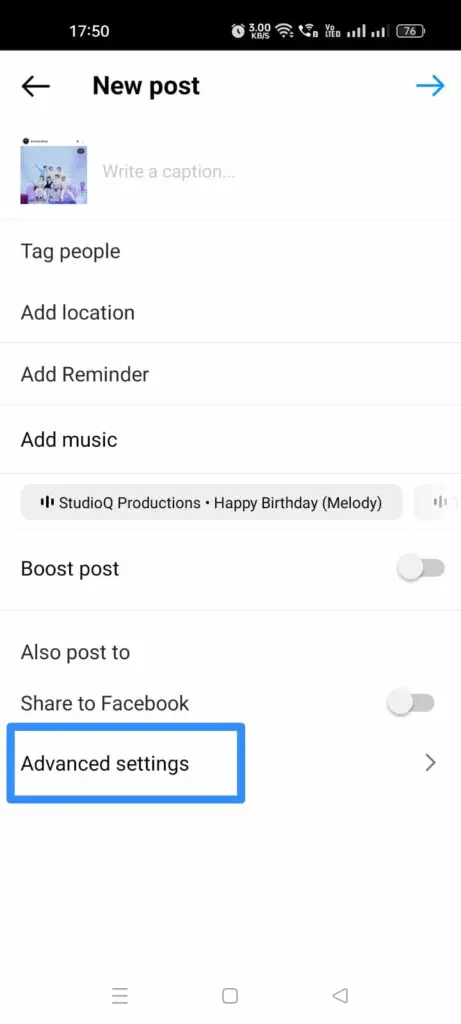
Step 5 – Tap on the toggle to Turn off Commenting.
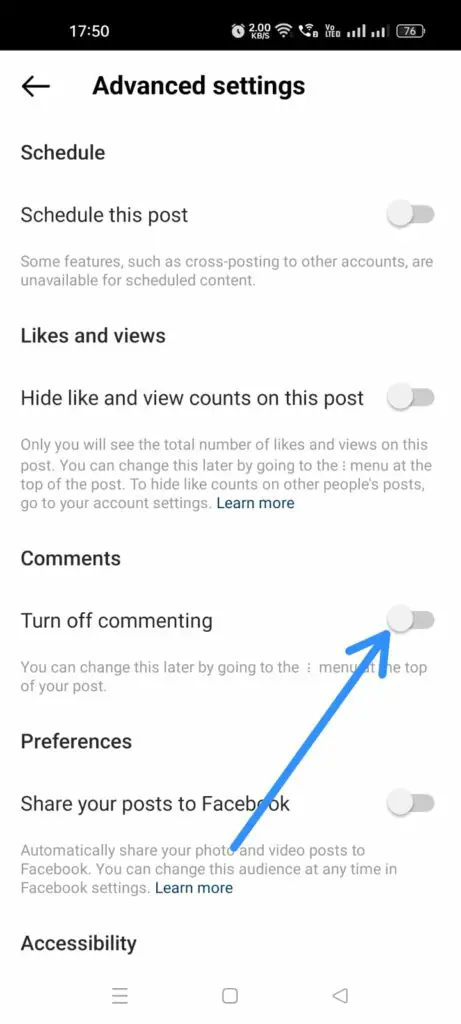
Method 2: Hide Comments After Posting
You can hide all comments on Instagram after posting by opening your Instagram Profile > Select the Post > Kebab menu > Turn off Commenting.
To hide all comments on Instagram after posting, you can follow the instructions below.
Step 1 – Open the Instagram app and tap on your Profile picture.
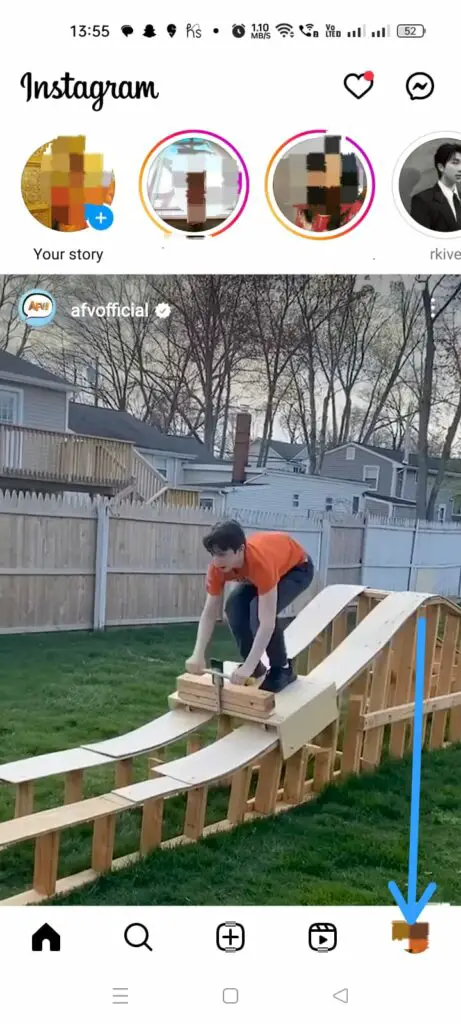
Step 2 – Select the Post in which you want to hide all comments.
Step 3 – Tap on the Kebab menu icon.
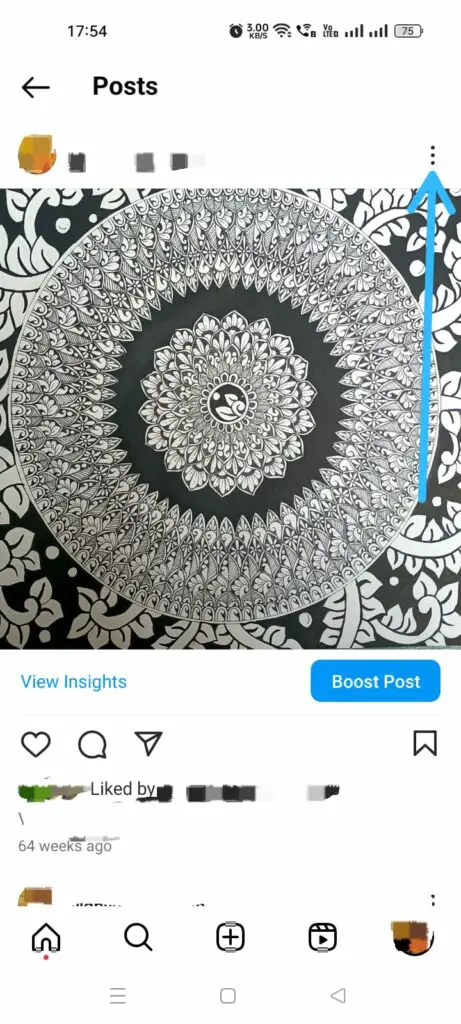
Step 4 – Tap to Turn off Commenting.
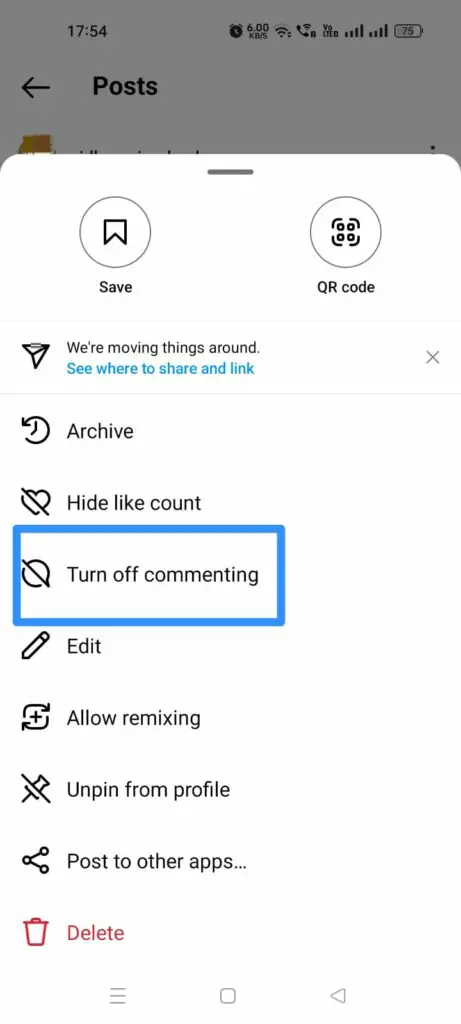
How To Automatically Hide Comments On Instagram?
You can automatically hide comments on Instagram by opening your Instagram Profile > Hamburger icon > Settings and Privacy > Hidden words > Hide comments >Toggle on.
Instagram has its very own Hidden Words Settings that allow users to automatically hide comments on Instagram. You can turn off comments on Instagram by restricting comments containing certain words, including similar misspelled words. You can automatically hide comments on Instagram by,
Step 1 – Open the Instagram app and tap on your Profile icon.
Step 2 – Tap the Hamburger icon.
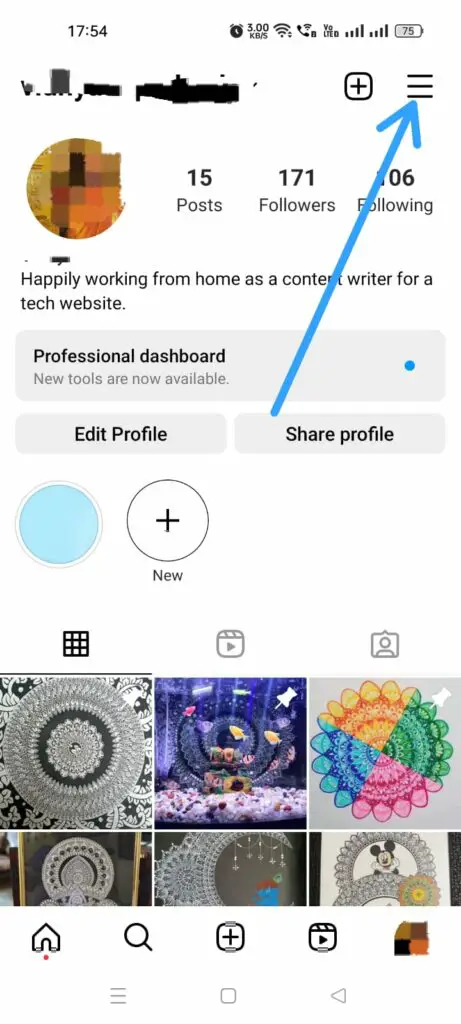
Step 3 – Select Settings and Privacy.
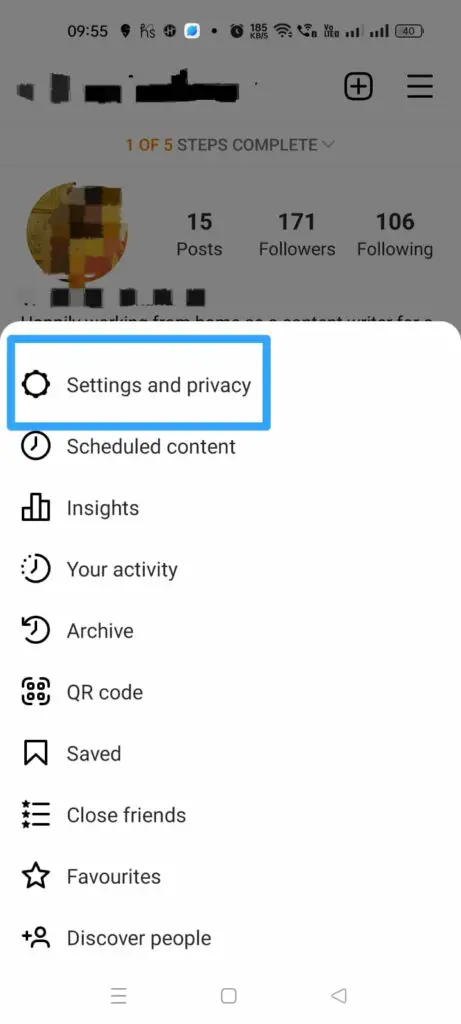
Step 4 – Scroll down to tap on Hidden Words.
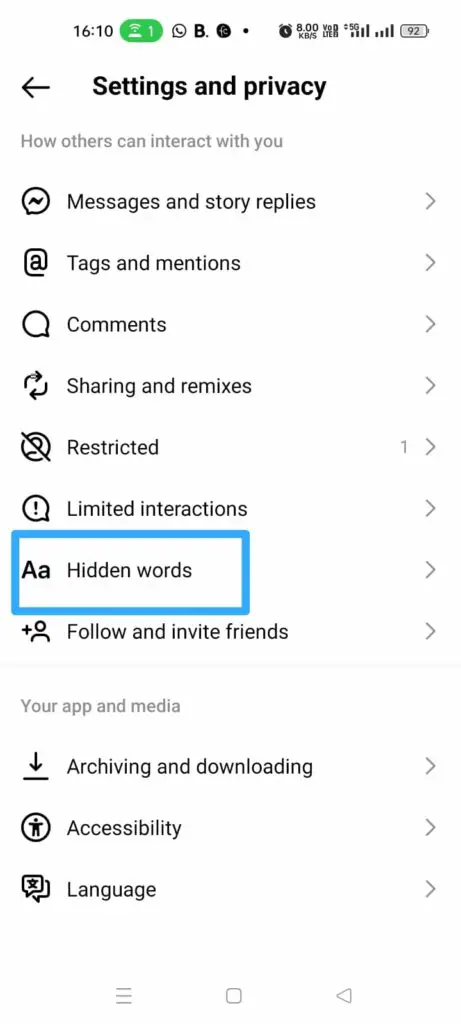
Step 5 – Scroll down to see ‘Hide Comments’ under Custom words and phrases.
Step 6 – Tap the toggle to turn it on.
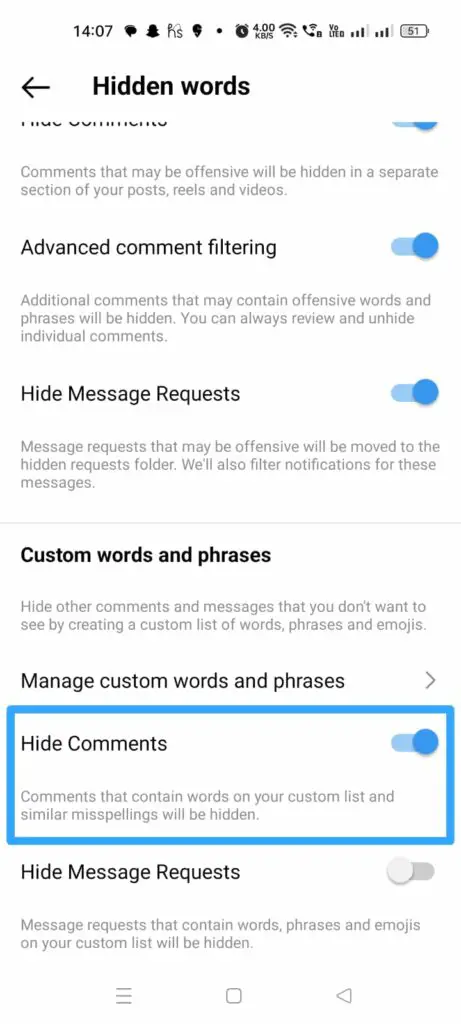
How To Automatically Hide Comments On Instagram (Based On Specific Words And Phrases)?
You can automatically hide comments on Instagram based on specific words and phrases by opening your Instagram Profile to tap on the Hamburger icon > Settings And Privacy > Hidden words > Manage custom words and phrases > Type in the word > Add.
With the Hidden Words Settings users can create their own custom-made list of words, phrases, emojis, and numbers that they wish to hide on their Instagram comments. You can follow the instructions given below to automatically hide comments on Instagram based on specific words and phrases.
Step 1 – Open the Instagram app and tap on your Profile icon.
Step 2 – Tap the Hamburger icon.
Step 3 – Select Settings and Privacy.
Step 4 – Scroll down to tap on Hidden Words.
Step 5 – Tap on Manage custom words and phrases.
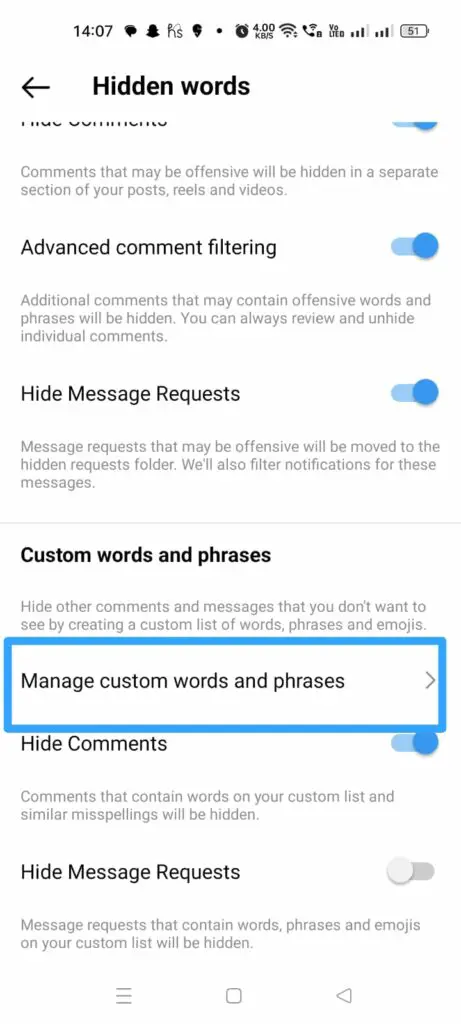
Step 6 – Tap to ‘Add words separated by commas.
Step 7 – Type in the words.
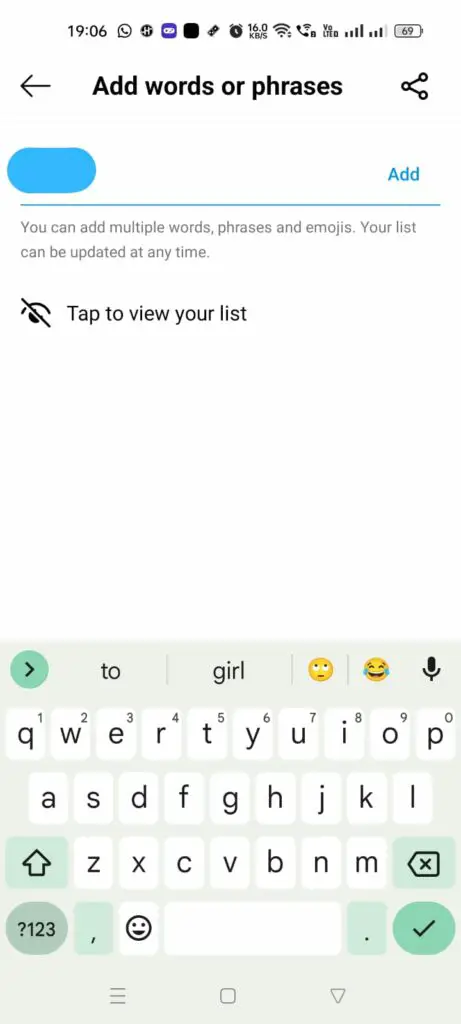
Step 8 – Tap to Add it.
How To Hide Instagram Comments From A Person Without Blocking Them?
You can hide comments from someone on Instagram without blocking them, by going to your Instagram Profile > Hamburger icon > Settings and privacy > Comments > Block Comments from > Enter the username > Block.
You can hide comments from someone on Instagram without blocking them by following the instructions below.
Step 1 – Open the Instagram app and tap on your Profile icon.
Step 2 – Tap the Hamburger icon.
Step 3 – Select Settings and Privacy.
Step 4 – Scroll down to ‘How others can interact with you’ to tap on Comments.

Step 5 – Tap on Block Comments From.
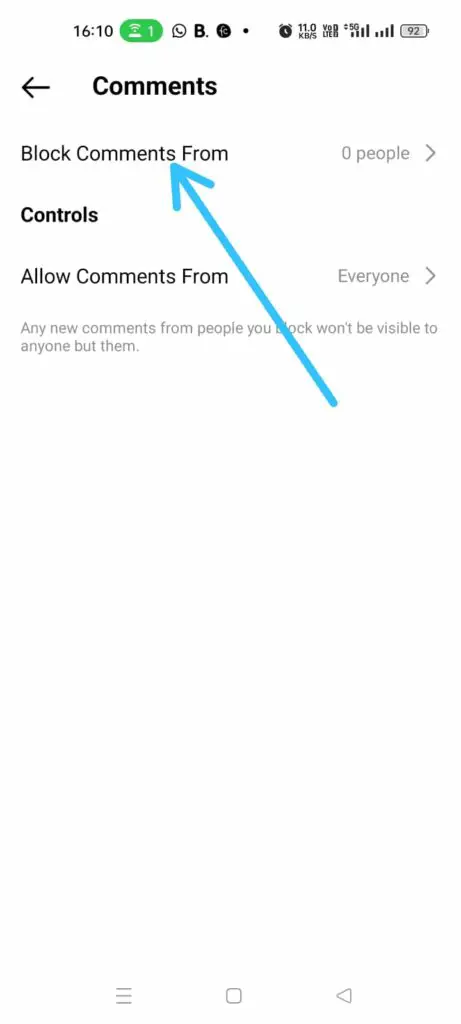
Step 6 – Tap on the Search bar and type in the username that you want to hide the comments of.
Step 7 – Tap on Block.
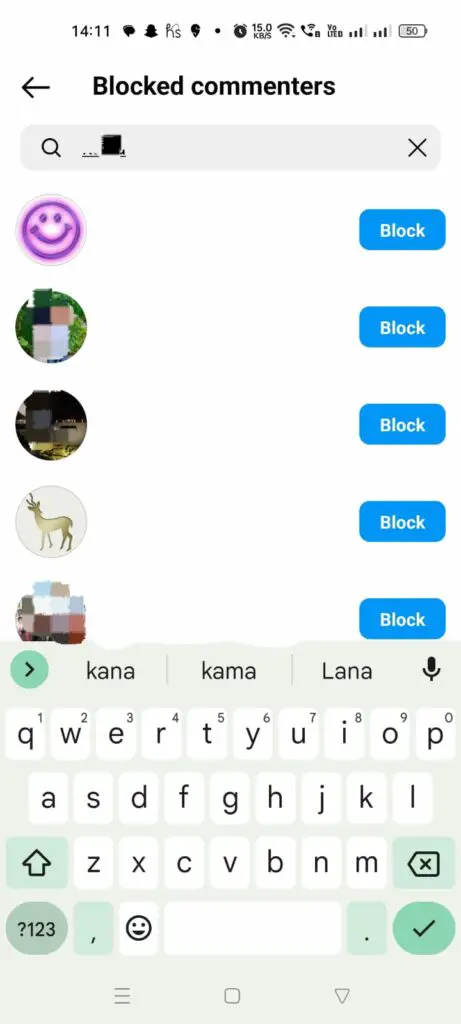
You will no longer be able to see any of the comments posted by that user on your Instagram Posts.
How To Hide Comments On Instagram Without The Sender Knowing It?
You can hide comments on Instagram without the sender knowing it by opening your Profile > Select Post > Comments icon > Press and holding the comment > ‘i’ icon > Restrict username.
If you are looking for ways to turn off comments on Instagram without the sender knowing it, worry not and follow the instructions given below.
Step 1 – Open the Instagram app and tap on your Profile icon.
Step 2 – Select the Post in which the user commented.
Step 3 – Tap on the comments icon to open all the comments.
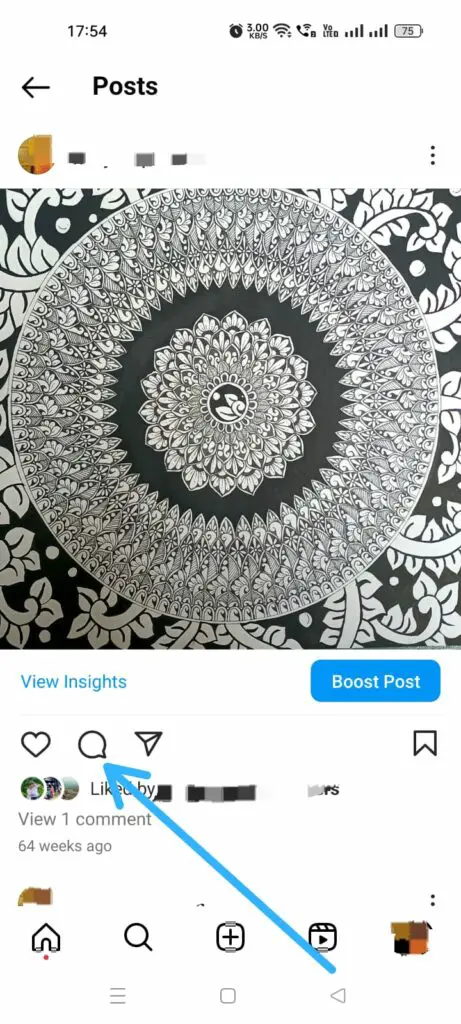
Step 4 – Press and hold on to the comment to select it.
Step 5 – Tap on the ‘i’ icon.
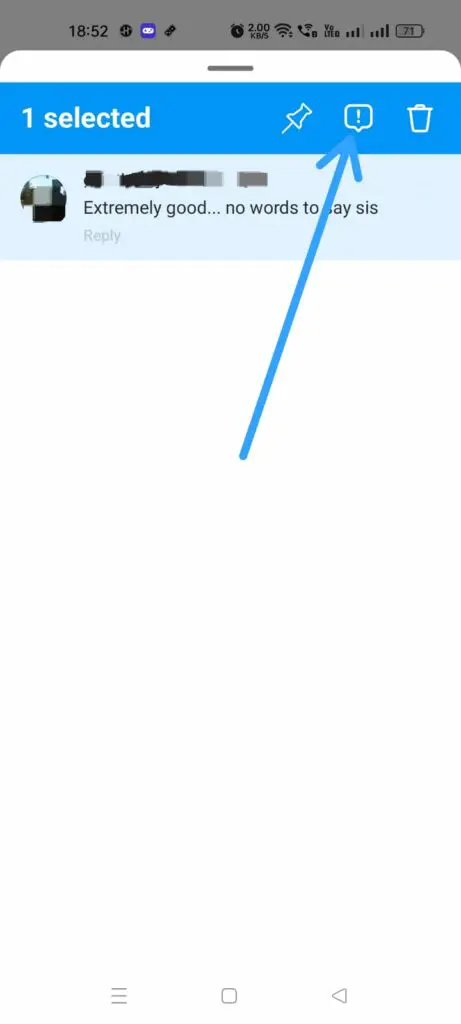
Step 6 – Tap to Restrict ‘username’.
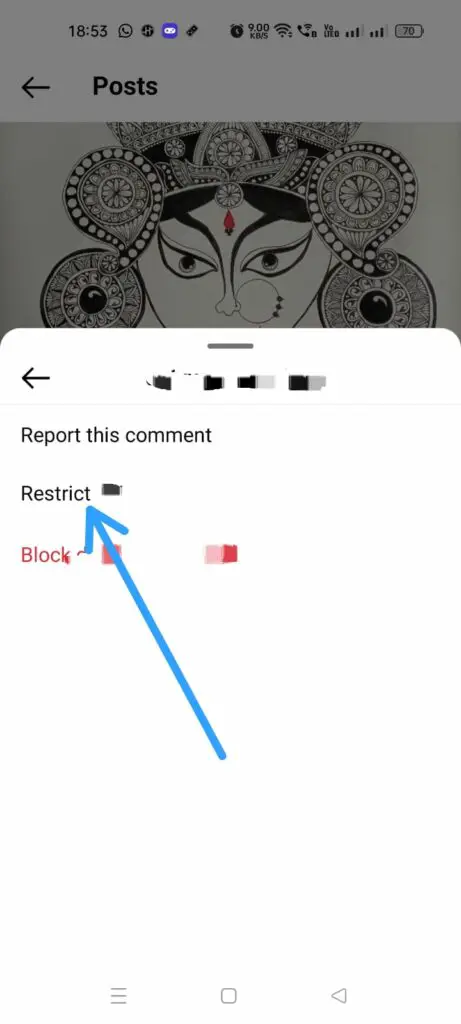
You will be able to successfully hide comments on Instagram without the sender knowing it.
How To Hide Comments On Instagram Live?
You can hide comments on Instagram Live by opening the Instagram app and tapping on the + icon > Live > Shutter icon > Meatballs icon > Turn off Commenting.
Reading the comments of your followers during your Instagram lives could be very distracting. If you want to turn off comments on Instagram during your Live, you can follow the steps given below.
Step 1 – Open the Instagram app and tap on the + icon.
Step 2 – Scroll right to start a Live.
Step 3 – Tap on the Shutter button to start streaming.
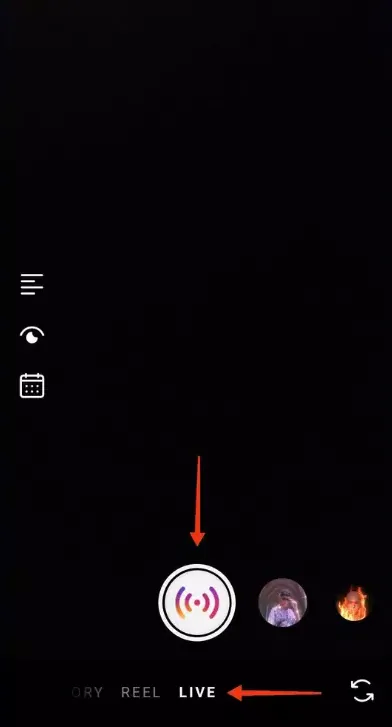
Step 4 – Tap the Meatballs icon in the comments sections.
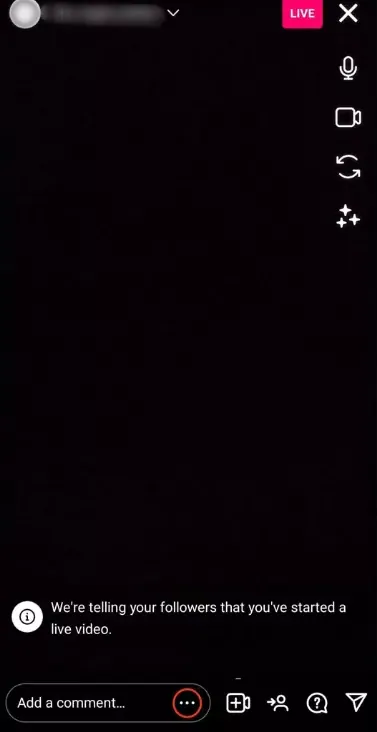
Step 5 – Tap to Turn off commenting.
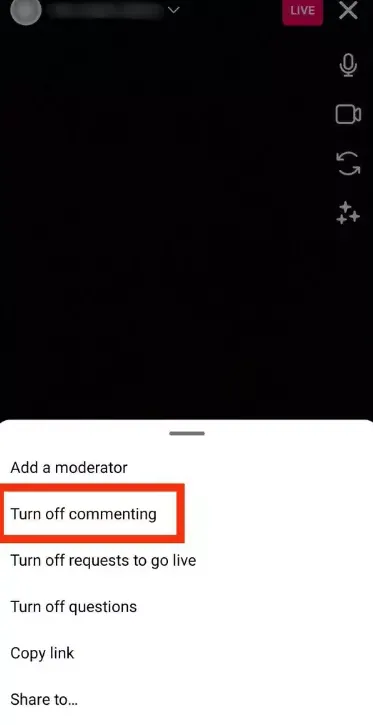
You will no longer be able to see any more comments during your Instagram live streams.
Will The Person Get Notified When You Hide Their Comment?
No. Instagram does not notify the user that you have hidden their comment. However, if the user decides to revisit your Post to check out their comment, they will see that you have hidden their comment. Unless your Post goes viral, and has thousands of comments, which makes it difficult for the user to search for one of his comments, they might also easily notice that their comment is missing, even without Instagram notifying them.
How To Unhide Comments From Someone On Instagram?
You can unhide comments from someone on Instagram by opening your Profile and selecting the Post > Kebab menu icon > Turn on Commenting.
If you have previously hidden comments from someone on Instagram, you can choose to unhide it at any later time. Just follow the instructions given below to turn on commenting on your Posts.
Step 1 – Open the Instagram app and tap on your Profile icon.
Step 2 – Choose the Post that you have previously turned off comments earlier.
Step 3 – Tap on the Kebab menu icon on top of the Post.
Step 4 – Tap to Turn on commenting.
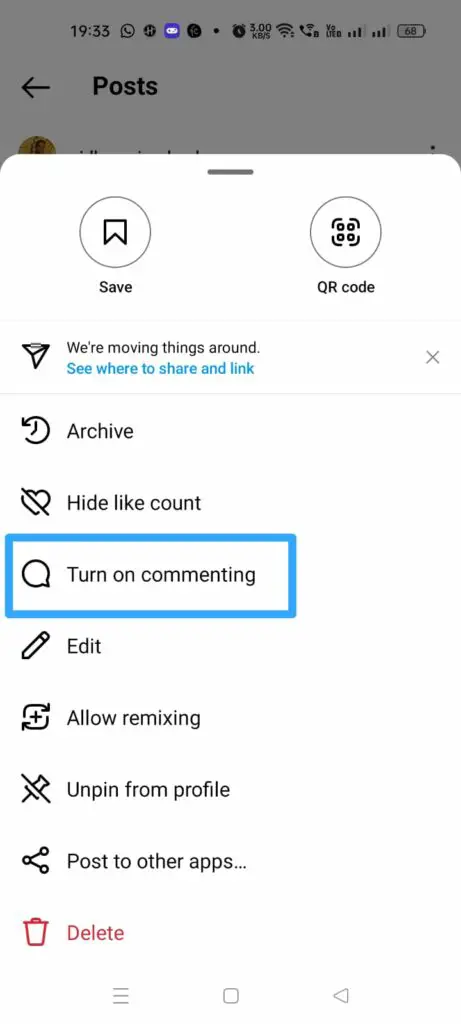
You can thus unhide all your hidden comments from someone on Instagram.
Wrap Up
Instagram is a social networking platform that values the privacy of all users. While the users have complete control over what they Post on their Instagram Profile, they have little to no control over how their followers interact with it. Instagram understands the importance of enabling users to hide comments from someone on Instagram and has devised the perfect way for users to maintain the decorum of the platform. We hope that you can now successfully turn off comments on Instagram as explained in detail in this article.
Frequently Asked Questions
Q1. What Happens When You Hide An Instagram Comment?
When you hide an Instagram comment it will no longer be visible in the comments section under your Post. However, it will be taken into account for your total comments count.
Q2. How To Delete A Comment On Instagram That Someone Else Wrote On One Of Your Posts?
To delete a comment on Instagram that someone else wrote on one of your Posts, just tap and hold the comment and then tap on the Delete icon.
Q3. How To Delete A Comment On Instagram That You Wrote On Someone Else’s Post?
To delete a comment on Instagram that you wrote on someone else’s Post, find the comment and tap and hold it, and then tap the Delete icon.