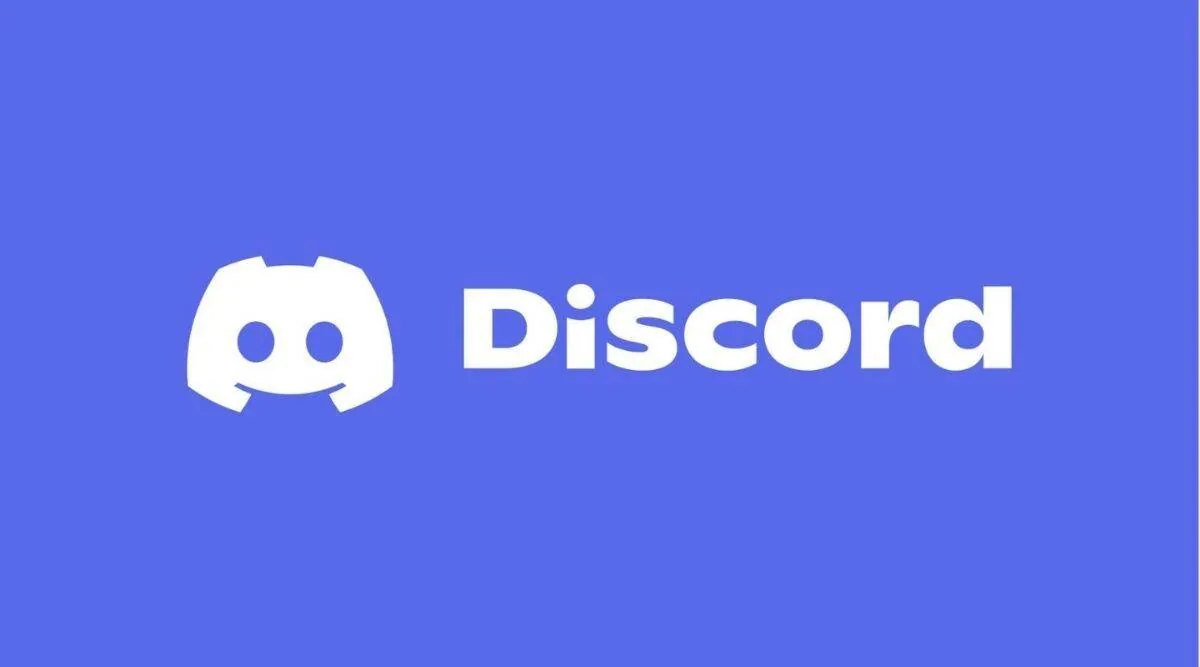Are you aware of the private and public servers in Discord? Private servers are created for socializing with a close circle, while public servers are meant for random communities where people talk about their views and share opinions. It is possible to know if your Discord server is public as discussed in the guide.
Discord is a social media platform that allows you to exchange messages, photos and videos with your friends. A Discord server is a virtual space consisting of many channels and it is used for communicating in groups. Users who have like minded interest can join the relevant channel on the server and share their thoughts.
To know if your Discord server is public, Open Discord > Select server > Click server’s name > Choose server settings > Go to the ‘Community’ section > The presence of the ‘Overview’ option helps to know if your server is public.
Have you just created a new Discord server and wanted to make it a public one but do not know whether it is currently private or public? It is simple to know if your Discord server is public or private as discussed in this article.
How To Know If My Discord Server Is Public?
To know if your Discord server is public, Go to Discord and choose a server. Then choose the server’s name and Server Settings. Now, go to the ‘Community’ tab. The inclusion of the ‘Overview’ option allows you to determine whether your server is public.
Discord is one of the most well-liked social media applications as it brings artists, gamers, musicians, content creators, educators and other community members to a space where they can have fun, interact and share information. Discord is made up of Discord servers created by the users of the app. It is possible for any user to create either a private or a public Discord server.
A public Discord server gives the liberty for anyone to join the server and interact with the existing members, whereas a private server is designed specifically for close friends and family members and those who intend to join the private server must have the invitation link sent by the server admin. After the creation of a server, you can know if your Discord server is public or private by monitoring the community section in settings. To do so:
Step 1: Launch Discord on your computer.
Step 2: From the left column, select the server.
Step 3: At the top, click on the server’s name.
Step 4: Choose ‘Server Settings’ from the drop-down menu.
Step 5: From the left column, go to the ‘Community’ section.
Step 6: Check whether you can see the ‘Overview’ option.
Step 7: The presence of the ‘Overview’ option indicates that your server is open to the public.
Step 8: Your server is private if you see a ‘Enable Community’ option.
With these steps, you can know if your Discord server is public or private.
How To Make Your Discord Server Public On Mobile?
Launch Discord > Enter login information > Tap on three lines > Tap on your Server Name > Click on the Settings icon > Select the “Enable Community” option > Click “Get started” > Tap next > Configure a rule and community updates > Configure the notifications
At the time of Discord server creation, the server will be a private server by default. However, you can make it a public server by following some simple instructions.
Step 1: Open the Discord app on your device and enter your login information.
Step 2: In the upper left corner, tap on three lines, and then tap on your Server Name.
Step 3: Next click on the Settings icon which will be in the shape of a gear.
Step 4: Then, in Discord’s community settings, select the “Enable Community” option.
Step 5: Now, click “Get Started”
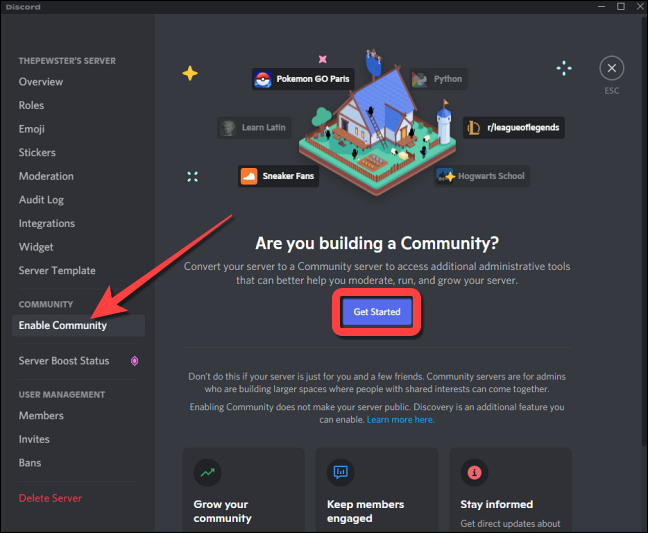
Step 6: Initially, your server will be changed to a community server.
Step 7: You have to proceed with the setup by selecting one of the available choices.
Step 8: Then, tap the Next button to configure a rule and community updates for your server.
Step 9: You may now configure all of your notifications and complete the setup.
How To Make My Discord Server Public On A PC?
Launch Discord > Enter login credentials > Go to the current server > Select “Properties.” > Choose “Server Settings” > Choose “Community Settings” > Press the “Get Started button” > Verify email address > Click next button > Configure the notifications to complete the setup
Step 1: Launch Discord on your computer.
Step 2: Enter login credentials to access your Discord account.
Step 3: Go to the current server that you have already created.
Step 4: Right-click on your server’s name and select “Properties.”
Step 5: Choose “Server Settings” from the drop-down menu that appears.
Step 6: Then, choose “Community Settings” to create a public Discord server.
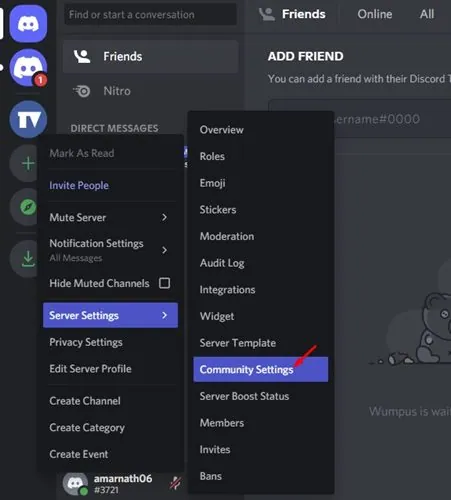
Step 7: Then, press the “Get Started button”.
Step 8: After verifying the email address, click the Next button.
Step 9: Finally, configure the notifications for your Public server to complete the setup.
By following these steps, you have made a public Discord server on a mobile and a PC.
Wrapping Up
If you are a new user who has just created a server in Discord to communicate between your close knit friends and family, it is necessary to know if your Discord server is public or private because being in a public server will pave the way for spam and bot accounts to the channel. Check out our website Deasilex for more informative articles.
Frequently Asked Questions
Q1. How To Explore Public Servers On Discord Mobile?
- Sign in to Discord
- On the left, click the compass icon that says “Browse Public Servers.”
- Discord servers will be shown in various categories in the “Browse Home” page
Q2. How To Know If Discord Server Is Private?
Ans. On your server settings, go for the ‘Community’ section and see whether there is a ‘Overview’ option. This option denotes that the server is accessible to the public. If the ‘Enable Community’ option is shown, the server is private.
Q3. Can People See Private Discord Servers?
Ans. Only the members of the private server will have access to it. Those who are not a part of the server, cannot gain access to see the private Discord server.
Q4. Can My Friends See What I’m Doing On Discord?
Ans. The activity status of your friends seeing you is controlled by the “Display current activity as a status message” toggle. By toggling on this feature, your activity status will be immediately shown on servers and to your friends.
Q5. What Is A Public Stage Discord?
Ans. Public stage Discord that are set up on community servers are basically speech channels. These channels are meant for talking where they will be both speakers and listeners.