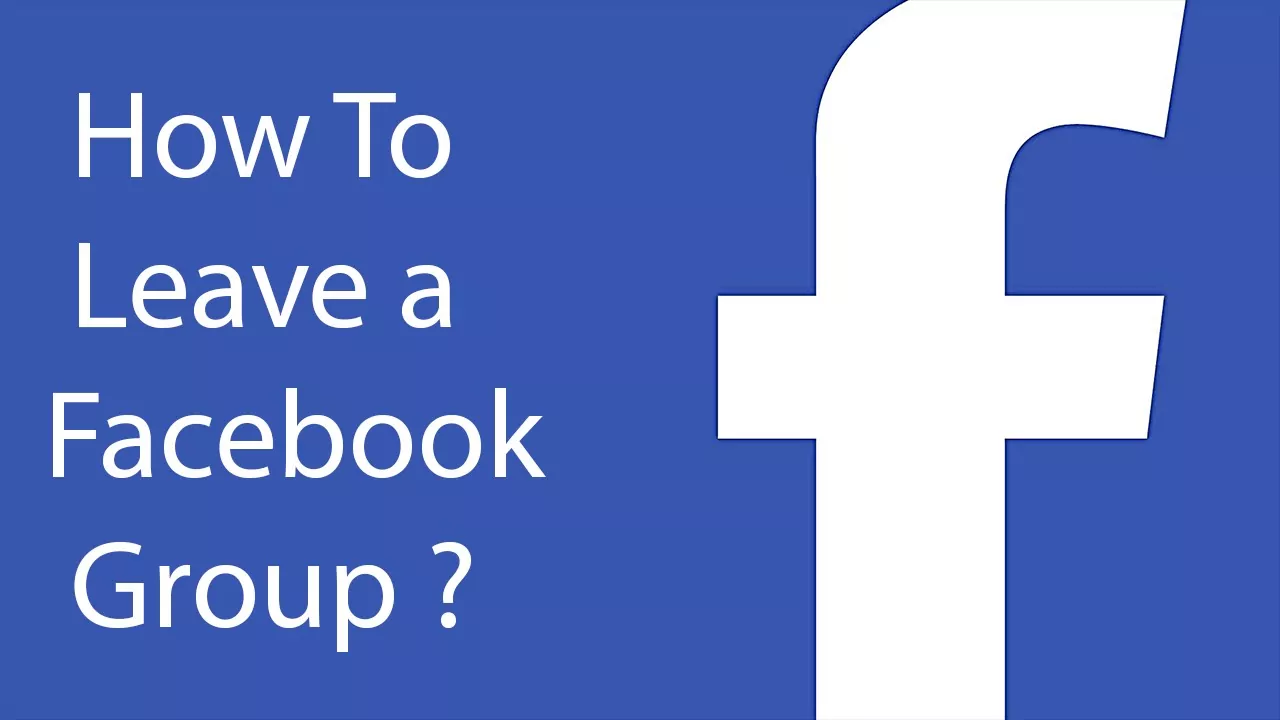Sometimes you are added to a group and receive lots and lots of notifications or messages. It is quite irritating at times. You may sometimes think to exit or leave that group. It is easy to remove yourself from that group. Are you looking for how to leave a Facebook group? In this post, we will walk you through the steps needed to be followed to learn how to leave a Facebook group.
Facebook is among the most popular social media platforms. It is a widely used platform by many people worldwide. People use it for chatting, and surfing and many enjoy the group chats feature of Facebook. Facebook group is a good option for those users who wish to be a part of like-minded communities. However, joining many groups can be sometimes overwhelming because of irrelevant notifications.
People might get frustrated and opt to leave that group. But the question is how to leave a Facebook group? It is way easier to learn how to leave a Facebook group than it seems. You just have to launch the app > Log in to your account > Tap on the Menu > Groups > Your Groups > Choose the Group you wish to leave > Joined > Leave Group > Confirm and select Leave group. This is how to leave a Facebook group. We have listed these steps in more detail further.
It is possible that you are no longer interested to be a part of a particular group or may be added to an unwanted group. So, the best thing is to leave that particular Facebook group. This post will help you in understanding how to leave a Facebook group in just a few steps. So, let us not delay much and dive straight into the post and learn how to leave a Facebook group.
How To Leave A Facebook Group On Your Desktop?
Irritated with a particular Facebook group and want to leave it? Here’s how to leave a Facebook group using your Desktop. Just launch the Facebook app > Log in to your account > Groups > Choose the one you wish to leave > Select the joined option > Tap the Leave group button > Confirm.
These are the short steps on how to leave a Facebook group on a desktop. Let us discuss them in more detail.
Step 1: Log In To Your Facebook Account
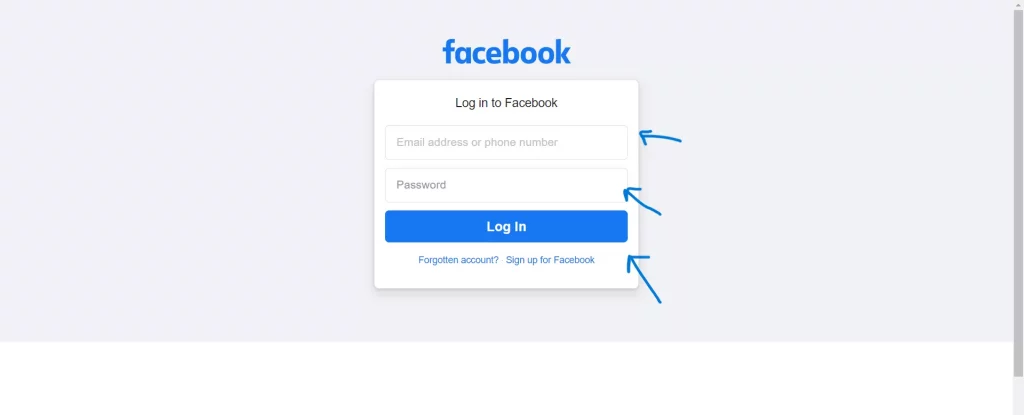
The first step toward learning how to leave a Facebook group you are not interested in is to launch the Facebook app on your Laptop or PC. You can either download the app or just visit the official Facebook website. Log in to your Facebook account by entering your username along with the password. You can then tap the log-in button. Once you have logged in successfully, move to the next step.
Step 2: Find The Group You Want To Leave
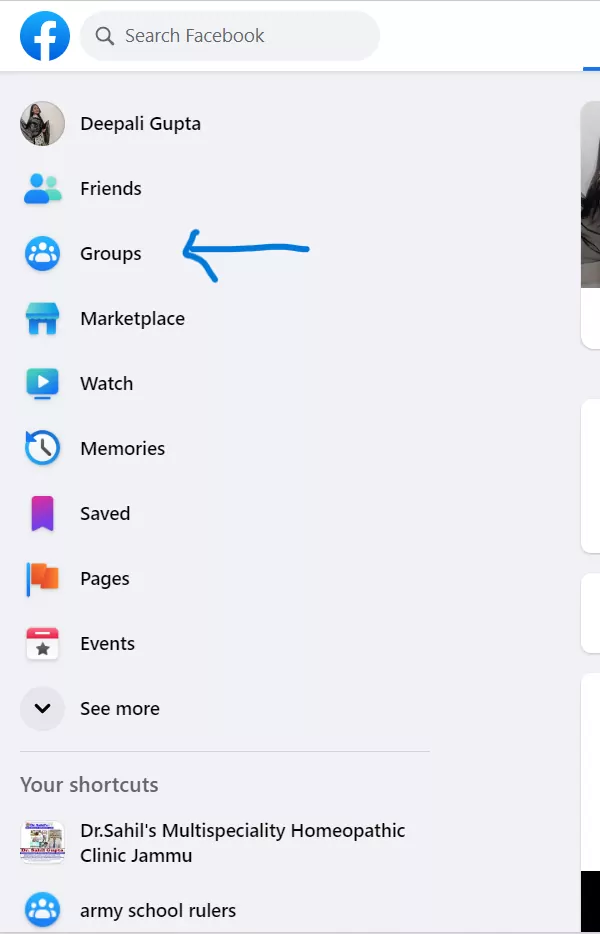
After logging in, on the left side of your screen, you will find several options. Just below the Friends option, Groups will be located. Tap on the Groups option. A list of groups will appear on the screen. These are the groups you have joined. Choose the group you want to get rid of. Once chosen, click on that particular group, and head toward the last step.
Step 3: Leave The Facebook Group
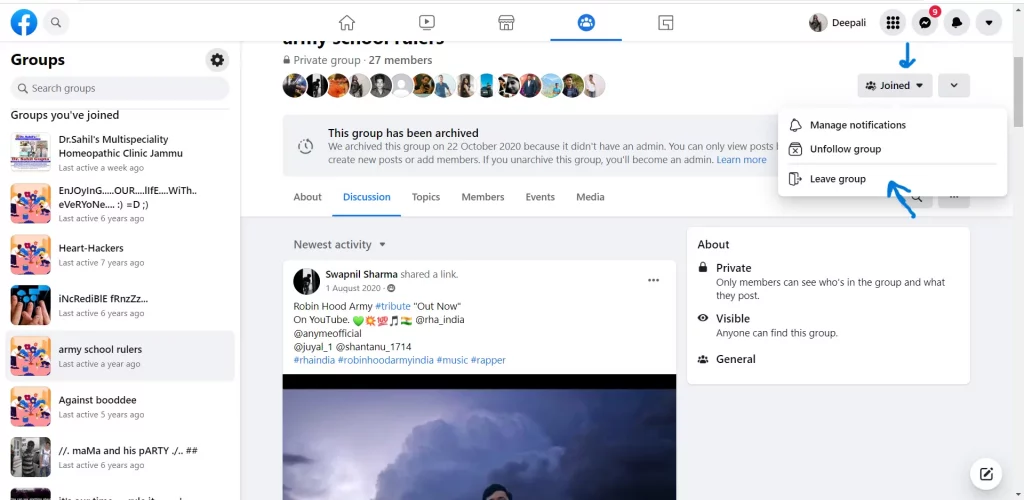
This is the final step for leaving a Facebook group. The group will open on your screen. You will find a Joined button in blue color on the top of the screen below the name of the group. Click on the small arrow just next to the Joined option. Click on the Leave group button. A new pop-up will appear on the screen. It will ask if you are sure that you want to leave the group. Confirm it by pressing the leave group option.
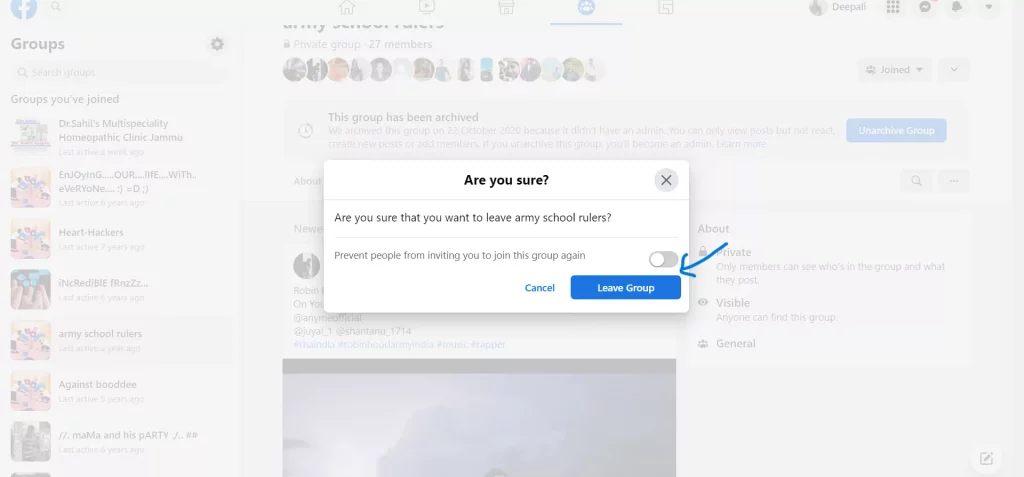
That’s all! This is how to leave a Facebook group on your desktop. Let us now discuss how to leave a Facebook group using a mobile device. Keep reading further to get more clarity on this!
How To Leave A Facebook Group On Your Mobile?
Now that you are aware of how to leave a Facebook group using the Desktop, let us see how you can do so using your mobile device. Just open the app > log in to your account > Tap on Menu > Groups > Your Groups > Select the group you want to leave > Arrow next to Joined > Leave group > Confirm to leave.
These are the short steps for leaving a group. Let us now discuss how to leave a Facebook group using your mobile device. Here’s what you need to do.
Step 1: Open The Facebook Application
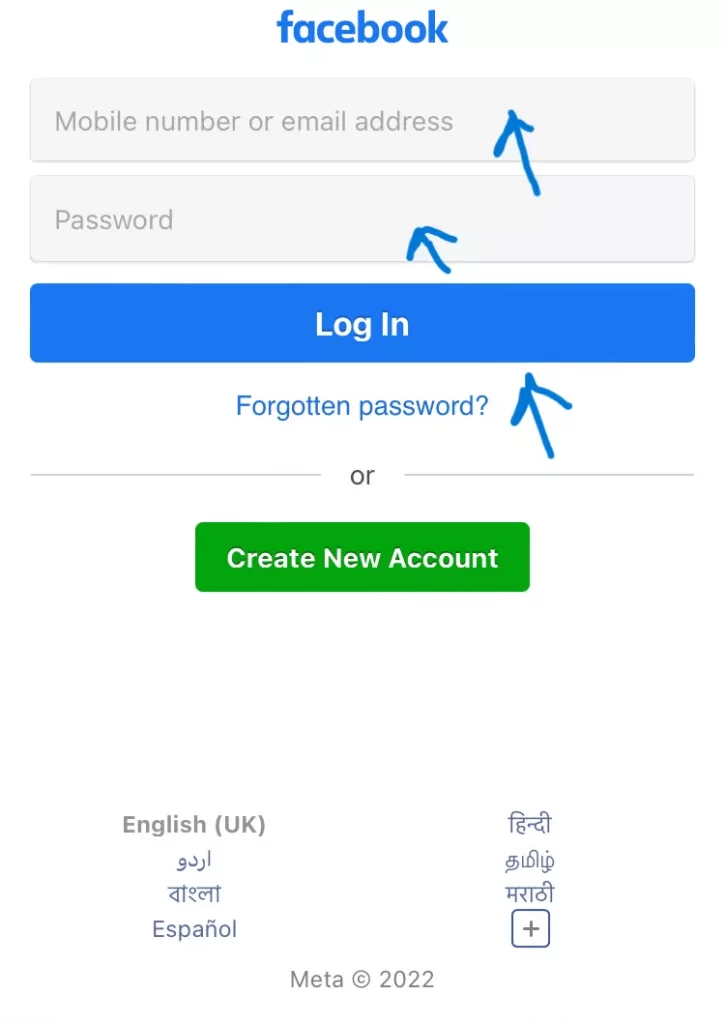
The first step to leaving a group using a mobile device is to launch the Facebook app. You can open the Facebook application on your mobile. Tap the log-in option on your mobile phone. Fill in the details like your username or email address and password. Once you have logged in to your account, head toward the next step.
Step 2: Search For The Group
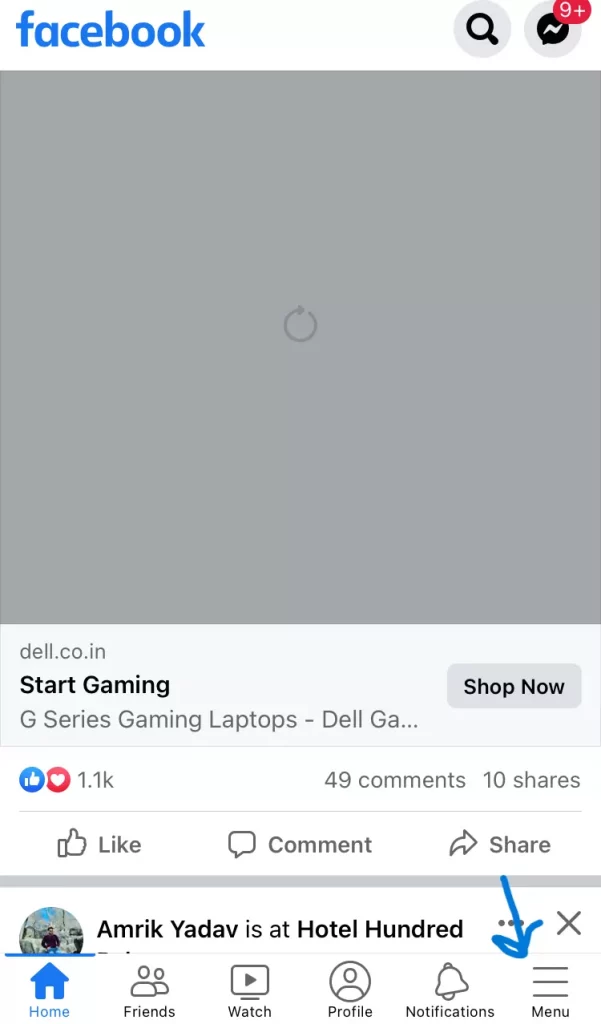
You will find three horizontal lines at the bottom of the screen. Press that, it is the menu option. You will now see the Group options here. Tap on the Your Groups option from the top of the screen. A list of groups that you have joined will appear on the screen. Find the group you are thinking of leaving. Move to the next step once you find the group you want to leave.
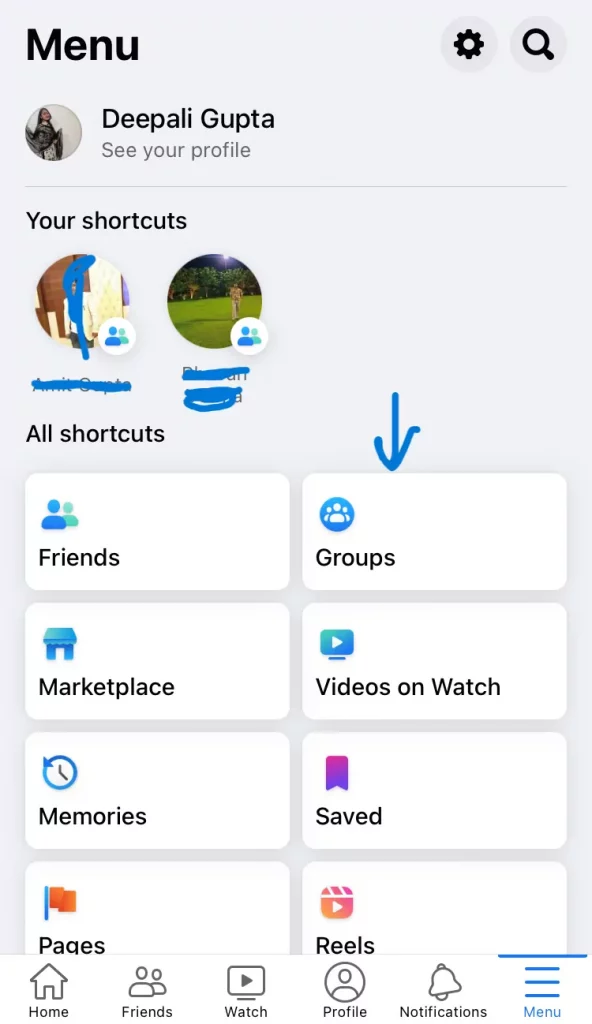
Step 3: Leave The Group
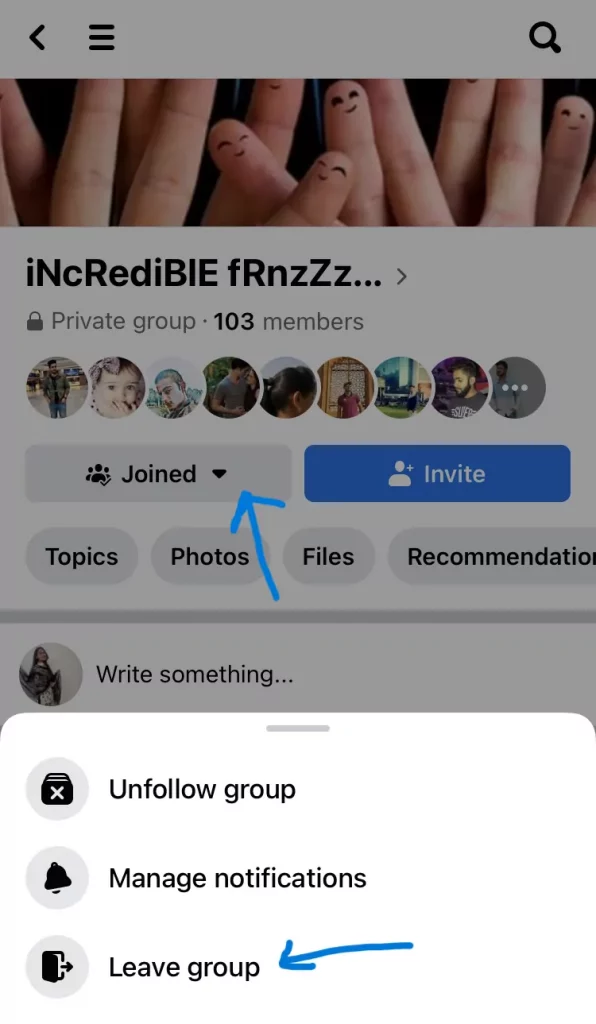
This is the final step to leaving a Facebook group. Tap on the group you want to leave. You will find the Joined option below the name of the group. A small arrow will appear next to the Joined option. Click on that. You will find the Leave group here. Tap on that. It will now ask you to confirm if you are sure that you want to leave the group. Press on the leave group button to leave it.
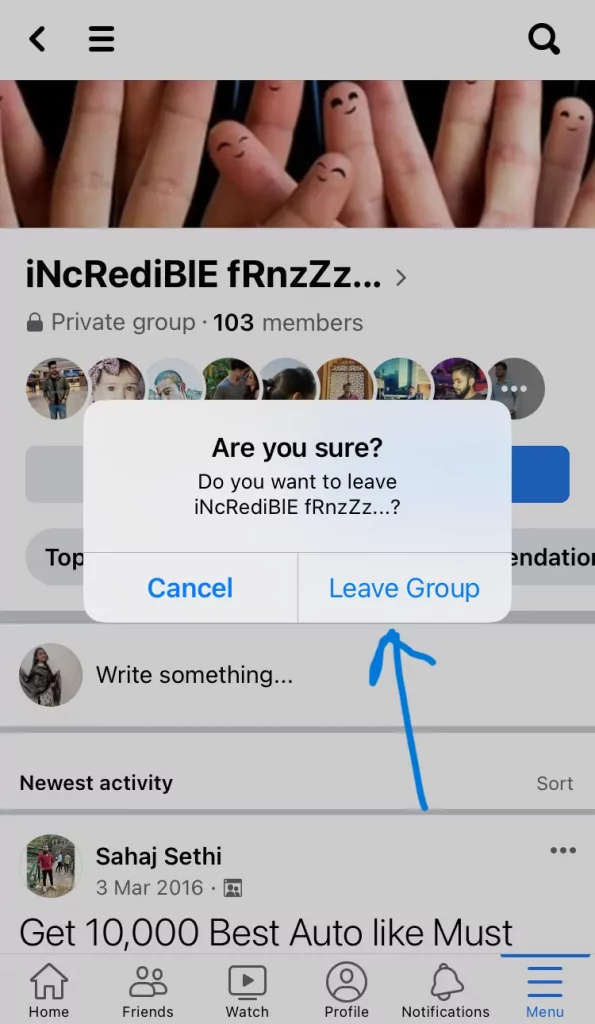
That’s it! You have successfully left a Facebook group. Wasn’t it a super-easy task? Yes, you can also try these steps and leave the group you aren’t interested in.
Wrapping-Up:
Here ends the post on how to leave a Facebook group. In this post, we have disclosed two ways of leaving a Facebook group. You can learn how to leave a Facebook using your desktop or a mobile device. There can various reasons why you want to leave a group. You may not like what is shared in that group or you might be added to an unknown group. Whatever the case is, you can always choose to leave that group.
Just follow the steps we have mentioned above on how to leave a Facebook group and get yourself out of that group. Give it a try and get rid of unwanted groups. Isn’t it an easy task? Got any doubts? Drop them in the comments section below. If you enjoyed reading the post and find it informative, feel free to share it with your friends and others whom you think should know how to leave a Facebook group with ease.
Frequently Asked Questions
Q1. Can I Leave A Facebook Group?
A. Yes, you can. It is possible to leave a Facebook group without any complicated process. You can follow some simple steps and leave an unwanted Facebook group.
Q2. How Do You Take Yourself Out Of A Facebook Group?
A. It is easy to take yourself out or leave a Facebook group. Just follow these steps for taking yourself out of a Facebook group.
Open the Facebook App.
Log in to your account.
Tap on the Menu.
Choose the groups option.
Select the Your Groups option.
Tap on the group you want to leave.
Select the joined option.
Press the Leave group button.
Confirm that you want to leave the group.
This is how you can easily take yourself out of a Facebook group.
Q3. Why Can’t I Remove Myself From Facebook Page?
A. There can be several reasons you cannot remove yourself from a Facebook page. If you are the only admin on the Facebook page, this can be the reason why Facebook will not allow you to remove yourself from the page.
Q4. What Happens To A Facebook Page When I Remove The Admin Who Created The Page?
A. It is deleted. If the admin who has created a particular Facebook page is removed or deletes his Facebook profile, the page is forever gone. You will not be able to view that page again.
Q5. Why Should I Leave A Facebook Group?
A. There can be various reasons why one leaves a Facebook group. Some of them are that you might be added to an unknown group without your choice, you may not be interested in the subject matter of the group you are added to, or you are fed up with so many notifications from that particular group. So, the best option is to leave that group!