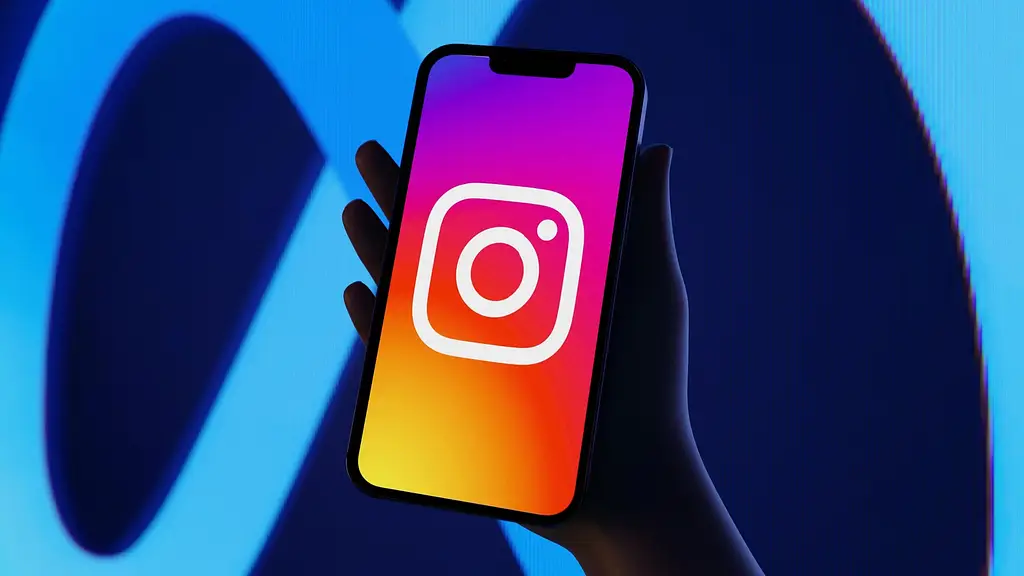The Broadcast channel Instagram feature is an impressive one for creators as they can easily connect with their followers. However, the channel notifications can be quite annoying. Thus, users have decided to leave such channels out of frustration. So, if you are also looking for how to leave Instagram Broadcast channel, stay with us as we have two different ways for that!
Broadcast channel Instagram feature is among the most popular ones as it allows creators to send message updates to their followers in a more personal way. But sometimes, the notifications from these channels can be pretty overwhelming. So, users want to turn off or leave Instagram Broadcast channels to avoid these notifications.
To leave Instagram Broadcast channel, open your Instagram account, and navigate to the DM section. Next, tap on the Broadcast channel you want to leave, then on the Instagram Broadcast channel names. Now, tap on Ellipsis, then on Leave, and finally confirm to leave.
Instagram has made it easier for users to leave Instagram Broadcast channel or even turn off Instagram Broadcast channel notifications if they feel frustrated. So, gear up to check out the details to get rid of Instagram Broadcast channel notifications!
Can You Leave Instagram Broadcast Channel?
Yes, you can leave Instagram Broadcast channels. If you joined any of your favorite influencer’s or creator’s Instagram Broadcast channels, but now feel like the notifications from their channels keep disturbing you all the time, then you can leave Instagram Broadcast channels. But if you don’t want to leave the channel, you can even mute Broadcast channel notifications! So, let us first see how you can leave the Broadcast channel!
How To Leave Instagram Broadcast Channel?
To leave Instagram Broadcast channels, you can either exit the Broadcast channels or just delete the Broadcast channels from your inbox.
You have two different options to try if you want to leave the Broadcast channel you have joined on Instagram. Here are the methods you can use and leave Instagram Broadcast channel!
Method 1: By Exiting The Broadcast Channel
To exit the Broadcast channel, open your Instagram account > DM section > Broadcast channel > Instagram Broadcast Channel names > Ellipsis icon > Leave > Confirm.
Step 1: Open your Instagram account and swipe to the left side to open the DM section.
Step 2: Next, the Instagram Broadcast channel names will appear on the top of the DM section. So, tap on your preferred Instagram Broadcast channel.
Step 3: Now, tap on the Instagram Broadcast channel name at the top and then tap on the Ellipsis icon.
Step 4: Then, tap on the Leave button, and then you will be asked to confirm whether you want to leave it. Then again tap on the Leave option.
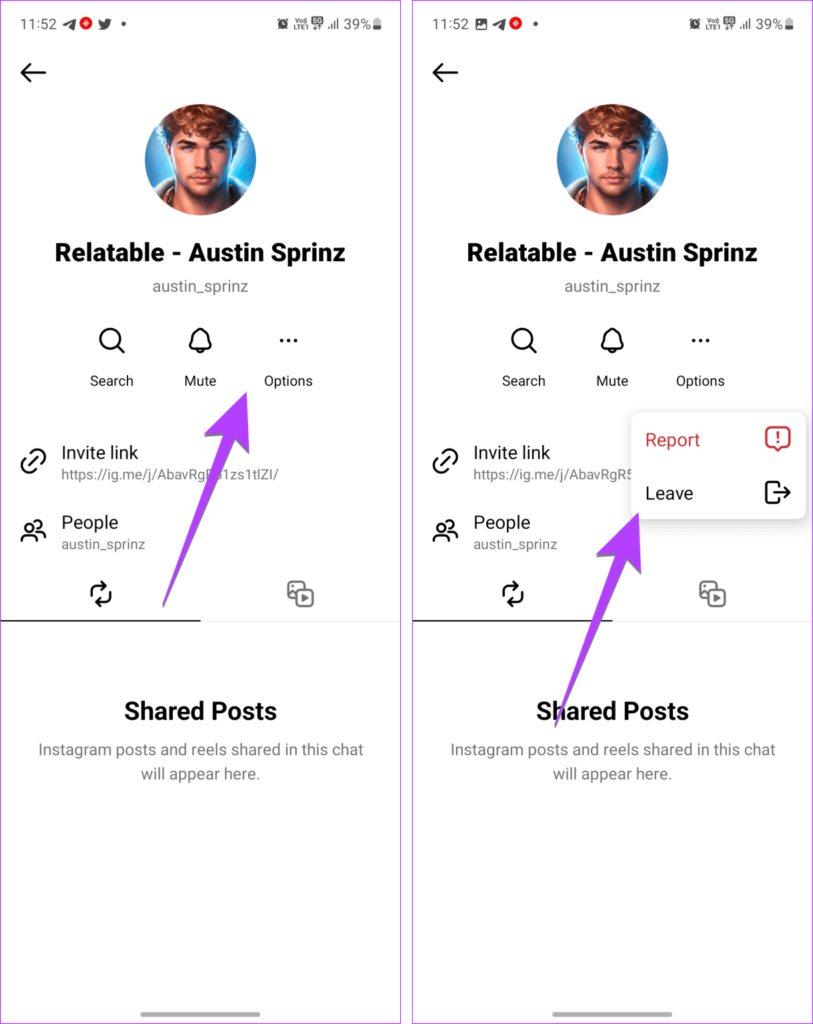
Method 2: By Deleting The Broadcast Channel From Inbox
To delete the Broadcast channel from your inbox, open your Instagram account > DM section > Broadcast channel > Swipe left or long-press> Delete > Confirm.
Step 1: Open your Instagram account and swipe to the left side to navigate to the DM section.
Step 2: Next, the Broadcast channel will appear at the top of your messages. So, swipe that to the left side and tap on the Delete icon on your iPhone.
Step 3: On your Android device, long-press the Broadcast channel message, and tap on the Delete option.
Step 4: Now, confirm that you want to be removed from the Broadcast channel by tapping on the Delete button.
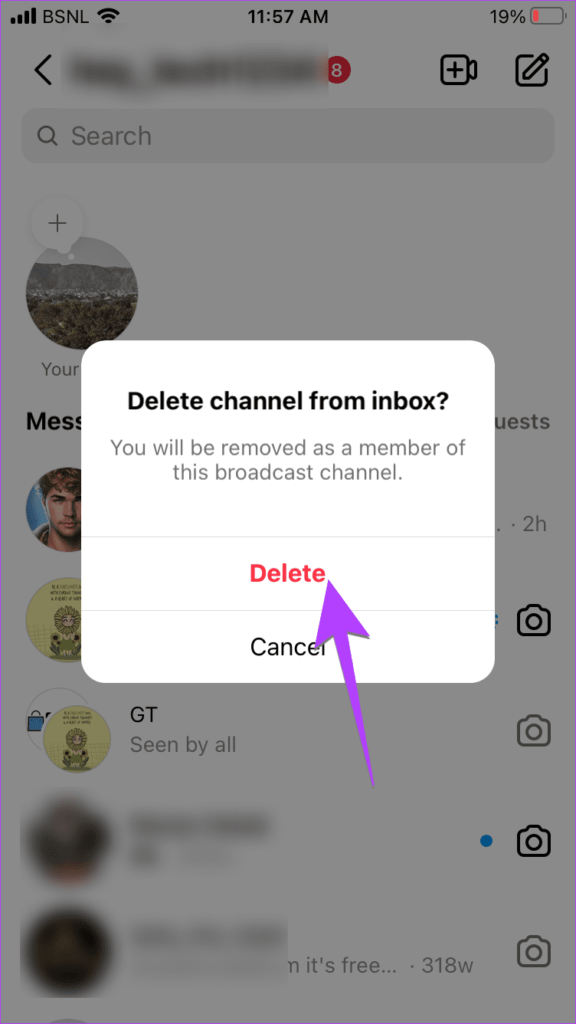
Doing so will delete you from being a member of the Broadcast channel, but what if you just want to stop the notifications and don’t want to leave Instagram Broadcast channel? Then, check out how to stop all Broadcast notifications on Instagram!
How To Stop All Broadcast Channel Notifications On Instagram?
To stop all Broadcast channel notifications on Instagram, open your Instagram DM section > Broadcast channel > Channel name > Mute > Toggle on Mute.
If you want to know how to stop all Broadcast notifications on Instagram, then you can mute Broadcast channel notifications for that. With that, you won’t receive any notifications from that particular channel.
Step 1: Open your Instagram account and navigate to your DM section by swiping to the left side.
Step 2: Next, open your preferred Broadcast channel, and tap on the Broadcast channel name at the top.
Step 3: Now, tap on the Mute option, and then toggle on the Mute option to stop the notifications from this particular Broadcast channel.
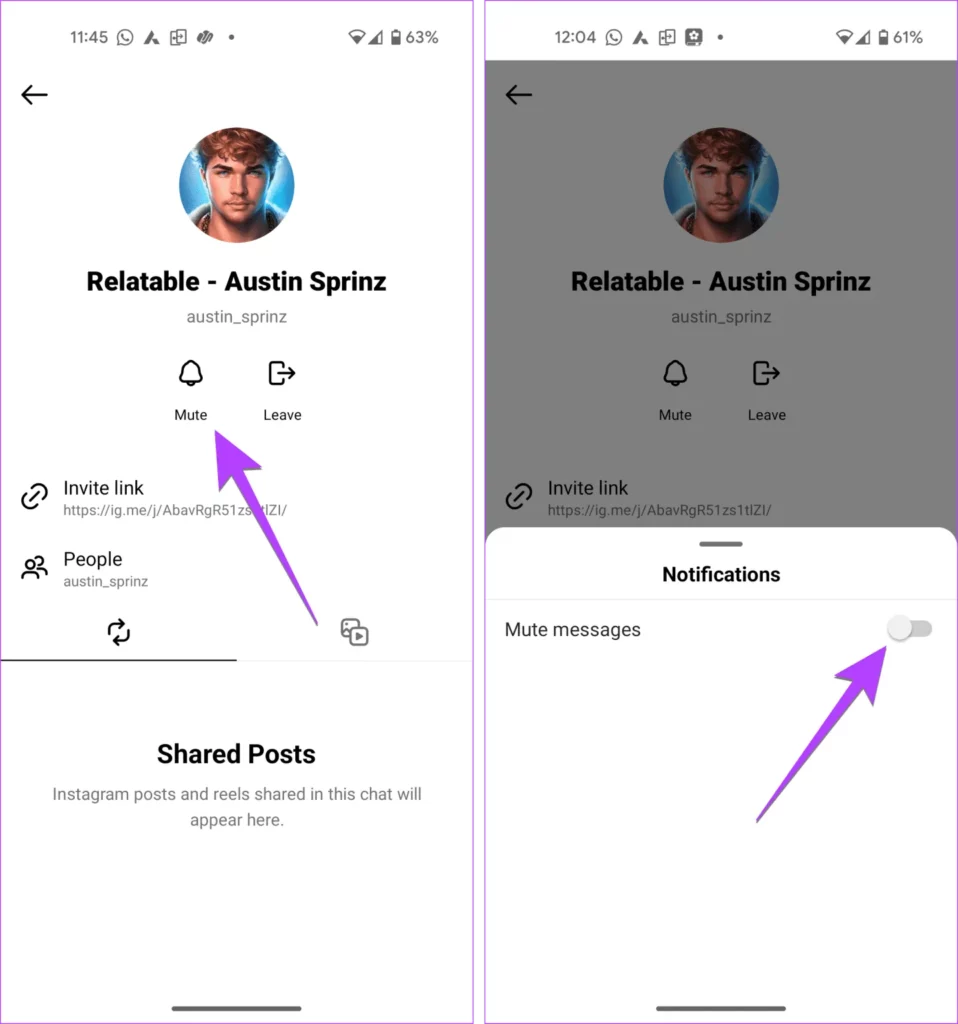
Wrapping Up
The Broadcast channel feature on Instagram is one of the most interesting ones as it not only helps creators connect personally with their followers but also gives followers a chance to get timely updates related to their favorite influencers or creators. However, sometimes this feature can be annoying as a number of different notifications keep popping up every now and then. So, to avoid these notifications, users can either decide to leave Instagram Broadcast channel or even stop these notifications any time they want!
Frequently Asked Questions
Q1. What Happens When You Join A Broadcast Channel On Instagram?
A. When you join a Broadcast channel on Instagram, you can read the messages sent by creators or collaborators. You can even react or vote in the polls that are sent by your favorite creator on their Broadcast channel.
Q2. Why Is Broadcast Channel Not Available On Instagram?
A. If you are facing the Instagram Broadcast channel not available issue, it is most likely because you have a private Instagram account. If you want to fix the Instagram Broadcast channel not available issue, then switch to a public account or update your Instagram app to the latest version.
Q3. Instagram Broadcast Channel Invite Turn Off Can I Do That?
A. Yes, you can turn off Instagram Broadcast channel invites.
Q4. How To Turn Off All Broadcast Channel Notifications On Instagram?
A. To turn off all Broadcast channel notifications on Instagram, go to your preferred creator’s profile, and tap on the Bell icon at the top right corner. Then, toggle on the Broadcast channels option, and turn the notifications off for their Broadcast channels.