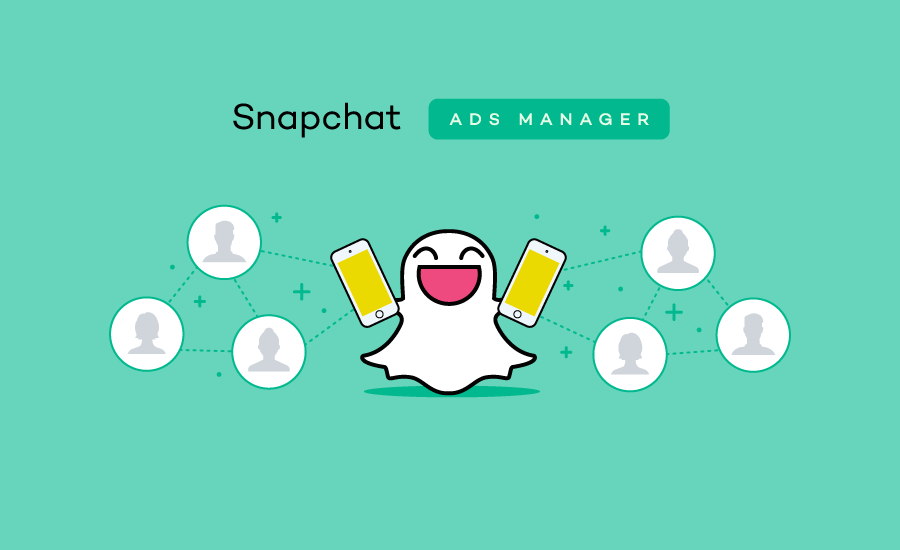Let’s create and manage ads on Snapchat using Snapchat Ads Manager. Like Instagram and Facebook Snapchat is also offering Snapchat Ads Manager login! Let’s get to know how to create and login to Snapchat Ads Manager!
Believe it or not, it takes only a few minutes to set up a Snapchat Ads Manager account and login to Snapchat Ads Manager. If you still have not explored this hidden potential of Snapchat, let’s take your first step with us.
To login to Snapchat Ads Manager, go to Ads.snapchat.com. You can use either your email ID or the verified phone number that you have used to create the Snapchat account. Place the password and you are in!
Yes, to login to Snapchat Ads Manager account, you must need a verified Snapchat account. You can only log into the Ads Manager account with the credentials of your valid Snapchat account. So, create a Snapchat account first and then get started with your Ads promotion on this social media platform.
How To Login Snapchat Ads Manager?
As stated above, it is super easy to login to Snapchat Ads Manager account. Here, follow the step-by-step quick guidelines for your ease:
Step 1: Open Ads.snapchat.com on your browser.
Step 2: Type your email ID or verified mobile number that you used to create your Snapchat Account.
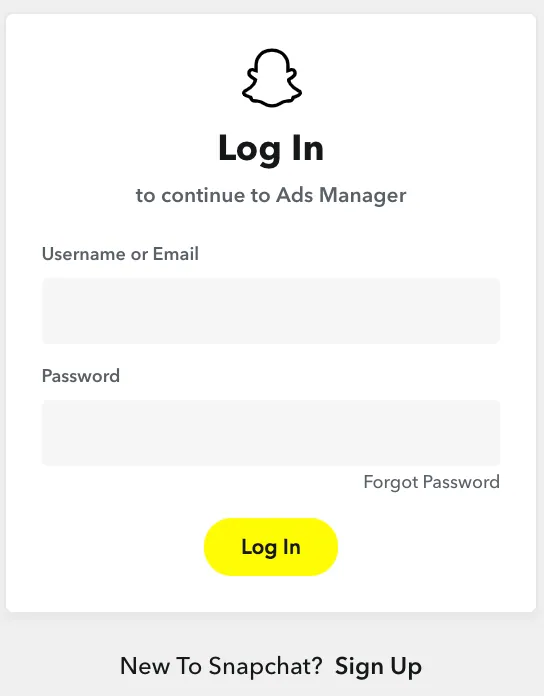
Here, note that your login email ID for Snapchat and Snapchat Business email ID for the Ads Manager account could differ. However, to access the Ads Manager account on Snapchat, you have to verify and log into your Snapchat account first.
How To Create A Snapchat Business Account?
To create a Snapchat Business account and get a Snapchat Ads Manager login, here is a quick route to follow:
Step 1: Open Ads.snapchat.com/setup on your browser.
Step 2: Share your business name, business email address, and your name.
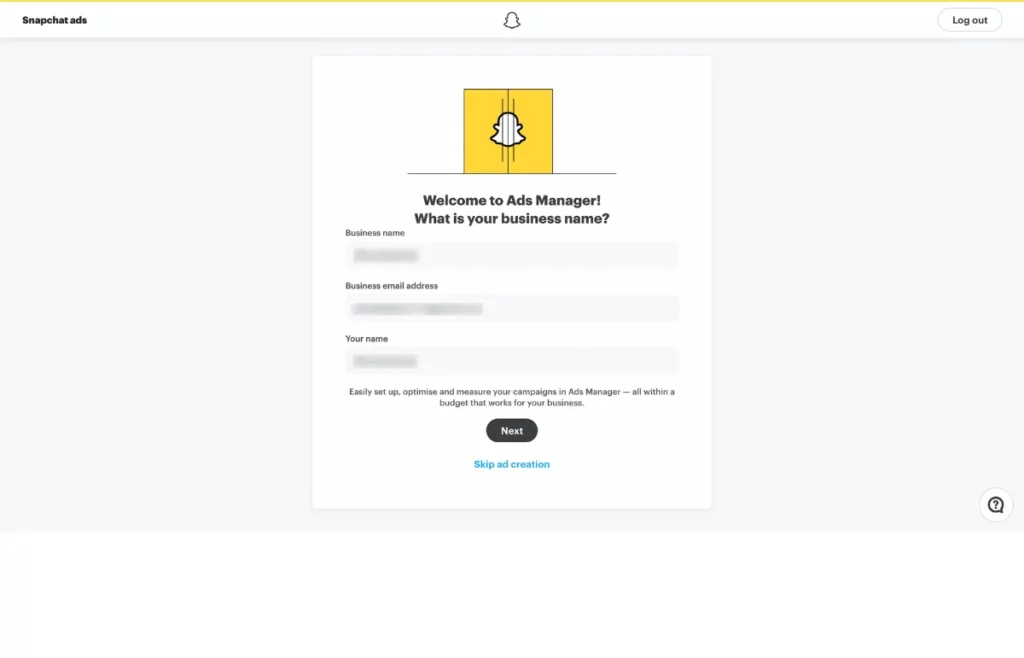
Step 3: Click on Next and set up your business’s Public Profile.
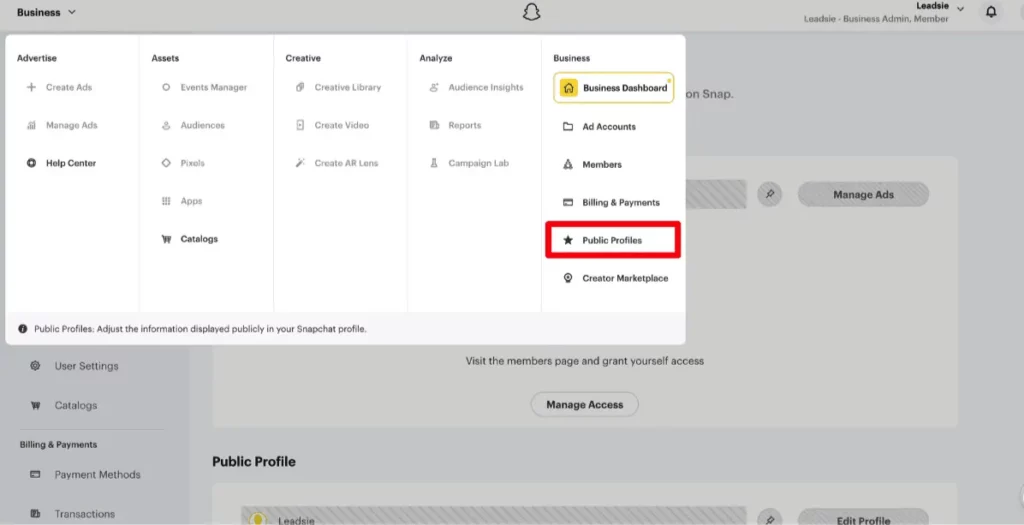
Once done, you can add users to your Snapchat Ads Manager ACcount.
Conclusion
If you are running a business and social media marketing is your priority, then never have a second thought about running Snapchat Ads, especially if your target customers are Gen Z or millennials.
So, this was a quick guideline for you to learn how to login to Snapchat Ads Manager. Hope you can manage to set up the business account without any difficulties. Got a question? Let us know!
Frequently Asked Questions
Q1. How To Add Users To Your Snapchat Business Account?
To add users to your Snapchat Business Account, open Snapchat Business Account >> Create Ads >> Members >> Invite Member >> Add name and email address, assign a role >> Click “+ Invite Member” >> Email will be received by the users >> Access will be shared when the invitation mail is accepted by the user.
Q2. What Are The User Roles For A Snapchat Business Account?
There are three user roles for a Snapchat Business Account – Organization Admin [owner of the account], Business Admin [can access organization details, and payment methods], and Member [Access Ad Accounts or Public Profiles].
Q3. How To Remove A User From Snapchat Business?
To remove a user from your Snapchat business account, open Snapchat Business Account >> Members >> Select any Member >> Remove Member.