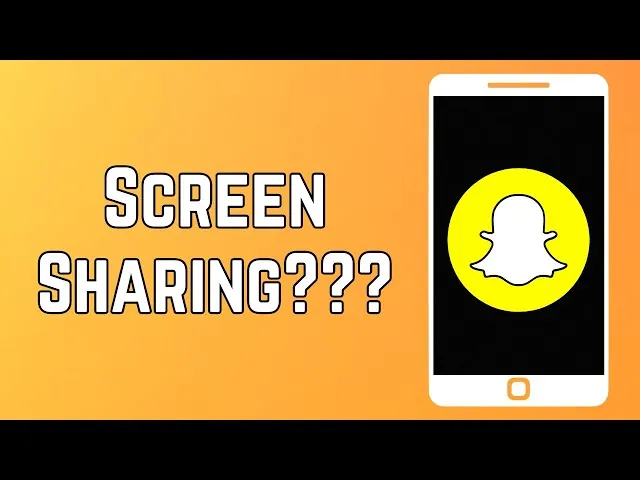Snapchat is broadening its reach and features! Snapchat has moved forward from creating Bitmojis and #1BFF tag! Let’s explore the new feature – screen share on Snapchat Web, which is driving Snapchat users insane.
Snapchat has made its first move in the realm of Zoom and Microsoft. Launching screen share on Snapchat Web is practically throwing a punch to more ‘professional’ platforms like Zoom, Slack, and Google Hangouts.
To use screen share on Snapchat Web you have to log into your Snapchat account on web and start a call with friends or groups. At the bottom of the screen, you will find the ‘Share’ button next to the video and microphone controls. Tap on it and start sharing your screen on Snapchat!
Considering that most of the students are now into Snapchat creating groups and hanging there for long hours, introducing the screen share on Snapchat Web feature will be influential in sharing study material. Also, you can share any documents on the go!
Can We Share The Screen On Snapchat?
Yes, as per the new feature launched by Snapchat, anyone can share screens on the Snapchat app on mobile as well as on Snapchat web.
In fact, this is a pretty courageous move made by the so-called ‘fun app’ Snapchat. Moreover, Snapchat users around the world are applauding.
But, can Snapchat make a dent in the market when big players have already made a mark? Let’s wait a couple of months, and we will surely find the answer!
How To Screen Share On Snapchat Web?
To screen share on Snapchat Web, go to web.snapchat.com >> Log into your Snapchat account >> Start a call with a friend or group >> Find Share button at the bottom >> Click on it to share screen.
To use the screen share on Snapchat Web, you have to log in through web.snapchat.com. Here is how to share your screen on Snapchat Web:
Step 1: Open any browser and go to web.snapchat.com.
Step 2: Now log into your Snapchat account with your existing credentials.
Step 3: Start a call with your friend or start a group call.
Step 4: To share your screen, you will find the Share button at the bottom of the page, next to video and microphone controls.
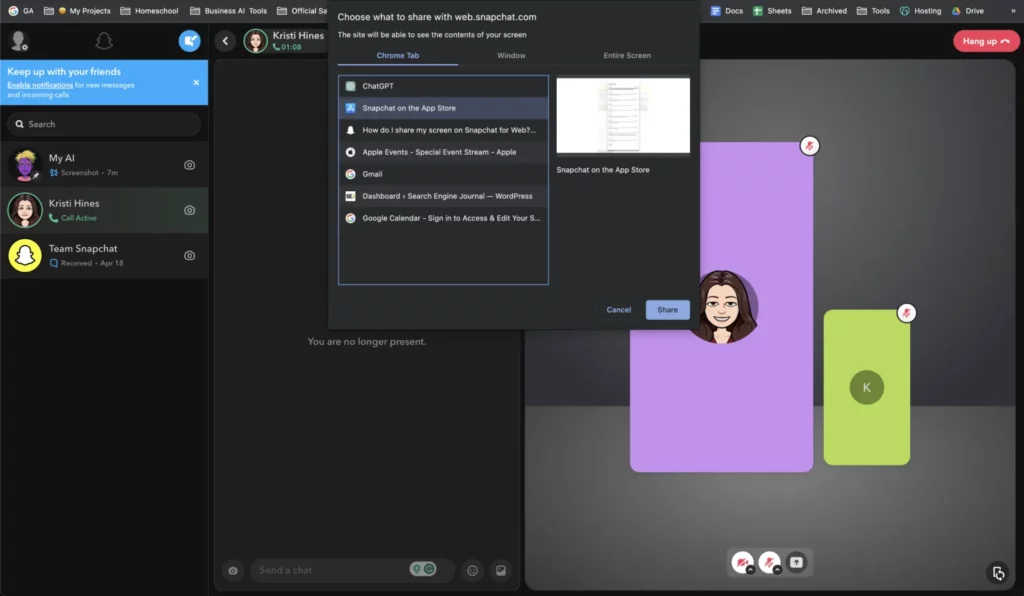
The best part of using Snapchat’s web screen-sharing feature is that you can share the screen using your laptop and then view it seamlessly from your mobile phone!
Conclusion
Screen sharing on Snapchat Web may sound like another simple feature update for Snapchat users; but, truly it’s a great move to step into a more ‘serious business’. Most people used to trust Zoom, Slack, Hangouts, and similar ‘important’ media for their business meetings and sharing documents. Now that popular social media like Snapchat is venturing to step into this realm, the competition will be high. Can Snapchat screen share feature will become as popular as Zoom or Microsoft? Share your thoughts!
Frequently Asked Questions
Q1. How Do I Get Snapchat For Web?
To get Snapchat web, all you need to do is open a browser on your PC and simply go to web.snapchat.com.
Q2. How To Share Files On Snapchat For Web?
Open a chat with your friend on Snapchat and you can follow three methods to share files on Snapchat – drag and drop, click on the picture icon and upload pictures, and copy-paste files on the chat bar.
Q3. What Does Screen Sharing On Snapchat Do?
The screen sharing feature on Snapchat allows you to share the screen with your friends so that you can share online tasks, and important information/guidelines easily on the go.