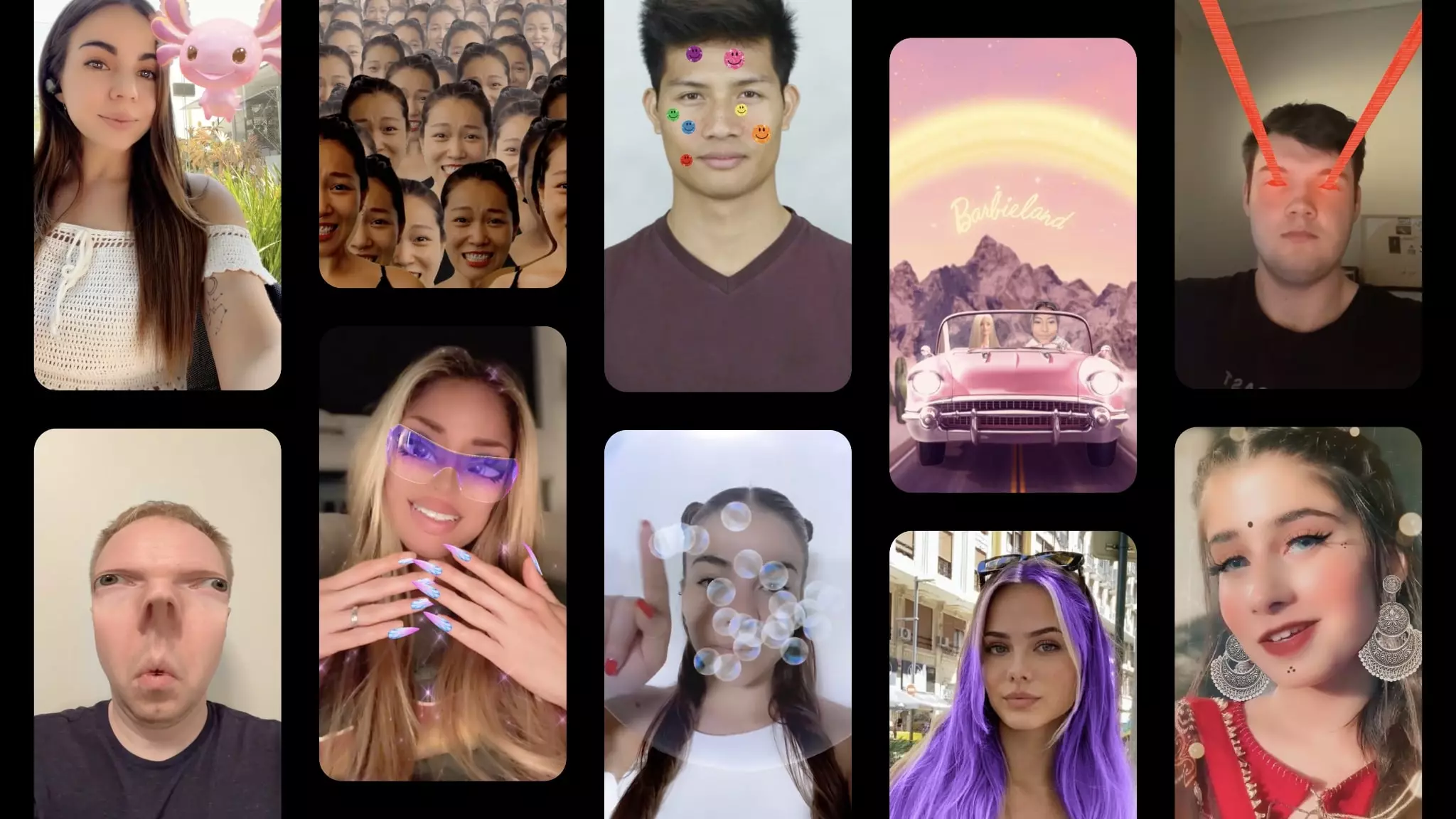Putting up simple stories on Snapchat is back-dated. It’s time to make a collage on Snapchat story! Creating a photo collage and posting on Snapchat is super fun and the Snapchatters are getting crazy over this feature.
Snapchat is an amazing social media platform that helps grow social connections through many amazing features, like stories, filters, and lenses. And now, you have the power to make a collage on Snapchat story.
To make a collage on Snapchat story, launch Snapchat and open the camera. Tap on the Lens icon at the bottom of the screen. Open the Snapchat search bar and search for Collage Maker. Choose the Collage Maker that suits you best and hit the circle icon. Capture a photo or make a collage of photos and tap on Story to share the collage on your Snapchat story.
You can not only make a collage on Snapchat story but you can directly send the collage to your friends too. If you are not using any collage maker, you can try to upload multiple pictures in a Snapchat story and share them with friends! Let’s explore the article and find the step-by-step guide.
What Is Snapchat Collage Maker Lens?
With time Snapchat is including more and more features to impress the users. If you have been using Snapchat for quite a long time, then you must be familiar with the Snapchat lens feature. Now, Snapchat has introduced the Snapchat Collage Maker Lens for users, and Snapchatters are captivated by this amazing Snapchat lens.
With the help of the Snapchat Collage Maker Lens, you can easily make a collage on Snapchat story or download the collage and share it with friends in a private chat box. So, if you still do not know how to use Snapchat Collage Maker Lens, this article will help you.
How To Make A Collage On Snapchat Story?
To make a collage on Snapchat story, launch Snapchat > Tap on the Lens icon > Search bar > Collage Maker > Choose Collage Maker and take snaps > Share Story > Done!
The Snapchat Collage Maker Lens is the new addition and people are often getting confused about how to use this filter on Snapchat! Well, you have to download this filter to make a collage on Snapchat story. Here are the quick guidelines:
Step 1: Open Snapchat and find the Lens icon [bottom right side of the screen].
Step 2: Then open the Snapchat search bar and type ‘Collage Maker’.
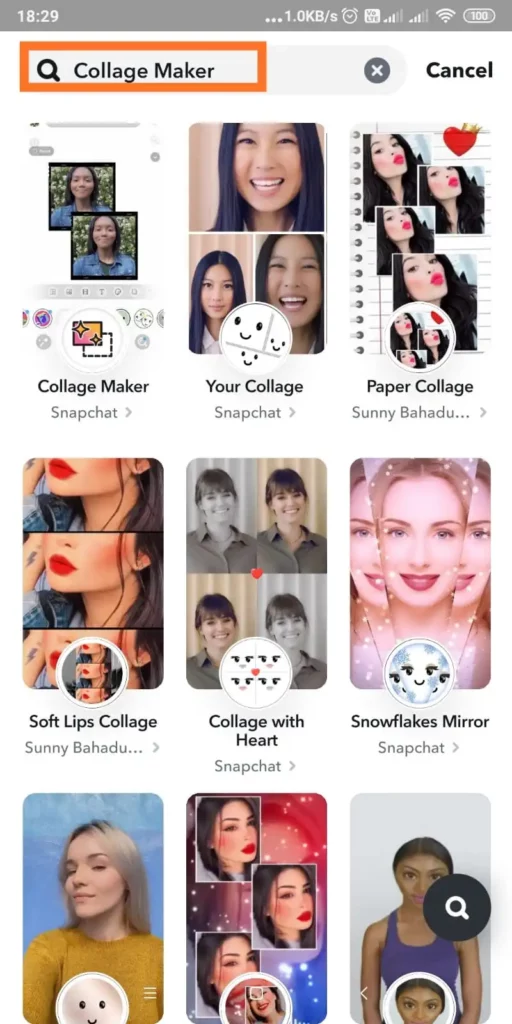
Step 3: A list of Collage Maker lenses will appear.
Step 4: You can choose any Collage Maker and start taking snaps to create the collage. You can tap on the circle button and make a collage–maker video too!
Step 5: Once the collage is created, tap on the Send To button to share it with friends directly or you can tap on Story and upload the collage as your Snapchat Story.
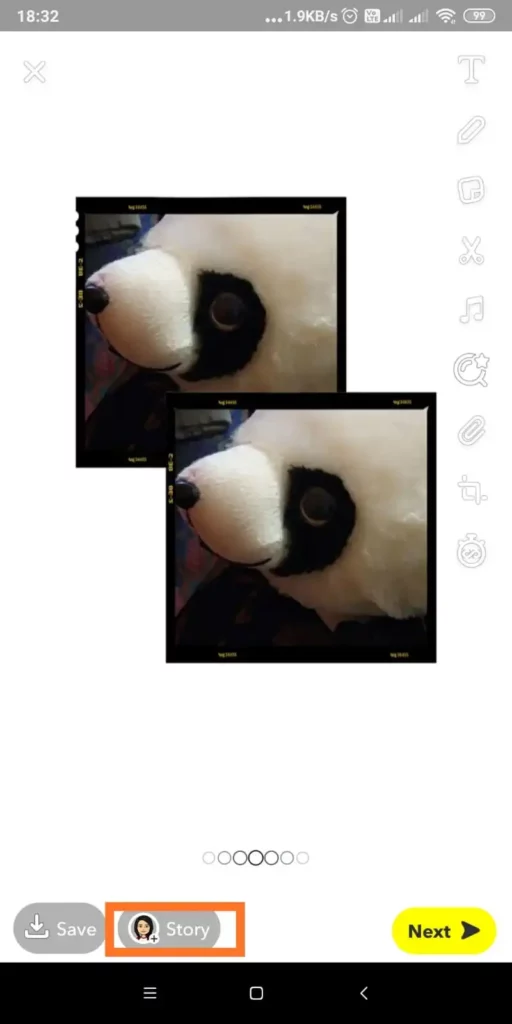
You can also download the created collage by tapping on the Download button at the bottom of the screen and can later find it in the Snapchat memories.
How To Put Multiple Pictures In One Snapchat Story?
To add multiple pictures in one Snapchat Story – Launch Snapchat > Snapchat Camera > + icon > Tap on the Multi Snap > Capture 10 snaps at a time > Share Story > Done!
Now that you have learned how to make a collage on Snapchat Story, let us share how to add multiple pictures in one Snapchat Story without creating a collage. Here is the guideline for you:
Step 1: Launch Snapchat and open the Snapchat Camera.
Step 2: Tap on the + icon that you will find on the Camera page.
Step 3: Tap on the Multi Snap button.
Step 4: Tap and hold the camera button to capture 10 snaps at a time.
Step 5: Tap on Send To share with your friends on Snapchat directly. You can also tap on My Story to upload those pictures on your Snapchat story.
How To Add Pictures From Camera Roll To A Collage On Snapchat?
If you are looking for ways to add picture from your camera roll to collage, then here we will provide you the simple steps. To add picture you should use the your collage lens in snapchat. Follow these simple steps and know to add picture from camera roll to a collage on snapchat.
Step 1: Open the Snapchat app on your iPhone or Android.
Step 2: Now Tap on the search icon in the top left corner.
Step 3: Search for ‘Your Collage’.
Step 4: Now tap on the search result.
Step 5: Once the lens appears on Snapchat, tap a slot in the collage to generate a preview, and tap on it again to capture an image from your camera.You can switch to the front or the back camera per your requirements.
Step 6: You can also tap on the images icon to add an image from your photos or camera roll.
Step 7: To revert or reset, use the reset button to make the change.
When you are ready with your collage on snapchat then you can tap on the capture. Finally you can share that collage or if you want to save it you can save it.
Conclusion
Using Snapchat is fun and the experience of using Snapchat is getting even better with each new feature update. When the Snapchat lens was first introduced, it was a huge hit and in fact, it is still trending. Recently Snapchat has introduced a Collage Maker lens and the Snapchatter can now make a collage on Snapchat Story. Let’s go through the guidelines we have shared in this article and create your first Snapchat collage, share it with friends, and enjoy the limelight!
Frequently Asked Questions
Q1. How Do I Make A Collage Of My Photos?
You can try the multi-snap icon on the camera page of Snapchat and can easily make a collage of 10 instant snaps. Find the detailed guidelines above in this article.
Q2. How To Make A Birthday Collage On Snapchat?
You can try both the collage maker lens on Snapchat or the multi-snap feature on Snapchat to create an amazing birthday collage on Snapchat.
Q3. How To Make A Slideshow On Snapchat With Music?
To make a slideshow on Snapchat with music, launch Snapchat > Tap Video create icon > Capture photos or videos > Or upload photos/video by tapping on the +gallery icon > Tap on the Music icon > Select the music > Tap on My Story to share as a Snapchat story.