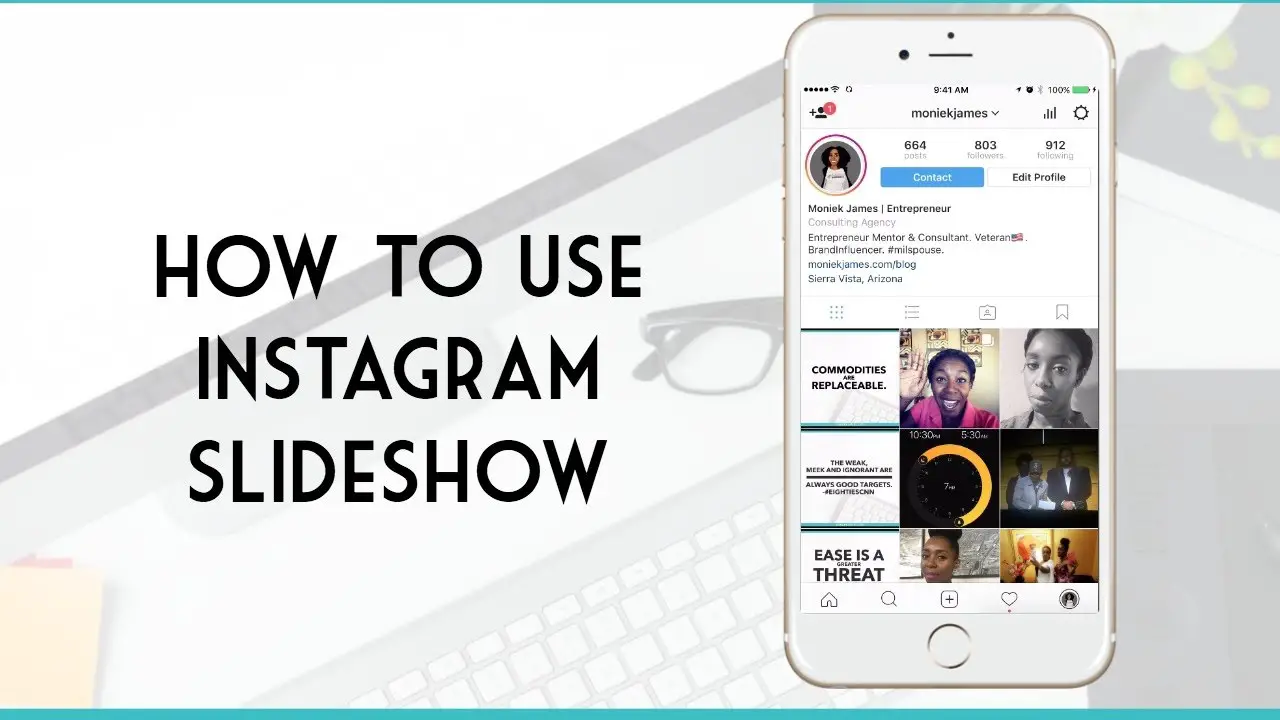Do you want to know how to make a slide show on Instagram? If so, then you need to follow this article and that can help you to know the details.
We usually use slideshows to make presentations in business meetings. Normally, we don’t make slide shows on Instagram. Instead, we create reels. But, to take your creativity to next level, you can try and make slideshows on Instagram.
To go ahead with the process of how to make a slide show on Instagram you need to follow the below steps. Open the Instagram app > choose select multiple options> select up to 10 pictures and videos> apply filters > add descriptions, tags, and location > share those images and videos.
Let’s know the details of how to make a slide show on Instagram app.
How To Make A Slide Show On Instagram?
If you are bored with watching routine posts on your Instagram feed, you can change that by making slideshows on Instagram. These are steps that can help you to share the slideshow on the feed, stories, and in the reels as well.
How To Make A Slide Show On Instagram Feed?
Follow these steps to make a slideshow on Instagram and share it on Instagram feed.
Step 1: Open The Instagram App
First of all, you need to open the Instagram app on your device, and then you need to tap the + icon on the screen. Now, select the post option over there.
Step 2: Choose Select Multiple Options
While you are in the gallery and going to choose the images, you need to make sure that you are going to tap on the select multiple options over there.
Step 3: Select Up To 10 Pictures And Videos
Here, you are going to select the images and videos that you are going to share. Once, you are going to choose those images and videos, you need to make sure that you are going to choose not more than 10 of those. Once, done, you need to go ahead with the next step.
Step 4: Apply Filters
In this step, you need to apply filters, and those are going to be of your choice. Once you get the exact filter, you need to select that and go forward.
Step 5: Add Descriptions, Tags, And Location
Now, you have to add the description of those images and videos over there. Also, you can even tag some people as well on your posts
Step 6: Share Those Images And Videos
Finally, you need to share the slideshow with the images and videos that you have chosen.
How To Make A Slide Show On Instagram Story?
Follow these steps to make a slideshow on Instagram and share it on Instagram story.
Step 1: Launch Instagram App
First, you need to launch the Instagram app on your device, and then you need to tap on the + icon. Over there, you need to select the story option over there.
Step 2: Choose Select Multiple
In the gallery, you need to tap on select multiple options and then you need to choose the items you want to share.
Step 3: Select Up To 10 Pictures And Videos
In this step, you are going to choose the images and videos that you are going to share. You need to make sure that you are going to choose those as a maximum of 10 in numbers.
Step 4: Apply The Filters
It’s time to apply filters on those images and videos to make them customized like you want those.
Step 5: Add Descriptions, Stickers, And Location
Now, you can add several items to those images and videos that you are going to share on your Instagram story. You can add captions, stickers, and locations, and can tag other people too.
Step 6: Share The Slideshow
Finally, you can share those images and videos on the Instagram story itself.
How To Make A Slide Show On Instagram Reels?
Follow these steps to make a slideshow on Instagram and share it on Instagram reels.
Step 1: Launch The Instagram App
First, you need to launch the Instagram app, and then you need to select the reels option from the + icon.
Step 2: Select An Image And Adjust The Duration
Then, you need to select an image from the gallery, and you also need to adjust the duration of that one over there.
Step 3: Tap On Add More
Now, you are going to tap on the add more option. With the help of that, you can add other images as well. Also, you need to remember that you can add only 10 images maximum.
Step 4: Apply Filters
After that, you need to apply the filter that you want to add to the video.
Step 5: Add Texts, Tags, And Other Things
You can also add some texts, tags, and other necessary things to that as well.
Step 6: Share The Video
Finally, you need to share the video on the reels section of Instagram itself.
Benefits Of Sharing A Slide Show On Instagram
Below are the benefits that you can get from a slideshow that you are going to share on Instagram.
- It can match the trend
- Can help you to get more reach
- You might share a lot of images together
- There might be a story in that slide
- You can also make an album just with the slide
- Can share the same types of images or videos together
Wrapping Up
Now that you know how to make a slide show on Instagram. So, what are you waiting for? Start making creative slideshows on Instagram and improve your online presence. This puts an end to this post. In case of any queries or articles, feel free to ask us in the comments section below. Share it with your friends and keep following Deasilex.
Frequently Asked Questions
1. Can You Make A Slideshow On The Instagram Story?
Yes, you can be able to make a slideshow on the Instagram story. Basically, you can share 10 images over there as the slideshow together. So, you need to know the process and then need to choose what you are going to share. So, tThat can help you to make the perfect story you are going to share.
2. What Is A Slider On Instagram?
With the help of the Instagram slider, you can share an interactive story on your profile. There the viewers can share their opinion between two distinguished answers. Or they can also rate any post or image with the help of that slider itself.
3. How Long Can AnInstagram Slide Be?
If you are going to share a slide or carousel on Instagram, then you need to know that there are some limitations. You can add a maximum of 10 images per slide or carousel. So, you need to choose 10 images, and that can help you to make the perfect slide that you are going to share.