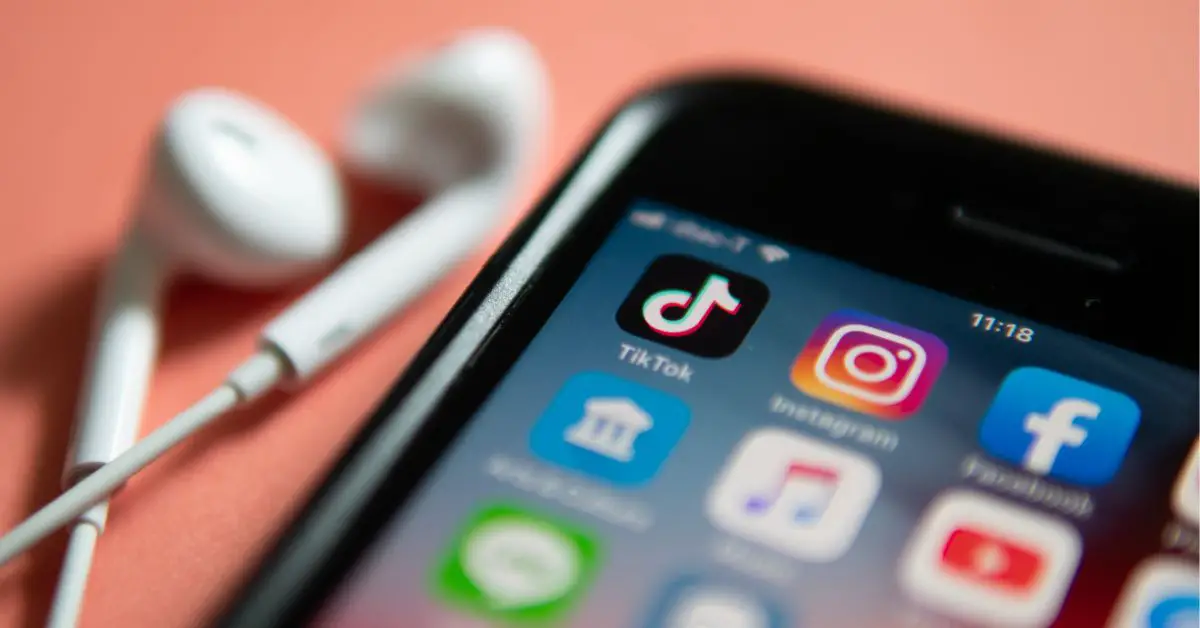Are you a TikTok fan? Then you must be obsessed with the viral music on TikTok and must have thought of making a TikTok sound your ringtone. One of the reasons TikTok has become so well-known is because of its propensity for making audio go viral. This not only helps bands gain recognition but also gives aspiring audio editors their big break.
Viral TikTok sounds frequently give rise to huge trends that produce hundreds of thousands of new videos. Many people are now curious about how they might use these popular sounds outside of the TikTok app.
In this article, I’ll explain how to use an internet application to set any TikTok sound in your ringtone or free alarm. We’ll discuss how to accomplish this independently for Android and iPhone.
How to Make a TikTok Sound Your Ringtone?
As mentioned earlier, in this article we will cover to set any TikTok sound your ringtone in easy steps for both Android and iPhone. Here is what you are looking for:
- How to Make a TikTok Sound Your Ringtone on Android
- How to Make a TikTok Sound Your Ringtone on iPhone
How to Make a TikTok Sound Your Ringtone on Android?
No matter what kind of phone you have the process of making a TikTok sound into an Android ringtone or android alarm is rather simple. Take these actions:
- The TikTok video link you want to use should be copied.
- Upload the video into a converter from videos to MP3s.
- Save the MP3 file.
- Set the TikTok sound as your alarm or ringtone.
Step 1: The TikTok video link you want to use should be copied
Once you’ve discovered a video on TikTok containing the audio you wish to use, click the Copy Link button under Share. The URL for the video will be immediately copied to your clipboard.
The creator disabled the download option? You can always record the screen if the developer has disabled downloads:
- You will be directed to a page with the sound at the top and all the videos that have utilized it underneath it if you tap on the audio in the bottom right.
- Tap the icon to begin screen recording and play the audio.
- When the screen recording is finished, it will be saved to your camera roll.
Step 2: Upload the video into a converter from videos to MP3s
Both file converter apps and file converter websites can be used to convert a video to audio on an android phone.
What you must do is as follows:
- Download and Launch any third part popular app from the Play Store to convert video to MP3.
- Select Photos Library / Gallery by tapping the addition (+) sign in the top left corner.
- Tap Done after selecting the video you just saved.
- Locate the video in the video collection and follow the option to upload and convert.
- In order to download the converted file, Select More > Audio Extraction / download.
Make sure that MP3 is selected as the Format in the Customization window. After making any other changes, click Start Conversion. The audio file will be saved to the video library.
Don’t want to install a third-party app? Here is what to do:
- Visit the website for the online converter.
- Set the Source to Upload File, choose the video you just saved by tapping Choose File > Photo Library, and then hit Choose.
- To allow the ability to customize the audio quality, check the Options box, then choose the desired level.
- Click Convert.
Step 3: Save the MP3 file
Since you’ll be importing the audio from your files to a mobile ringtone, it’s crucial to get it into the Files app.
Find the converted audio file in the library in the video converter app, tap the more option next to it, and choose to Send > Save to Files. Click Save after choosing the destination folder.
Open the downloads folder in your browser, which is symbolized by the circular downward arrow in the top right corner. Open the audio file you just downloaded, click Save to Files from the share menu in the bottom left, then select a folder and press Save.
Because the file is named automatically by Online Converter, you might want to find it in the Files app or Download folder and rename it before moving on.
Step 4: Set the TikTok sound as your alarm or ringtone
You’re prepared to use the TikTok sound your ringtone or alarm on your android phone once you’ve saved it to the phone’s files. Find the file’s location on your phone, and then choose it.
The following step will differ from device to device, but you should be able to set the file as a ringtone by selecting it from the file screen or audio player. To make the trending TikTok music your ringtone, tap on this.
Open your alarm app, then go to your alarm sound settings and set the sound as your alarm. You should be able to view any audio file on your phone from this point on and set it as your alarm sound.
How to Make a TikTok Sound Your Ringtone on iPhone?
Turning a TikTok sound your ringtone or alarm on your iPhone takes a little longer. Using GarageBand and Kapwing app requires a few more steps, but once you’ve done it once, it’s rather simple to create more.
- The TikTok video link you want to use should be copied.
- Upload the video to Kapwing
- Export to MP3 and download
- Add the sound file you obtained to a new GarageBand project
- From GarageBand, export the sound as a ringtone
- Set the TikTok music as your alarm or ringtone
Step 1: The TikTok video link you want to use should be copied
This step is the same as done before for the Android phone. After finding a video on TikTok with the music you want to set as TikTok sound your ringtone, click the Save Video button after tapping the Share button.
Step 2: Upload the video to Kapwing
Visit Kapwing’s Convert Video Tool from a desktop computer or your mobile device. Upload the TikTok video you just saved by tapping the Upload area. Within a few seconds, the video from your device will instantly be imported by Kapwing and show up on the converter.
If you only want to save a portion of the audio, you can trim it down by dragging the handles on the side of your video in the timeline below your video. Tap Export once you have the precise audio segment that you want to utilize. You can now choose Mp3 as the export format in your export settings. To finish processing your audio, tap Export Audio.
Step 3: Export to MP3 and download
Your audio track will begin processing right away by Kapwing. Since TikTok videos are mostly 60 seconds or less, your file ought to be available in a matter of seconds. When it’s done, click Download under your movie to save the MP3 file to your device.
Step 4: Add the sound file you obtained to a new GarageBand project
Launch the GarageBand app that was pre-installed on your iPhone after saving the TikTok sound to your device. You can download GarageBand for free from the App Store if you don’t already have it.
To begin a new project, tap the Add button in the upper right corner of the screen. Next, choose the Tracks tab and choose the Audio Recorder option.
Select the Track button located in the top left corner of the audio recorder. Tap the Loops button in the top right corner of the screen once you’re in the Track view.
Tap the Browse Items from the Files app folder icon at the bottom of the screen from the Loops view. You have to check the mp3 file that you downloaded from Kapwing inside the files screen. To choose a TikTok Sound file, tap on it.
The list will now include your audio file. To add a file to your project, hold down on the file in the menu and drag it to the left. Just a few more steps and we’ll have your ringtone or alarm sound ready!
Step 5: From GarageBand, export the sound as a ringtone
You must increase the project length to 30 seconds now that your TikTok sound has been added to the GarageBand project. This is the longest ringtone or alarm can be played for.
Start by pressing the little Plus button in the screen’s upper right corner. Next, tap Section A, and then tap the up arrow to extend it by 30.
To ensure that your sound loops for the full 30 seconds, you must now copy and paste it a few times. When the menu appears, tap on your audio track and choose Copy.
To add your copy, tap the track once more, choose Paste, and then drag the copy to the first waveform. Until you have sufficient duplicates of your audio to last for the full 30 seconds, repeat this process.
After pasting your audio to the end of the track, click My Songs by tapping the Down Arrow in the top left corner of the screen. Your most recent TikTok sound will be listed first among your GarageBand projects.
Press Share after tapping and holding down on your TikTok Sound project. Select Ringtone from the menu, and then tap Continue. Here, select the audio file you want to retitle, and then select Export.
Step 6: Set the TikTok music as your alarm or ringtone
You may immediately set the TikTok sound to your ringtone by pressing Use Sound As and choosing Standard Ringtone once the file has finished exporting.
Go to the Alarm app and click the Edit option to set the sound as your alarm. Tap Sound after selecting any of your alarms. Your TikTok music will be featured under Ringtones, where you may choose to use it as your alarm.
Wrapping Up
Finally! We are done with the steps! I can assure you that adding additional sounds will make the process easier, but if you ever need help, you can always refer back to this post or our YouTube video on setting a TikTok sound for your ringtone or alarm. Now it’s time to download some of the top TikTok songs to wow your friends!
FAQs
Q1. How can I create a ringtone for my iPhone?
Open the Settings app on your iPhone, select Sounds (commonly known as Sounds & Haptics), and then select Ringtone to do this. Your personal tones will be displayed above the stock ringtones at the top of the list. To make it your ringtone, simply tap on one.
Q2. How do I make a custom ringtone?
Navigate to Settings > Sound and vibration > Phone ringtone after placing the audio in the proper folder. Select the music file you wish to use as your personalized ringtone by tapping the My Sounds option. After pressing the addition (+) sign, select Save.
Q3. How can I make a ringtone for my iPhone without using iTunes?
Without using iTunes, how can I create a ringtone for my iPhone?
You may now instantly add your own ringtones from the Ringtones: Ringtone Maker app to your iPhone using the free GarageBand Apple software.
Tap on the My Tones area of the Ringtone Maker app to add your personal ringtones.
Select the ringtone file you want to use from this section, then hit Share.
Q4. How do I turn a song into a ringtone?
Go to Settings > Sound > Phone ringtone to make that audio your new default ringtone. If you saved your customized clip in the appropriate folder and in a compatible audio format, such as MP3, it should show up in this list of alternatives when choosing your primary ringtone.
Q5. Can you record your own alarm on iPhone?
The iPhone’s Voice Memo app should be opened. To record the sound you wish to use as a ringtone, tap the “Record” button. Within 30 seconds, this sound ought to appear. After that, click “Stop” to bring the procedure to a close.