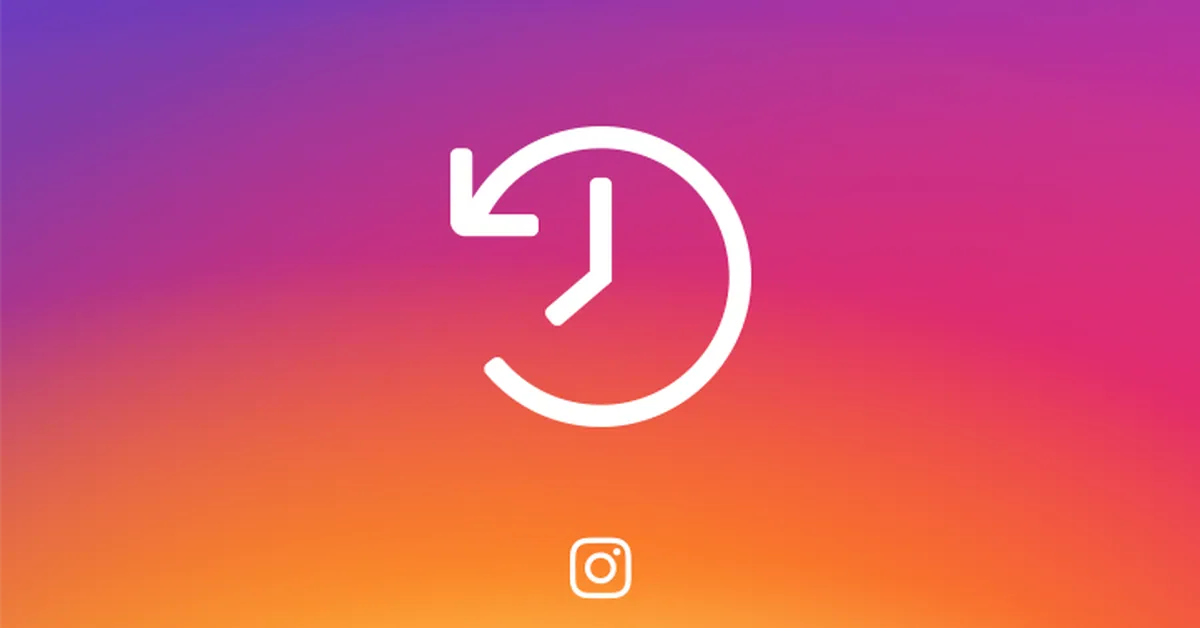Creating a new brand identity or hoping to have a clean slate after an emotional break-up. Instagrammers seek to mass archive Instagram Post so that they can start from scratch. Stay with us to find out the easiest way to archive all instagram posts without having to delete any of them.
Instagram rolled out the Archive feature in 2017, which offers a safe space for all users to store their posts, that they no longer wish to be displayed on their profile. It offers the perfect library of resources that stores the users’ Posts, Reels, and videos. It is especially beneficial to social media influencers and business owners who are in the process of rebranding their image or product. They can mass archive Instagram posts app regularly to keep their Profile organized and up to date.
You can mass archive Instagram post by opening the Instagram app and tapping on the Profile icon. Tap the Hamburger icon to select your activity. Scroll down to tap on Posts and tap on Select and select all the post you want to archive, then tap to Archive it. Confirm by tapping on Archive again.
Stay with us to learn how to archive all Instagram posts and see in detail how to unarchive Instagram post whenever necessary.
How To Mass Archive Instagram Post?
You can mass archive Instagram post by opening the Instagram app and tapping on the Profile icon > Hamburger icon > Your Activity > Posts > Select > Select the posts to Archive > Archive > Confirm it.
Instagram Profile could get clustered over time. Instagrammers can either delete their Posts in a desperate attempt to cleanse their Profile or mass archive Instagram posts app on their mobile phones. This proves to be the best option, considering the alternative is to permanently delete all your precious memories from Instagram. Moreover, you can unarchive Instagram post anytime you want to.
You can mass archive Instagram post by following the instructions explained below.
Step 1 – Open the Instagram app and tap on your Profile icon.

Step 2 – Tap the Hamburger icon at the top right corner.
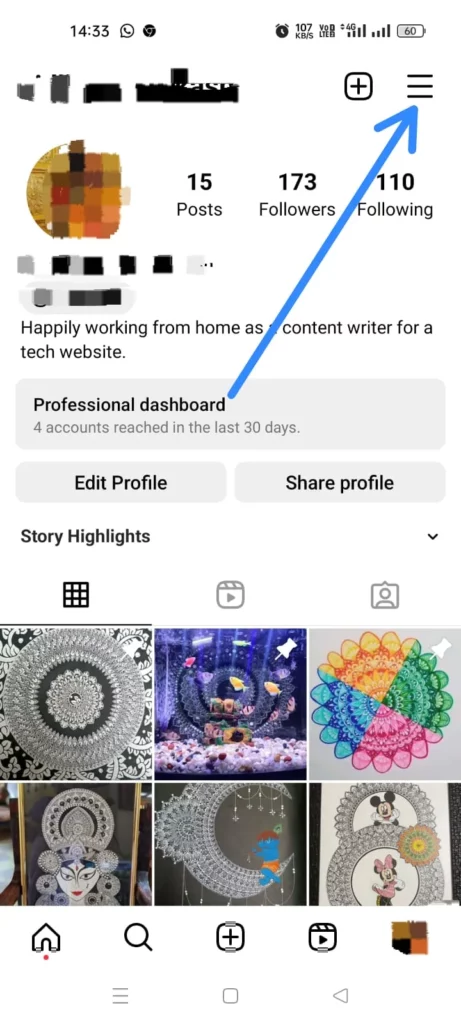
Step 3 – Select Your Activity.
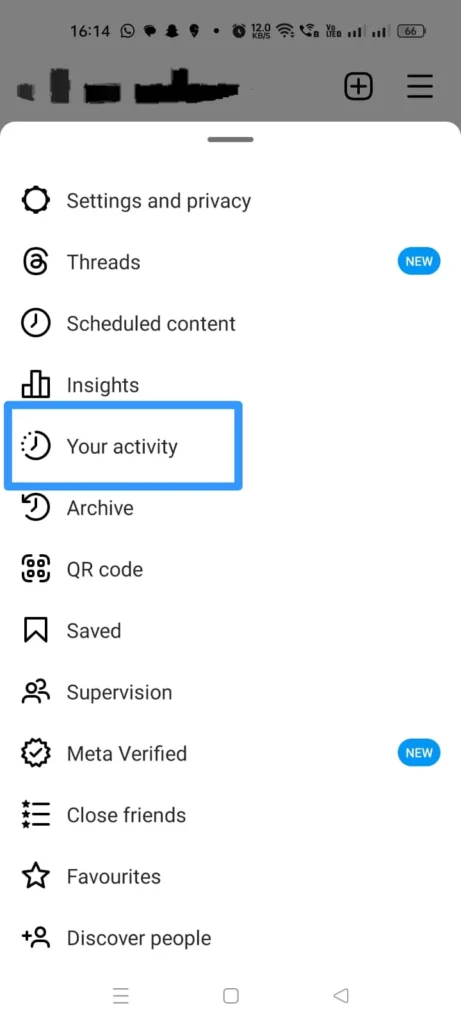
Step 4 – Scroll down to tap on Posts under “Content you shared”.
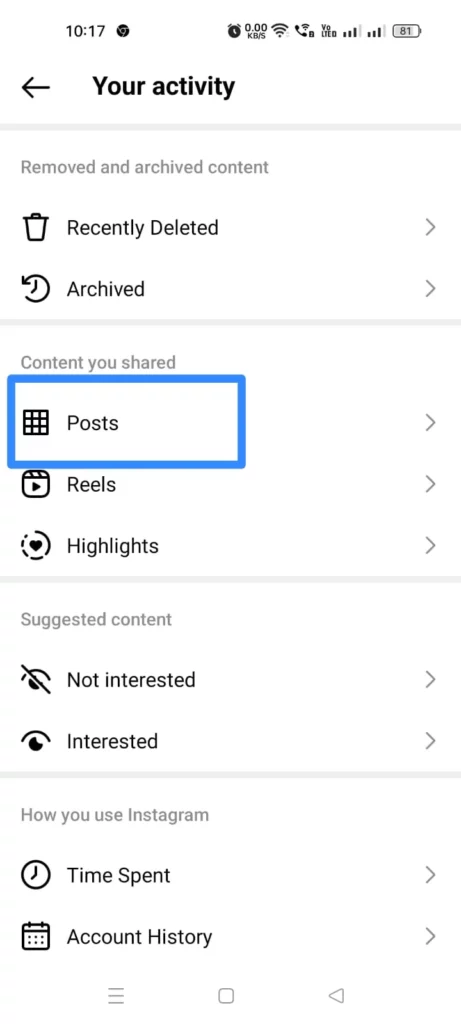
Step 5 – Tap on Select.
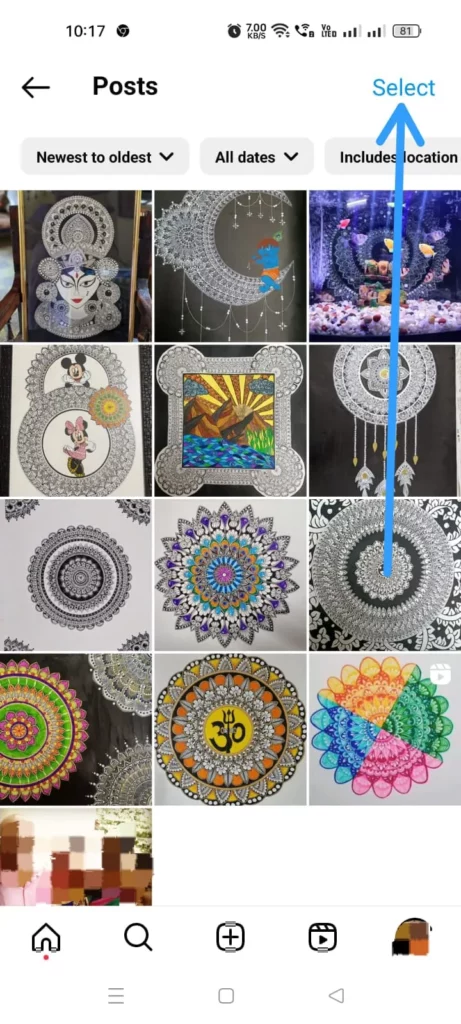
Step 6 – Select all the posts that you wish to archive.
Step 7 – Tap on Archive.
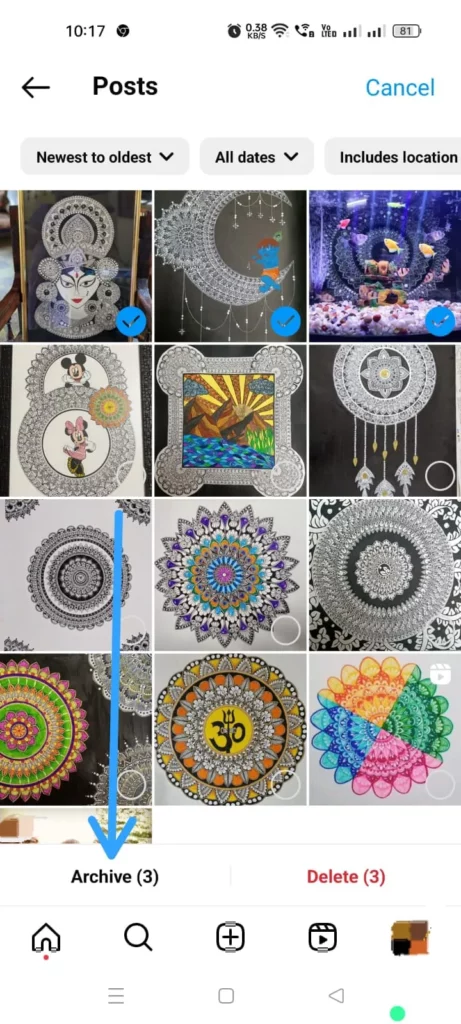
Step 8 – Confirm by tapping on Archive

How To Archive All Old Posts On Instagram?
You can archive all your old Instagram posts by opening the Instagram app and tapping on the Profile icon > Hamburger icon > Your Activity > Posts > Newest to oldest > Select Oldest to Newest > Select > Select Posts > Archive > Confirm it.
To archive all your old Instagram posts follow the instructions illustrated below.
Step 1 – Open the Instagram app and tap on your Profile icon.
Step 2 – Tap the Hamburger icon.
Step 3 – Tap to select Your Activity.
Step 4 – Scroll down and tap on Posts under “Content you shared”.
Step 5 – Tap the Newest to Oldest tab at the top of the page.
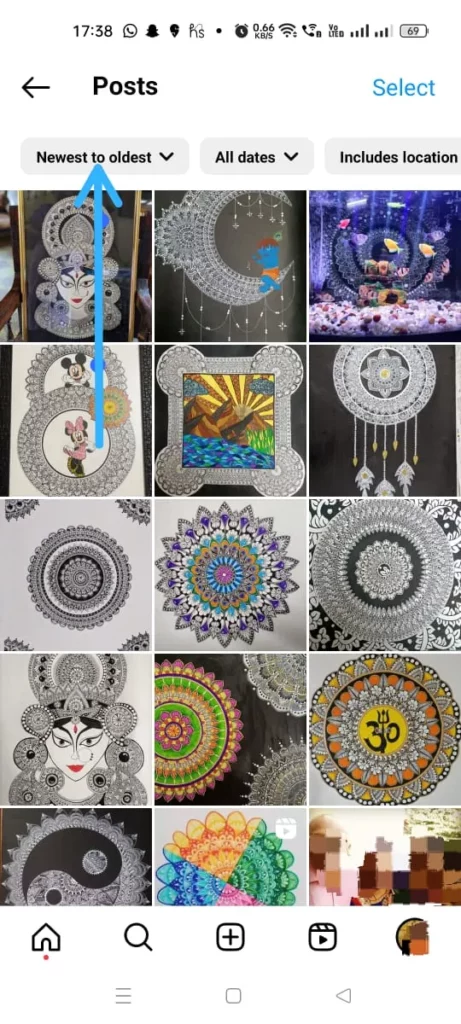
Step 6 – Choose the Oldest to Newest option.
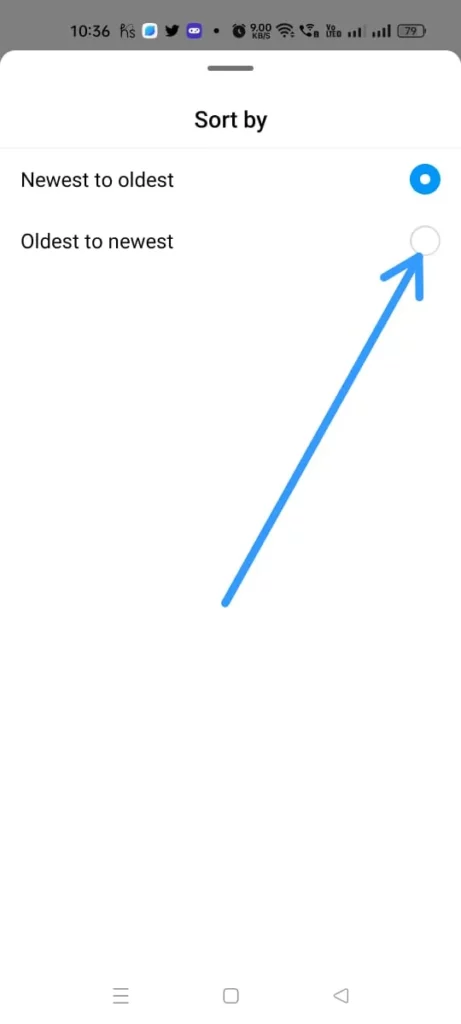
Step 7 – Tap on Select.
Step 8 – Select all the old posts that you wish to archive.
Step 9 – Tap on Archive.
Step 10 – Confirm by tapping on Archive
How To Archive All Instagram Posts Made On A Particular Date?
You can archive all Instagram posts made on a particular date by opening the Instagram app and tapping on the Profile icon > Hamburger icon > Your Activity > Posts > Add Dates > Date Range > Enter the Start date and End date > Apply > Select > Select Posts > Archive > Confirm it.
Did you go on an Instagram posting spree after a fateful drunk night? Worry no more. You no longer have to browse through thousands of your posts on Instagram to locate the uploads made on one particular day.
Just follow as illustrated below to archive all Instagram posts made on a particular date.
Step 1 – Open the Instagram app and tap on your Profile icon.
Step 2 – Tap on the Hamburger icon.
Step 3 – Tap to select Your Activity.
Step 4 – Scroll down and tap on Posts under “Content you shared”.
Step 5 – Tap the All Dates tab at the top of the page.
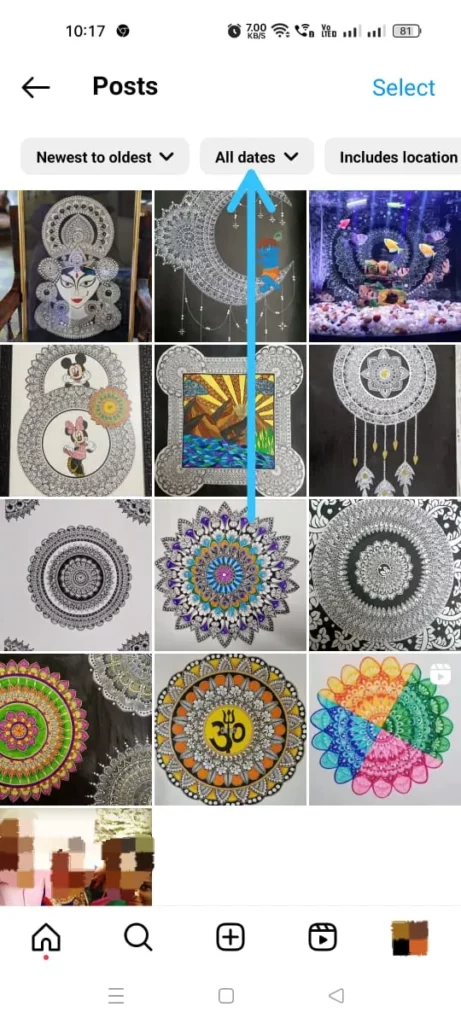
Step 6 – Select the Date Range.
Step 7 – Tap on Start Date.
Step 8 – Enter Start Date.
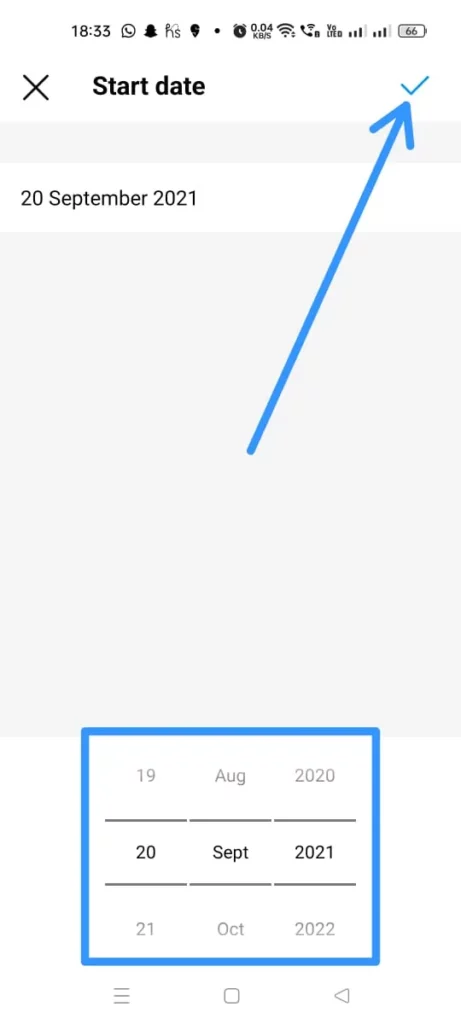
Step 9 – Tap on End Date.
Step 10 – Enter the End Date.
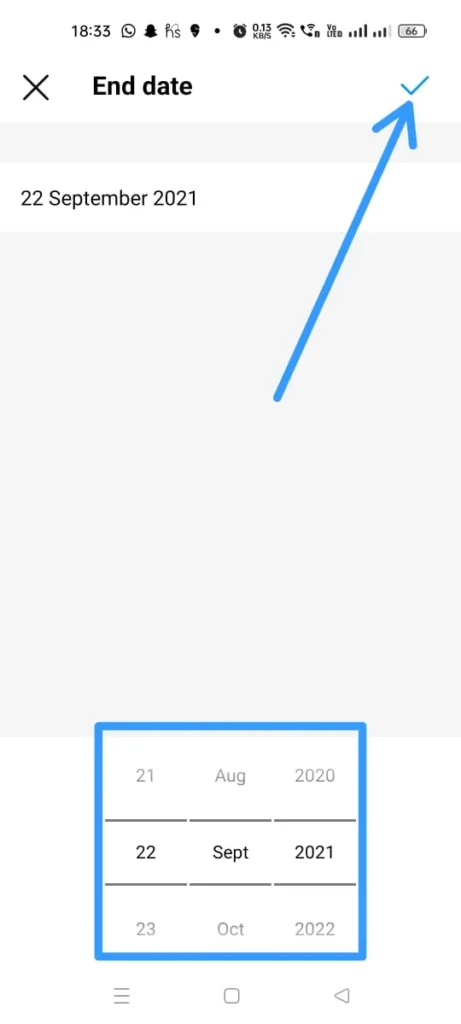
Step 11 – Tap to Apply.
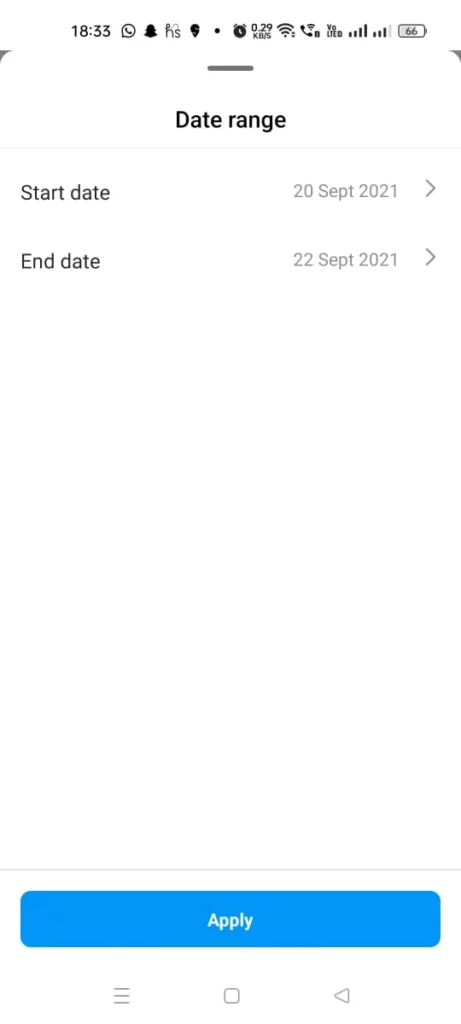
Step 12 – Select all the posts that you wish to archive.
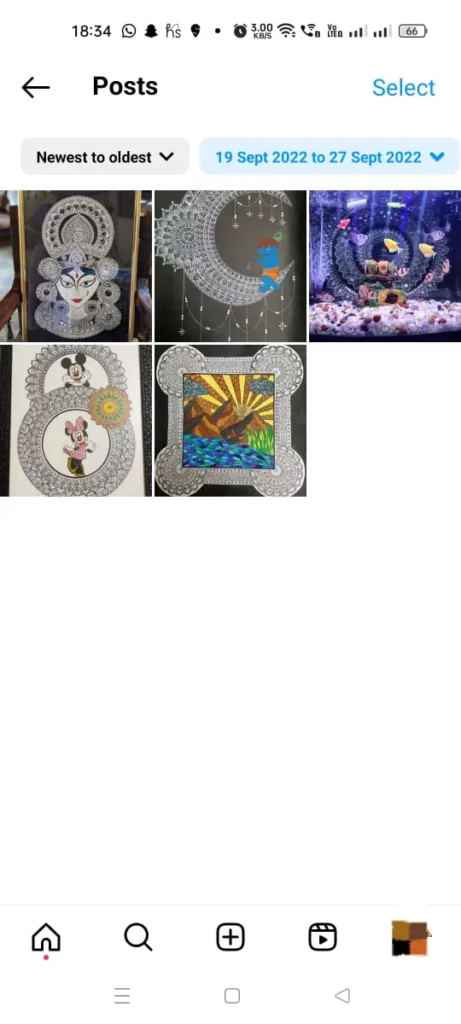
Step 13 – Tap on Archive.
Step 14 – Confirm by tapping on Archive
How To Unarchive All Instagram Posts?
You can unarchive all Instagram Posts by opening the Instagram app and tapping on your Profile icon > Hamburger icon > Your Activity > Archived > Select Post > Kebab menu icon > Show on Profile > Confirm it.
Instagrammers who wish to unarchive Instagram post that they had previously archived by mistake, can unarchive them to be automatically displayed on their Instagram Profile. Just follow the steps as illustrated below to unarchive all Instagram posts.
Step 1 – Open the Instagram app and tap on the Profile icon.
Step 2 – Tap the Hamburger icon.
Step 3 – Tap to select Your Activity.
Step 4 – Tap on Archived.
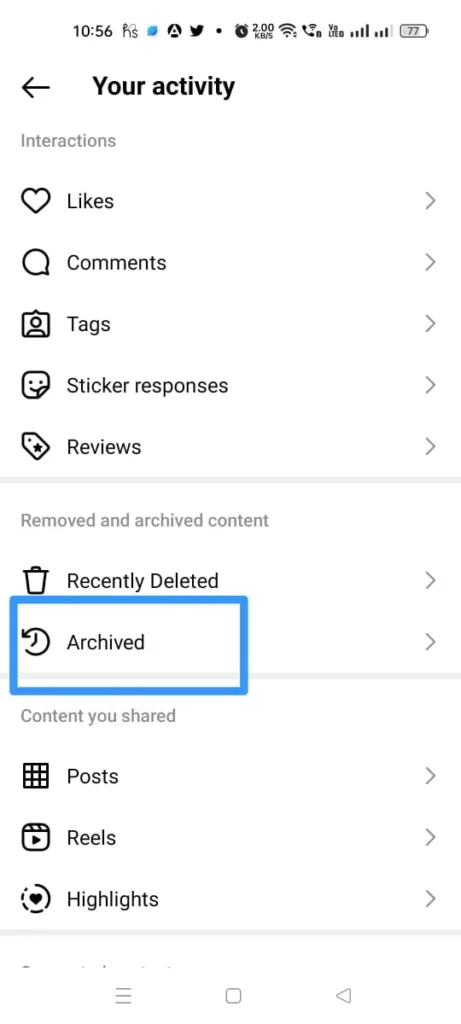
Step 5 – Tap and hold to select the post that you want to unarchive.
Step 6 – Tap the Kebab menu icon.
Step 7 – Tap to Show on Profile.
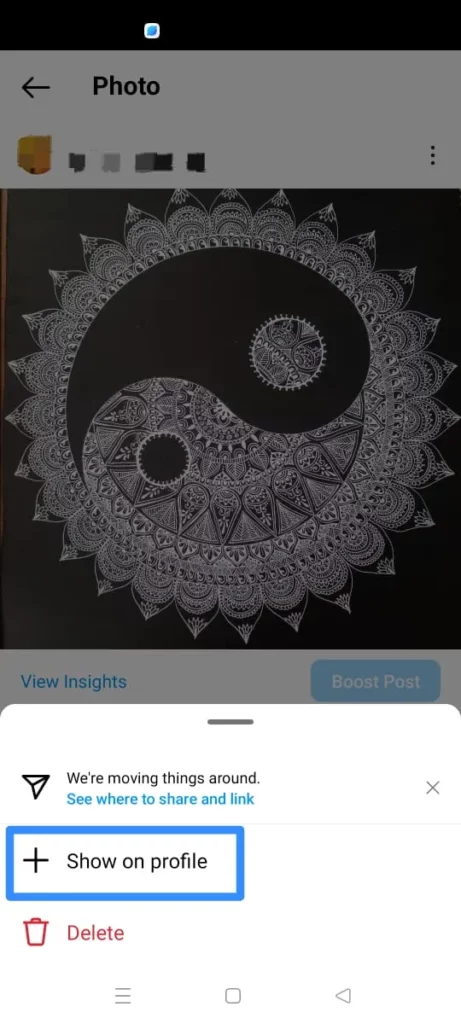
Step 8 – Confirm it by tapping on Show on Profile once again.
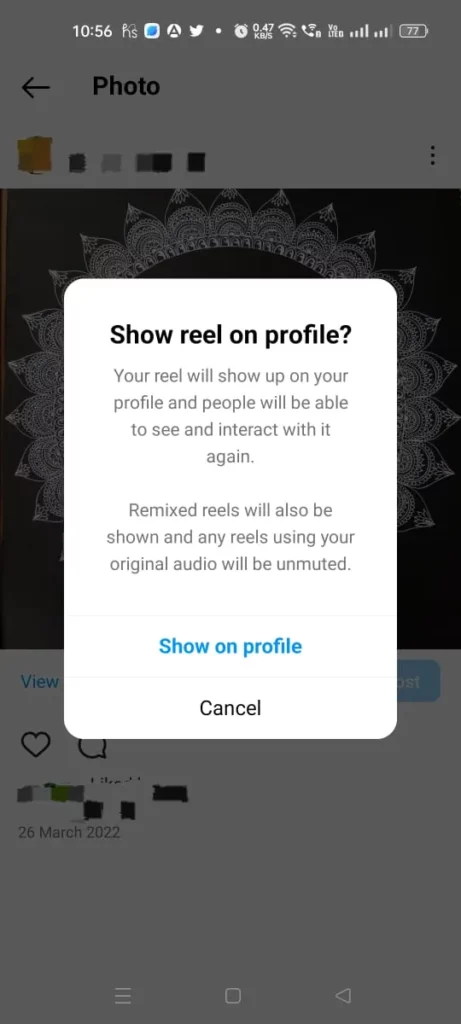
Repeat the steps 5 – 8 on every post that you wish to unarchive.
Wrap Up
Instagram offers the perfect platform for millions of users to save their precious memories. As time fades, people change, and they may no longer be comfortable with sharing candid snippets of their younger selves for the world to see. Instagram archives are the best library for saving such clicks without having to permanently delete them. Go ahead and mass archive Instagram post as illustrated in this article and save all your memories without the fear of being ridiculed.
Frequently Asked Questions
Q1. How Do You Hide All Posts On Instagram Without Deleting Them?
You can hide all your Instagram posts without deleting them by opening the Instagram app and tapping on the Profile icon > Hamburger icon > Your Activity > Posts > Select > Select the posts to Archive > Archive > Confirm it.
Q2. How To Archive Posts On Instagram On Computer?
You can archive Instagram post on your computer by opening the Instagram app and tapping on the Hamburger icon > Your Activity > Posts > Select > Select the posts to Archive > Archive > Confirm it.
Q3. How To Archive All Instagram Posts iPhone?
You can archive all Instaram posts on your iPhone by opening the Instagram app and tapping on the Profile icon > Hamburger icon > Your Activity > Posts > Select > Select the posts to Archive > Archive > Confirm it.
Q4. How To Unarchive All Posts On Instagram At Once?
Currently, there is no possible way for you to unarchive all posts on Instagram at once. You can unarchive it one post at a time as illustrated in the article above.
Q5. Where Do Archived Posts Go?
All archived posts are saved indefinitely on Instagram until the user deletes them. All archived posts can be accessed from Your Activity.
Q6. Can You Archive Lots Of Instagram Posts At Once?
Yes, you can archive lots of Instagram posts at once. Follow the instructions illustrated in the above article to archive multiple posts on Instagram,