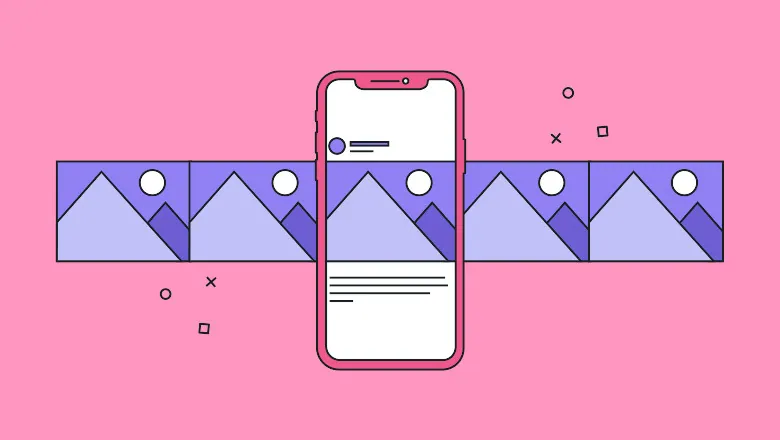Are you wondering how to post multiple photos on Instagram? Well, you have come to the right place. In this article, let us see how to post multiple landscape and portrait photos on Instagram.
An excellent place to create a social life for yourself is Instagram. If you are an introvert who struggles to make friends in person, Instagram can help you find like-minded individuals and you can connect with them and build your profile by posting pictures in your feed.
It is possible to post multiple landscape and portrait photos on Instagram, but only one orientation can be used. Your photographs will no longer be the original sizes as a result of Instagram cropping them to fit one orientation.
Continue reading to understand in detail how to post multiple landscape and portrait photos on Instagram and what steps are involved in it.
How To Post Multiple Landscape And Portrait Photos On Instagram?
To post multiple landscape and portrait photos on Instagram, you can combine multiple photos into a single post by using third-party programs to appropriately resize your images into the right sizes for Instagram.
Instagram, the most widely used social media platform allows users to edit, and upload pictures and quick videos. In addition to adding a caption to each post, users may utilize geotags and hashtags to index their content and make it searchable by other app users. Instagram users show great interest in creating a perfect feed for themselves because when someone visits your page, the first thing they will notice is your Instagram aesthetic. As a result, this frequently forms the basis of their first perception of your lifestyle or brand. Instagram posts can usually be posted as individual photos or as a carousel.
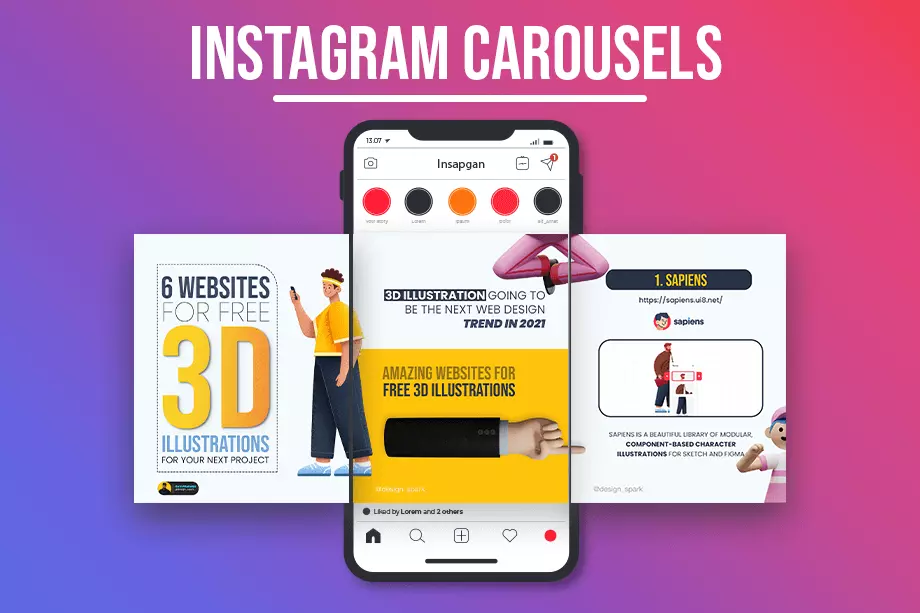
A carousel is a post that includes multiple photos or videos. Users can watch an Instagram carousel by swiping left on a post. The most frequently asked question among Instagram users is how to post multiple landscape and portrait photos on Instagram. Unfortunately, it is not possible to upload both landscape and portrait photos in a single post as Instagram fixes only one orientation. However, with the help of third-party apps you can resize them first and add a background to make each photo into a square. Here’s how to make an Instagram post that includes both portrait and landscape images:
Launch Instagram > Click plus sign on the top > Choose Post > Click multiple photos icon > Add images from your gallery by selecting photos > Photos will be posted in specified order > Choose an orientation > Click next > Apply filters or rearrange the order > Add caption > Select next > Click share
Step 1: Launch the Instagram app on your iOS or Android device.
Step 2: The plus sign (+) is located at the top of your homepage.
Step 3: Choose “Post” from the menu.
Step 4: Next, select the multiple photos (up to 10) icon from the menu for selecting more than one photo.
Step 5: To add images to your post, click on each one. When you click on a picture, a number is added to the image’s square.
Step 6: According to the number, the photographs will be posted in a specific order.
Step 7: Choose an orientation.
Step 8: For all of your photographs in the carousel, Instagram only allows you to add one orientation.
Step 9: Click the top arrow or the word “Next.”
Step 10: When you apply different filters to your post, all of the added photographs will also be affected.
Step 11: By touching and holding any of the images, you can move them to a different position to change the sequence of the images.
Step 12: Add a caption to your postings, then select “Next” and tag a person.
Step 13: In order to share your post on Instagram, click “Share” at the end.
With these steps, you can post multiple landscape and portrait photos on Instagram with a single orientation.
How To Post Multiple Landscape And Portrait Photos On Instagram Using Third Party Apps?
Follow these steps to post multiple landscape and portrait photos on Instagram using third party apps.
Step 1: Post Your Pictures And Videos On A Resizer Tool
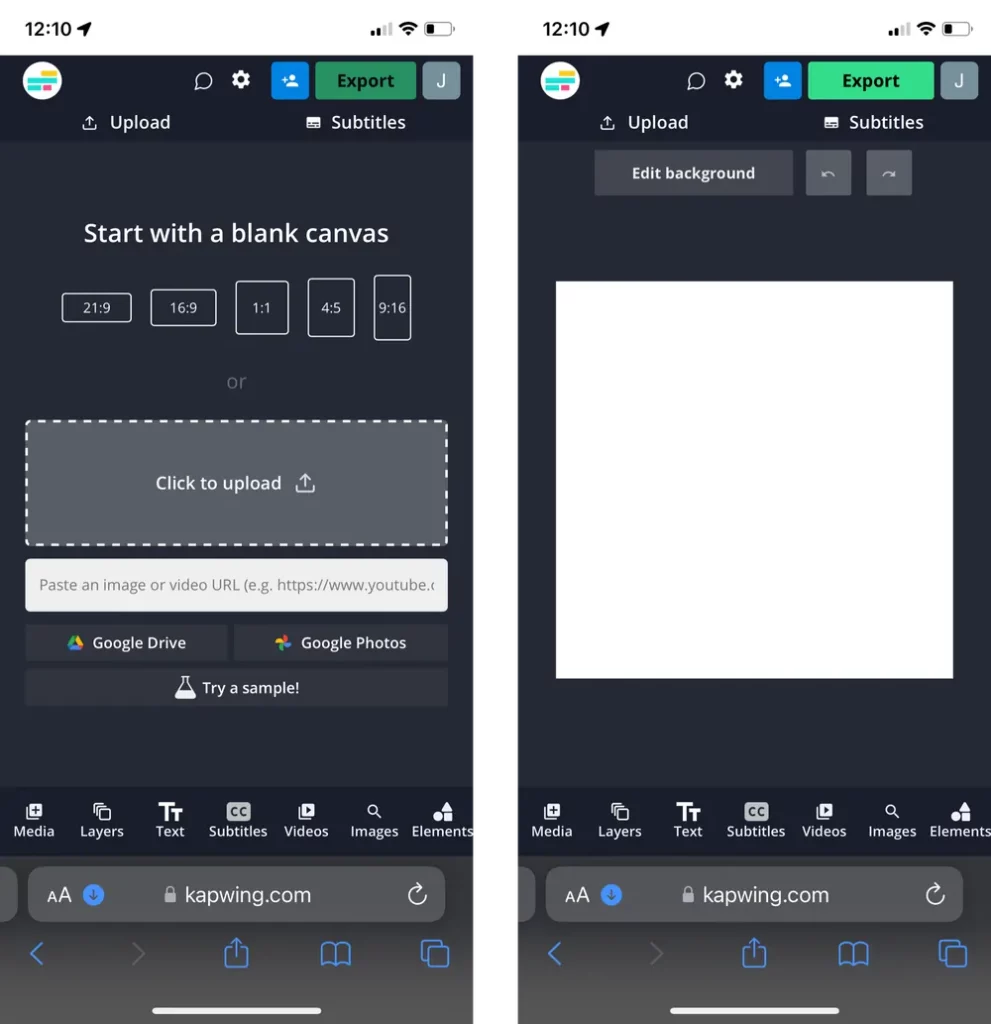
Open Kapwing Studio. Start by selecting a square 1:1 canvas or 4:5 or 5:4, which are all accepted by Instagram. Upload the pictures or videos you want to share online. You don’t need to download an app to use Kapwing because it’s online and free. Also, Videos, GIFs, and photos are all supported.
Step 2: Add A Background
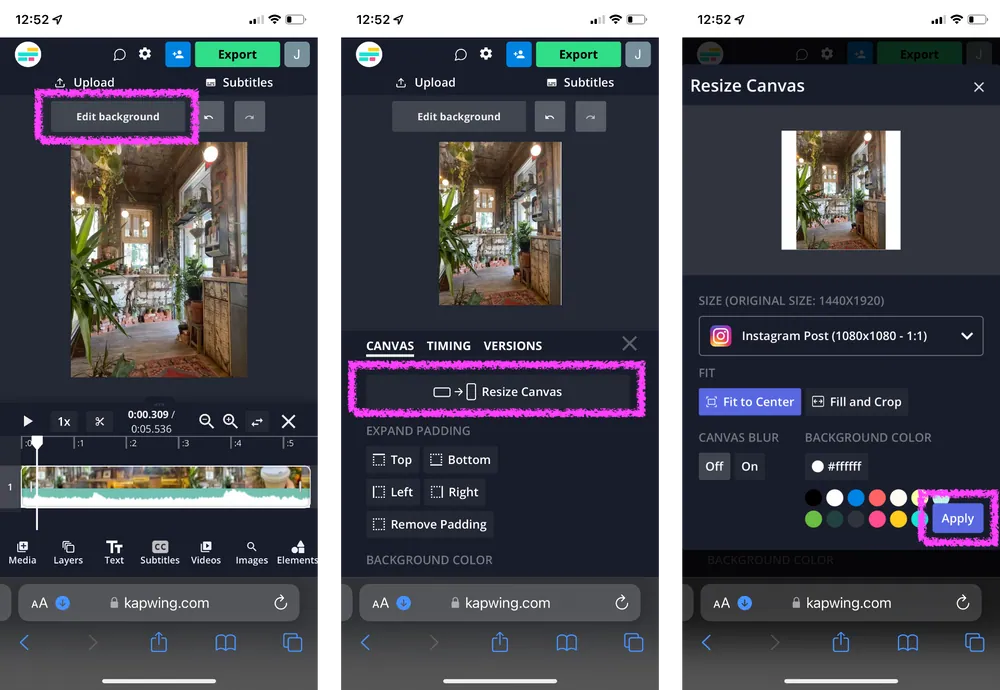
Tap the image or video and adjust the canvas’s size to match the desired aspect ratio. The “Edit Background” button can be used to locate the “Resize Canvas” button. For an Instagram, 1:1 Post is displayed in the “Size” dropdown. White should be your background color, with “Canvas Blur” turned off. To zoom in, trim, or create a border, use the zoom and positioning tools. To see a preview of how your post will appear, click the Play button. Once the preview matches how you want your post to appear, click Export.
Step 3: Download, Export, And Post
You can download and share your posts on Instagram as an album after resizing them. Each image or video has a 1:1 aspect ratio now, thus you can post multiple photos on Instagram without cropping. Hence, open the Instagram app and upload the landscape and portrait photos as square posts in a carousel.
Hence, with the help of third party tools you can resize and post multiple landscape and portrait photos on Instagram.
Wrapping Up
We have come to the end of the post. By now, you must have known what it takes to get your images to have the same aspect ratio so you can easily share a variety of landscape and portrait photos on Instagram. We hope this article has given you a clear explanation on how to post multiple landscape and portrait photos on Instagram. For more such informative and interesting articles, check out our website at Deasilex.
Frequently Asked Questions
Q1. How To Do A Layout On Instagram Post With Multiple Pictures?
Ans. Scroll down and select Story. Toggle to the left. To capture a series of shots using your camera, tap the bottom right corner, or tap the bottom left corner to choose four images from your gallery. To alter the arrangement of your photographs, tap Change Grid.
Q2. How Do You Make A Layered Post On Instagram?
Ans. Either long-press one of the photos or select “Choose several” in the first photo’s lower right corner to upload numerous images in one post. The other photographs, which are numbered according to the order they will appear, can then be chosen.
Q3. Is It Better To Post Portrait Or Landscape On Instagram?
Ans. Although allowing landscape IGTVs, Instagram advises portrait orientation. No matter what direction you choose, your video will always be cropped to a 4:5 ratio in timelines and profile pages.
Q4. Can You Make One Page Landscape And Another Portrait In Pages?
Ans. Click the Document tab at the top of the Document sidebar. Determine the page orientation (portrait or landscape). Your document can only have one page orientation. A mix of portrait and landscape pages in the same document is not supported by Pages.
Q5. How To Split Landscape Photos On Instagram
Ans. PanoraSplit makes it incredibly simple to split any photo into swipeable panoramas for Instagram. Without sacrificing high-resolution quality, PanoraSplit enables you to divide any photo into 2 to 9 separate images. After splitting, use the “Choose Many” option to submit your photographs to Instagram.
Q6. How To Post Multiple Pictures On Instagram With Original Size?
Ans. Create a photo carousel if you want to include multiple images in a single Instagram post so that viewers can view each one in its entirety. There, up to 10 images can be added. An Instagram carousel will add further photos in the same order that you mark them.