With the Instagram Highlights feature, users need not save their Instagram Stories as they will forever be available on your profile as Highlights. But what if your Highlights are not arranged properly? This is a matter to worry about as Instagram does not have a feature to rearrange the Photos in an Instagram Highlight! Well, worry not, as you can organize your Instagram Highlights with a few tricks!
Instagram has got a lot of interesting features, and Instagram Highlights is also one of these features. You can add your Stories to Instagram Highlights and make Instagram Highlight covers for them. After that, you can add Highlights cover from the Camera Roll and keep them safe on your Instagram profile. However, if you don’t like the order of your Highlights, you can use some tricks to rearrange the photos in an Instagram Highlight.
Many viewers check your Highlights, so it is better to reorder Stories in Highlights on Instagram to make them look more organized. With some tricks, you can check who viewed your Instagram Highlights and rearrange the photos in an Instagram Highlight just like you want!
What Is The Highlight Story On Instagram?
The Highlight Story feature on Instagram has made many user’s life easy as they don’t have to face the hassle of separately saving their favorite Stories. With Instagram Highlights, your Instagram Stories will be available on your profile 24X7! The Highlight Story feature is a new part of your Instagram profile where users can group their Stories and share them to stay on their profile forever.
You will find Highlight Stories in a new section just below Your Bio. You can make Highlights out of any Story that you have shared in the past. You can access your Story Highlights anytime. Also, you can rearrange the photos in an Instagram Highlight whenever you want. So, let’s find out how would you organize your Instagram Highlights.
How To Rearrange The Photos In An Instagram Highlight?
To rearrange the photos in an Instagram Highlight, go to your profile > Highlight > Ellipsis icon > Edit Highlight > Stories > Select > Done > Highlight > Edit Highlight > Unselect the Story > Done.
Step 1: Open your app and then tap on your Profile icon.
Step 2: Next, tap on the Highlight which you wish to rearrange.
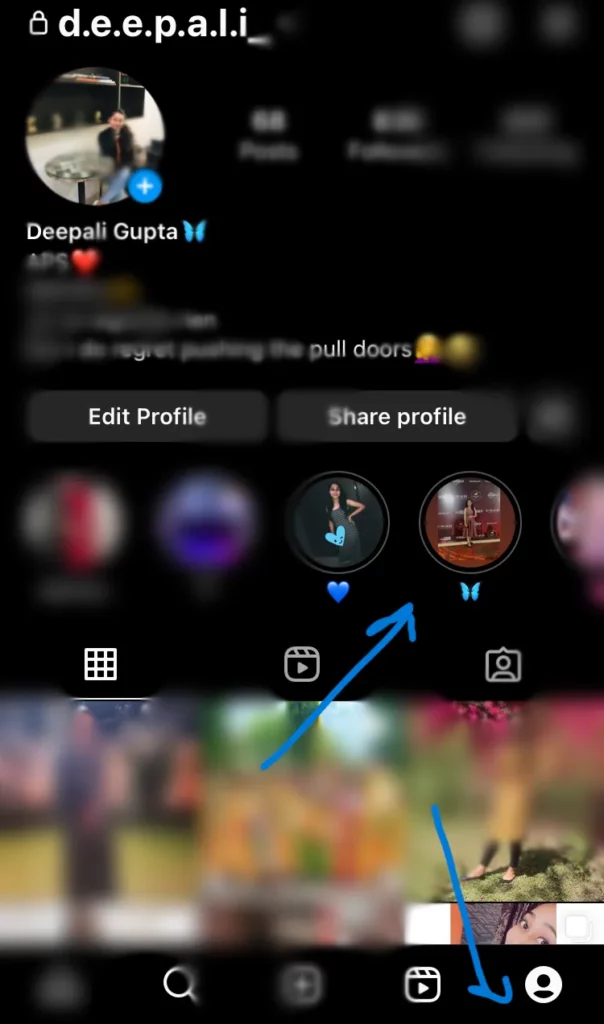
Step 3: Now, tap on the Ellipsis icon at the bottom and then select the Edit Highlight option.
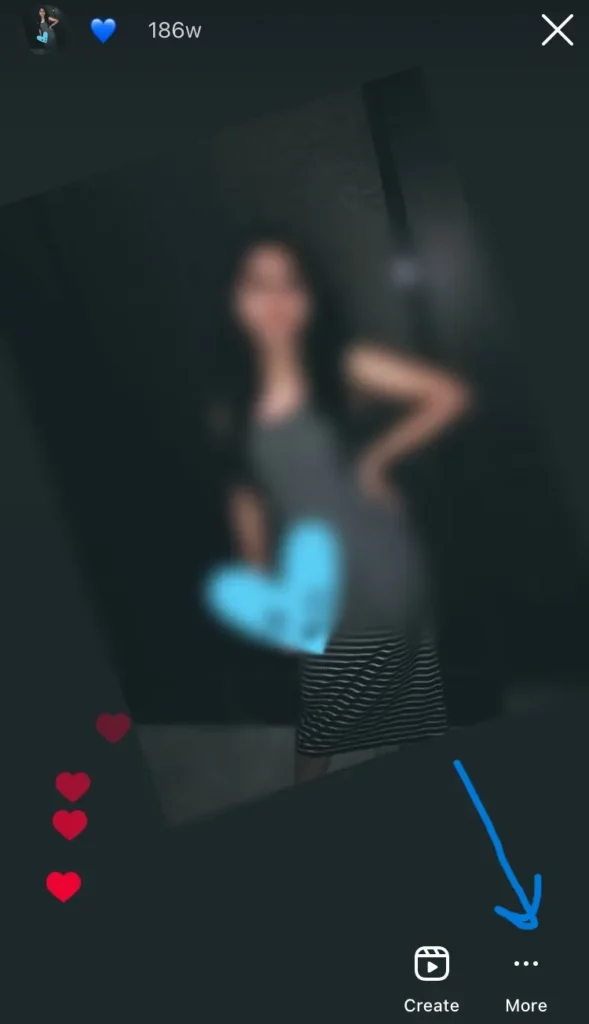
Step 4: Next, you can tap on the Stories option.
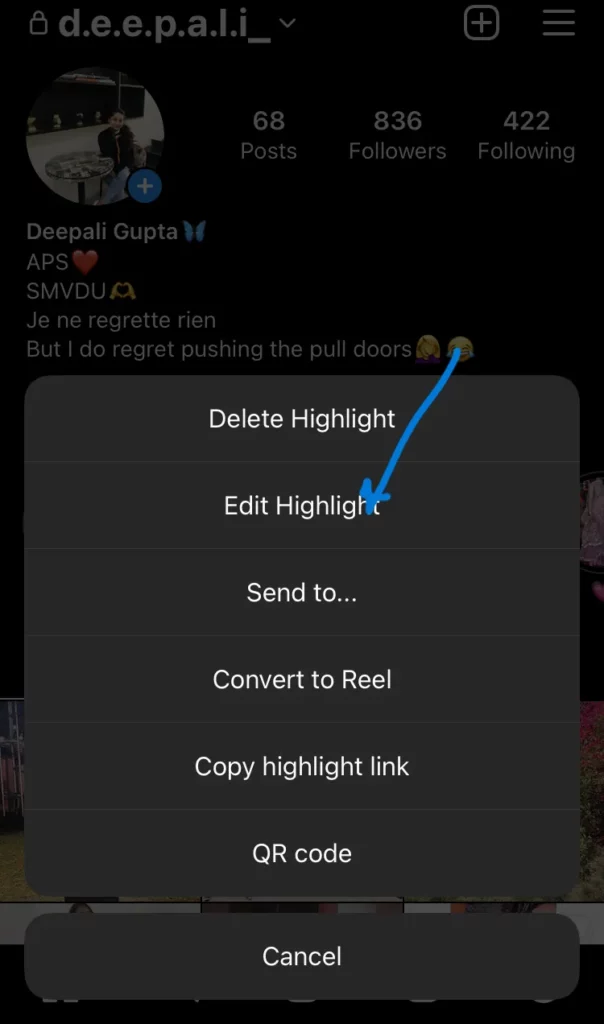
Step 5: Choose any random Story. (Don’t worry, as this Story will be deleted once you rearrange the Photos in an Instagram Highlight).
Step 6: After that, tap on the Done option. With this, you will reorder Stories in Highlights on Instagram.
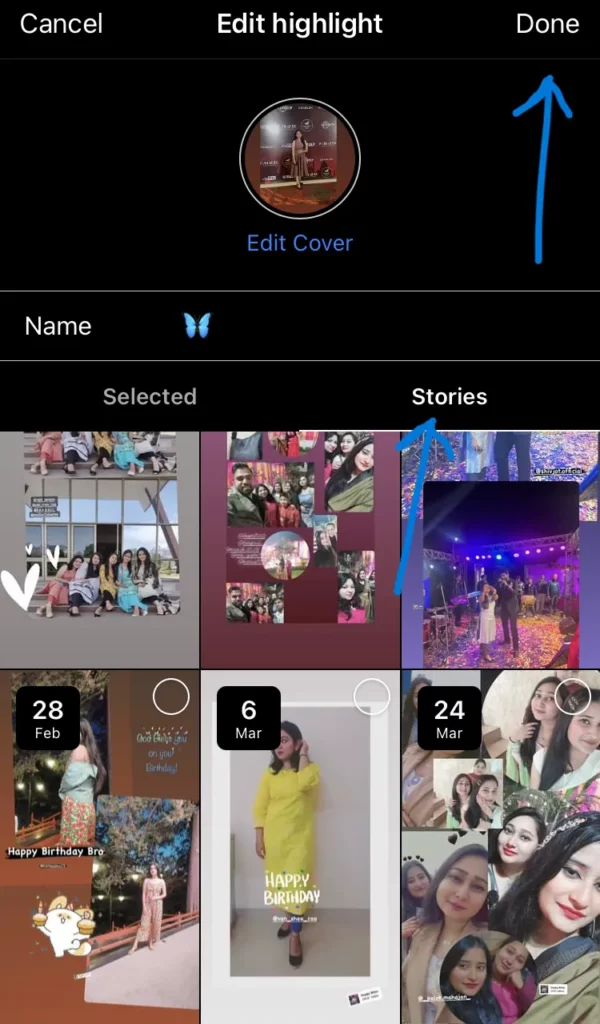
Step 7: Again, tap on the Highlight that you just rearranged and tap on the Edit Highlight option again.
Step 8: Next, unselect the Story that you selected in Step 5.
Step 9: Finally, tap on the Done option.
How To Post A Photo For An Instagram Highlight Cover?
To post a photo for an Instagram Highlight cover, go to your Instagram profile and open a Highlight > Ellipsis icon > Edit Highlight > Edit Cover > Select a photo > Done.
Step 1: Tap on the profile icon at the bottom right corner to open the Instagram profile.
Step 2: Next, tap on a Highlight to which you wish to add a Highlight cover.
Step 3: After that, at the bottom of the Highlight, just tap on the Ellipsis icon for More options.
Step 4: Next, tap on the Edit Highlight option, and then you can tap on the Edit Cover option.
Step 5: Now, tap on the Gallery icon and then select a photo to post as your Instagram Highlight Cover.
Step 6: Finally, tap on the Done button.
This will post your favorite photo as an Instagram Highlight cover!
How To Edit Instagram Story Highlights?
To edit Instagram Story Highlights, go to your profile > Highlight > Ellipsis menu > Edit Highlight > Make changes > Done.
Step 1: Navigate to your profile section and then tap on the Highlight that you wish to edit.
Step 2: Next, tap on the Ellipsis menu at the bottom and then tap on the Edit Highlight option.
Step 3: You can now Edit the cover, and name, rearrange the photos in an Instagram Highlight, or make other changes.
Step 4: Finally, you will see the Done button at the top right corner; tap on it to save the changes.
How To Add Our Active Stories To The Highlight?
To add your active Stories to the Highlights, open your Instagram Story > Highlight > Add a name > Add.
Step 1: Open your Instagram Story by swiping right or tapping on the Profile picture icon at the top left corner.
Step 2: Next, tap on the Highlight option (Heart icon) at the bottom of the screen.
Step 3: Then, add a name for your Instagram Story Highlight. Also, if you have already shared any highlight in your account, then you have the option to add the story to the old highlight and to add it as new. For a new Story highlight, before adding a name, you have to scroll to the right and select new.
Step 4: Once done, finally tap on the Add button to save.
This will add your current or active Instagram Story to the Highlights section, and you can always rearrange the photos in an Instagram Highlight whenever you want!
Why Are My Instagram Highlights Not Loading?
Sometimes, you can face a situation where your Instagram Highlights are not loading properly. The most common reason for this is a weak or unstable internet connection. Another reason for Instagram Highlights not loading can be some glitch or bug with the app. So, to fix the issue, you can connect to a stable internet connection and update the app to the latest version to avoid any bugs!
Wrapping Up
Instagram Story Highlights is among the most popular Instagram features that is loved by almost every Instagram user. Sometimes, it seems quite messy when your Highlights are randomly added to your profile. But you have got a way to rearrange the photos in an Instagram Highlight and present a well-organized profile to your followers and viewers!
Frequently Asked Questions
Q. Can I Rearrange The Photos In An Instagram Highlight On My Computer?
A. Though there is no direct way to rearrange the photos in an Instagram Highlight on your computer but there is a walkaround for that. You can rearrange the photos in an Instagram Highlight by adding a new Story to the relevant Highlight.
Q. Will Rearranging The Photos In An Instagram Highlight Affect The Order Of The Photos On My Profile?
A. No, if you rearrange the photos in an Instagram Highlight, the order of your photos on your profile will not change. It is just going to organize your Instagram Highlights and only the order of your Instagram Highlights will change on your profile.
Q. Can I Add New Photos To An Instagram Highlight After Rearranging The Photos?
A. Yes, you can add new photos from the Stories section to your Instagram Highlight after you rearrange the photos in an Instagram Highlight.
Q. Why Are My Instagram Highlight Covers Messed Up?
A. The most common reason for your Instagram Highlight covers messed up can be a glitch or bug. It can also be because of an unstable internet connection.

