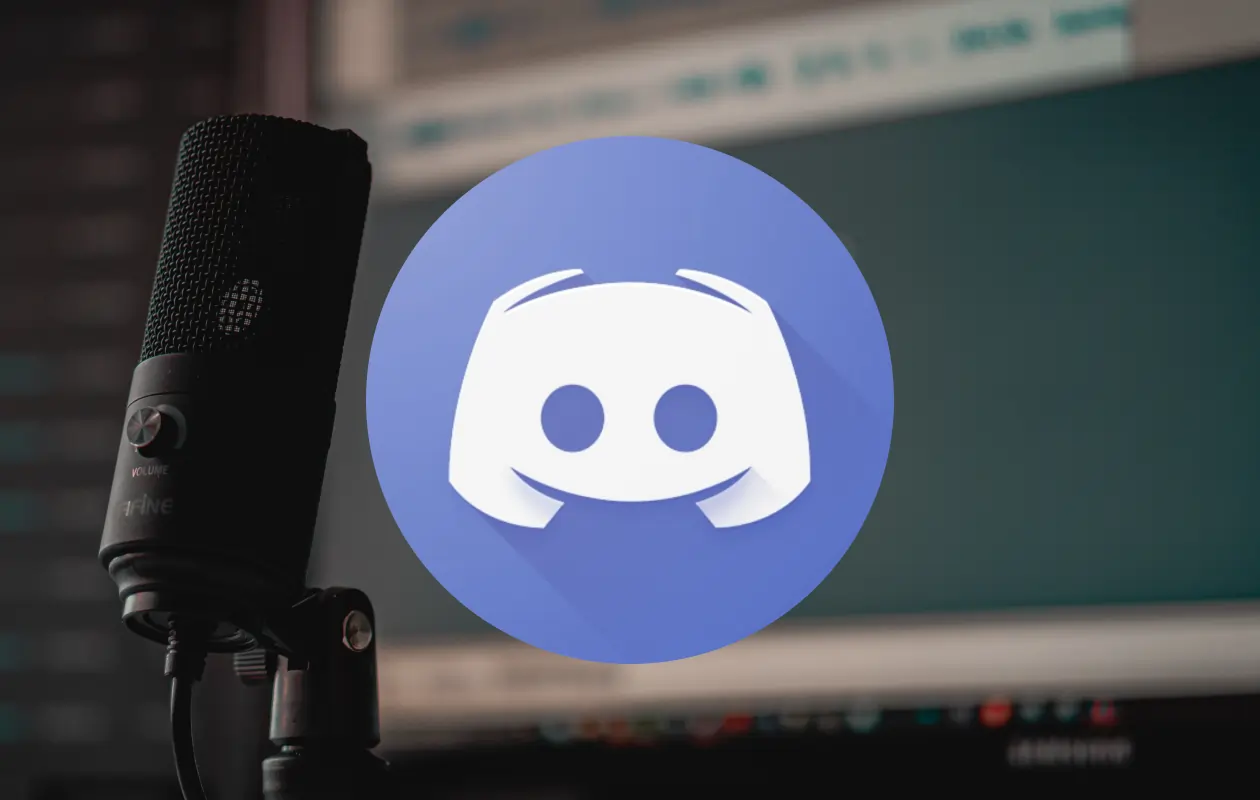Discord is one of the best social media platforms. It allows the users to communicate with each other via text and audio modes. But, unfortunately, it does not have an in-built feature to record audio. So here we are with the softwares and tricks on “How To Record Discord Audio”.
There might be various reasons why you want to record the discord audio. This can be for Podcasting it on some platform or you find a conversation interesting and want to save it to listen to later. Be it any reason we have got you the simplest and the easiest ways on “How to record Discord Audio”.
Although the Android and iPhone devices have inbuilt recorders. But, sometimes they are not powerful enough to record the discord audio. So we have the Craig bot for this purpose. If you are using the Discord application on the Desktop then we have got free softwares like Audacity and OBS for recording.
One thing is for sure that you require a third-party application for recording audio on Discord. So, here we are with the detailed steps on “How To Record Discord Audio”.
How To Record Discord Audio?
Further in the article, you will be reading about how to record Discord audio on PC, Android, and iOS devices. So, without wasting any time let us start with the article.
How To Record Discord Audio On PC?
Most of the online game streamers use the Discord application for online game streaming on their Desktop. So we are here with some free and powerful software that will help you to recording Discord Audio on PC.
How To Record Discord Audio With Audacity?

Audacity is a free audio recording tool for Discord. The software is quite flexible; you can use it on macOS, Windows, Linux, or any other operating system. We believe Audacity is one of the best discord audio recording software for Podcasts. However, you need to keep in mind that this tool records only one speaker at a time. Well, that is what you need for the Podcast, a single speaker working at a time.
Given below are the steps that will tell you how to recording Discord audio with Audacity.
Step 1: Go to the official website of Audacity Software and download the tool. On the homepage of the website, you will be asked for the operating system you are downloading the software for.
Step 2: Choose from options like Windows, macOS, and Linux, according to your platform.
Step 3: Open the Software on your desktop and click on the Edit option.
Step 4: Now select “Preference” and then select “Devices”.
Step 5: From the next window select Microphone as your recording device.
Step 6: Now, open the discord application and join any of the voice servers.
Step 7: Click on the red button to start recording the audio and the black button to stop.
Step 8: Next, click on export and select the location you wish to download the audio.
Step 9: You have your recording discord audio.
How To Record Discord Audio With OBS?
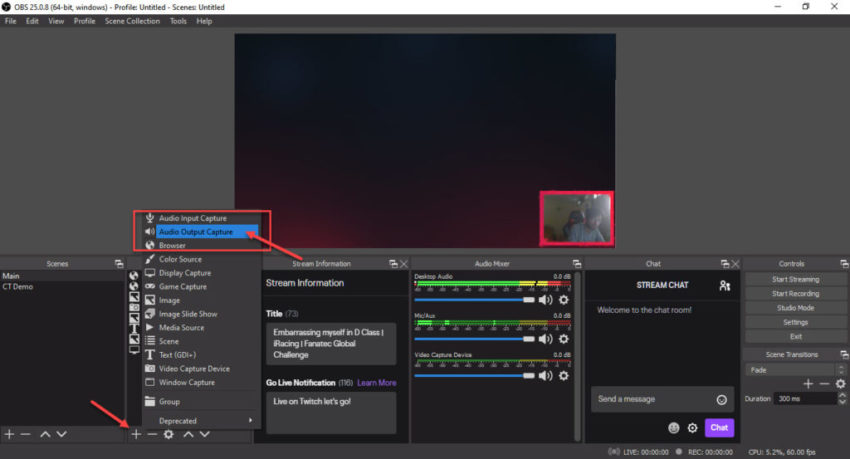
OBS is another powerful and free software that is used to record discord audio. OBS not only allows you to record discord audio, but you can also screen record discord as well with the software. The software is free to download but a window for donation is always open on the OBS website for free updates.
The popularity of the OBS software on Discord software can be imagined by the fact that Discord has a dedicated server to the OBS software. If you have any doubts or queries about the OBS, you can also use the dedicated server. How to record a podcast on Discord the answer is OBS Studio.
Well, given below are the steps on How to record Discord audio with OBS.
Step 1: Open the OBS software and navigate to sources. Under sources, you will see a (+) option. Click on it.
Step 2: From the menu that appears, select “Audio Output capture”.
Step 3: A new window will appear in front of you. Here, name the desktop Audio Source and click ok.
Step 4: Now, in properties select the type of audio output you are using. It can be the earphones or speakers and click ok.
Step 5: After that, you are ready to record audio. Now, to start recording navigate to the controls on the lower right corner and select Start recording.
Step 6: After you are done you can go to the files option on the top and locate your recordings. These are blank videos with the recorded audio.
How To Record Audio From Discord On Mobile?
If you use the Discord application on your mobile devices then we have got a way to record Audio from Discord on mobile. We will use the discord recording bot named “Craig” for this purpose. We have categorized this section for iPhone users and Android users. Let us start with the Android users first.
How To Record Audio From Discord On Android?
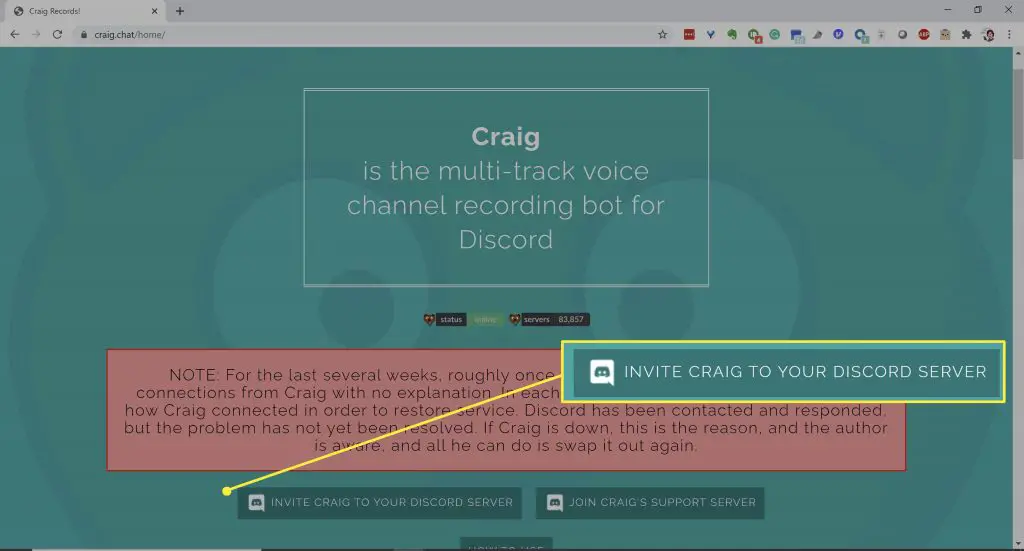
- First of all, create a discord server. After that go to the Craig Bot Website and navigate for the “Invite Craig to the discord server”.
- You have to log in to the Craig website.
- Now you have to invite the bot to the server you have created. For this enter the code craig:, join Name_Of_Server at the bottom of the general section.
- The recording has been started.
- After you are done recording enter the code craig, leave Name_Of_Server at the bottom of the general section.
- You will receive a link, open it and the audio file will be downloaded to your phone’s storage.
That’s how to record audio on Discord.
How To Record Audio From Discord On iPhone?
The steps involved in how to record discord audio on iPhone are the same as the ones mentioned above for the Androids. You have to create your server first for the purpose.
Does this mean that for recording Audio on mobile phones we have to always create our server?
No, you can use the app “Camtasia”. This app will allow you to record the discord audio while being on somebody else’s server.
Note: Before you start recording the voice on the discord, you must go through the one part and the two-party consent rules for recording. Various states in the US consider recording without the permission of the others illegal. So, it is better to ask the other person before you start recording.
Frequently Asked Questions
Q. Is There A Way To Record Discord Audio?
Although the Android and iPhone devices have inbuilt recorders. But, sometimes they are not powerful enough to record the discord audio. So we have the Craig bot for this purpose. If you are using the Discord application on the Desktop then we have got free softwares like Audacity and OBS for recording.
Q. How Do I Record Discord Audio With A Bot?
- Click on Plugins and then Click on Record for Discord voice recorder bot.
- This function should be enabled by default. If it was previously disabled Click Add in Discord voice recorder bot.