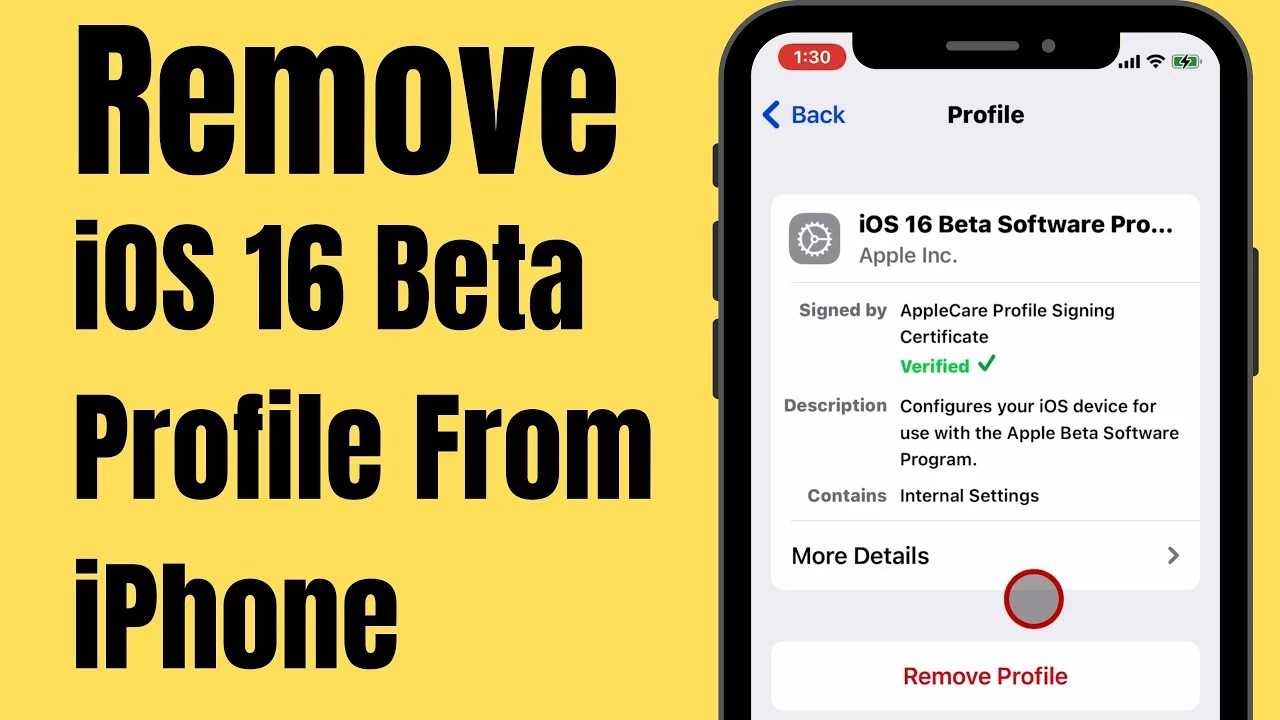Are you stressing about how to remove iOS 16 Beta? Well, there’s nothing to worry about! You have landed at the right place. We are here to tell you, How to remove iOS 16 Beta in just two easy steps!
Beta testing is fun and interesting. It gives you a step ahead of others but at the same time, it is a risky business. You can get access to the latest features before anyone else. You can enjoy all the new and exciting features. It is also great for showing off to your friends. But at the same time, it is important to consider that beta versions are full of errors. That is why the software is beta testing.
There’s a reason most people install the beta version on their spare iPhones. It gets troublesome if you have installed it on your main phone. Bugs may cause major data loss, app crashes, connectivity issues, and much more. In some cases, apps stop working with the new beta version. But if you have already installed it and are looking for ways to downgrade it then you have landed in the right place.
If you are also feeling stuck and wondering how can you remove iOS 16 beta? This is not an easy task as upgrading your software is not the same as downgrading it. One easy way to do this is by downgrading to iOS 15. You might have to implement a few extra steps. This article will provide you with all the steps that are necessary to remove iOS 16 beta.
How To Remove iOS 16 Beta?
If you also wondering how can you remove iOS 16 beta then you can do that in the following ways:
Way 1: Remove iOS 16 Beta Profile
To remove iOS 16 Beta Profile go to settings > General > VPN & Device Management > Configuration Profiles > iOS 16 Beta Software Profile > Remove Profile
Like everyone else, if you are also too excited for the iOS 16 then you should probably wait for the stable version, then removing the beta software will be easy. You can simply delete the beta profile and stop receiving any more beta updates. To delete the beta profile then you follow the steps mentioned below:
Step 1: Go to settings and then click on “General”
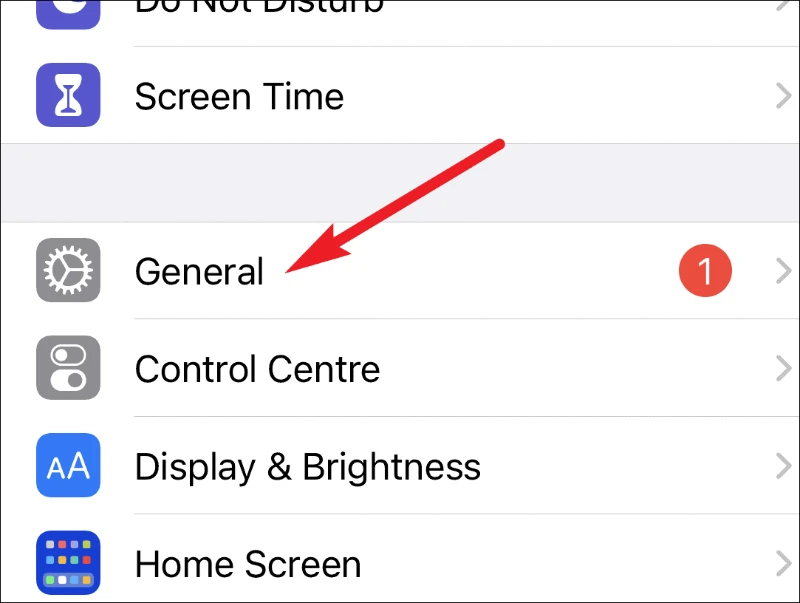
Step 2: Scroll down to the settings and click on the “VPN & Device Management” option. It will show you all the configuration profiles that are installed on your iPhone.
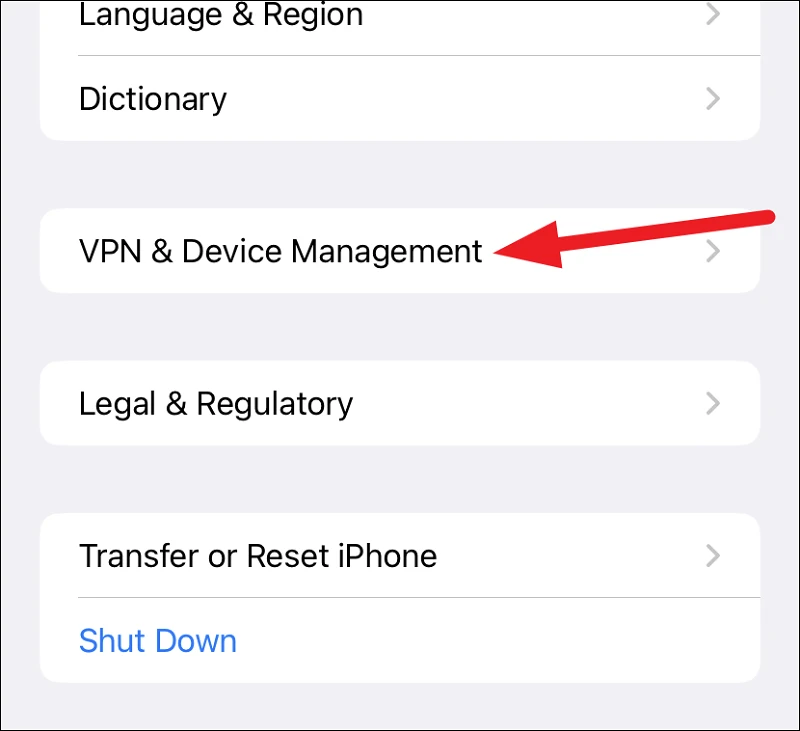
Step 3: Under the “Configuration Profiles” section, you will see all the downloaded profiles. Tap on the “iOS 16 Beta Software Profile”
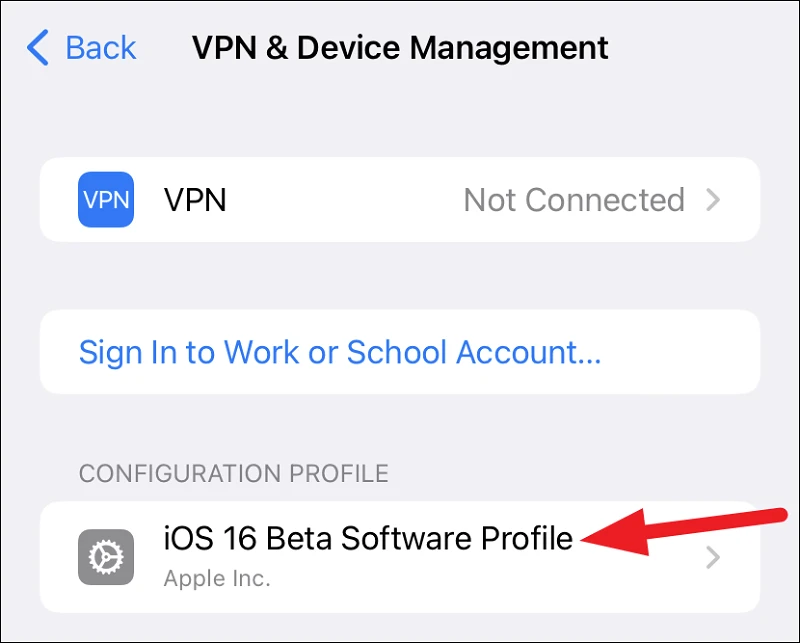
Step 4: Click on “Remove Profile” to remove iOS 16 beta profile and then restart your phone.
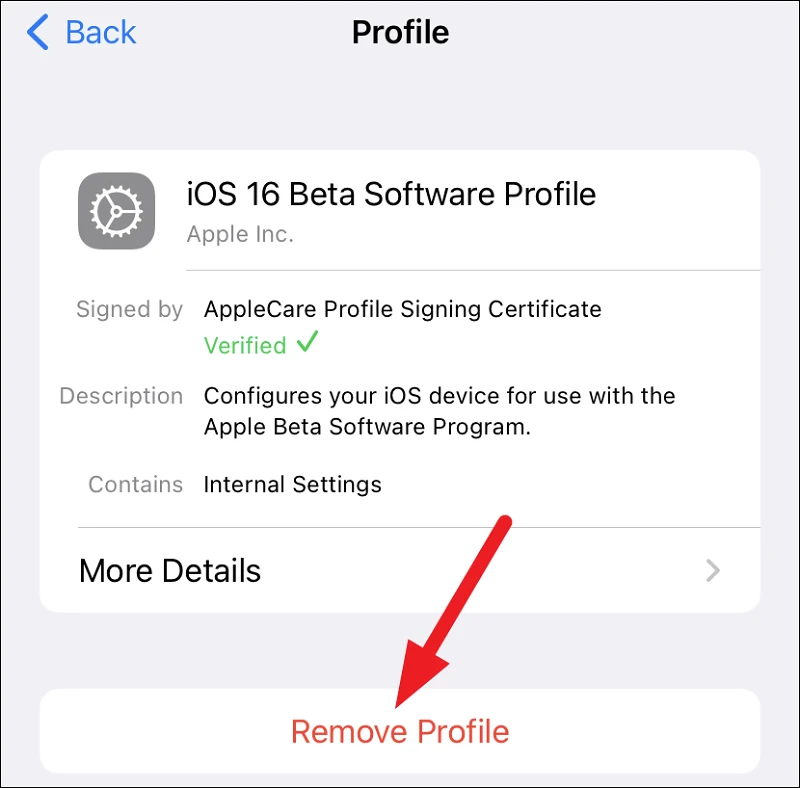
Step 5: After you are done removing the beta profile then you will find an update for iOS 16 in the “Software Update” section of general settings. Download the software back to the non-beta, stable iOS version.
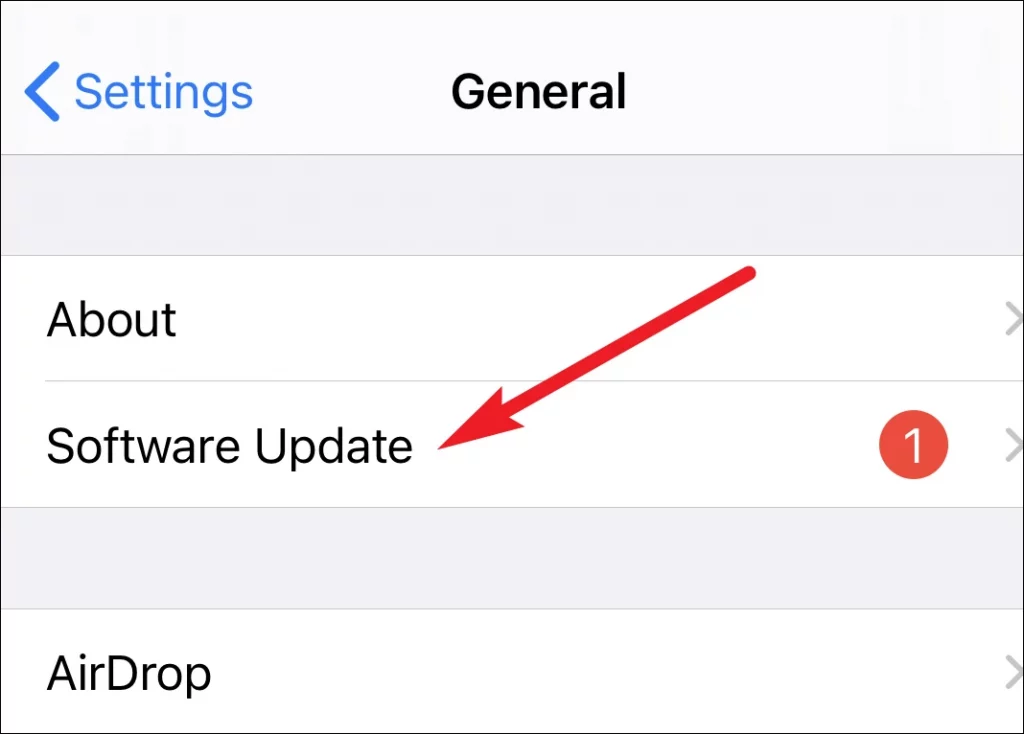
Way 2: Downgrading To iOS 15
Another way to restore your iPhone back to the latest non-beta software version is by downgrading it to iOS 15. Also, keep in mind that backup is essential as backups created while you are using beta software won’t be compatible with the older iOS version. You can start by removing the beta version from your phone like mentioned above and then put your iPhone on recovery mode. Follow the given steps below to put your phone in the recovery mode depending on your model:
For iPhone 8 or later: Press and release the volume up button then do the same with the volume down button. Now, press and hold the sleep button until the phone goes into recovery mode.
For iPhone 7 and 7 Plus: Press and hold the sleep and volume button down at the same time. Keep holding them until you can see the recovery-mode screen.
For iPhone 6S and earlier: Press and hold the sleep and home button until you can see the recovery screen.
A popup message will appear saying that there is a problem with your iPhone. You will see three options: Cancel, Restore or Update on your screen. You can click on the “Restore” button and you will be downgraded to iOS 15.
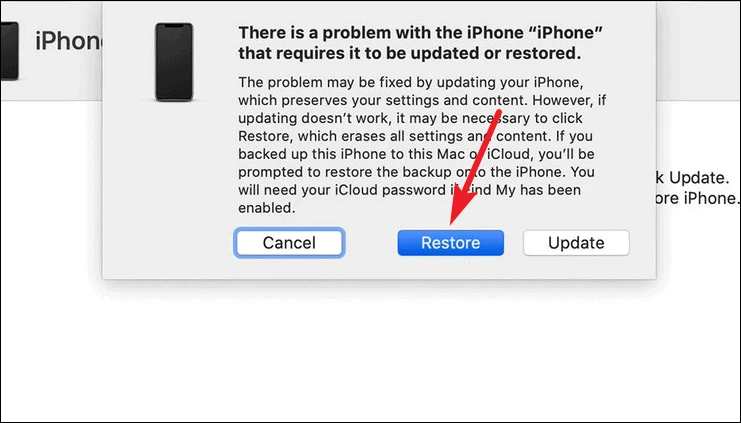
Complete the download and if it takes more than 15 mins then your screen will exit the recovery mode screen but there’s nothing to worry about. Once it is done, go to recovery mode again following the above steps mentioned.
After the restoration process is done, you should enter your Apple ID and password, simply enter to finish the downgrading process.
Wrapping up
As soon as the iOS 16 was launched at WWDC, it had already gotten enough attention. Many people were dying to get their hands on it and if you are one of those people who regret installing it then this article has provided you with different ways that will help you remove iOS 16 beta from your iPhone.
Also Read: Apple Unsend Messages | IOS 16 Features
Frequently Asked Questions
1. How Do I Delete My iOS 16 Beta Account?
You can remove iOS 16 beta account by going to “Configuration Profiles” and then tap on “iOS 16 Beta software Profile”. Then simply click on remove profile and restart your phone after that. You will be done.
2. How Do I Uninstall iOS Beta?
Follow the given steps for uninstalling the iOS beta:
Step 1: Go to settings > General > click on VPN & Device Management
Step 2: Tap iOS Beta software Profile
Step 3: Tap remove the profile and then restart your device
3. How Do I Undo An iOS Update?
Follow the given steps to undo the iOS update:
Step 1: Click on “iPhone” beneath the “Devices” option
Step 2: Press and hold the “Restore” button in the bottom right of the windows
4. How To Put iPhone In Recovery Mode?
You simply have to press and release the volume up button, press and release the volume down button and then press and hold the side button until you see the recovery mode.