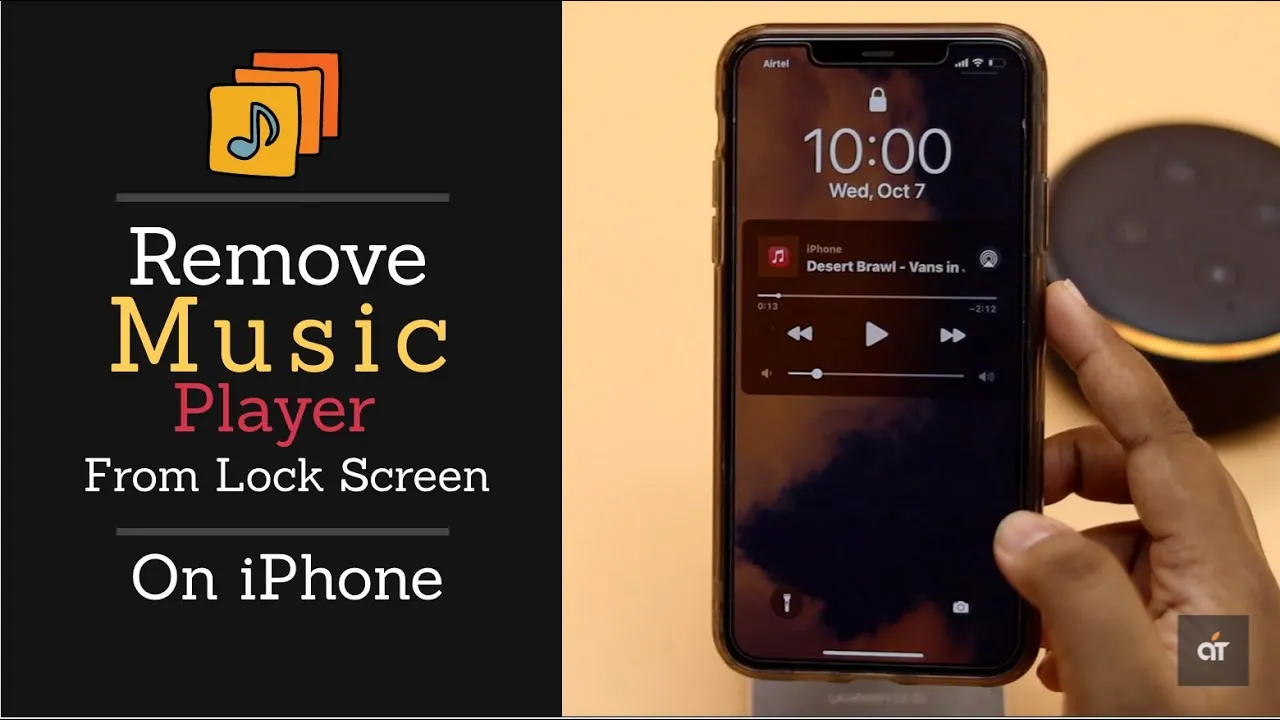Hey users! What’s up? Are you fed up and looking for a way to remove the music player from the lock screen on iPhone? Well, look no further; in this article, we will provide you with 12 ways to remove the music player from the lock screen on your iPhone.
iPhone has left no stone unturned to enhance the user experience. iPhone lock Screen contains a huge widget that shows the current music track or media that’s playing on the device for easy access, as this widget offers controls for volume, playback, and device switching. But, sometimes, when the music player doesn’t entirely go away and displays on the lock screen, even when you’re not listening to music, it is very irritating. Don’t worry, you can make it go away and we will help you with this. This post shall incorporate everything you need to know to remove the music player from the lock screen on your iPhone.
To remove the music player from the lock screen on your iPhone, Click the gear icon (settings) on the Home screen > Open the notifications tab > Find and click on Music > slide the notification toggle > Disable it.
If you are facing any difficulty even after this to learn how to remove the music player from the lock screen on your iPhone then below are some important tips and tricks for you. Alright! Let’s get started. Shall we?
How To Remove Music Player From Lock Screen On iPhone?
A lot of you have been asking about how to remove the music player from the lock screen on your iPhone. So, here are 12 effective ways with the help of which you can remove the music player from the lock screen on your iPhone.
1. Stop Playing The Track
The first and easiest way to remove the music player from the lock screen on iPhone is by stopping the playing track. Tap on the pause button on the lock screen and leave your iPhone unattended for some time. This will automatically remove the music player from the lock screen on iPhone.
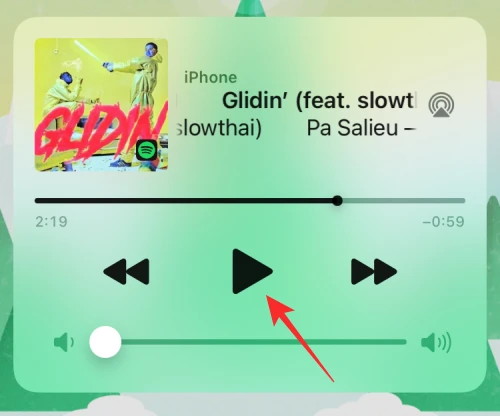
If this is not working, then you can close the music app fully.
2. Close The Music App Fully
To remove music player from lock screen on iPhone, sometimes you need to fully close the music app. For this, unlock your iPhone > Open Music app > Pause the track > Make sure it’s fully closed > Lock your iPhone > Check it.
If it’s still there, then it means you need to try the other way. Let’s have a look.
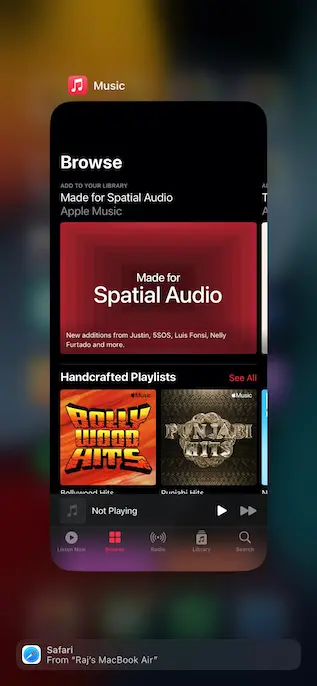
3. Disable Notifications
Another way can try to remove the music player from the lock screen on iPhone is to disable all notifications from the music app. For this, follow the steps below:
Click the gear icon (settings) on the Home screen > Open the notifications tab > Find and click on Music > slide the notification toggle > Disable it.
Restart your iPhone. After doing so, the music app lock screen problem should be fixed easily.
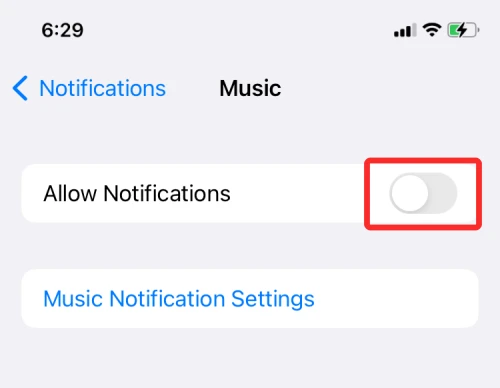
4. Force Quit The Music App From App Switcher
Sometimes, the music app is running in the background which could be causing the problem. In that case, you just need to force quit the app by opening the App Switcher screen on iOS.
iPhones without Home Button: Swipe up on the home screen from the bottom edge and hold your finger until you see the App Switcher.
iPhones with a Home Button: Just double-press on the home button.
When you find the Music app, swipe up, it will automatically remove it from running into background.
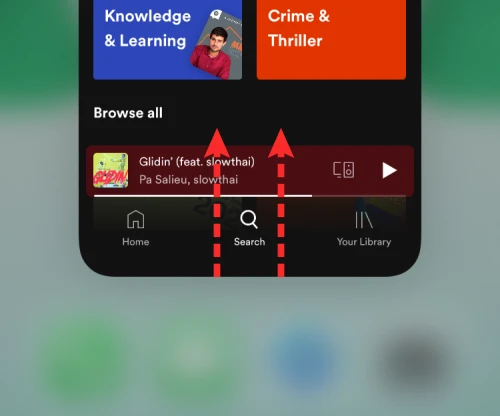
5. Close All The Running Apps
Another thing you can do to remove music player from lock screen on iPhone is close all the apps running in the background. You never know what might trigger the music app to run. So, it’s better to close all the running apps.
Swipe Up from the bottom of the screen > Tap on Close all the apps.
This will do the trick.
6. Disable All The Tabs In Safari
Another possibility is that the music widget on your lock screen is being activated by a website tab in the Safari browser that is now playing an audio file. Follow these steps to remove music player from lock screen on iPhone.
Open the Safari app on your device and then close all of the open tabs.
By doing this, you may ensure that any tabs that could be playing audio files are likewise closed.
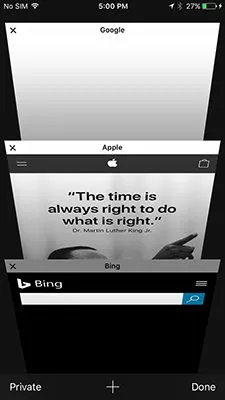
7. Unpair The Bluetooth Device from iPhone
Sometimes when your iPhone remains connected to your car’s stereo or other Bluetooth speakers, lock screen displays the recent soundtrack you played from an app. You can solve this issue by unpairing the Bluetooth device from your iPhone.
Tap on the Bluetooth toggle from the Control Center. This will do the trick.
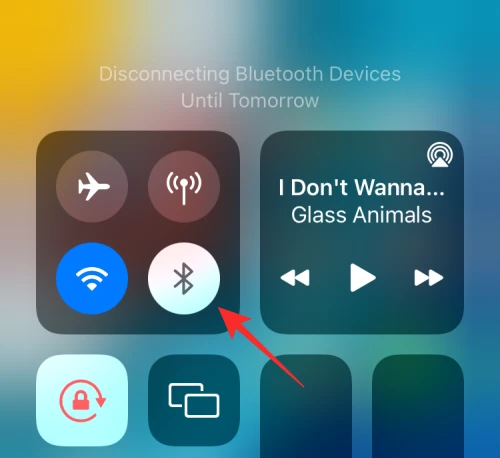
You can also unpair it from Settings.
Go to Settings > Bluetooth > Tap on the ‘i’ button > Tap on Disconnect.
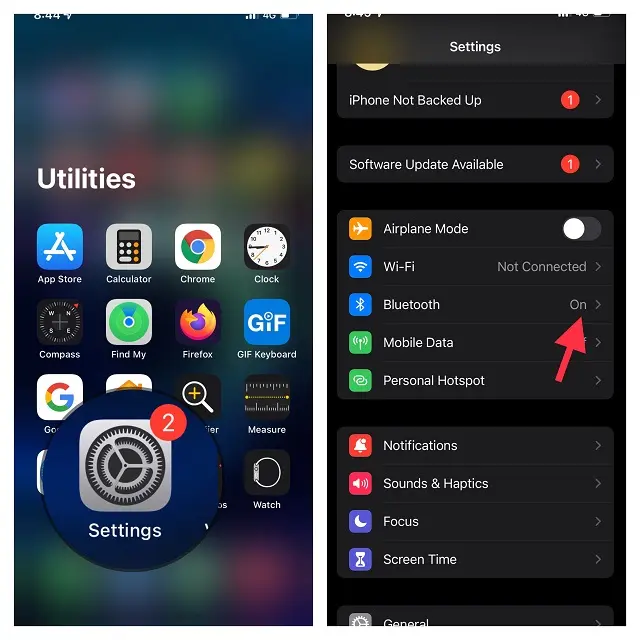
8. Disable Music Suggestions
Sometimes Apple Music or Spotify recommends you the music to listen to. This is due to a Siri feature that’s enabled by default on iOS. To remove the music player from the lock screen on your iPhone, you need to disable this Siri feature. Follow these steps:
Open the Settings app > Go to Siri & Search >‘Suggestions from Apple’ > Disable the Show When Listening toggle.
9. Remove Music From Today View
Today View is the screen that appears when you swipe rightwards on your iOS Home Screen including current weather, headlines, events, battery levels, etc. Sometimes, Music players also get added in Today View.
To remove the music player from the lock screen on your iPhone, Swipe rightwards on your Home Screen > Tap and hold on an empty space > ‘-‘ icon > Select Remove.
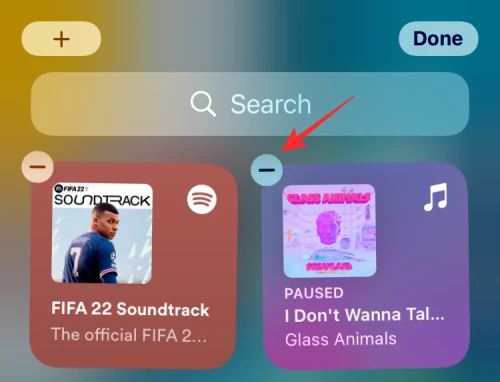
10. Update & Restart Your iPhone
Apple publishes a new version of iOS every few weeks, but despite their best efforts, there may still be some issues that go missing. If you can’t figure out a way to remove the music player from lock Screen on iPhone, just update it to the latest version and then restart your iPhone.
Follow the steps below:
Settings > General > Software Update.
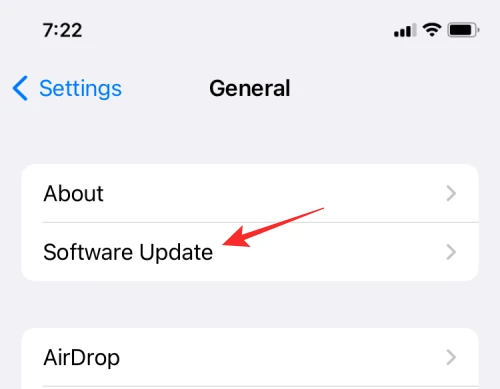
11. Clean Your iPhone
If you still can’t remove the music player from your lock screen on your iPhone, it could be an issue with the apps you have already uninstalled on your device.
Use iCareFone Cleaner to clean up all junk files.
For this, Download iCareFone Cleaner > Click on the Clean button.
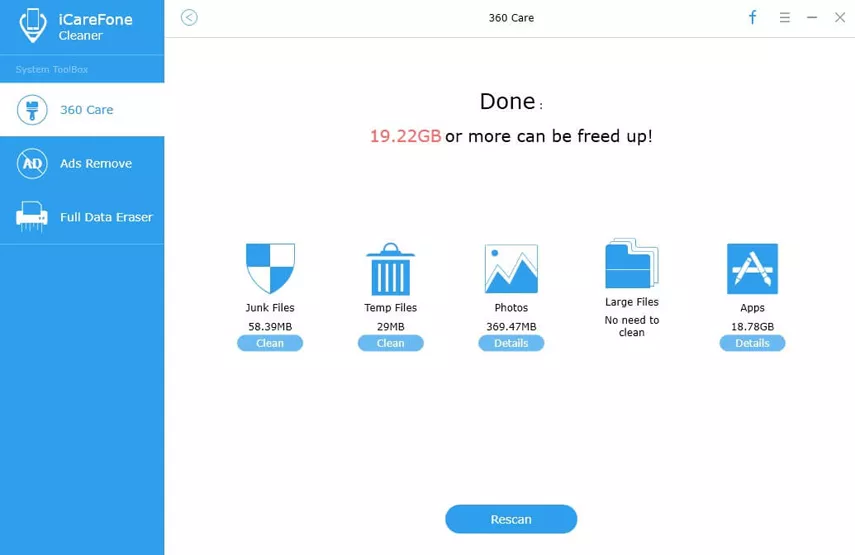
12. Reinstall The Music App
If none of the techniques worked to remove the music player from the lock Screen on an iPhone, the problem must be with a particular app. Deleting the music app you use to listen to music can also wipe the app’s data, which is one way to fix such problems. The app can then be reinstalled if you want to keep using it. For this, Follow the steps below.
Locate Music app > long-press > Delete > Apple Store > Reinstall.
That’s it, Guys! These are all effective ways to remove the music player from the lock Screen on the iPhone.
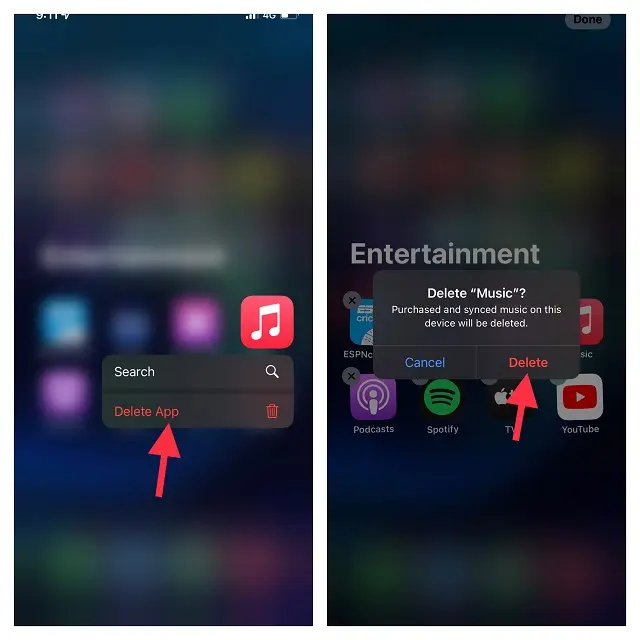
Conclusion
Music brings joy to the ears. However, excess of everything is never good. If you want to remove the music player from the Lock Screen on your iPhone, then try the methods mentioned above. In case of any confusion or doubt, feel free to ask us in the comment section below.
Frequently Asked Questions
Q1.How To Remove Music Player From Lock Screen On iPhone?
Ans. To remove the music player from the lock screen on your iPhone, Click the gear icon (settings) on the Home screen > Open the notifications tab > Find and click on Music > slide the notification toggle > Disable it.
Q2.How To Remove Music From Lock screen iPhone 13?
Ans. To remove music from the lock screen of iPhone 13, unlock your iPhone > Open the Music app > Pause the track > Make sure it’s fully closed > Lock your iPhone > Check it.
Q3. How To Remove Music Player From Lock Screen iOS 15?
Ans. Tap on the Bluetooth toggle from the Control Center. You can also unpair it from Settings.
Go to Settings > Bluetooth > Tap on the ‘i’ button > Tap on Disconnect.