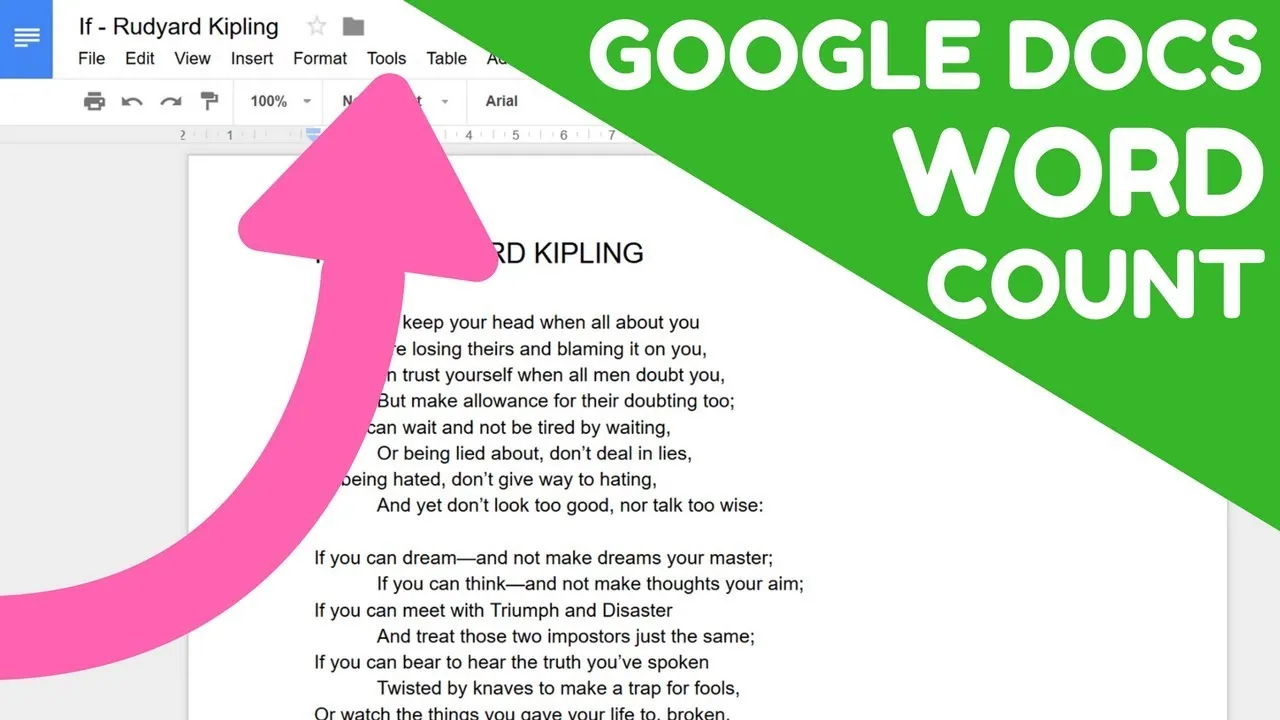Knowing how much you have written in a Google document and keeping a track is very useful in meeting the deadline. One can know the exact number of words written by them in their Google document by just a couple of clicks. What clicks? That we will be exploring in this easy step-wise guide on how to turn on word count on Google docs.
You can view the live numbers of words that you have inserted into the doc simultaneously while writing an essay. This word count feature is pretty useful for those who are students in schools or employees in workplaces and many others. With the help of this feature one can get their work done on time and achieve their set targets. If you are also someone who forgets to keep a count on the limit and keep writing until the content overflows then my dear, this feature is for you for sure. You can make use of this article to learn how to turn on word count on Google docs.
Here’s how to turn on word count on Google docs, Menu > Tools > Word Count > Display Word Count While Typing > OK. So this was how to turn on word count on Google docs in the desktop version. But what about the handy one? Mobile version? Read to know!
Ready to know your writing capacity in just a couple of clicks with the word count tool, come let’s explore!
How To Turn On Word Count On Google Docs?
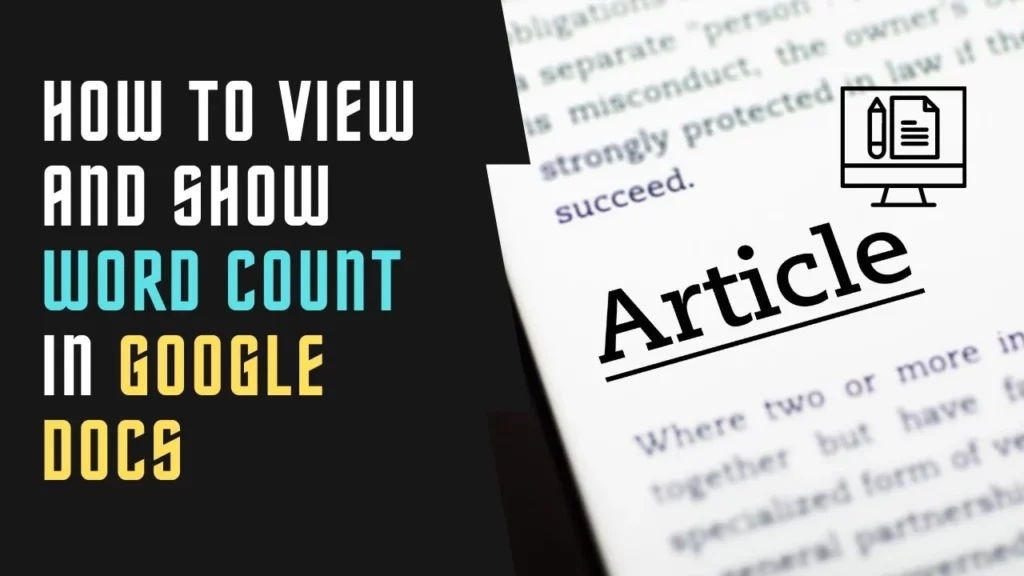
Google documents has the ability to show you the word and character count that you have entered into the document. At a time you can either know the word count of a selected section or the entire document. Word count can be found at the bottom of the screen of the desktop and at the top right corner of the screen of mobile phones. This detailed guide mainly focused on how to turn on word count on Google docs.
Word counts are the only way to keep track of the length of a document. For instance, there are a number of digital marketing or products that exist between 2,500 – 6,000 words. In the case of blog articles, the length ranges from 400-1,700 words. To mark out and meet the standards of these content types one need to know how to turn on word count on Google docs.
For Entire Document
Google Document > Open Document > Menu > Tools > Word Count > Pop up Menu > Display Word Count While Typing > Ok
Step 01: Open a Document in the Google Document App on your device and head to the Top Menu bar.
Step 02: From the Menu Bar, head to the Tools and click on the Word Count.
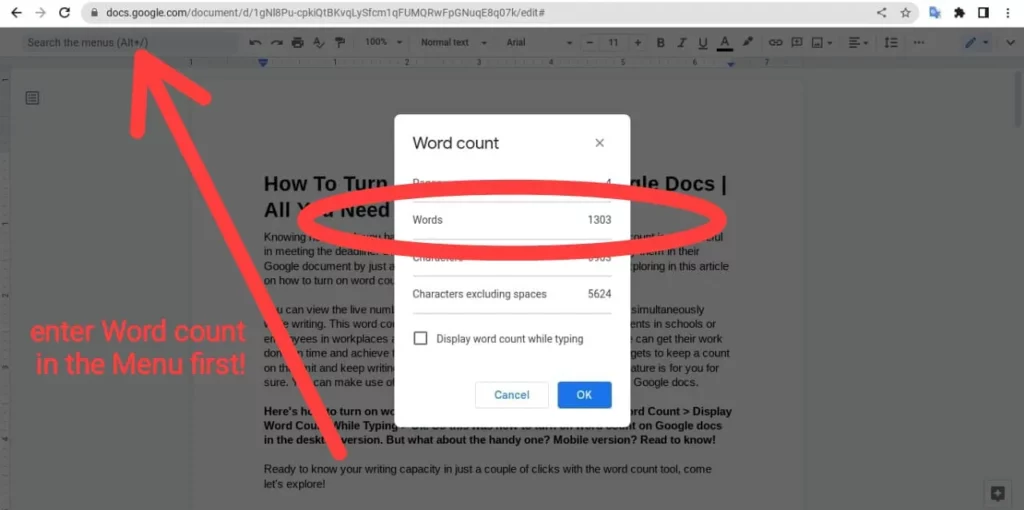
Step 03: From the Pop-Up Menu, select the Checkbox besides “Display Word Count While Typing”
Step 04: After that, Click on OK.
Also Read: How To Move Images In Google Docs? 4 Best Ways!!
Step 05: Find the Word Count at the bottom left corner of the screen.
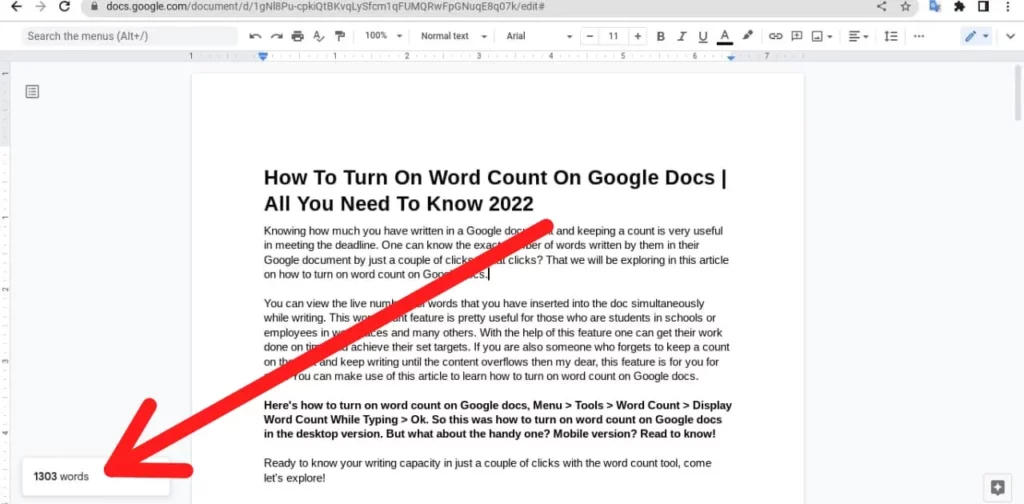
After this you will find how to turn on word count on Google docs easier than before and will be reaching your word limit on time.
Selected Text
In case you want to check how to turn on word count on Google docs for a particular selected paragraph, then the given instructions will help you out.
Also Read: How To Make A Double Line Graph In Google Sheets And Google Docs?
Google Document > Open Document > Select Paragraph > Menu > Tools > Word Count > Pop up Menu > Display Word Count While Typing > Ok
Step 01: Open a Document in the Google Document App on your device and head to the Top Menu bar.
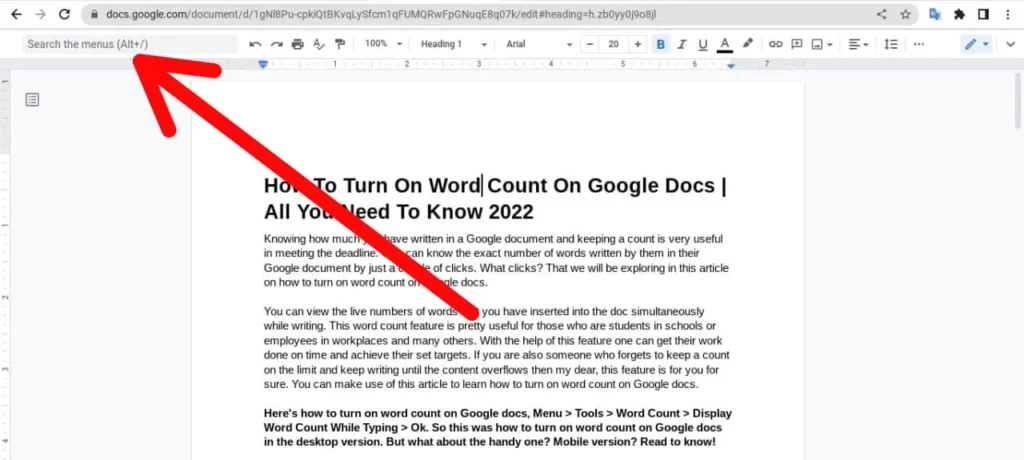
Step 02: Select by clicking right the desired portion of the document whose word count you want to know.
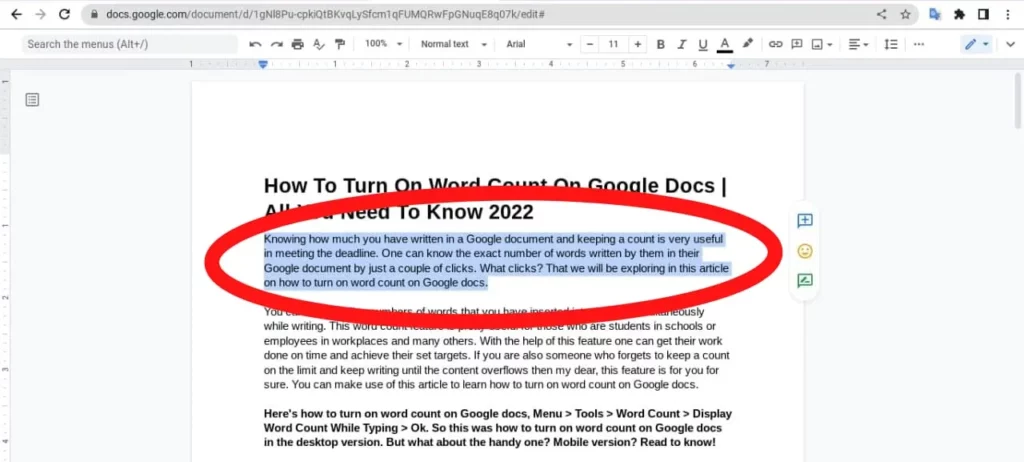
Step 03: From the Menu Bar, head to the Tools and click on the Word Count.
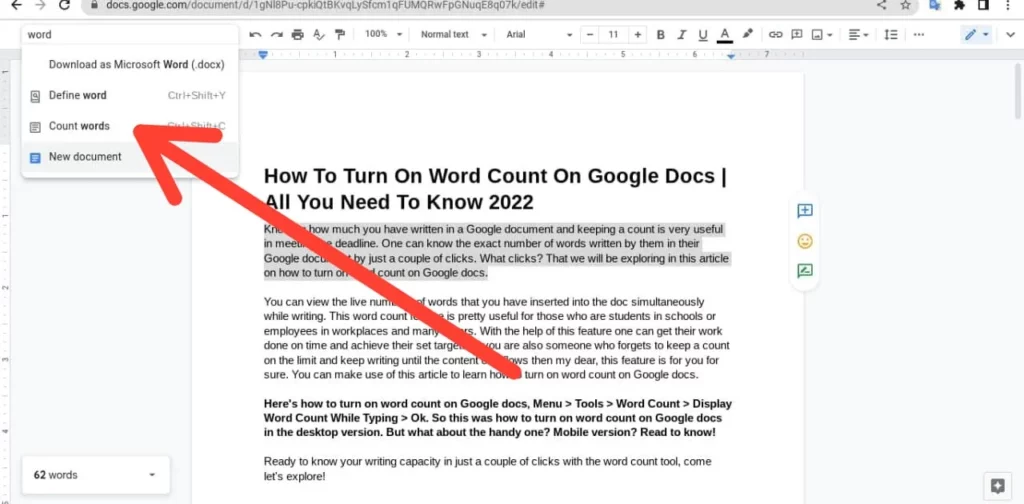
Step 04: From the Pop-Up Menu, select the Checkbox besides “Display Word Count While Typing” .
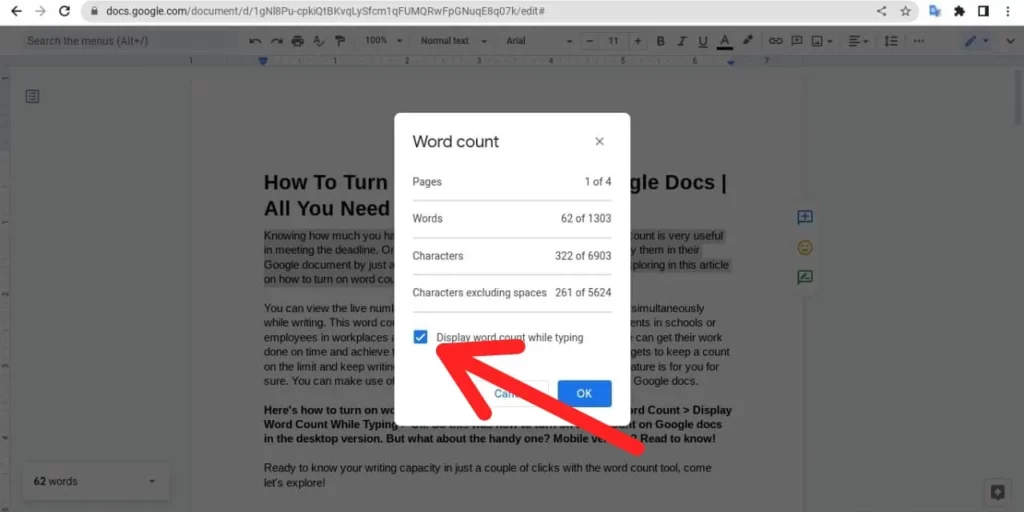
Step 05: After that, Click on OK.
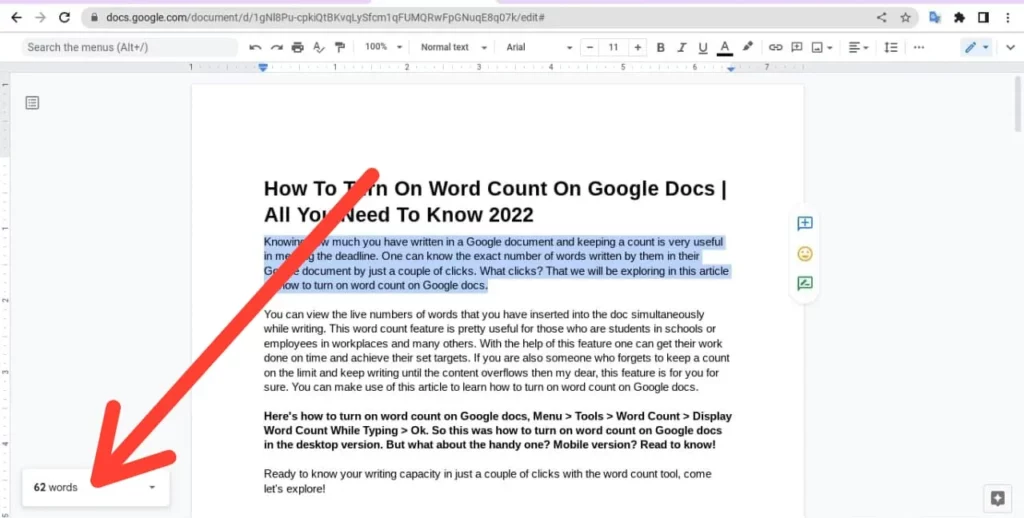
Step 06: Find the Word Count at the bottom left corner of the screen.
How To Turn On Word Count On Google Docs On Different Devices?
Word count feature is accessible by Google document in all devices whether it is an Android or iOS or desktop computer etc. It works on all. To know how to turn on word count on Google docs on different devices, follow what this section says!
Also Read: How to Draw on Google Docs | Simple Google Hacks
Android or iPhone
Google documents can show the word limit in a browser and in the Google Doc application for Android and iOS both! So in order to view the count on a Android or iPhone device, follow the given directions:
Google Document > Open Document > Menu > Word Count
Step 01: Open a Document in the Google Document App on your device and head to the Top Menu bar (Three Dots) at the top right side of the screen.
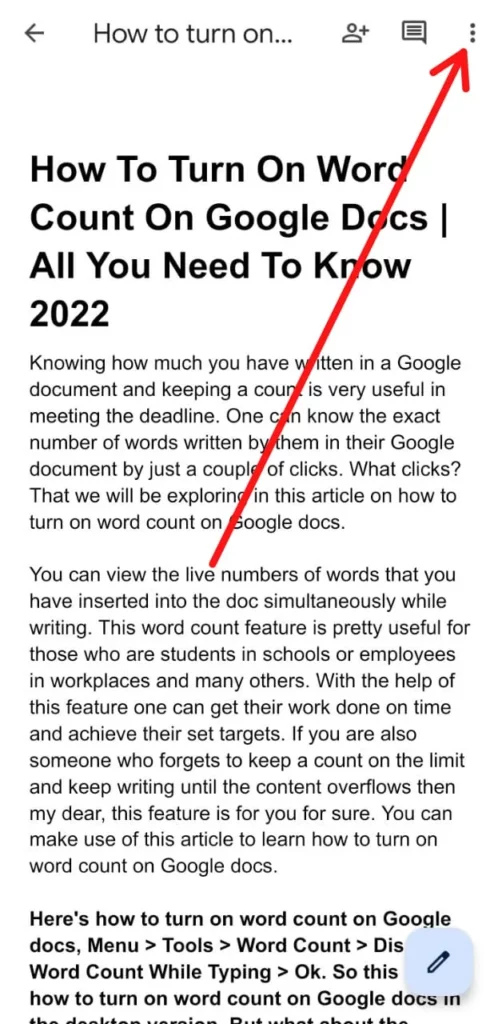
Step 02: From the Menu Bar, click on the Word Count.
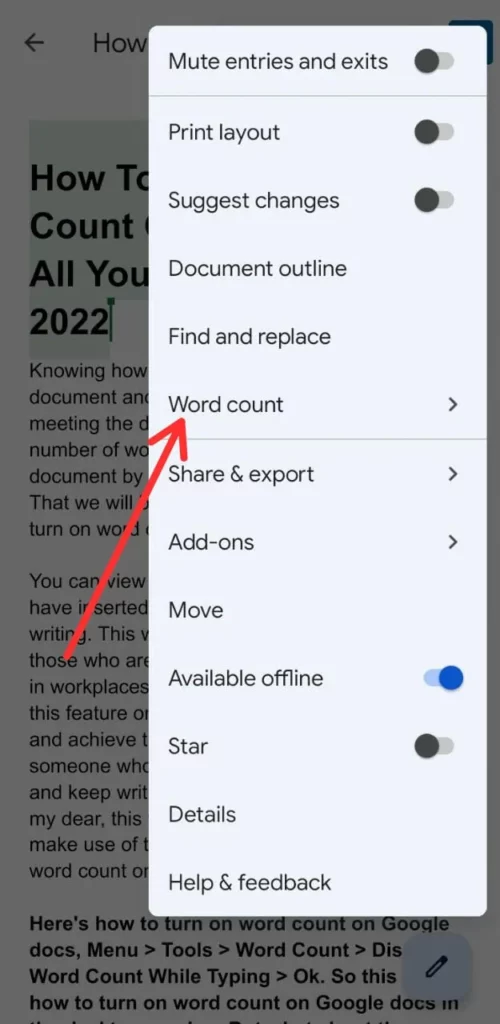
Step 03: Resulting pop-up will show you the number of Words, Characters and Characters Excluding Spaces.
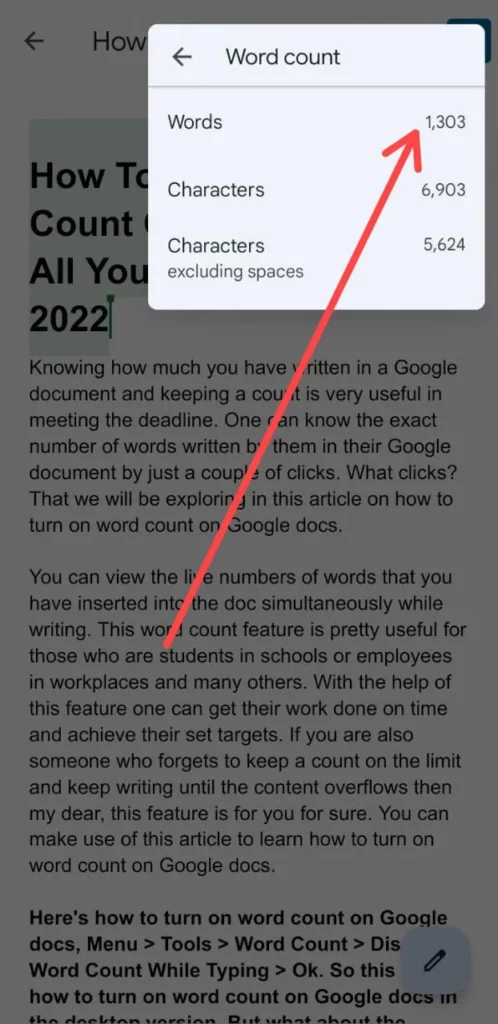
Laptop Or A Desktop
At places like offices and schools you are not allowed to operate your mobile phones, in such situations if you are accessing your laptops or computers and don’t know how to turn on word count on Google docs, then you might fall into trouble. To prevent such situations, you have this one guide here:
Google Chrome > Google Docs > Open Document > Ctrl+Shift+C > Word Count
Step 01: Launch Google Document app on your laptop’s Google Chrome and open any document.
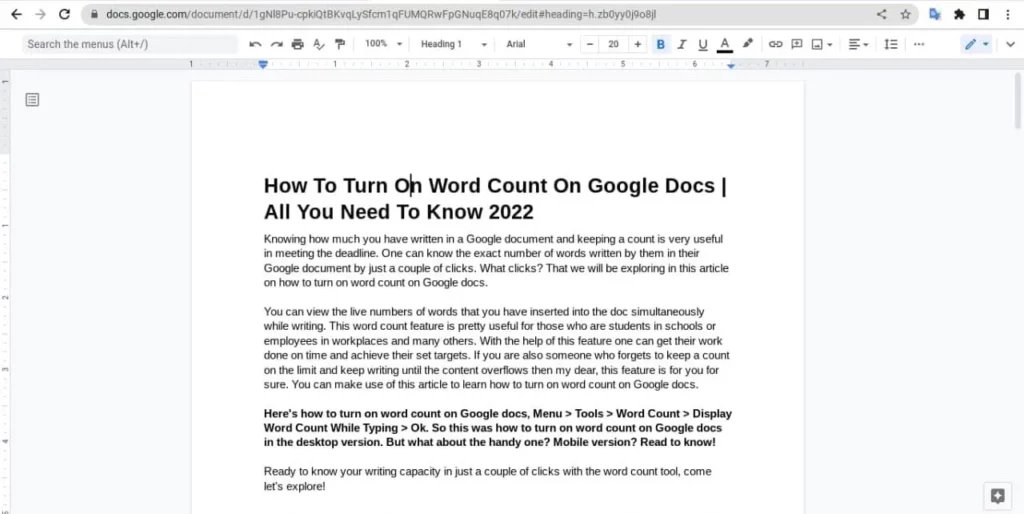
Step 02: Head to the Tools and Select the Word Count or you can also press Ctrl+Shift+C.
Step 03: As a result you will find the Word count at the left bottom of your desktop screen.
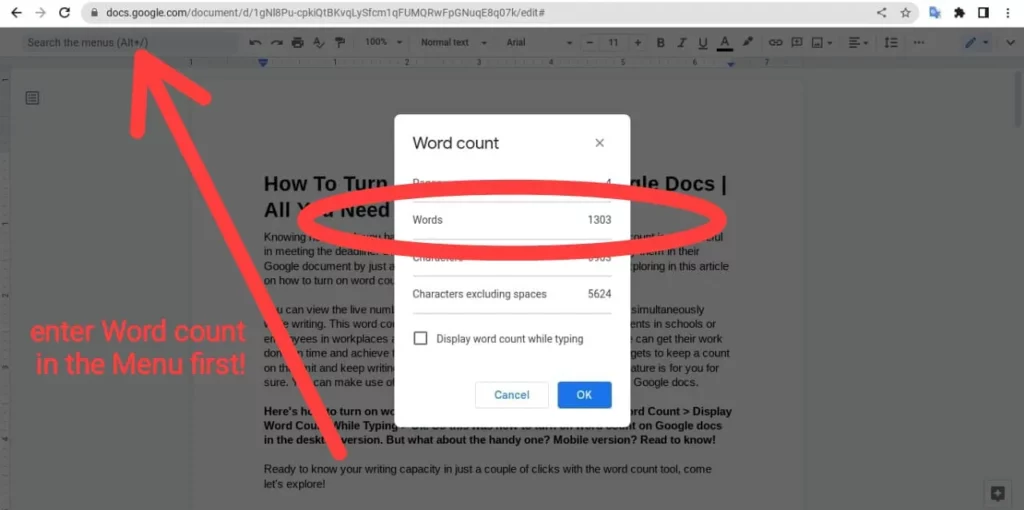
Here you have successfully learnt how to turn on word count on Google docs for individual paragraph and entire document that too on Android, iOS or desktops both!
Wrapping Up
Google Docs has been serving their users since 2008. It’s popular because of its document editing features which includes the feature that counts words too! One may need this feature when they have to write or edit any document like essay or a job application where they have to reach a certain word limit and need to make sure that their document is under the word limit.
How to turn on word count on Google docs? If you are wondering about this question then let us tell you that this is something that a person mostly visits in a browser during their study or working hours on their desktop, laptop or mobile.
In case of any query or doubt you can connect with us in our comment section and our site, Deasilex. There we have a vast variety of solutions for all your problems like, how to rotate texts in Google docs or how to fix margins on Google docs and many more!
Frequently Asked Questions
Q. Why Can’t I See Word Count On Google Docs?
Google Chrome > Open Google Docs > Tools > Word Count. Or you can press Ctrl+Shift+C on any desktop keyboard, for an Apple keyboard Command+Shift+C in the app.
Q. How Do I Enable Word Count?
Make sure you are in the Editor view and if not then click on the Edit Document and then Edit in Word for Web. Click on the word count to switch it off and on.
Q. Why Is Word Count Not Working?
Launch a Microsoft Word Document and rightcliyom the status bar and search for the tick mark next to the Word Count. If you find a tick mark then it means it’s active and vice versa.
Q. What Is The Shortcut For Word Count On Google Docs?
On a Windows computer you can pressCtrl+Shift+C for the word count and for Mac you can press Command+Shift+C.