Do you use Instagram app? Are you addicted to Instagram? Is Instagram the last thing that you see before going to sleep? Well, we cannot disagree with the fact that Instagram has become a very crucial part of our lives. Doesn’t our day start by exploring Instagram feed? Be it about the trending reels or the ever-engaging memes, it has become so important to us. Isn’t it? But do you know that you can reset explore pages according to your liking? Do you know how to reset the Instagram Explore page? If not, then it’s time to be in a jolly mood, as this is a post on how to reset your Instagram Explore page.
Instagram is a very popular social media app and it was in June 2012 that Instagram introduced its Explore tab. In this explore tab, you will get to see all the photos, searches, and locations. But later, this got updated with amazing videos from live events, sports, concerts, etc., which later got updated to additional Instagram stories. Now, the explore tab on Instagram promotes the contents of the public stories from nearby places as well.
To reset Instagram Explore Feed 2024, There are basically two ways to do so. The most prominent among them is clearing the search history. Go to the search section > Tap on the search Bar > Recent Searches Will be displayed > See All > Clear All > Confirm the selection
The Instagram Explore pages will help you to enable different kinds of posts, be it art exhibitions, food, or destinations from all over the world. It provides you with the experience to improve the quality of this at any time. This app will understand the content that you are trying to look for, and you can even customize it as per your need. If you want to do so, then you have to reset the Explore page.
Can You Reset The Instagram Explore Page: The Instagram Algorithm Hack
Yes, you can reset the Instagram Explore section easily on your Instagram account. We know that Instagram works on the Algorithm that is based on your searches and interests.
If you like a reel or post of a certain genre or interest, then the Instagram Algorithm will display suggestions of similar interests. So, if you delete the search history from your account, then the explore section will be automatically reset.
How To Reset Instagram Explore Page Feed?
To reset the Instagram Explore page, you need to clear the search history of your Instagram account. To do so go to the search section > Tap on the search Bar > Recent Searches Will be displayed > See All > Clear All > Confirm the selection. That is all your explore section will be reset again.
Step 1: Go to your Instagram account.
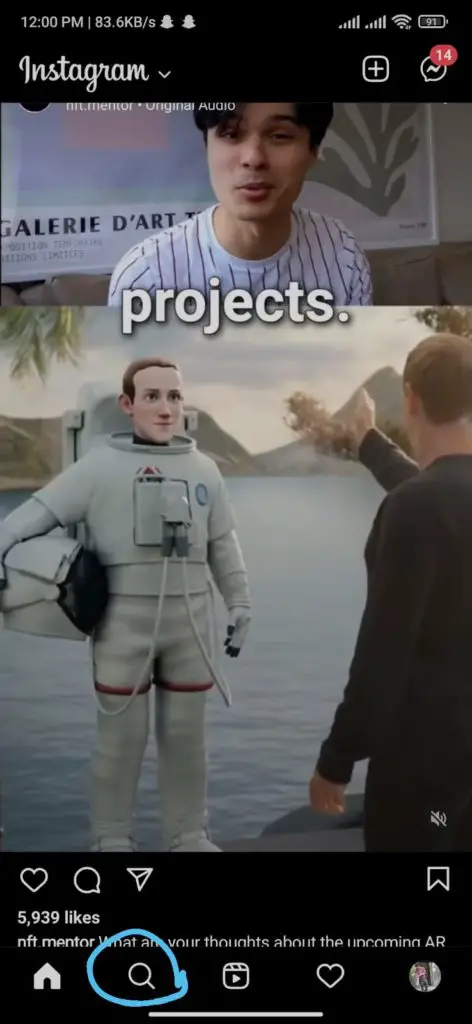
Step 2: Go to the Search section.
Step 3: Tap on the search box and all the recent searches will be displayed to you.
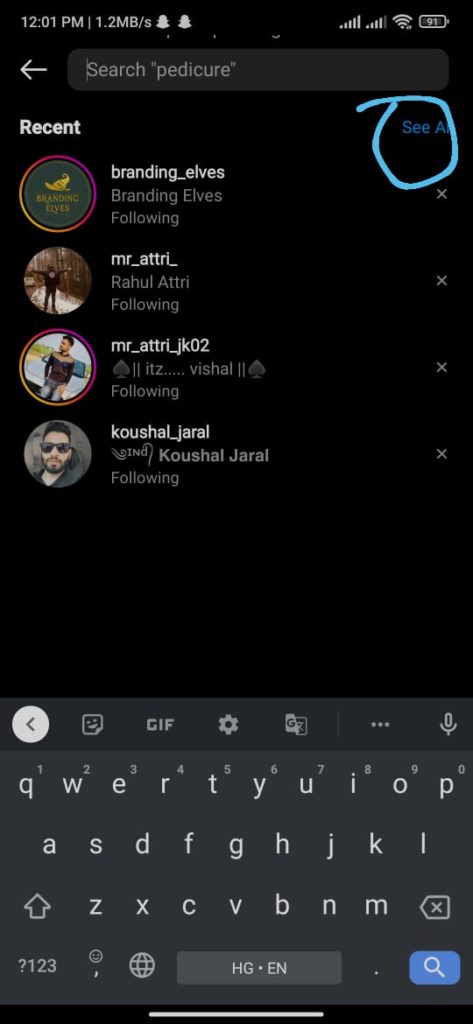
Step 4: Click on the See All option.
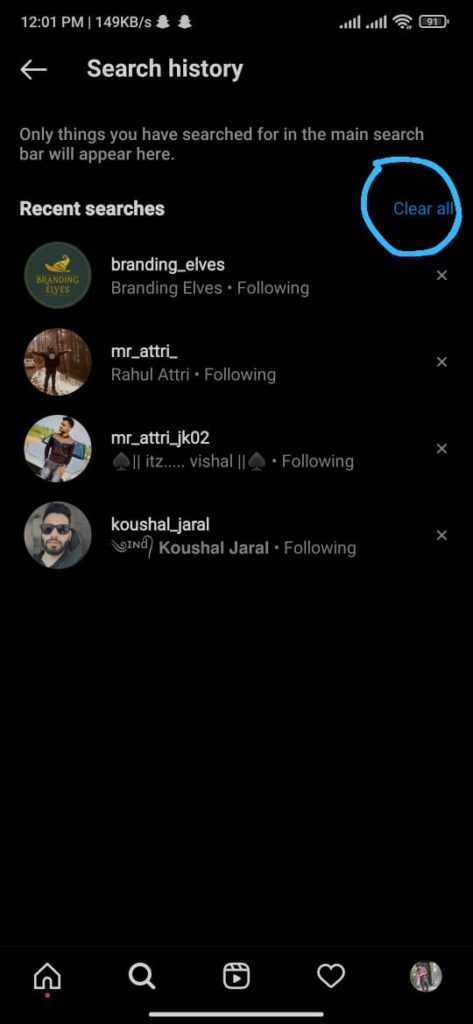
Step 5: Next, tap on the Clear All option.
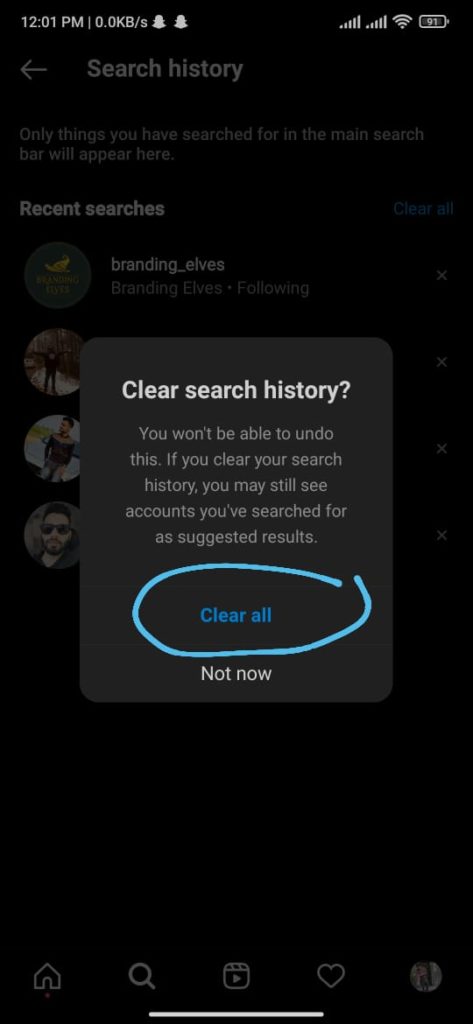
Step 6: Confirm the Clear All option, and your Instagram Explore section will be reset.
How To Reset Instagram Explore Feed 2024?
To Reset Instagram explore feed 2024, you have to go to settings > Security > Search History > Clear History > Confirm your selection. That’s all, and your Instagram explore page will be reset.
Step 1: Open your Instagram on your mobile device.
Step 2: Tap on the profile pictures icon. You will find this option at the bottom right-hand side of the screen.
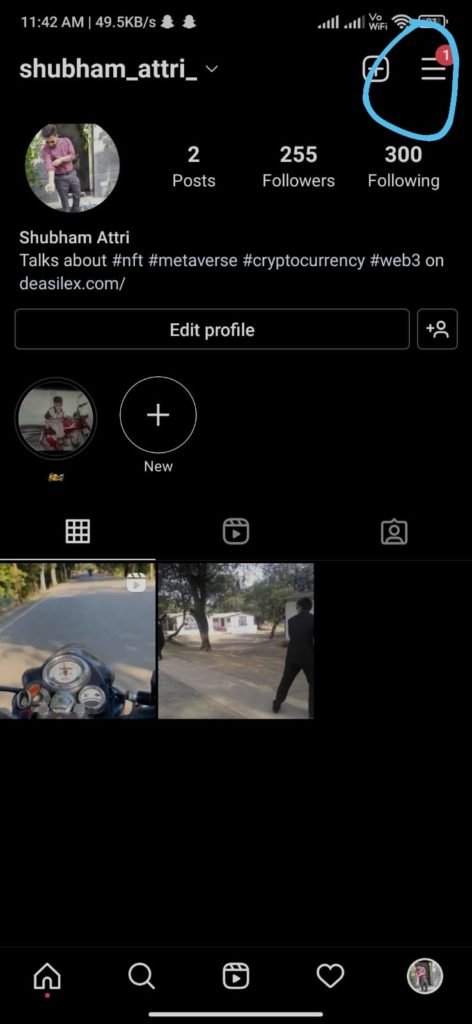
Step 3: Now press the three lines icon on the top corner.
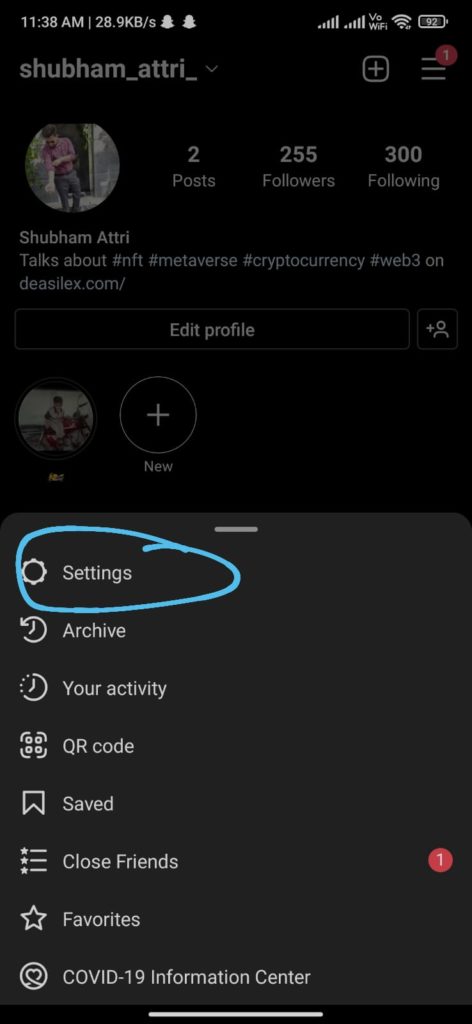
Step 4: Click on the Settings option.
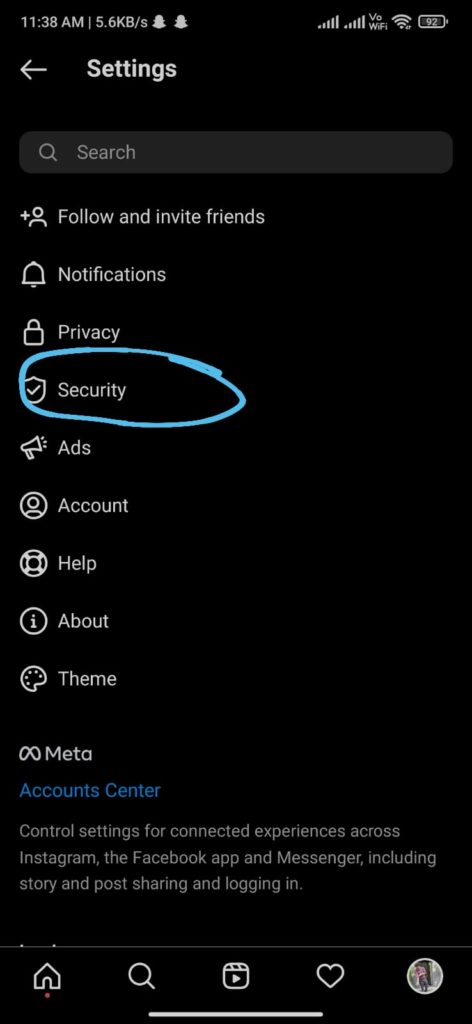
Step 5: You will now get to see under the data and history section the option search history. Click on it.
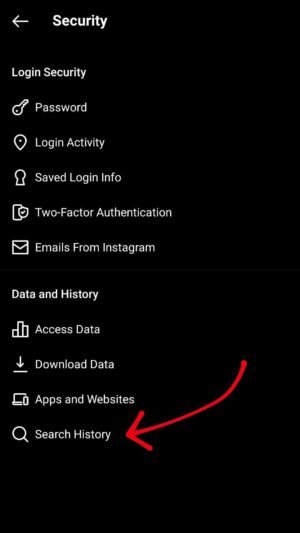
Step 6: You will get to see all the recent searches here.
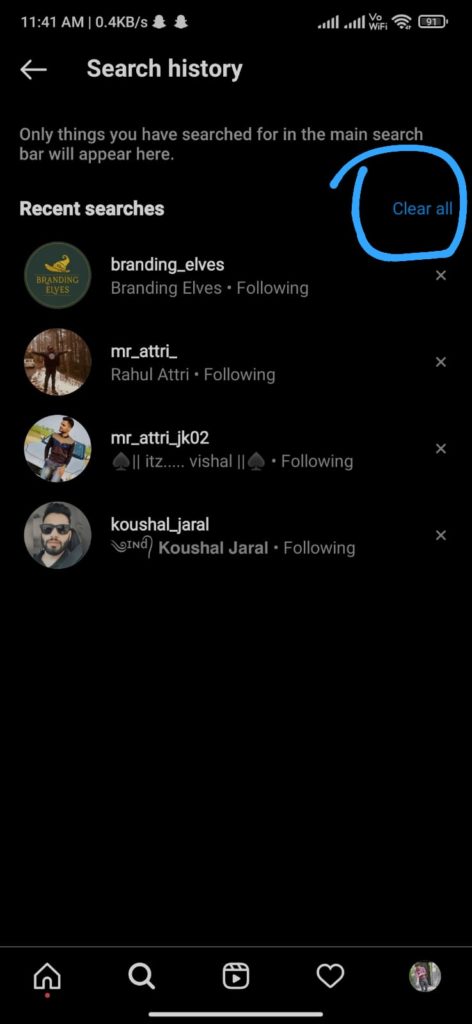
Step 7: Now press on the clear all option, and your explore page has been reset.
Why Should You Reset Your Instagram Explore Page?
If you want to know why you should reset your explore page, then we have a couple of reasons for you. Firstly, you can reset the Explore page if you are getting bored and want to watch something that you usually don’t watch. When you reset the Instagram Explore page, it will bring you something fresh that you will see. So, you can reset the Instagram Explore page.
Secondly, if you are sharing your Instagram account with someone and don’t want them to see what you are currently watching, then you can reset the Explore page.
Things To Do To Reset Your Instagram Explore Page?
To reset your Instagram Explore page; you have first to clear your search history and then rest the Explore page. But do you know why you should clear the search history?
This is because your search history will affect your Explore page. Whatever you search will show up on your Instagram Explore feed. Instagram will track the profiles that you search, and you will get to see more of their content.
How To Change Instagram Explore Feed?
If you want to change or reset your Instagram Explore feed, then you can click on the three dots > Tap on Not Interested > Recieve a popup. You will never see that reel again on your feed.
Step 1: Open the Instagram app on your mobile device.
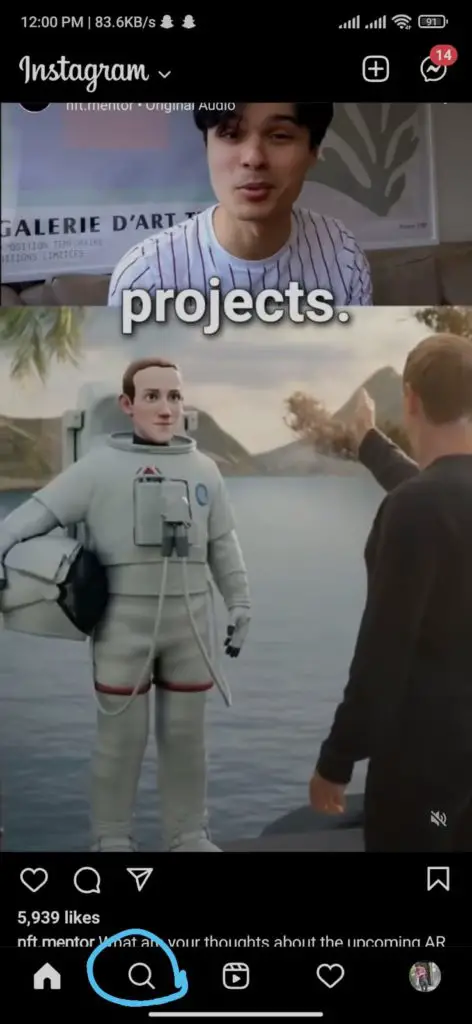
Step 2: Now press the magnifying glass option, which you will find at the bottom of the screen.
Step 3: Now tap on the post that you do not want to see anymore on your Instagram Explore page.

Step 4: Press the three dots that you see on the upper corner of the post.
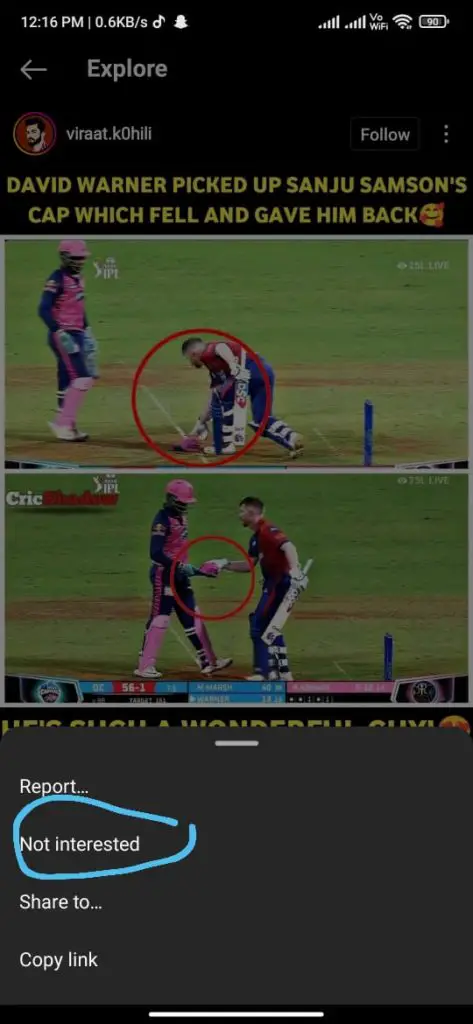
Step 5: Choose the option Not interested.
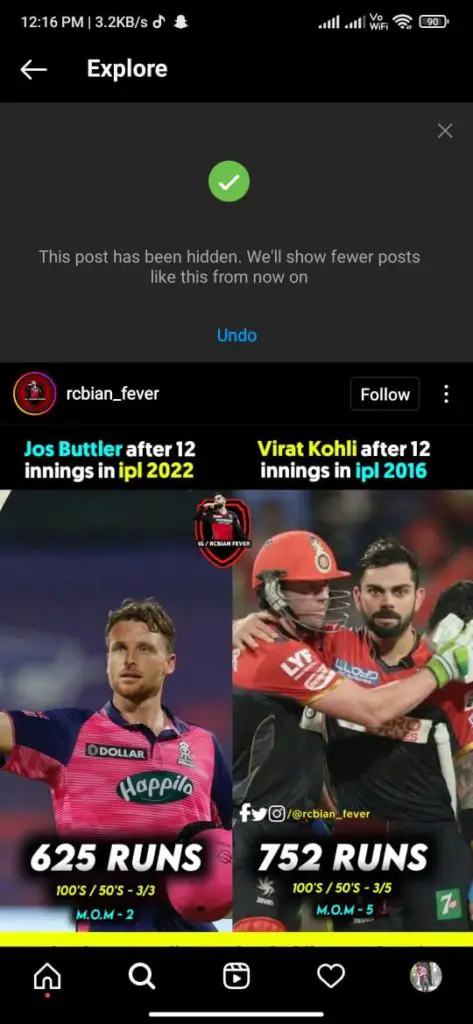
Step 6: Now you will get a popup that says that the post is hidden, and you will see fewer posts like this from now.
And you are done. You will not get to see that post on your Instagram page. You can use this same method for other posts that you don’t like.
Wrapping Up:
So now you know how to reset your Instagram Explore page. The steps are really easy and simple to follow. Moreover, you do not need any kind of third-party app. Do let us know how you liked the post in the comment section below.
Frequently Asked Questions
Q. Why Is Your Instagram Explore Page Messed Up?
At times due to cache issues the Instagram explores, the page does get messed up. But to avoid such a case, you can just easily clear all the cache on your phone. But if you still see the problem exists, then it is better to uninstall the app and then download it again from the App Store or Google Play Store.
Q. Is It Easy To Reset Your Instagram Explore Page?
Well, the answer is yes. Just with a few clicks, you can quickly reset and change the Instagram Explore page. Then, in the settings, you can have the all-new Explore page on Instagram. Isn’t that amazing?
Q. How Do You Reset Your Explore Feed On Instagram?
To Reset the explore feed on Instagram, go to the search option > Click on Search Tab > Tap on See All > Tap on Clear All. That’s it, and your Instagram Explore feed will be reset.


Written with the heart of every article on this website, I almost follow the website.
Thanks Amir. Readers like you motivate us to write useful content.