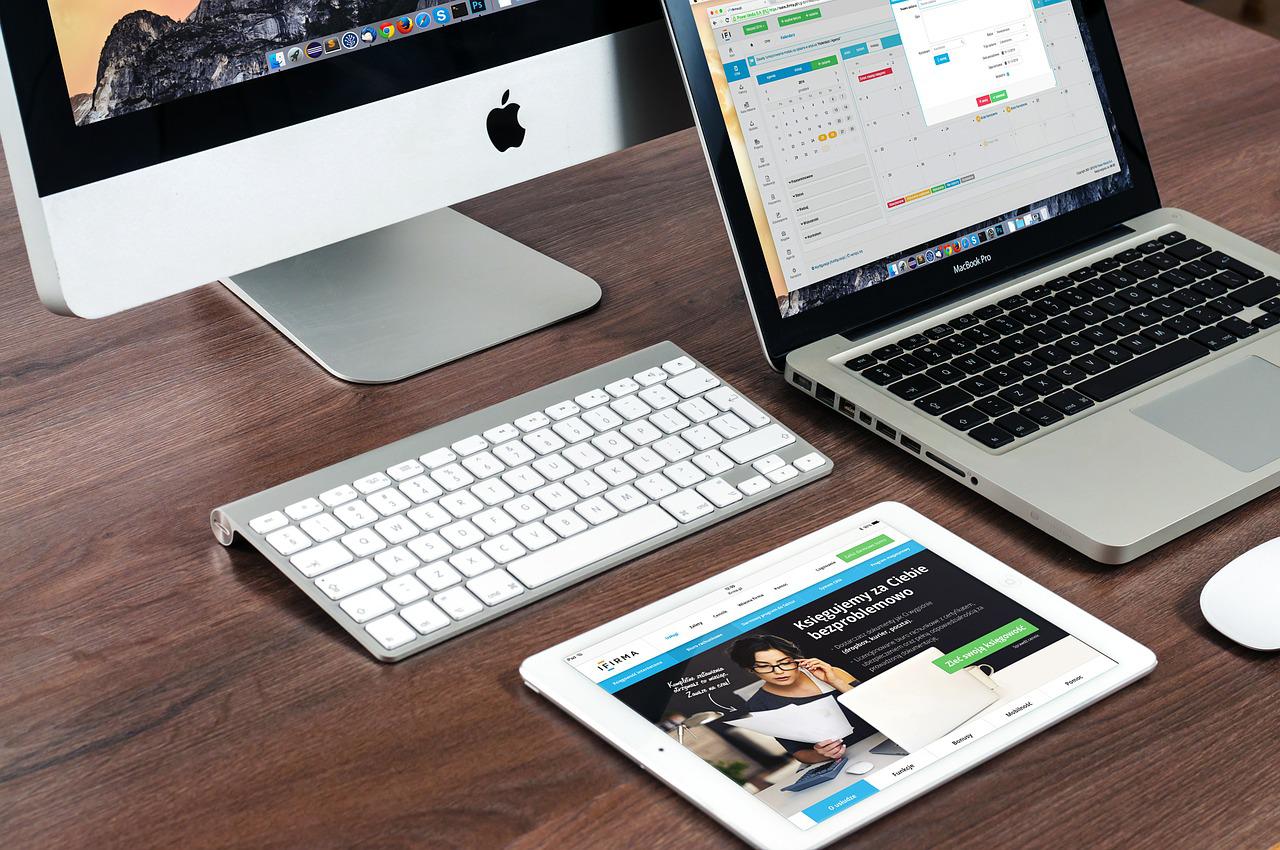Exploring and playing android games is not just a passion but a full-time hobby. As of 2022, Android OS is the most popular operating system in the world, with more than a 2.5billion active users scattered over 190 countries. Hence, it is obvious that android gamers always had a demand for running android games on Mac.
With time and inventions, we managed to cross the barrier and now you can explore all Android games and apps on Mac. Sounds crazy? Well, operating Android OS on Mac is not as difficult as it sounds. Both Mac and Androids are pushing their idea of apps making it universal.
The question remains: How to run android games on Mac? The direct answer is – Android emulators allow you to play Android games on Apple Silicon Macs and Intel. Bluestacks and Nox are excellent options for playing on an Intel Mac, whereas Google’s Android Emulator is required to play on Apple Silicon Macs (APK games) and may need to be installed alone or with Android Studio.
In this article, we will elaborate on different paths to playing Android games on your Mac. Although in this guide we have excluded M1 Mac owners, we are looking forward to publishing another article dedicated to How to run Android games on M1 Mac.
How to Run Android Games and Apps on Mac?
You can find a handful of ways listed on the internet. Among all, there are two popular methods, namely Bluestacks and Nox. Both of these Android emulators are popular among Android gamers as well as among Android game developers and testers.
1. Play Android Games using Emulators – BlueStacks
BlueStacks is one of the most popular and widely used emulators to access Android games on Mac PC. This is proved and acknowledged as “pretty solid” by the Game developers as they spent hours staring at it.
How to Install Bluestacks on a Mac?
In order to Android Games On Mac the first step is to determine whether your Mac is running MacOS 10.12 or later (Sierra). If you’re using Mac OS Sierra or later, go to BlueStacks’ official website and check the most recent version for MacOS. Make sure you click the Download button (Green) and start downloading. When the download is finished, navigate to the downloaded folder and double-click on the .dmg file (BlueStacks Installer .dmg is a dmg file that begins with BlueStacks Installer.)
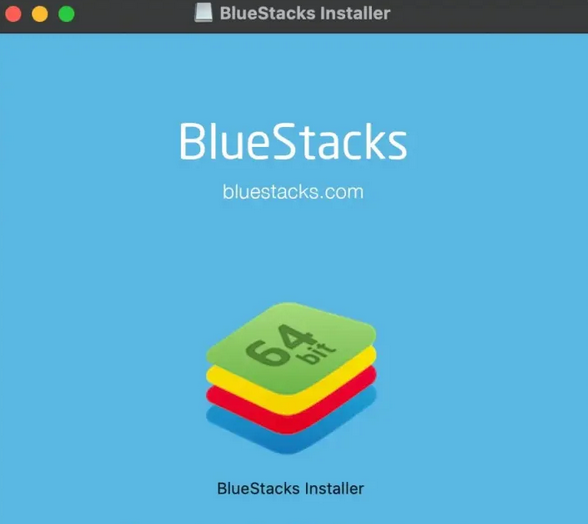
Tap the BlueStacks icon and you will initiate the installation process. It may take a few minutes to verify the “BlueStacks Installer” by MacOS. There will be a pop-up warning you as the file is not downloaded from Mac App Store. Feel free to select “Open” to continue.
If you’re using an Apple Silicon Mac you’ll receive the following pop-up, informing you that the software isn’t compatible with your hardware. Users of Intel Macs have the advantage here, as this will not appear for you. You can just proceed with the installation.
If you’re using an Intel Mac, a window with the “BlueStacks 4” in the middle of the screen will appear. Select the big blue Install Now icon, then log in with your user account and select Install Helper when requested.
To continue the installation, open Spotlight (Command + Space) and proceed to the Security and Privacy entry, where you must click the Lock icon and then select the Allow option.
You’ll get a prompt on MacOS Big Sur or Monterey requesting you to restart your Mac. Wait for MacOS to restart after pressing the restart button.
This is required for Bluestacks to install and activate the Operating System’s system extension. If your Mac still won’t reboot, it is recommended to go back to Security & Privacy and, instead of the previous “allow” button, you’ll see a restart option.
Simply run BlueStacks from the application folder after the Mac has resumed. Congrats! You are ready to play Android games on Mac OS.
2. Play Android Games using Emulators – Nox
Nox is the second-best option that we will suggest to play Android Games on Mac. This may be second on the list but many professional games and android app developers consider Nox as their #1 option while playing android games using Mac. It’s a solid emulator that allows for a lot of customization and tweaking.
How to Install Nox Android Emulator?
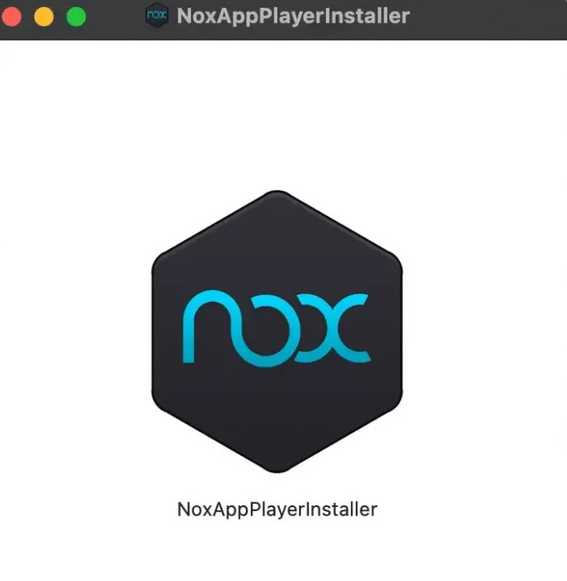
Go to the authorized Nox website and choose the Download option to get Nox App Player. After the download is complete, navigate to the Downloads folder and double-click the NoxInstaller .dmg file.
To begin the installation procedure, double-click the NoxAppPlayerInstall icon. To guarantee that the app is safe, MacOS will start the file verification process. When it’s finished, a message will pop up telling you that the “App was downloaded from the internet. Are you sure you want to open it?”.
Please don’t be alarmed; this is a regular display that occurs when you try to install a program that isn’t from the Mac App Store. To proceed with the installation, click open. The window below will display.
Let’s hit the “Install” button. When it’s done, a “Start” button will show up in the place of the “Install” button. Click on the “Start” button.
The Nox player will start loading its files. Being an administrator you may be asked to give necessary permission to Nox in order to make certain changes. To use kernel-level APIs such as location access as well as security features, Nox requires administrator privileges. Log in with your Mac’s default account and password.
Just follow the steps as guided by the Nox software and you are ready to play Android games on Mac with no sweat!
3. Play Android Games using Google Android Emulator
You have to download Google Android Emulator to play Android Games on Mac. Usually, you’ll need to get Android Studio and install it. The majority of developers utilize this to assemble and produce Android games on a daily basis. The Google Android Emulator’s whole installation and setup is far beyond the scope of this article, but we’ll try to summarize it as much as possible.
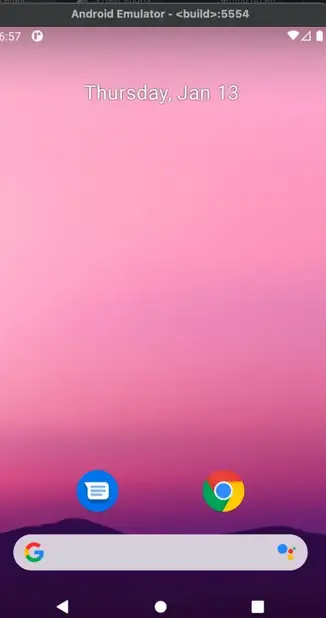
METHOD 1: Installing the Google Android Emulator Preview
Step 1: Go to the Android Emulator’s Github Release page.
Step 2: Next to the Assets label, click the arrow. To get it, go to android-emulator-m1-preview.dmg. Next To Assets click the Drop down arrow and find out links to the releases.
Step 3: Double-click android-emulator-m1-preview.dmg in your Downloads folder, then drag Emulator to the Application’s folder shortcut.
Step 4: To launch spotlight search, press Command + Space and type Android Emulator. If a warning appears indicating the app cannot be validated, press Command + Space again and enter in System Preferences, then Security&Privacy. Close the window.
Step 5: First open Security&Privecy and Click Open “Anyway”. Congratulations, the android emulator is now running!
Following that, we’ll use the terminal to install ADB, a collection of tools that allows us to connect to the emulator and install APK files (chrome isn’t supported on this Preview Version). For this, we’ll use Homebrew (a package manager that installs the software we require) and then ADB.
Step 1: Open up a terminal and type the following
/bin/bash -c "$(curl -fsSL https://raw.githubusercontent.com/Homebrew/install/master/install.sh)"Step 2: Let’s install ADB via homebrew by typing it:
brew install android-platform-toolsStep 3: Run ADB to check if the installation is good.
adb devicesNow, go ahead and download your preferred APK and save it to your downloads folder. Type in with the terminal open.
cd Downloadsadb install your_apk_file.apkAnd there you have it! In the Google Android Emulator, the APK is now running. You are all set to play Android Games on Mac.
METHOD 2: Using Android Studio and SDK Tools
The last and best option to get Android Games on Mac is to use Google’s Android Studio. This is a complete suite of tools for developing, testing, and deploying Android apps.
Google’s official site has Android Studio and SDK Tools available for download. The download is large, about 1 GB in size, plus extra files that will be downloaded when the installation is complete. When the download is complete, go to the downloads and double-click on the.dmg file, just as you did with the previous ways.
Drag and drop Android Studio into the Application shortcut, then press Command + Space to bring up the spotlight and type Android Studio.
Allow Android Studio to install its updates before moving on to the next step of the installation. Choose your preferred theme (dark, white, or anything else) and wait for all of the files to complete.
Android Studio will build up a Google Pixel 2 emulator for you to utilize when this full installer finishes downloading the required files. Select AVD Manager from the More Actions on the primary Android Studio Window.
In the AVD manager, you ought to see your emulated device, which in my case (at the time of writing) is Pixel 2. To launch your emulator, go to the Activities section and click the Play button.
And there you have it — you can now play Android Games on Mac!
4. Google ARC Welder for Chrome
App Runtime for Chrome is the name of this popular Google Chrome plugin. The goal of the project, which began in September 2014, is to allow users to run their favorite Android apps on any OS that supports Google Chrome.
Besides the fact that ARC Welder is a Google-approved tool, its primary benefit is its simplicity. Because it’s just another extension, most Google Chrome users will recognize it right away. The Apps bookmark, which is normally positioned on the left side of the bookmarks bar, may be used to start the app once it has been installed.
One of the most appealing features of ARC Welder is that it can run Android applications on Chromebooks. If you own a Chromebook, you know how difficult it is to locate software that operates on a PC or Mac. The solution is to use ARC Welder to execute an apk on a Chromebook. Here is the setup process-
- Click the “Add to Chrome” button on the ARC Welder Chrome Web Store page.
- Click the “Add” button to confirm the extension’s installation.
- Click on the ARC Welder icon in the Chrome App menu to launch it.
- Choose the location where ARC Welder should save application data records.
- Insert the apk file for the app you want to try.
Although this is the simplest solution, there are limitations too. Its a fact that ARC is no longer supported on 32-bit x86 processors is the most significant technological impediment. Most Windows and Mac users are good, however, Linux users with older hardware running lightweight 32-bit editions will be unable to run ARC Welder.
Additionally, there is no ability to execute numerous programs at the same time. When you start an app, you must choose whether it should be shown in landscape or portrait mode. Even though ARC Welder supports Google Play Services, not all developers have updated their apps to use it. As a result, users may experience runtime issues or unexpected crashes. This happens when a user tries to use a function on your computer that it doesn’t have, such as a camera.
However, performance is surprisingly decent, and even on older hardware, less demanding games work well. it was another well-versed way to play Android games on Mac.
Is it Safe to Download Android APKs?
When you download APKs from unknown sources online, you risk infecting your smartphone with malware. Although not all APKs acquired from websites like APK Pure are dangerous, the risk exists, and Kaspersky discovered malware in both the internet website and the Android app of APK Pure (2021).
Final Thoughts
If you are reading the Final Thought part of this article, it means you have learned most of the easiest and free steps to access Android Games on Mac. Hope this article gave you some serious insights. However, as mentioned at the beginning we didn’t cover how to play android games on your apple Silicone Mac in this article. We are looking forward to publishing another intensive article on the same. Meanwhile, let us know how useful this blog is proved while accessing Android Games on Mac.
Comment your thoughts and let us know if you have any queries that are not covered in this blog already.