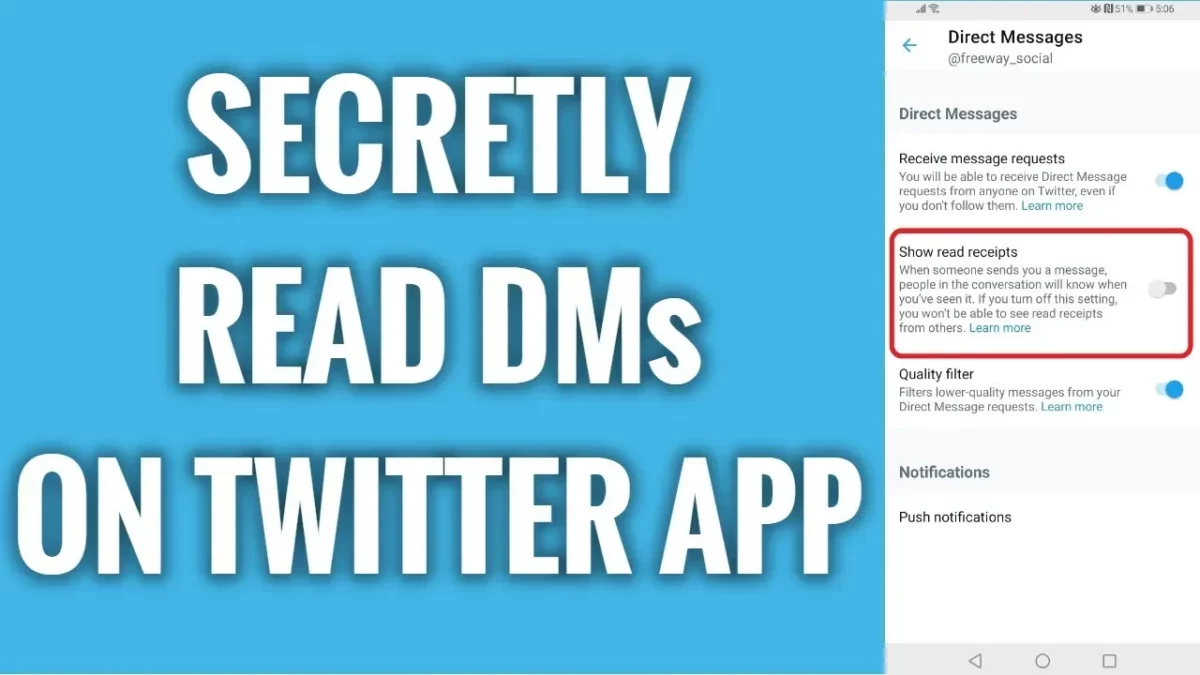Twitter is one of the popular social media platforms. Do you know, just like Facebook, Twitter too has a vault of hidden messages? This can actually be helpful if you want to ignore some creepy messages from those whom you don’t want. So, to make things easier for you, here’s a post on How to Secretly Read DMs on Twitter App?
On Twitter, there is a different way by which you can approach privacy online. Instead of going through the process of just blocking or reporting the people who you don’t want in your inbox, Twitter will just ask you to move aside and the rest will be handled by Twitter itself.
You can secretly read the DMs on Twitter app. But if you don’t know How to Secretly Read DMs on Twitter App, then you have come to the right place. Here we will discuss a few steps which you need to follow that will help you to keep the creeps at bay. You can disable the read receipt of Twitter direct messages, you can read the message from the message request, and you can even read the message from the notification.
Well, there are a few easy ways by which you can read the DMs on Twitter without letting them know and those have been discussed below. So, let’s not waste any more time and quickly get started.
How To Secretly Read DMs On Twitter App?
Let’s discuss How To Read DMs On Twitter App Secretly. Below we have mentioned simple steps which you need to follow that will help you to read the messages of other people and they will not even know about it. So, let’s see what are they.
Disable The Read Receipt Of Twitter Direct Messages On Android And iOS Device
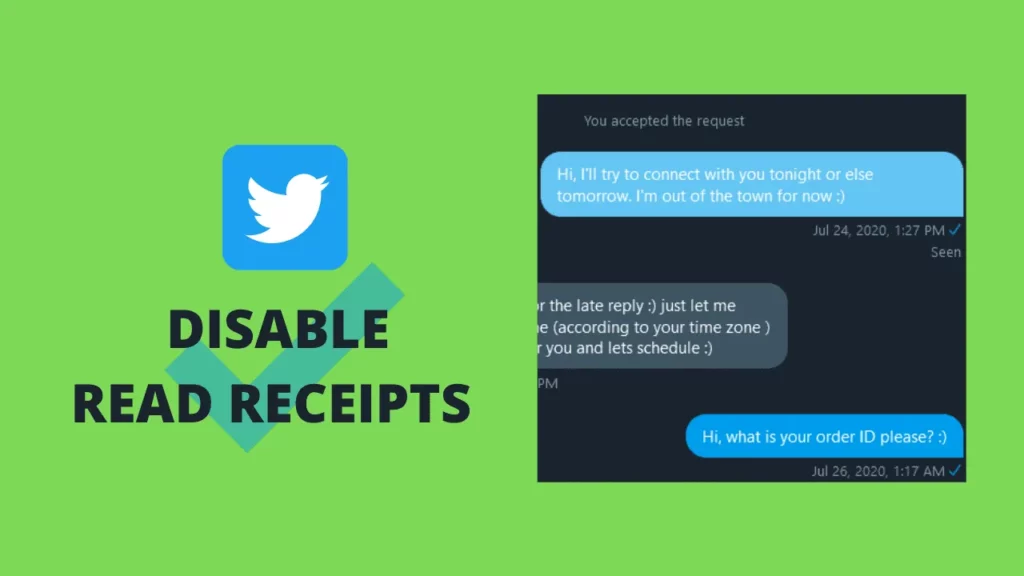
Twitter does provide the option to disable the read receipt. If you want to hide the visible mark of the direct messages, then here are a few steps which you need to follow.
- Open Twitter on your android device.
- Click on your profile picture which you will find in the upper left-hand side corner of the screen.
- Select the settings and privacy option.
- Now, tap on the privacy and security option.
- Next, click on the direct message.
- On the next screen, you have to disable the toggle to show the read receipt.
How To Secretly Read DMs On Twitter Website?

Here are a few steps that will help you to read the DMs on Twitter website.
- In your browser, open the Twitter website.
- Tap on the more option and then select the settings and privacy option from the left-hand side of the screen.
- Select privacy and security followed by the direct message option.
- Now, just uncheck show read receipt.
How To Secretly Read Twitter Messages From Message Requests On Android And iOS Devices?
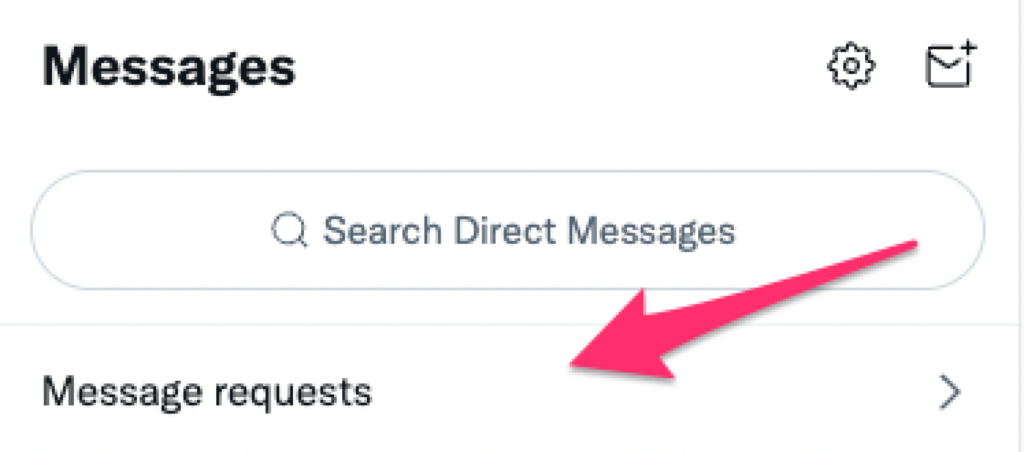
If your message request is enabled then anyone who does not follow you will be able to send you a message on Twitter. All these DMs will show up as message requests and you will be able to read these requests without sending any read receipts. Until and unless you accept the request the sender will not know that you have seen their message. Here’s how you can read a message on Twitter on your smartphone:
- On your iPhone or android device, click open up Twitter.
- Tap on the message option
- Now, click on the message request which you will find at the top of the screen.
- You will now get to see all the DM requests that you have received from those who don’t follow you.
- Tap on the message and read it. But don’t worry, this will not be marked as seen until you click on the accept button.
How To Secretly Read Twitter Messages From Message Requests On The Twitter Website?
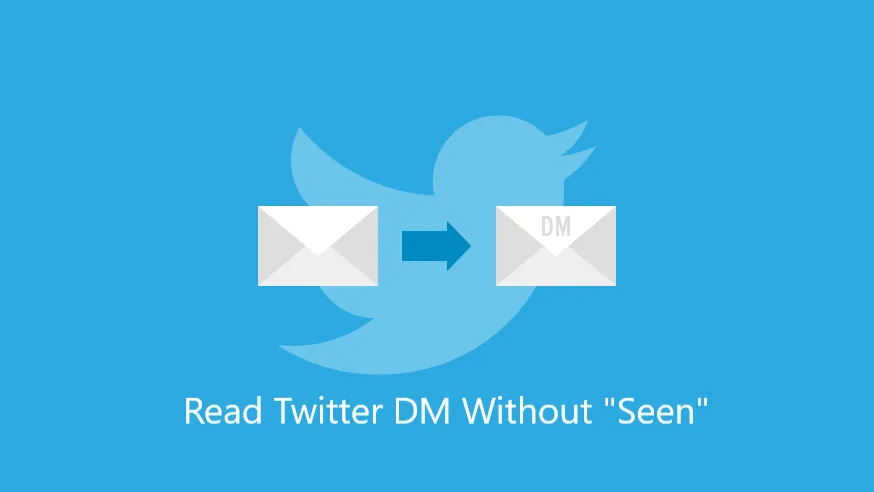
Here are a few steps which you need to follow to secretly read the Twitter message from the message request.
- Open the Twitter website in your browser, and log in if you are not logged in.
- Tap on the message option and then click on the message request.
- Now, you will be able to read the DMs that you have received from those who don’t follow you, and the mark as the viewed sign will not be there.
Read The Message From The Notification
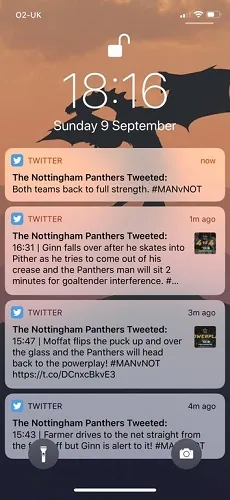
This is perhaps one of the easiest ways by reading Twitter DM through notifications. Whenever someone sends you a message you will get a notification that will show you the preview of the message on your phone. So, you can directly read the message from the notification window.
Disable The Internet And Read DM
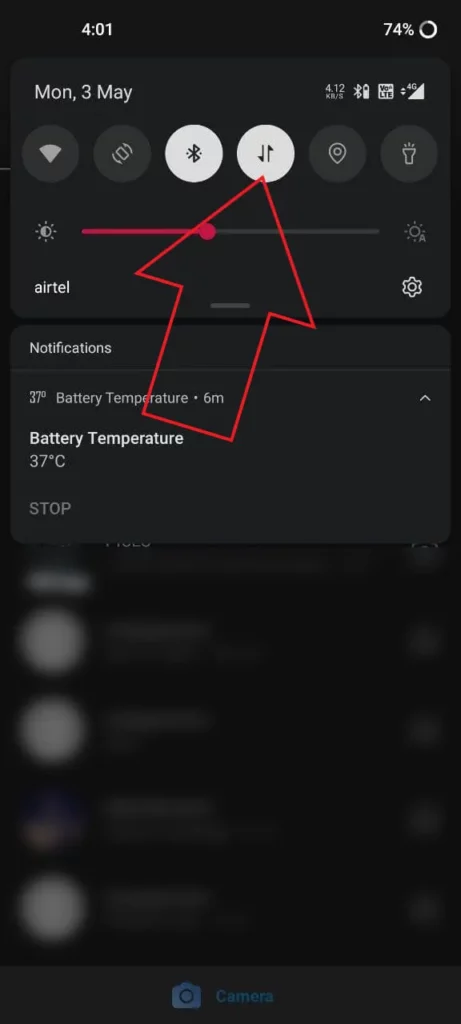
This method applies to almost all messaging apps, that is to disable the internet before you read the messages. Disconnect your mobile data or Wi-Fi, read the DM that you have received on Twitter and that will not be marked as seen. This too is one of the ways on How To Secretly Read DMs On Twitter App.
But when you are online the badges that you will see will appear, so to avoid that:
- Force the Twitter app to stop till you open the text the next time.
- Or you can even clear the data of the Twitter app and then log in again with your account. The message will be shown as unread.
Wrapping Up:
So, these were a few ways that will help you to know How to Secretly Read DMs on Twitter App. You can take the help of these steps and read the messages and they won’t know that you have read their messages. If you have any questions, you can reach us in the comment section below.
Frequently Asked Questions
Q. How To Stop Someone From Sending You DMs?
To stop getting the direct message from someone, here’s what you need to do:
Find the conversation from your account and click on it to open it.
Tap on the information icon and then choose the report option.
Confirm your selection and that account will not send you messages until you send them the message first.
Q. Why Are You Getting Messages From Yourself?
If you are getting messages from yourself, then follow these action
When you have signed in go to the apps tab in your settings.
Revoke access for any kind of third-party apps that you don’t recognize.
If you still get this problem after you have revoked the unwanted apps then contact Twitter support.