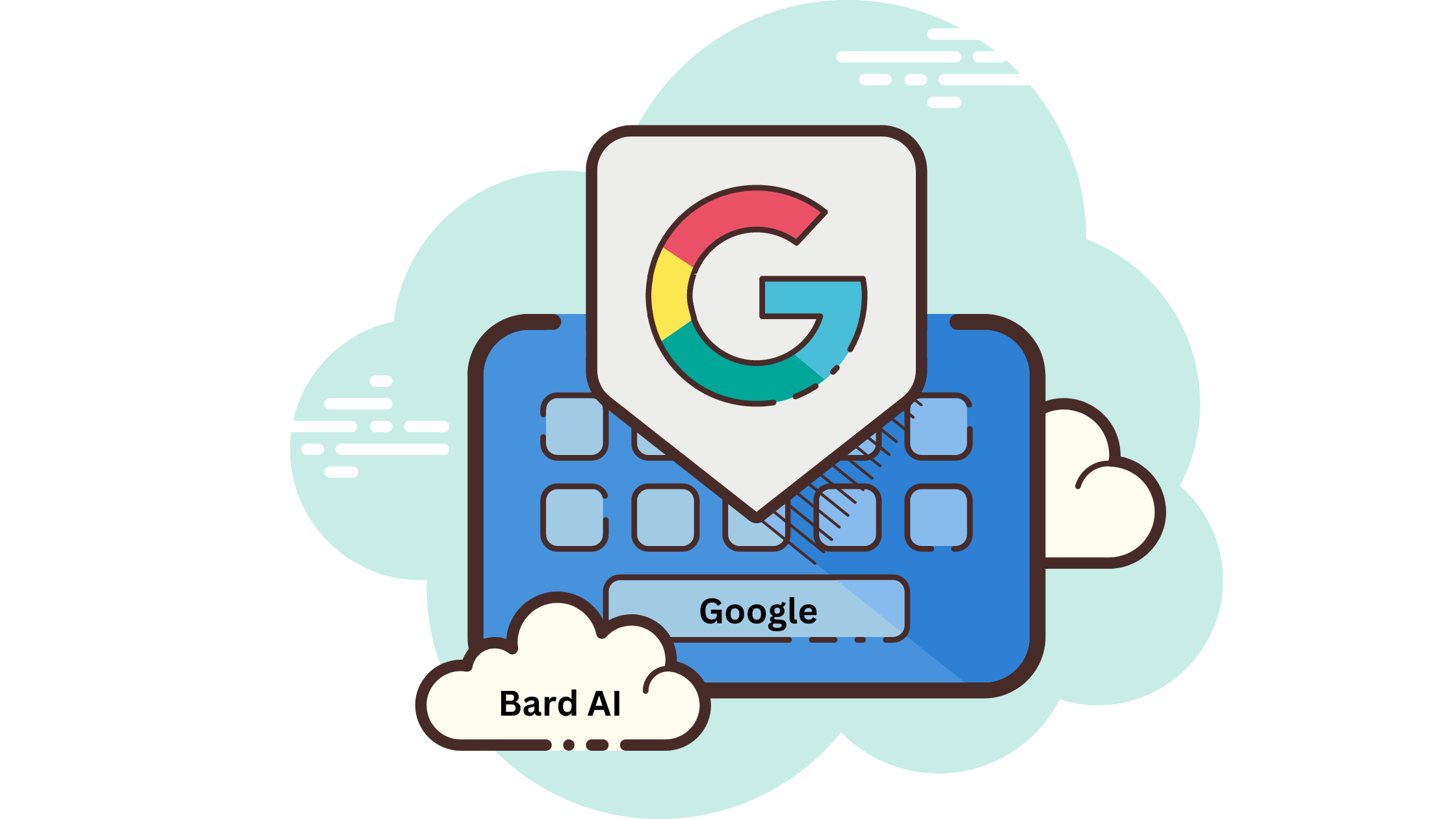Everyone is excited about the Google Bard and that is the reason everyone is trying it out before its official release. Google Bard stores all your chat data, and you can see Google Bard chat history as well.
There are a lot of AI chatbots and if you ask the same query to all the chatbots, they will answer it differently. Even if you ask the same question to the chatbot after a couple of months, it might give you a different answer as its AI keeps on updating. That might be the reason why Google has kept a chat history option so that users can see Google Bard chat history and its answers easily.
Google Bard is still under development. There can be a lot of changes to the Google Bard. Some more features will be added to it or some features that are currently there can be removed as well.
How To See Google Bard Chat History?
Google Bard is the newly launched AI chat assistant of Google. It is still in its beta stage so you can experience some issues with it. When you open the Google Bard, you will find some options on the left of the screen. There is an option to see Google Bard Chat history as well. There are two types of Google Bard chat history.
Type 1: Chat History
When you open the Google Bard, there is a typing bar at the bottom. You can ask anything to the Google Bar from this bar. All your questions are stored in the chat format. Scrolling up will show you the chat history.
Type 2: Bard Activity
Now if you want to find the chat history that you made a few days back, then you have to click on the Bard activity on the left of the screen. It will take your Google account history. Here you can see the Google Bard Chat history.
How To Manage Google Bard Chat History?
Google Bard chat history can be managed from your Google account. Everything is stored in the Google account. To manage and see Google Bard chat history here is a complete guide.
Step 1: Go to the Google Bard official website.
Step 2: Click on Try Bard.
Step 3: Once the Bard opens, you can start asking questions to the bot.
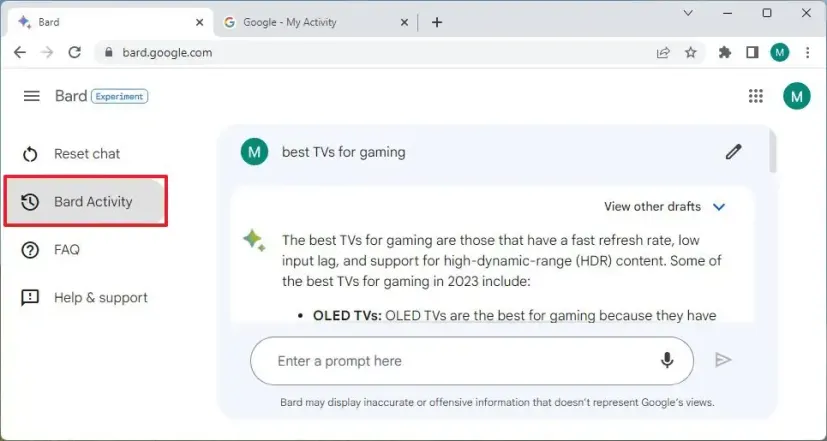
Step 4: Click on the Bard activity on the left of the screen.
Step 5: This will take you to Google account activity. This will show your Bard activity.
Step 6: You can set the auto-delete option.
Step 7: You can see Google Bard chat history.
Step 8: You can click on the cross option to delete the history manually.
Does Google Bard Save Your Google Bard Chat History?
Yes, Google saves all your Google Bard Chat history. You can find all the stored data in your Google account activity. You can also delete the history from there. You can close the Bard activity by turning it off in the Bard activity tab. You can also set the auto delete option and it will delete the Bard activity after fixed intervals.
How To Delete Google Bard Chat History?
If you have used Google Bard for some time now and you want to delete its history, then here is a complete guide for you.
Delete Chat History:
Step 1: Open the Google Bard.
Step 2: Start typing and the Bard will answer your queries.
Step 3: Now if you want to delete the chat or reset the chat, you can click on the reset chat option on the left of the screen.
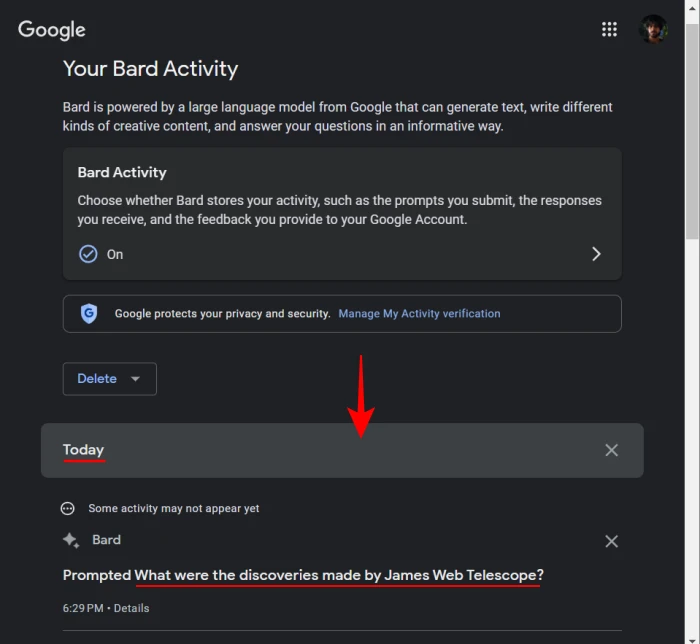
Step 4: This will delete the chat on the screen and you will have a clean screen again.
Delete Bard Activity:
If you want to delete the Board activity permanently, you can also do so from the Google Bard website.
Step 1: Go to the Google Bard website and hit the try Bard option.
Step 2: Now you can ask Bard anything you like.
Step 3: To delete the Board activity, click on the Bard activity on the left of the screen.
Step 4: You will be redirected to the Bard activity page.
Step 5: Here you can see Google Bard chat history.
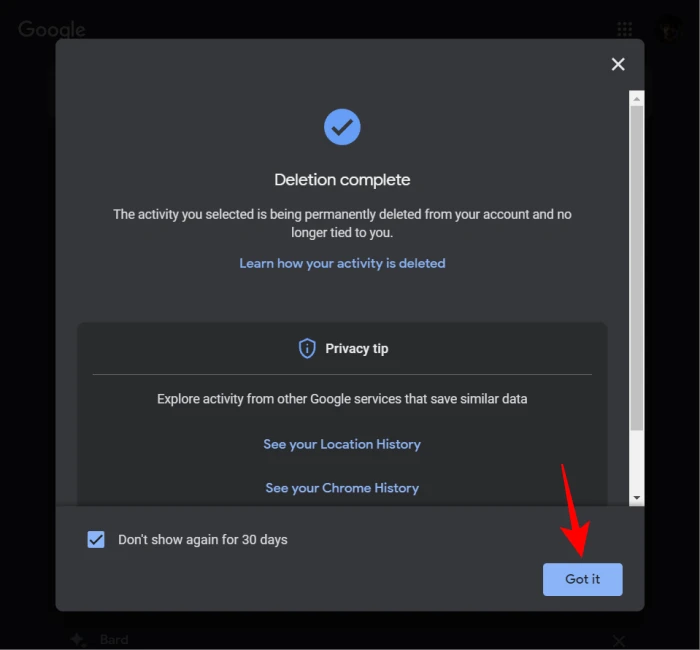
Step 6: You can delete all the history at once.
Step 7: You can also scroll down and find the history that you want to delete.
Step 8: Click on the cross next to it to delete it.
Step 9: You can also schedule delete after fixed days and the Googe will automatically delete that.
Conclusion
Top technical companies in the world are working on the AI. Very soon everything will be controlled by the AI. We are seeing every newly launched product have AI in it. New cars and phones are now equipped with AI. Try out AI from the Google Bard itself and start using it. Check the answers of the Bard today and the ones after its experimental stage is passed. You can see the Google Bard chat history and find out the difference.
Frequently Asked Questions
Q1. Is Google Bard Available For Free?
Google Bard is an AI chatbot developed by Google. It is currently available in 180 countries for free.
Q2. Can Google Bard Write Code?
Yes, Google Bard writes codes. It writes scripts of code just as the ChatGPT does. It makes coding easy and some great AI websites and tools are developed with the help of this.
Q3. Is Google Bard Using PaLM 2?
Yes, Google Bard works on the PaLM 2 and it offers enhanced logic, coding, and math.