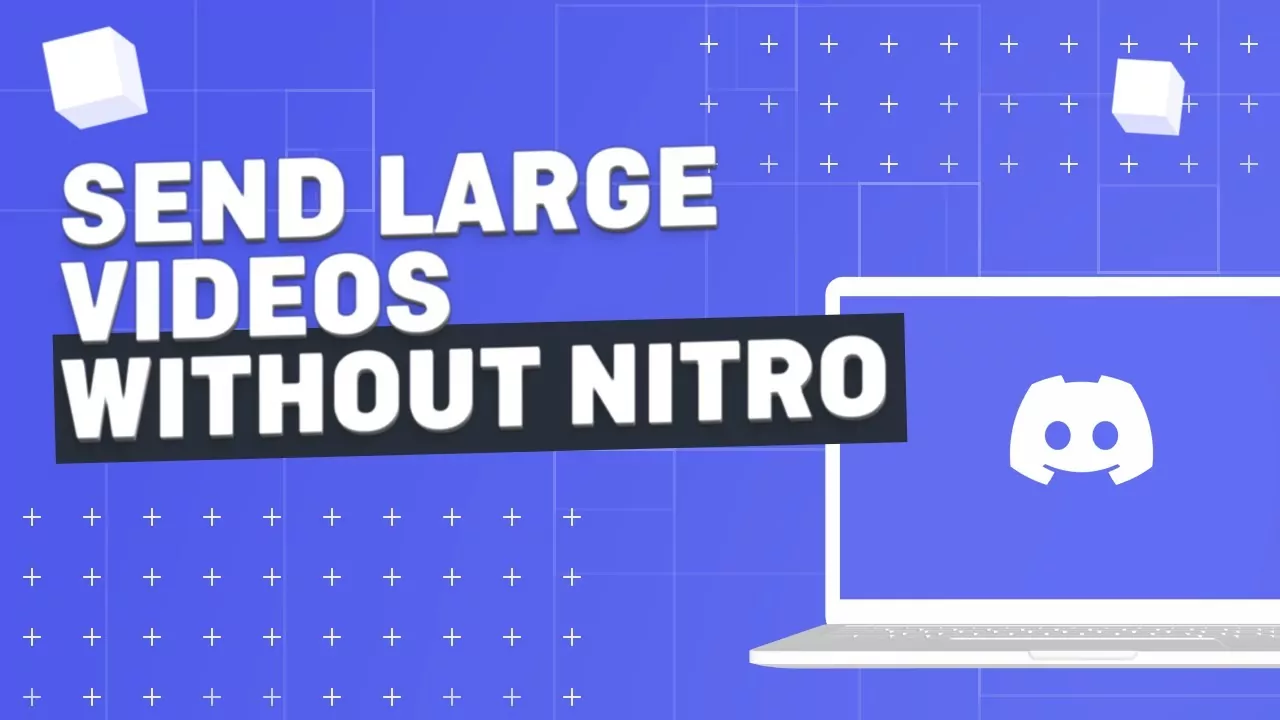Are you having a video that you want to share but could not because of its size? Yea, we can feel you. This limitation of Discord has troubled everyone. But not you anymore our friend! Yes, we have got a solution. Want to know how to send files over 8MB on Discord without Nitro? Read dear friend, read! How to send them Without Nitro?
Whenever you try to post a video of size more than 8MB then you’re stopped with the error that your video is too heavy to be uploaded on Discord. And, every time you upload a lengthy video then there is a usual error in this file size. Don’t worry this time we have a few fixes that are much cheaper than subscribing to Nitro.
So to know how to send files over 8MB on Discord without Nitro you should enter to the Imgur’s Website >>> tap on New Post >>> tap on select Photo/Video >>> tap on Embed post >>> tap on Copy Link >>> open Discord >>> paste your Link where you want to share your large file >>> it’s an embedded post so it’ll appear as a directly uploaded post. Understood? No move forward to see what else we’ve for you.
So in this post, you’re going to learn different ways to share large files on Discord that too without Nitro. Interested? Don’t wait then, go on.
How To Send Files Over 8MB On Discord Without Nitro?
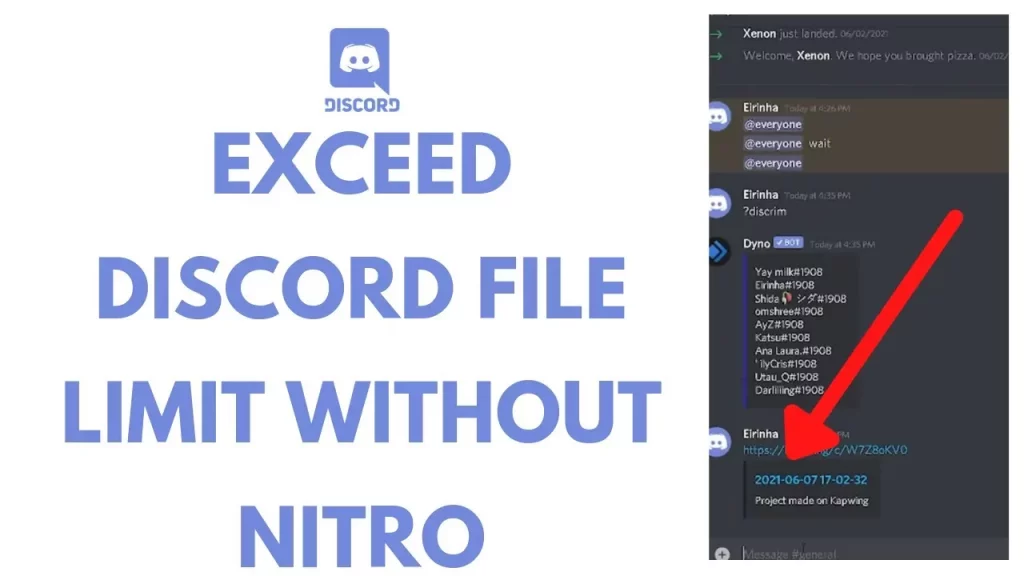
From PC gamers to YouTube streamers, Discord has become the most popular community-based social media platform for each and every one. Discord is not limited to just chatting and discussion anymore. Now users are using it to share their content with their audience.
On Discord, you can upload almost all types of files. But, when it comes to sending videos on Discord, it becomes limited. Yes, one cannot share a video of more than 8MB on a regular Discord server. Even if you try to send, a text will pop-up saying “Your files are too powerful. Max file size is 8.00MB please”. And it’s not only for videos but every kind of file.
But we have the solution for you, if you want to share a file on Discord of more than 8MB, then simply follow the given steps on how to send files over 8MB on Discord without Nitro:
- Enter the Website of Imgur in your web browser. You can use any browser.
- Tap on the New Post, it’ll be on the top-left corner of the screen.
- Tap on Choose Photo/Video. You’ll find this on the right side of the window.
- Click on Add Image if you want to add another media file.
- Tap on Embed Post. You’ll find it on the right side of the window.
- Click on the Copy Link. The link will be copied to your Clipboard.
- Open Discord on your phone or on your desktop and navigates to the Website.
- Paste the link where you want to share the large file.
- Since it’s an Embedded Post Link, the video or the file will appear in the chat as a Regular Post.
If your video is above the 60s, you can try to compress it with HandBrake. On the other side, you can upload it to platforms like YouTube or TikTok and share it when it’s done uploading.
How To Use Google Drive To Send Large Videos On Discord?

Now you know how to send files over 8MB on Discord without Nitro, let’s move on to how to use Google Drive to send large videos on Discord. If you wish to share video in private and in a secure way on Discord, then Google Drive is the best and safest suggestion that we’ll give. Every Google Account user gets 15GB of free cloud space. Which is more than enough to share even a 4K video file. Yea, there are some other Google Drive alternatives abay that one can use. For instance, Dropbox basic, where you’ll get 2GB of free storage. Or OneDrive and can get 5GB of free storage.
But from every angle Google Drive is better.
- Open Google Drive in a Web browser and Sign-in using your Google Account. Ensure you have enough Free Space in Drive to upload files.
- Tap on New and then File Upload.
- Select the Video File that you want to upload and then click on Open.
- Video will Start Uploading and the process will take time according to Internet Speed.
- After getting Uploaded, Refresh the Google Drive page and you’ll find your Uploaded File.
- Tap right on the Video File and then click on Get Link.
- The Link window will appear. First, tap on the Restricted and then select the Anyone With This Link option.
That’s it, now copy the link and send the link to your Discord friends privately. Or you can simply share it in a Discord server’s chat channel.
How To Use YouTube To Send Large Videos On Discord?
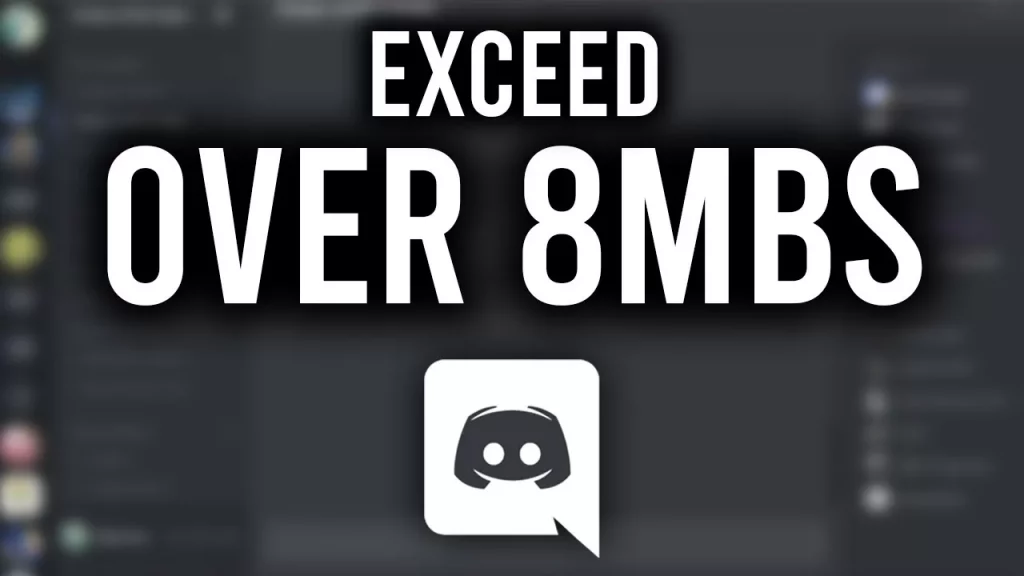
If you’re out of storage in Google Drive, then you can upload videos on YouTube and share them. On YouTube, you can make the video private later on uploading. And users having that YouTube link can only watch it. Just remember, your YouTube account is verified to upload videos. YouTube supports almost all types of video file formats. And it’s quite easy to upload a video on YouTube.
- Open the YouTube Site in your web browser, and log in.
- Tap on Create symbol and then Upload Video.
- Upload Videos Window will show up, tap on Select Files.
Select the video from your desktop and tap on Open. Wait for the video to get uploaded.
- After uploading the video, select This Video Not Made For Kids option. Keep tapping on Next until you reach the final visibility screen.
In the visibility section, you can make the video private by selecting the Unlisted button.
- Copy the Video Link and then tap on Save.
- That’s it, now Share the Link in your Discord server connections.
Only the ones who are having the link will be able to watch the video or the file.
Wrapping Up
That’s all for how to send files over 8MB on Discord without Nitro.
Okay, so these were the easiest ways to send large files on Discord servers without Nitro. You can either subscribe to Discord Nitro or Discord Classic and increase the file limit up to 100MB. Or, you can use Google Drive, YouTube, or Imgur to share video files as we explained above. We almost covered all the data that you needed to know to send large videos on Discord. Imgur is a good option to send videos in less than 60 seconds. And for the videos above 60 seconds HandBrake compressor is a good option to replace Discord Nitro.
Hopefully, now you know how to send files over 8MB on Discord without Nitro. If you have any suggestions, queries, or doubts, remember we are always open to you.
FAQs
Q1. How Big Is Discord In MB?
Ans. It’s 83MB in size when you download it.
Q2. Why Is Discord Limited To 8MB?
Ans. Unfortunately, due to the spontaneous growth of Discord’s username, the maximum file size for uploads had been restricted to 8MB.