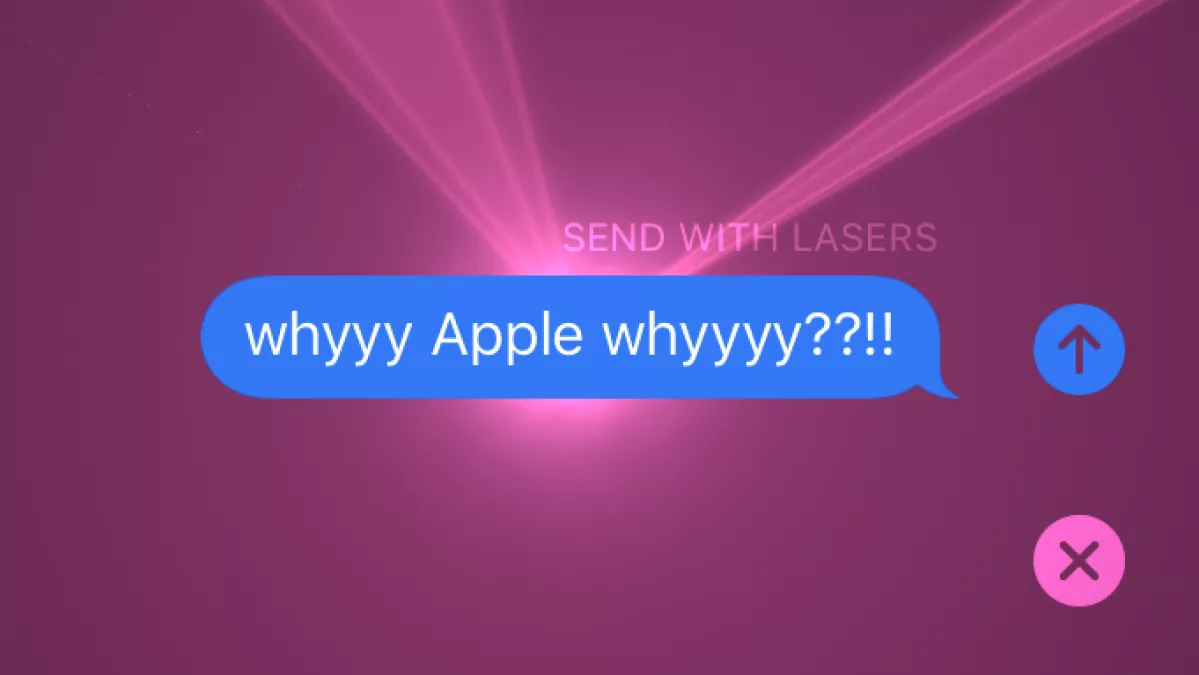With a somewhat hidden function that Apple incorporated in its Messages software, iPhone customers can add a little spice to an iMessage. On an iPhone, lasers and pyrotechnics can display together with corresponding noises and vibrations to add emphasis. There are a lot more things an iPhone is capable of accomplishing than simply text, emoji, and pictures, so communications aren’t limited to just those. However, the question is have you ever send lasers in iMessage?
A fun feature of Apple’s Messages program for the iPhone allows the addition of a full-screen effect to an iMessage that incorporates sounds and haptics. As long as they are not overused, which would diminish their novelty, these have an effect on the message. Accessing these effects requires a secret. Do you know the secret to send lasers in iMessage?
Considering you are already jumped into our blog, being a user you must be aware of the numerous techniques the iPhone provides. A new iPhone hack that allows you to send a unique message via the iMessage app is amusingly gaining popularity online and among users. Why wait? Let’s learn more about how to send lasers in iMessage along with Fireworks and Confetti!
How To Send Lasers In Imessage?
Not just because of the code word you enter, but also because of the entire impact, this has to be the coolest feature that iMessage offers. When you send an iMessage with the text pew pew, lasers will cover both your screen and the recipient’s screen. Bringing up your impending, spectacular birthday celebration? You must invite each of your pals. It’s ideal. It’s up to you whether to send or unsend special effect messages. What better way to set the mood than to send them a dazzling laser display via text message?
Ready to send lasers in iMessage? Follow the three easy steps as stated below:
Step 1: Write an epic iMessage.
Step 2: Press the send button repeatedly.
Step 3: Swipe for Send with lasers and click send after tapping the screen at the top.
This will provide your friend with a first-class ticket to the performance and quickly put them in the mood to go out!
Related: How To Fix iMessage Not Syncing On Mac | 5 Super Easy Ways To Fix It!
Other Effects to Spruce Up iMessage
Unless you’re extremely hip and well-known and have a calendar that’s crammed to the brim, we’re not celebrating anything 365 days a year, but we’re not at all jealous. Sometimes you want to express how upset you are, but a red-faced, almost constipated-looking emoji doesn’t fully capture your wrath. Maybe you’re feeling sympathetic and want to express your support for some extremely depressing news.
The good news is that Apple has added a few extra capabilities that let you express how you’re feeling at all times, not just when you’re pleased. Now that you know how to send lasers in iMessage, here 3 more message effects that should be on your list:
1. Confetti Party
The confetti effect is ideal for those occasions when you’re in the mood to rejoice and want to greet your friend with a Happy Birthday or a Merry Christmas. Congratulations is the top-secret code word for this one. iMessage this to someone and watch as digital confetti rains down from the screen. best part? Do not sweep! Congratulations is a more useful expression than “pew pew,” and it will undoubtedly work well in your talks.
You know how to send lasers in iMessage, sending Confetti is almost similar:
Step 1: Enter your joyous iMessage in text form.
Step 2: Hold down the send button while tapping the screen.
Step 3: Scroll down and click the Send with confetti button.
2. Fireworks
If you have learned to send lasers in iMessage, then why skip Fireworks? Fireworks are a hotly debated subject. Some people adore them and want one for every occasion. Others find it difficult to understand the purpose of the loud booms. The world’s animal lovers simply cannot bear to see the tiny cats and dogs suffering. For this, iMessage’s firework effect is ideal because it eliminates both the noise and the anxiety it causes.
Happy New Year is the secret phrase for this humorous impact. But once more, we are aware that fireworks can be employed for a variety of purposes. birthdays, engagements, and, in certain circumstances, those bizarre gender reveals. Here is what to do (steps are almost similar to how to send lasers in iMessage):
Step 1: Write your iMessage in full.
Step 2: Press send for a long time, then tap the screen.
Step 3: Continue scrolling until you locate Send with fireworks.
It is recognized that the “special messages” necessary to cause these effects might not be appropriate for your regular interactions.
3. Balloon Bonanza
Not simply for birthdays, balloons are used. Who said balloons couldn’t be used for every occasion?
The balloons won’t show unless you enter “happy birthday” and press “send” because iMessage isn’t on the same page as us.
On iMessage, send with the balloons effect.
There is a little bit of a trend here, but as I said, balloons can be sent for any occasion. Who says that balloons can only be used for birthdays? Here is how to send it just like you have learned how to send lasers in iMessage.
Step 1: Write a party-themed iMessage.
Step 2: Hold down the send button while tapping the screen.
Step 3: Scroll down and click the Send with balloons button.
Wrapping Up
Apple has once again produced something absolutely extraordinary and one-of-a-kind. These effects make it easier to communicate precisely what we mean when writing, which is not always simple. Now that you have learned how to send lasers in iMessage, your method of texting your loved ones is about to alter forever! Of course, you’ll need to be a member of the iPhone family to partake in all the fun.
Follow our next blog and learn how to fix the iMessage activation error and find out if someone blocked you on iMessage.
Related: Did You Know You Can Use iMessage on Windows? Here’s How
FAQs
Q1. How do you send an effect with iMessage?
Open the iMessage app and start typing your message to manually apply effects. Then “long-press” the blue arrow that you typically tap to send a message by pressing and holding for a few seconds. Your selections for special effects are then shown. These are separated into two groups: screen effects and bubble effects.
Q2. What words trigger iMessage effects?
Here is the list of some of the words that trigger iMessage effects:
- ‘Pew pew’ – laser light show.
- ‘Happy birthday’ – balloons.
- ‘Congratulations’ – confetti.
- ‘Selamat’ – confetti.
- ‘Happy New Year’ – fireworks.
- ‘Happy Chinese New Year’ – red explosion.
Q3. Do iPhones have Easter eggs?
The APPLE iPhone has a tonne of oddball and entertaining hidden features; here are 10 Easter eggs to watch out for. “Easter eggs” are a type of secret surprise that can be accessed or unlocked in the tech world.
Q4. What is Slam effect?
The slam effect causes your message to crash down into the screen, briefly shaking the entire conversation. Hold down the blue send arrow while sending iMessages (blue bubble, between Apple devices). The effects panel should display after a short while, allowing you to select an effect.
Q5. How do you add effects to text?
Here is how to ass an effect to text:
- Choose the text to which you wish to apply an effect.
- Click Text Effect under the Font category on the Home tab.
- Select the desired effect by clicking. Click the desired effect after pointing at Outline, Shadow, Reflection, or Glow for more options.