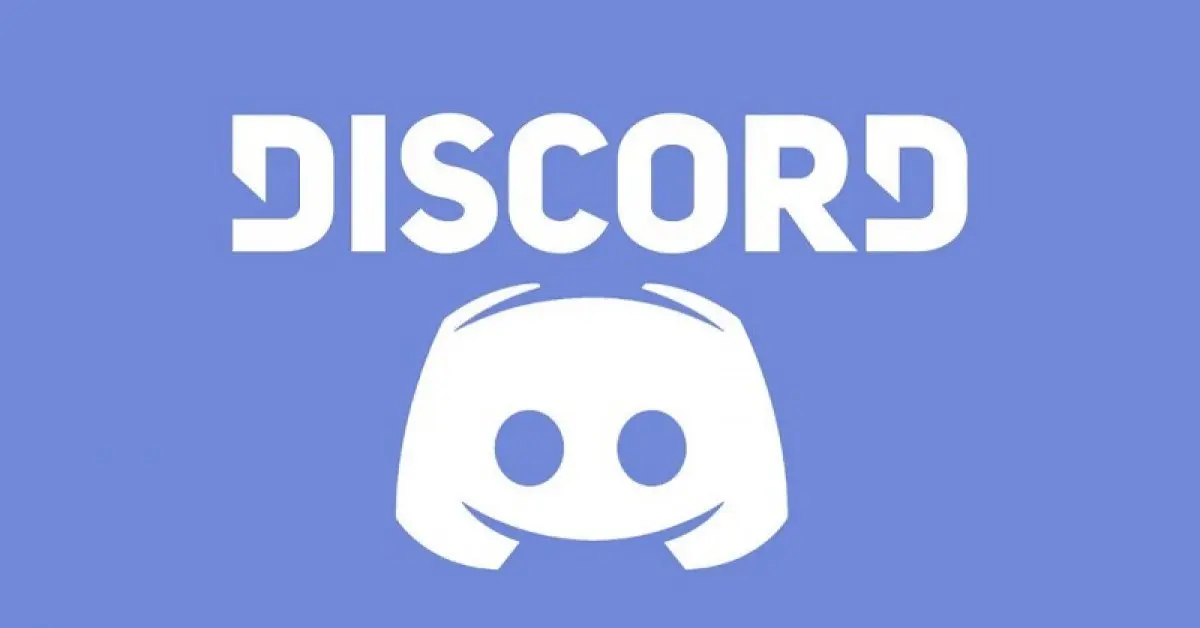If you are a gamer, you might use Discord to stay in touch with your fellow gamers. You might also use it for other purposes, such as voice and text chat, for online work, school, or other hobbies. But when you use it to send messages, you always think of how to send silent message on Discord.
Discord is the most popular application for gamers to chat and go live stream. While using Discord for chatting, you can communicate with someone without disturbing others around you. For this, you will be looking for any feature in Discord to send silent voice and text messages.
To send silent message on Discord, first, open your Discord App and login into your account, and then tap on the Discord icon. Next, you must go to the Friends tab and choose a friend. At last, type ‘@silent’ before your message and press enter.
This article will help you in this case. Here, we will show you how to send silent message on Discord and what are the benefits of doing so.
How To Send A Message To Someone On Discord?
Originally, Discord was designed for video game players, but now it has many features that can be used by people who are not into video games. Discord is a VoIP application that allows you to chat with other people through text, audio, or video. You can also join public servers or create your server and invite people to join you.
Before moving forward, we assume you have already installed the Discord app on your device and created your account. Discord allows you two different ways to chat, one is in a group, and another is private (direct message).
For group chat, you have to join a server. You can also create your Discord server. To do so, click on the ‘+’ icon and choose any option. Once you have a server, you can start a group chat. But we are here to tell you how to send silent message on Discord.
The first thing you should know before sending a silent message is to send a message in private chat. If you are thinking of how do you send a private message on Discord, then you need not worry. We are here to guide you step by step process for this.
How To Send A Private Message On Discord?
Everyone knows that the Discord app has a feature for sending messages privately. But how do you send a private message on Discord? It is an easy process, and everyone can learn quickly.
Whether you are using computer, Mac, Android, or iOS, you can enjoy this Discord feature. Different platforms have different ways to reach the private chat of any Discord user. We will discuss all of them, and here is the step-by-step guide to sending a private message on Discord using a PC and Mac:
For PC and Mac
To send a private message on Discord using PC and Mac, go to Discord App > Discord icon > Friends > Select user > Enter message > Enter.
To send a private message to a member of the same server on Discord using PC and Mac, go to Discord App > Server icon > Find user > Message > Enter message > Enter.
Here are the steps for sending a private message to a friend or the same server member on Discord using a PC and Mac:
Step 01: Open the Discord app on your device and login into your account.
Step 02: Now click the Discord icon and choose the Friends option from the list at the top left corner.
Step 03: Select the user you want to send a private message to. The messaging window between you and the user will open.
Step 04: Now enter your message in the text box at the bottom and press Enter.
Step 05: To send a message to the member of the same server, click on the server icon from the menu on the left side.
Step 06: Scroll down to find the user you want to send a message.
Step 07: Rich-click on the user’s name and select the Message option from the popup menu.
Step 08: Now enter the message and press Enter.
You now know how to send a private message on Discord using a PC and Mac, but what if you use Android or iOS devices? Let’s now learn to send private messages using Android and iOS.
For Android
To send a private message on Discord using Android mobile, go to Login > Direct messages > Choose friend > Type message > Send.
Step 01: Login into your Discord account.
Step 02: Tap on the Direct messages icon in the top left corner.
Step 03: Choose the friend you want to send a message to.
Step 04: Type the message in the text box.
Step 05: After typing your message, tap on Send.
For iOS
To send a private message on Discord using iOS, go to Discord App > Login > Friends > Friend’s name > Message > Enter message > Send.
Step 01: Open the app and login into your Discord account.
Step 02: Tap the Friends icon available at the bottom of the screen.
Step 03: Now, tap on the friend’s name you want to send the message.
Step 04: Tap Message to send the message privately.
Step 05: Now, enter your message and tap Send.
You can now easily send private messages to your friends. After this, you will be willing to learn how to send silent message on Discord. So, continue reading the next section of our article, which will give you the way to send silent messages.
How To Send Silent Message On Discord?
To send silent message on Discord, go to Discord App > Login > Discord icon > Friends > Select user > Type @silent [message] > Enter.
When you need to send a message on Discord but don’t want anyone else to see it, you can use the silent mode feature of the app. This mode will send your message without any notifications or sounds.
If you are looking for how to send silent message on Discord, then you are at the right place. We will give you a way to send silent messages to Discord users.
You can use the “silent” mode of Discord. To do this, simply type “@silent” before your message (@silent [message]) and send it.
For example:
@silent Hello, how are you?
This is all about the way to send a silent message on Discord.
What Are The Benefits Of Sending Silent Message On Discord?
Most of you like to send silent messages on Discord. There are many benefits of using this Discord feature, and these are:
- You can communicate with others without disturbing them.
- Sending silent messages will keep your conversations private.
If you have something important to chat but don’t want anyone else to know, sending a silent message is the best way.
You can now send silent message on Discord with just one code. Isn’t it interesting? Go and use the silent mode to chat with your friend on the Discord app.
Wrapping Up
Discord is a voice and text chat app for gamers through which you easily find, join, and chat with friends. It’s free, secure, and works on desktops and mobiles. You can connect with people across platforms, including PC, Mac, iOS, Android, and more. It is a great way to share information without worrying about anyone else hearing it.
In this article, we discussed how to send a private or direct message to Discord users and how to send silent message on Discord. So next time you want to send someone a quick message without disrupting the channel, remember to use the silent message feature on Discord.
Frequently Asked Questions
Q. How Can You Send A Message Without Notifying?
You can now easily send messages to your friends without notification. The Discord app uses the silent mode feature through which the receiver will not get the notification. To send silent message on Discord, use ‘@silent.’
Q. Can You Privately Send Messages On Discord?
Yes, Discord has the feature to send private messages to your friends. To know how do you send a private message on Discord, you can go through the above section on how to send a private message on Discord.
Q. How Do You Put Discord On Silent Mode?
To put Discord on silent mode, go to Discord App > Login > Choose individual user, channel, or server > Mute.
It is different from what you did to send silent message on Discord.