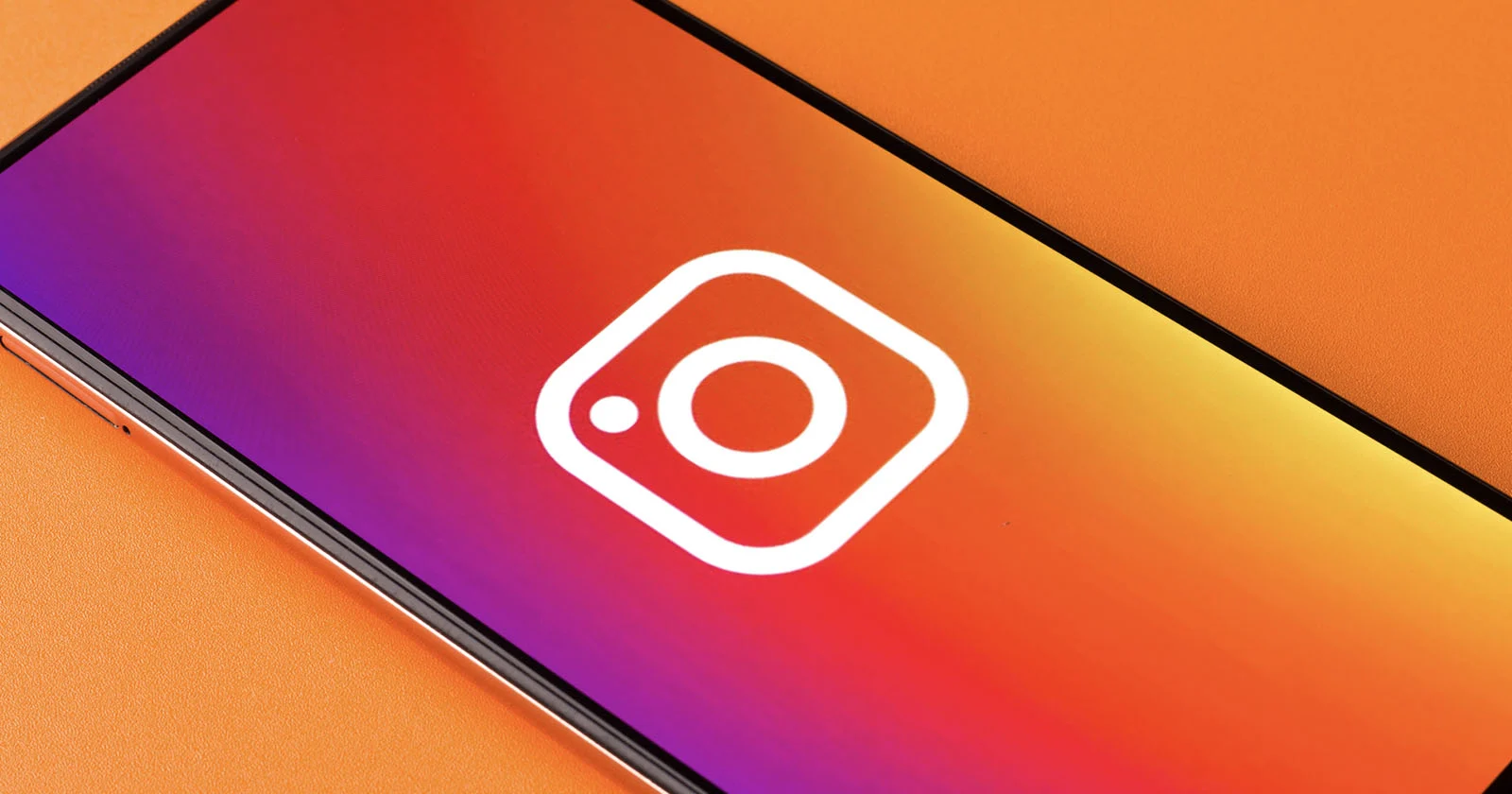Have you heard of the new feature of Instagram yet? Well, to your surprise, you can now share a post using QR code on Instagram. Yes, it is now available for all users using the Instagram application. You can share a post, reel, profile, or even your location with this QR code feature of Instagram. You will now not just be limited to a URL or Direct Message for sharing an Instagram post.
Instagram has always been at the top when it comes to introducing new features. With this new QR code feature, users can share anyone’s posts or reels just via the QR code. Users can create QR codes for reels, posts, tags, locations, profiles, and so on and share specific content with ease. You can also easily share a post using QR code on Instagram with your friends and other people using the Instagram application.
Many people are confused about how to share a post using QR code on Instagram. Well, it is quite easy to do so. For that, you need to first launch the Instagram application on your device > Log in to your account > Look for the post you wish to share > Press the three dots on the top of the post > Select the QR code option > Save that to camera roll > Done and share it with others. You can now try to share a post using QR code on Instagram hassle-free.
Excited to know more about this feature? Well, here is a post that will discuss how you can easily share a post using the QR code on Instagram with others. We will provide you with a complete step-by-step guide and you can then try out the steps to share a post using QR Code on Instagram. So, without any further delay, let us jump straight into the post and find out how to share a post using QR code on Instagram.
Share A Post Using QR Code On Instagram
Instagram has worked on bringing a new feature to its millions of users. It has introduced the QR code feature wherein users can share a post, reel, profile, and more using the QR code. It is now allowing all its users to share posts on the app via QR codes. Not just this, users can even share a QR code location via its searchable map experience.
Usually, people shared posts via URLs or Direct Messages on the app, you can now use the QR code to share them on Instagram. It seems to be more easier and effective at the same time. You must now be thinking about how to share a post using QR code on Instagram. So, let us get to know about it by reading ahead.
How To Share A Post Using QR Code On Instagram?
Are you looking for how to share a post using QR Code on Instagram? Well, for that you first need to launch the Instagram app on your device > Log in to your Instagram account > Look for the post you want to share via QR code > Tap on the three dots to check out the QR code option for sharing > Select the QR code option on mobile or choose “/qr” to a URL of the post to add a QR code > Save to camera roll > Done.
This is how you can share a post using QR Code on Instagram. Let us have a look at these steps in more detail along with the images for your better understanding.
Step 1: Launch the Instagram application on your device and log into your account on Instagram with the required credentials.
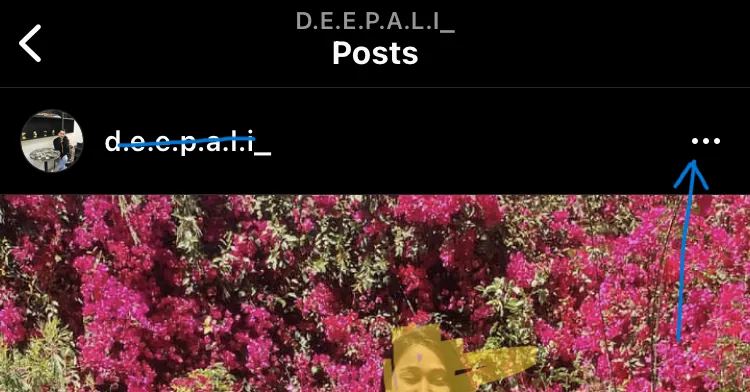
Step 2: You can now look for the post that you would like to share via QR code. Once you find that you can tap on the three dots to check out the QR code option for sharing that post.
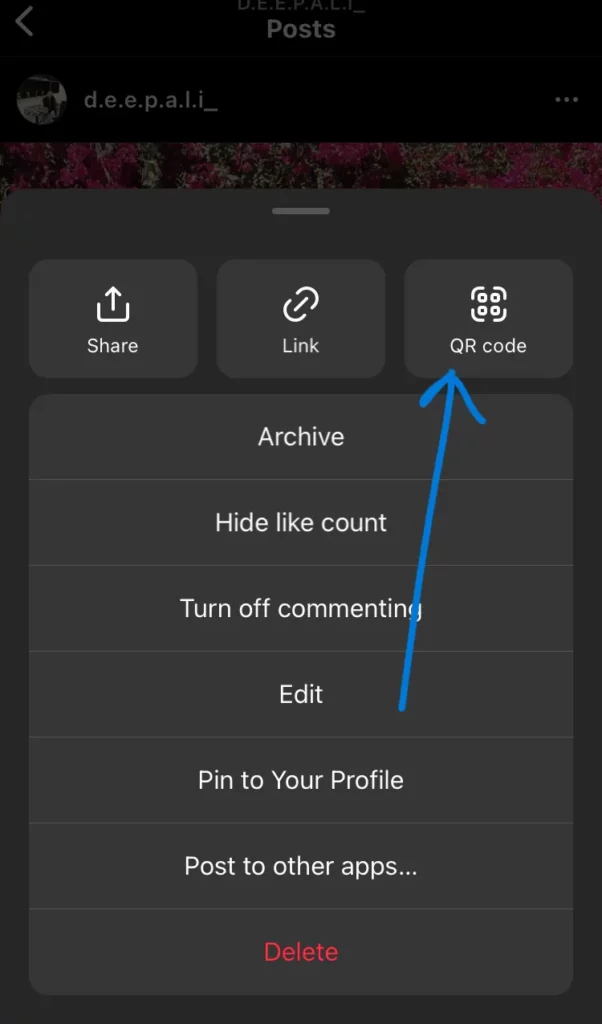
Step 3: You now need to select the QR code that is located on the right side of the screen of your phone. If you are using the web, you can choose “/qr” to a URL of the post and add a QR code.
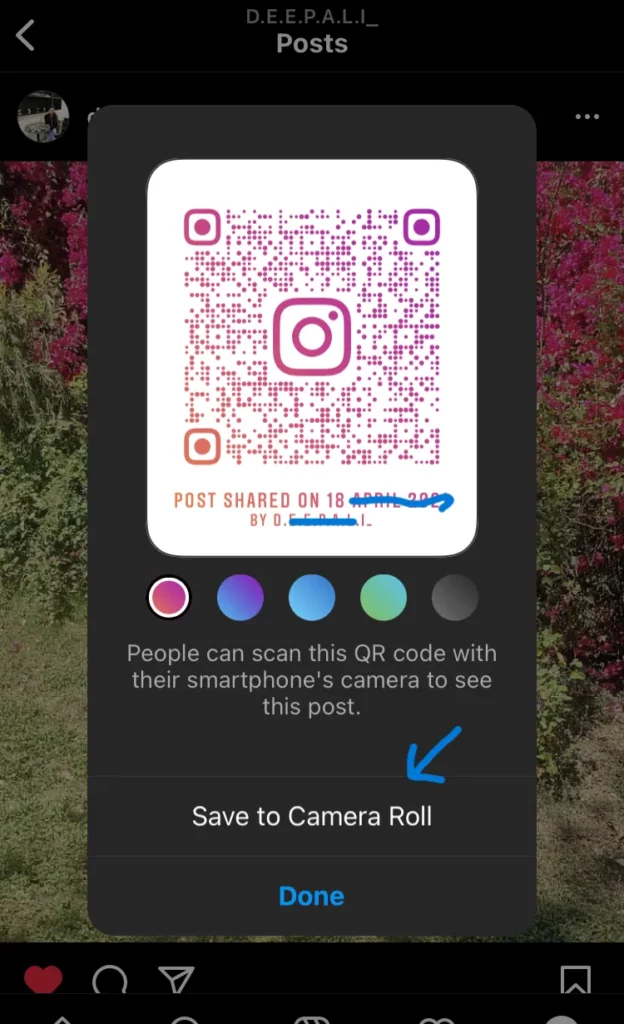
Step 4: This will take you to another pop-up where you can select the save to camera roll option and then share it with others and even choose a color for the QR code.
This is it! This is how you can generate a QR code for posts on Instagram and share it with others. That is all you need to do to share a post using QR Code on Instagram. You can also try out these super-easy steps and enjoy sharing posts with your friends on the Instagram application.
Wrapping-Up:
Here ends the post on how to share a post using QR Code on Instagram. In this post, we have provided you with complete details related to how you can generate a QR code for the posts you like and share that with your friends. So, what are you waiting for? Try out this new feature of Instagram and share posts with QR codes without using URLs or DMs.
Don’t forget to share your experience with us in the comment section right below. We hope the post turns out to be informative and interesting for you. If you liked reading this, share it with others and help them in knowing how they can share a post using QR Code on Instagram!
Frequently Asked Questions
Q1. How To Use QR Code On Instagram Post?
A. You can now use the QR code feature to share Instagram posts. You just need to tap on three dots when you open a post and then you will find the QR code option. You can generate a code and then share that with your friends. So, it is now even easier to share posts on Instagram with the QR code feature.
Q2. Can I Share Post Using QR Code?
A. Yes, you can. It is now possible to share a post using a QR code on the Instagram application. Users can try using the QR code for sharing various posts that are posted on the Instagram app by users. It does not need any complicated or troublesome steps to try for sharing various posts on this app.
Q3. Can You Share Posts On Instagram With QR Codes?
A. Yes, you can. The Instagram application has worked on introducing a new feature that is to share posts on the app via QR codes. Users can now try sharing the posts on this app by generating QR codes and they don’t need to share them via URL or Direct Messages on the app. They just need to use QR codes and share them with any of their friends on this Instagram application.