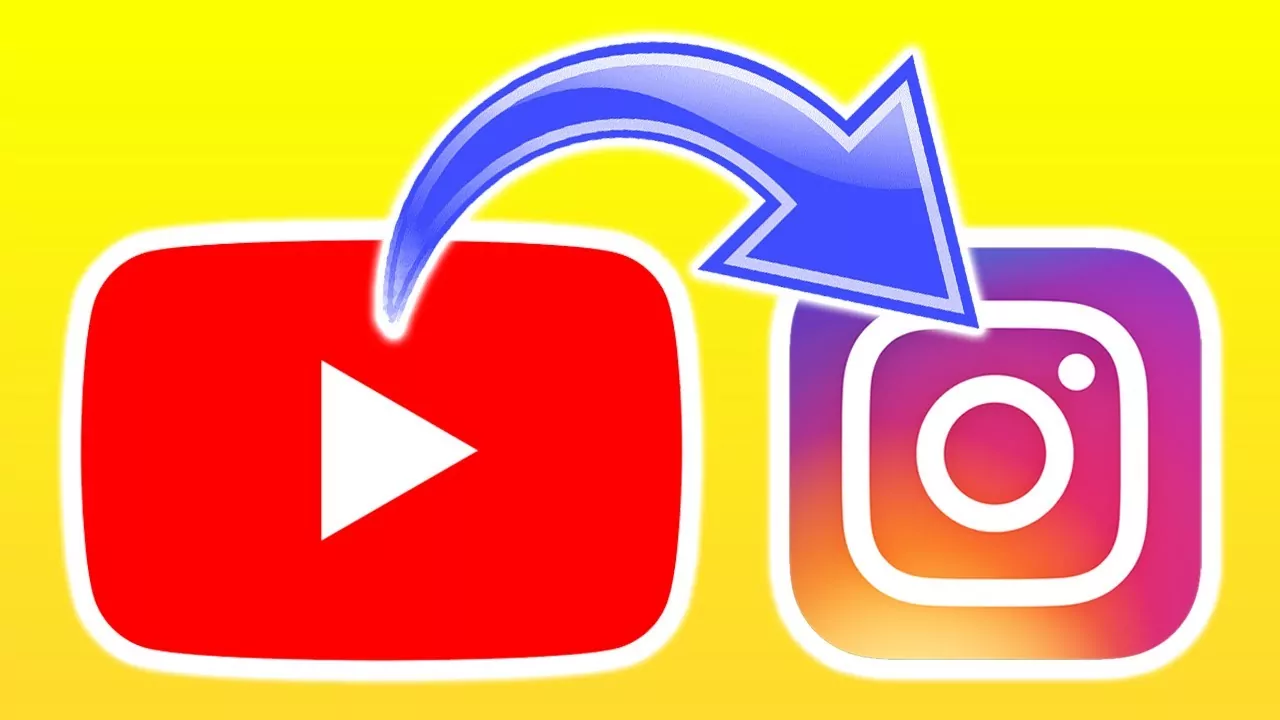As the content creators create and distribute their work on all the major social media platforms you too might be interested to share YouTube videos on Instagram app. But for that, you need to know how to share YouTube video on Instagram. Since sharing YouTube videos on Instagram is not as easy as it may seem to be.
YouTube no doubt is a very popular platform where you can access free content. It is perhaps the second largest search engine in the world. We watch approximately one billion hours of YouTube in one single day. OMG! That is way too much. That’s like 1,600 human lifetimes.
Both Facebook and Instagram are very popular. However, Facebook will limit the Instagram user-generated content, but you can easily share YouTube videos on Instagram. if you don’t know how to share YouTube video on Instagram, then don’t worry we got your back.
As there is no direct way by which you can share the YouTube videos on Instagram, we have a few workarounds for you that you can do.
Can You Share YouTube Video On Instagram?
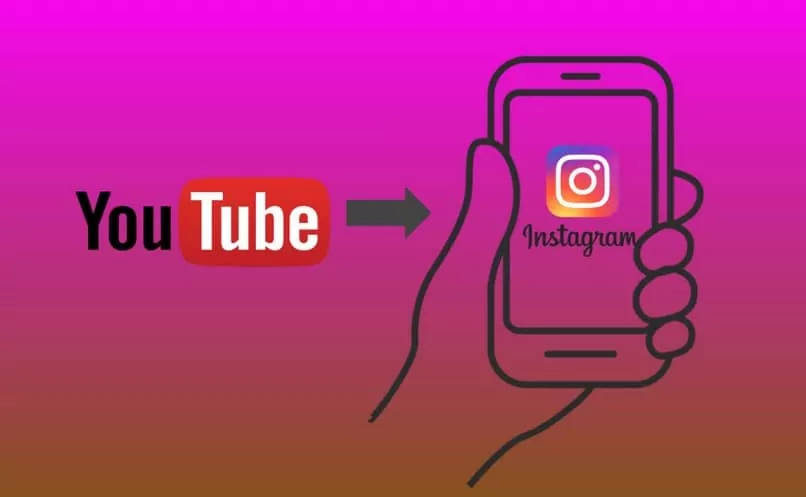
Before we get to know how to share YouTube video on Instagram, let’s get to know can you share YouTube video on Instagram or not. Well, the answer to this question is a yes. You can share the YouTube video on Instagram. However, there is no direct way to share it and that means that you will have to download the video to your mobile device and then upload it on Instagram.
How To Share YouTube Video On Instagram?
Eager to know How to share YouTube videos on Instagram? Here, you will find some really easy ways by which you can complete the whole process in a snap. Let’s check them out.
Download Video From YouTube To Your iPhone
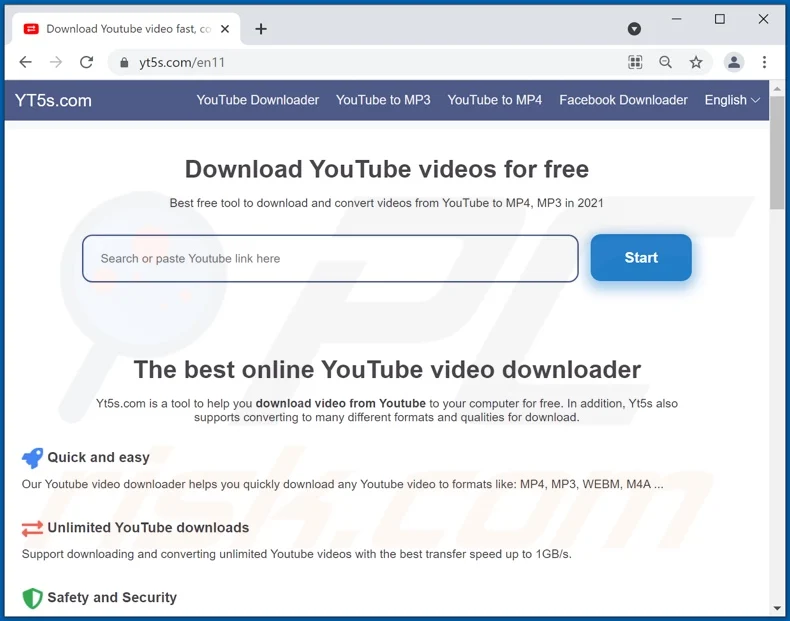
Well, YouTube does not allow you to download any video that you have not uploaded. This is done so that the users do not violate copyright laws. However, according to the policy of YouTube, it is fine if you download your own videos. But to download the videos you will have to take the help of a third-party website. Here are a few steps that to need to follow:
- Find the YouTube video that you want to download.
- Now click on the share button and copy the link.
- Next, you have to go to YT5s.com and then paste the URL in the search box.
- Then click on the search button.
- Choose the quality and then click on the get link followed by the download option.
- Now the video will get downloaded to your download folder that will be either on your iPhone or in iCloud.
Crop The Video For Instagram
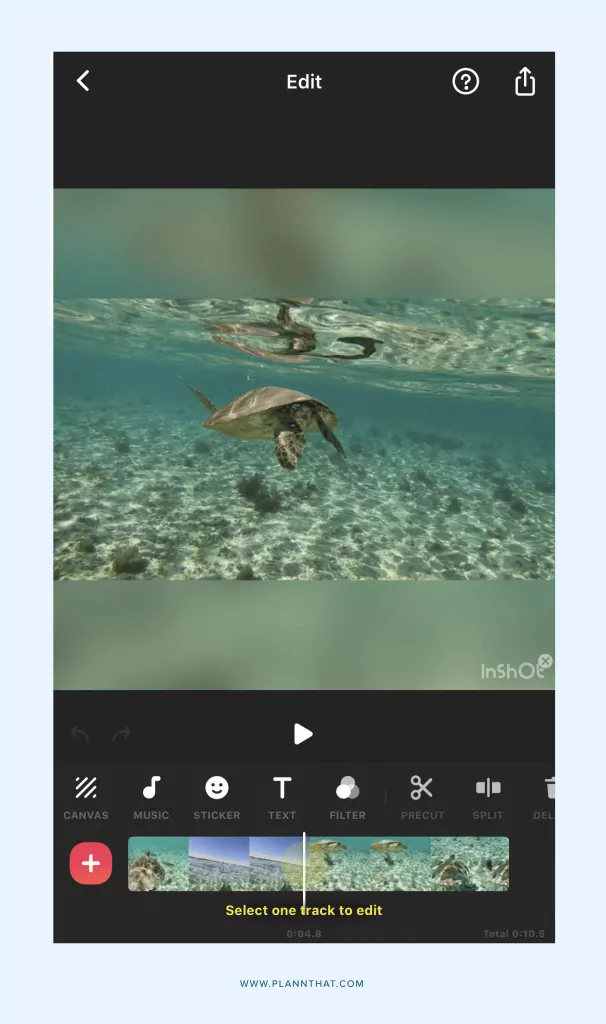
The next step after you have downloaded the video is to post the video on Instagram, either on your feed or as your story. To crop the video, you can use the photos app:
- Open the files and look for the video that you have downloaded.
- Click on the share button which you will find on the button on the left-hand side corner of the screen. Then click on save the video.
- Now go to the Photos app and then open the video.
- Click on the edit option and choose the crop icon.
- Now you have to click on the aspect ratio button.
- Now it’s time to choose the size. If you are posting the video in your story then you have to select 9:16. But if you are posting the video in your feed then you have to use Square.
- Just click on done and you have successfully cropped the video.
Upload The Video On Instagram
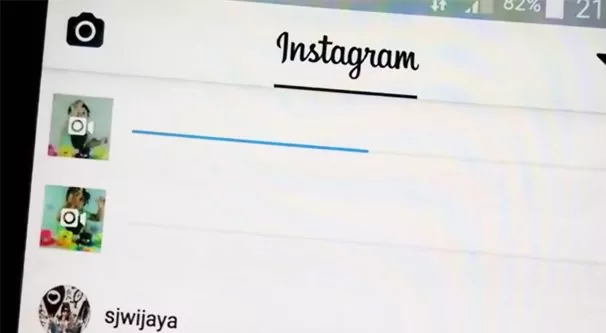
If you want to post the video as your Instagram story then here are a few steps that you need to follow:
- Go to Instagram and then click on the (+) icon which you will find at the top of the screen. Then click on the story.
- Press on your photo library icon situated at the bottom left side of the screen.
- Choose the video and then click on either your story or to close friends.
If you want to post the video on your Instagram feed then follow these few easy steps:
- On Instagram click on the plus button and then click on the post option.
- Choose the video and click on Next and again Next.
- Type your caption and tag people or location if you want to.
- Click on the share button.
How To Post A YouTube Video On The Instagram Story As A Link?
Now that we have discussed How To Share YouTube Video On Instagram, let’s get to know how to post a YouTube video. If you don’t want to take the trouble of downloading the video then you can just share the YouTube video in your Instagram story.
Design Your Story Thumbnail
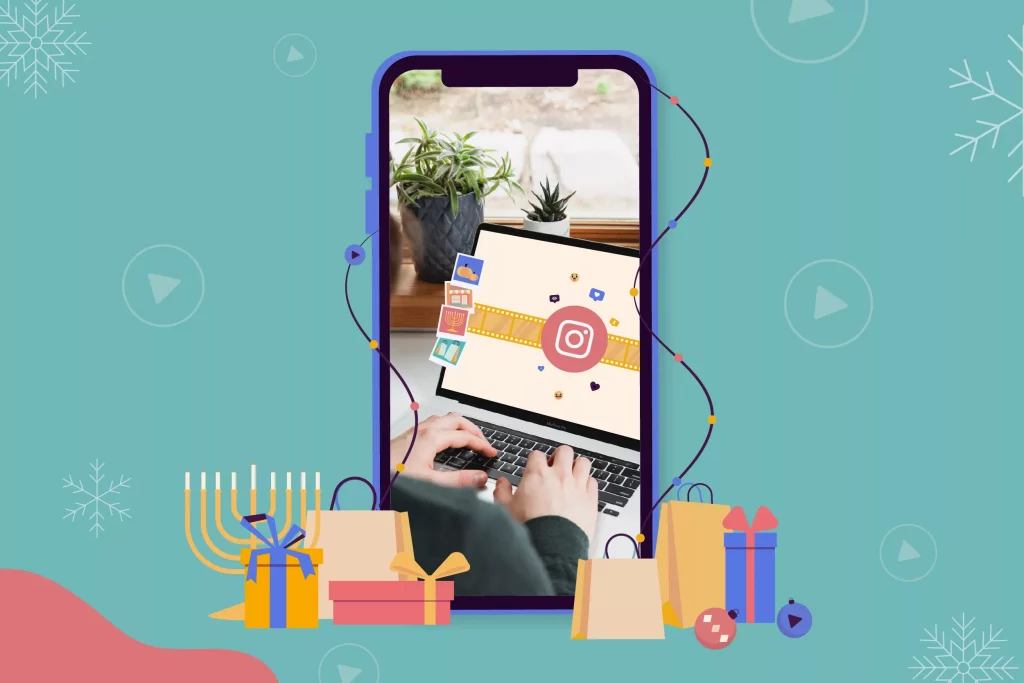
If you have more than 10,000 followers on Instagram then you will have the swipe up feature enabled on your Instagram account. This means that you can easily post a story where your followers will just swipe up and they will be redirected to another web page.
One thing that you need to consider is that you create an attractive thumbnail that you will use in your story. Here are a few tricks that will help you to make the image that people will swipe up for:
- Visually appealing: this is quite obvious but it is important that you try to make it look nice. Make an image that will get people to stop in the middle while scrolling through hundreds of stories.
- Make it clear: when people look at your thumbnail then they should clearly understand what the video is about.
- Use texts: write a Lil bit so that you give insights into the video that you have shared.
- Have a call to action: you can use animated stickers or you can even just simply type swipe up. In short, you will have to use these two words anywhere on your thumbnail so that you tell your viewers to take action.
Post Thumbnail With YouTube Link To The Story
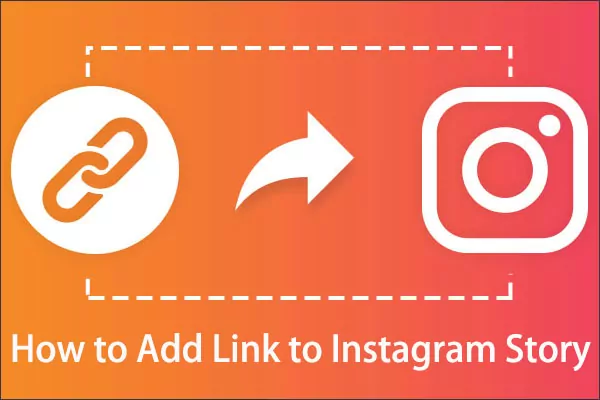
Now you have your thumbnail all you have to do is post it on Instagram, and to do so you need to follow these given steps:
- Open Instagram and click on the (+) icon.
- Now click on the story.
- Tap the URL and then paste the link.
- Click on done.
- Lastly, click on either your story or close friends.
Wrapping Up:
So now you do know How to share YouTube video on Instagram? isn’t it. The steps are really easy and you can easily share YouTube videos. all you gotta do is follow the steps as it is.
Frequently Asked Questions
Q. Why Can’t You Post YouTube Videos On Instagram?
If you are not able to post YouTube videos on Instagram then it could be because of your video length. Could be the length of the video is longer than the recommended length on Instagram or could be you are posting some explicit content and due to this reason, you cannot post on Instagram.
Q. Can You Share A Clickable YouTube Link To Your Instagram Story?
Yes, you can share the clickable YouTube link to your Instagram story. But you can do so only under two conditions, if your followers on Instagram are more than 10k or if you have a verified account on Instagram.