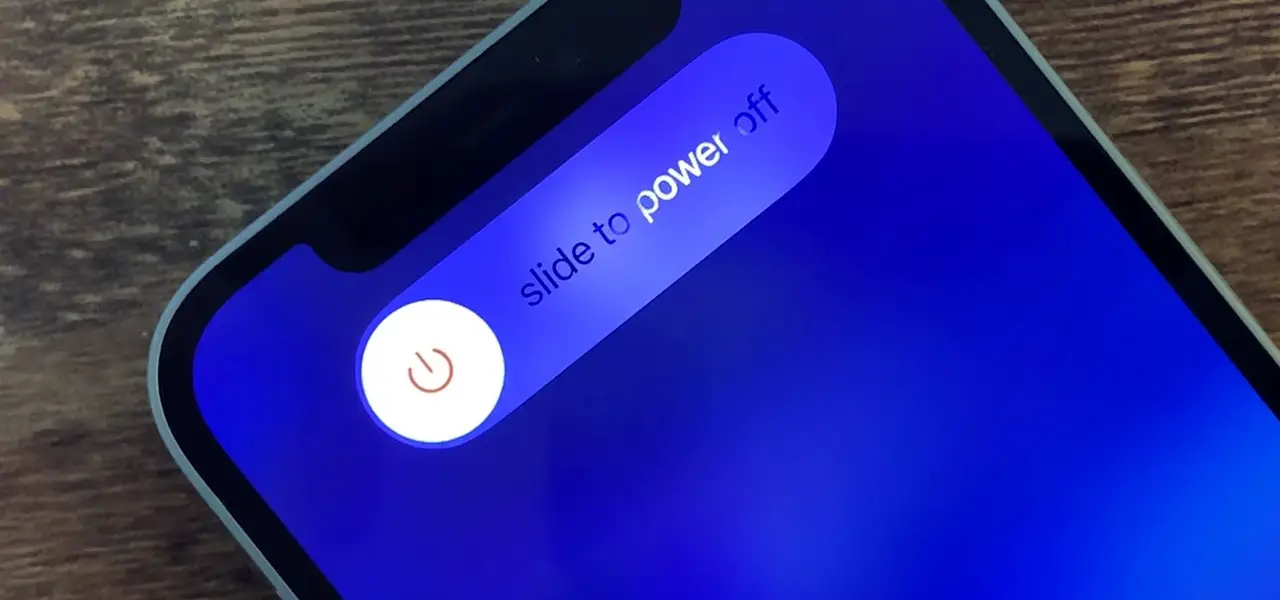The iPhone model has not developed much since then, but every time it does, Apple alters the role of each option it has. For instance, pressing the side button of the iPhone 12 does not help you turn it off anymore. Instead, it enables Siri. It has become a universal question that “how to shut down iPhone 12”. So, let’s resolve this one.
Here, you have to utilize a pair of buttons to switch off your iPhone 12. And in case, if you don’t remember which and when to press what button, then there are a set of other hidden methods too, to switch off your iPhone 12.
Below, we’ll be helping to get out of your doubt of how to shut down iPhone 12, and will be bringing you the solution of the same. The hidden ways to shut your iPhone 12 down, involves the use of a combination of key features which will help restart the iPhone 12.
If you are having the same question or going through the same trouble, then it’s the only place where you will be getting the software key to shut down iPhone 12.
Why Is My iPhone 12 Not Shutting Down?
Many times, your iPhone 12 will not be turned off just because of an in-built or software issue. A software error can make your whole device including its display stuck and freeze for a couple of moments, which will look like your iPhone 12 isn’t shutting down. There might also be an outsider problem with the outer features of your iPhone 12.
Go through the below-given instructions to cure the issue and know the reason behind the inability of shutting down your iPhone 12. We will begin with the solution of the question, i.e: how to shut down iPhone 12? Keep reading to know exactly how.
How To Shut Down iPhone 12?
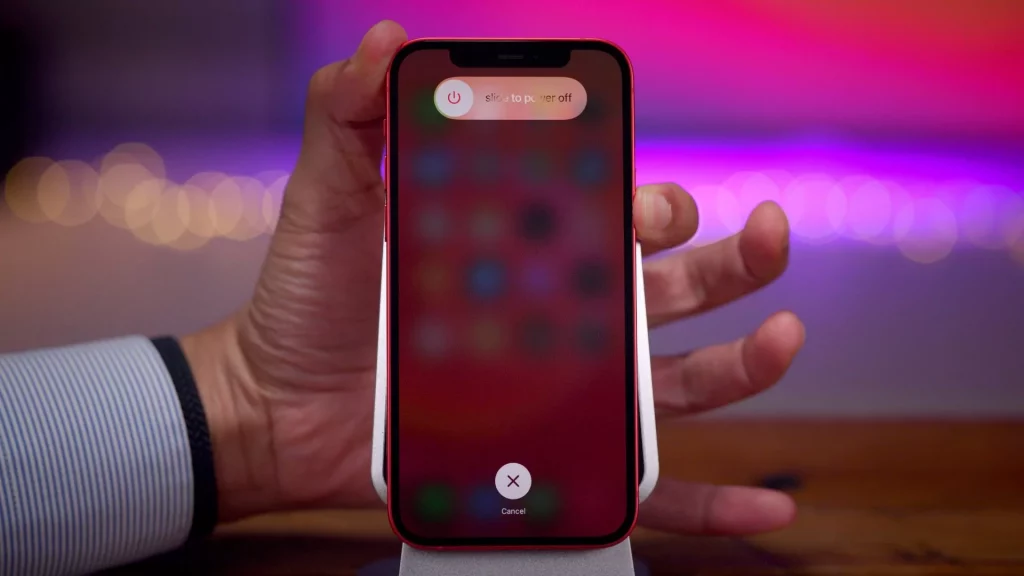
Here is all that you need to know for shutting down iPhone 12. To know where your power menu will show up for shutting down your iPhone 12, give it a thorough read.
On your iPhone 12, press and hold the volume button and the side button downwards at the same time. It would not take much of your time. Just a couple of seconds, and you are good to go. You will observe a strike of vibration coming from your iPhone for a second or two. Then, one by one you will find the power slider on top along with a Medical ID and an Emergency SOS slider close to the base of the screen.
Glide the power switch from left to the right side and tada! You will find your phone switched off. Now you know how to shut down iPhone 12.
How To Shut Down iPhone 12 Settings?
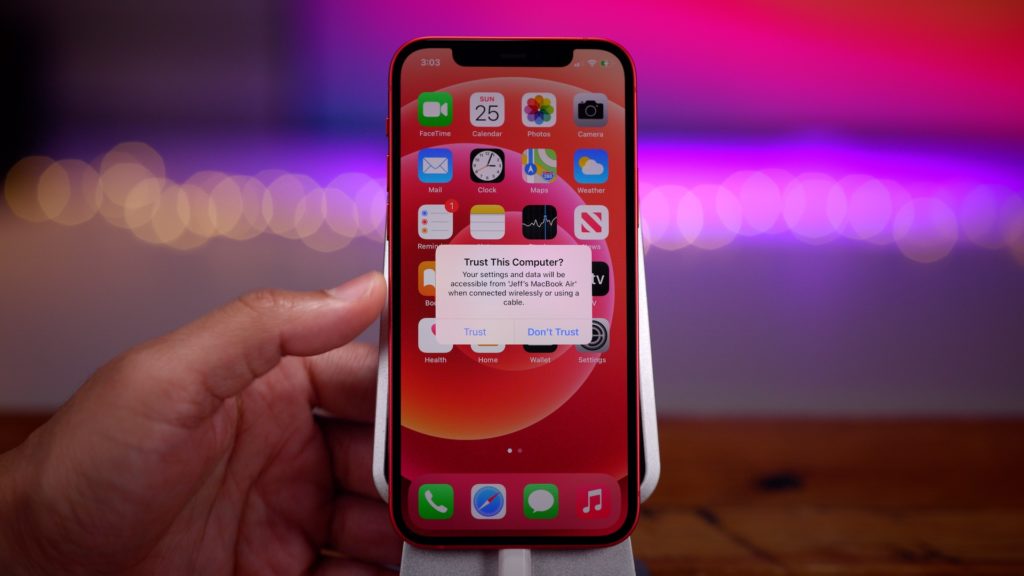
If you are unable to perform the above procedure, there might be chances that you find this one a bit easier.
Launch the Settings app in your iPhone 12, and find General. Once found, click and enter into it. Scroll a bit down till the end of the screen, until you find a button labeled “Shut Down”. Click on it and slide the power off switch.
The most effective and most recommended method by us is this one. If your iPhone 12 is not turning off, this process might turn the situation by restoring your iPhone 12. You can easily perform this process without any hurdle if you have iTunes and a PC or Mac running macOS.
Before initiating, we strongly suggest building a fresh backup in iTunes.
- Launch iTunes.
- Sync your iPhone and Desktop using a cord.
- Tap on the phone symbol near the upper corner of the screen in iTunes.
- Tap on Restore Backup.
- Select the Backup from where you would like to restore.
- Tap on Restore.
- Insert the Password if backup is secured with your iPhone.
Your iPhone will automatically be switched off, you just need to complete the restore and then turn it on back. Keep both the devices connected until the completion of the restoration of your device.
How To Shut Down iPhone 12 By Force Stoping iPhone 12 To Restart?

If your iPhone is lagging behind or is stuck and you are now unable to find the power menu, in such case you can shut down your iPhone by external force using a button introduced by Apple.
Begin with pressing, holding, and releasing the upper volume button, then press, hold and release the lower volume button. In the end, press and hold the side button. A fresh and latest power menu will pop up. But in place of sliding the switch, hold the side button until the Apple logo shows up.
Don’t panic, a hard process to restart your iPhone 12 will not harm any of your data or memory. But it does fix all your minor, major and recent issues.
Wrapping Up
Other than the iPhone SE, almost every iPhone that Apple markets today has an edge-to-edge hard Home button. If you are getting an upgraded device with a home button, this post can help you learn how to shut down your iPhone 12. This piece of content walks you through the solutions for fixing iPhone 12 not shutting down errors, how to restart iPhone etc.
Frequently Asked Questions
Q1. How To Shut Down iPhone 12?
Ans. In order to shut down iPhone 12, follow :
Go to Settings > GeneraL> Scroll Down> Shut Down.
Next, you will observe a power-off sliding option, slide it to switch off iPhone 12.
Q2. What Is The Easiest Way To Shut Down iPhone 12?
Ans. Hold the side button along with the volume button, until a shutdown slider pops up at the top of the screen, slide it to power off, and you are done.