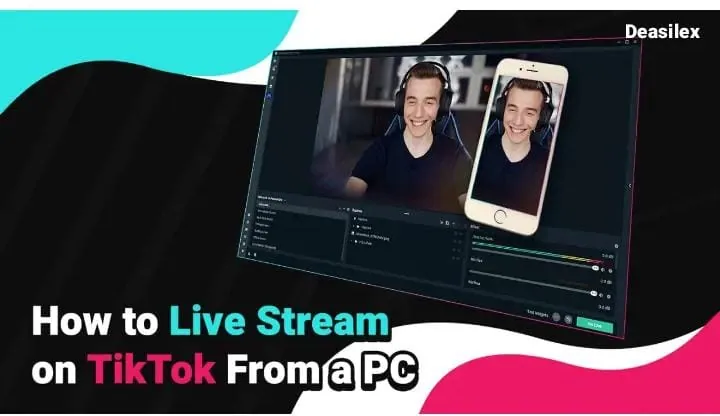TikTok – the addicting platform is back again with one more amazing feature for you which is live streaming on a larger screen than your phone! Learn how to stream on TikTok on PC in this article in the easiest way out!
Tiktok has won everyone’s heart unarguably! If you are also a TikToker and have interest in streaming live on TikTok but small screens don’t entertain you anymore, then you can do the same with your PC. However, coming live on TikTok is a limited feature and only a few TikTok accounts are able to stream live on TikTok. Still, you can learn what it takes to come live on TikTok and how to stream on TikTok on PC.
Download Streamlabs Desktop > Open Streamlabs > Select TikTok > Sign In > Stream Key & URL > Go Live > Paste Stream Key & URL In Streamlabs > Add Title Of Stream > Add Cover Image > Confirm & Go Live. So, this was how to stream on TikTok on PC. To know what you need to unlock the streaming feature on TikTok Stick to the article.
Streaming live on TikTok is an entertaining activity that one can do on TikTok. And the increasing number of viewers on live streams shows how much y’all love watching live streams. If you also wanna come live on TikTok then learn how to stream on TikTok on PC with us today!
How To Stream On TikTok On PC?
Active and eligible users on TikTok can come live by scheduling Live events and doing Live Q&A sessions or go live together showing an event just like Ed Sheeran’s live concert. Streaming live on TikTok improves and brings traffic to your TikTok account and attracts more viewers and visitors through which you can earn money by collecting gift points.
So, to stream TikTok live on PC requires you to meet a couple of requirements as the live streaming is not accessible for every creator. So in order of how to stream on TikTok on PC, here are some of the specifications that your TikTok account should meet!
01. Minimum 1,000 followers
For streaming live on TikTok on PC, you must have at least 1000 followers on your TikTok if not, then you need to gain a minimum of 1000. However, you would still be able to join and view other user’s streams on TikTok. For instance, you can ask any popular personality on TikTok to get you featured in any of the live streams that they’d like.
02. Should be of more than 16+ years
To create or own an account on TikTok you must be over the age of 13 years. Although, to gain access to the TikTok Live sessions on PC, you must be over 16 years old and in case you need to collect donations, you must be over 18 years old.
If you are someone who meets the above criteria, then congratulations you are all set to learn how to stream on TikTok on PC.
But before hopping on to instructions for the same, let’s understand what applications are best for how to stream on TikTok on PC. One of the highly rated software is this iMyFone MirrorTo application for mirroring your iOS and Android screen. Streaming live on TikTok with your PC with the help of MirrorTo requires casting your Android or iOS phone’s screen to your PC.
Hence, you meet all the basic requirements for coming on TikTok on PC, let’s look into the details of the same.
How To Stream On TikTok On PC – iMyFone MirrorTo

Using iMyFone MirrorTo for coming live on TikTok from PC is a pretty easy procedure. Just look closely to the given instructions for streaming live on TikTok on PC:
Open Browser > iMyFone MirrorTo Website > Sign In To Download > Connect Phone With PC > Stream > To Live Streaming Platforms > Select TikTok > Copy Streaming Key & URL > > Please fill in your live streaming information > Paste Streaming Key & URL
Step 01: Open the web browser on your device and search for iMyFone MirrorTo and open its official website.
Step 02: Now, click on the Sign In To Download button and then fill in the required details in their respective fields and click on the Create Account button.
Step 03: Once an account is created successfully on iMyFone MirrorTo, you need to Link/Connect your phone with your PC. For this you have to head to the Toolbar section and click on the Stream button.
Step 04: Next, select the To Live Streaming Platforms option from the same (Toolbar) section.
Step 05: Now, select TikTok from the social media list that popped up. For instance, on TikTok start streaming Live on TikTok by tapping on the Go Live button, a screen pops up with a LINK and your Streaming Key, you need to Copy them.
Step 06: At last Paste the streaming key in the box saying “Please fill in your live streaming information“.
And done! After completing the last step you will be all set to stream on TikTok on PC using iMyFone MirrorTo.
If iMyFone MirrorTo is not suiting you and you want to go for another software we have one more top notch app for you to stream live on TikTok on PC.
How To Stream On TikTok On PC – Streamlabs
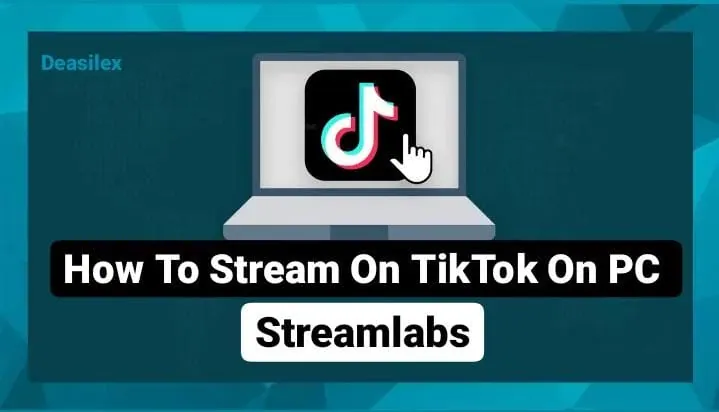
Here are the set of guidelines for how to stream on TikTok on PC using Streamlabs services. Follow the given steps carefully:
Download Streamlabs Desktop > Open Streamlabs > Select TikTok > Sign In > Stream Key & URL > Go Live > Paste Stream Key & URL In Streamlabs > Add Title Of Stream > Add Cover Image > Confirm & Go Live.
Step 01: Download Streamlabs Desktop on your device to live stream on TikTok from a PC.
Step 02: Open Streamlabs Desktop and from the home page, select TikTok among the rest of the platforms from the drop-down menu.
Step 03: Now Sign In or Log In using your registered TikTok credentials.
Step 04: Next, click on the Go Live button and Copy the Streaming Key & URL.
Step 05: Once you access it, Paste it onto the Streamlabs Desktop window and add Title and Cover Image to your Live stream.
Step 06: At last, click on the Confirm & Go Live button and you will all be set to stream to your TikTok account.
And done! You have successfully learnt how to stream on TikTok on PC using Streamlabs Desktop.
If you have any doubt, query, suggestions related to the same then you can drop it down in the comment section.
Wrapping Up
TikTok has moved forward a step forward and started innovating and bringing new and engaging features like live streams to their platform from a PC. Today we talked about how to stream on TikTok on PC using two different softwares.
Make sure you remember that this live streaming feature is not accessible for every TikTok user. There are some standards that you need to meet before coming live on TikTok.
Other than this, if you have other concerns related to TikTok or any other social media platform like Facebook, Snapchat, Instagram and others, you can visit our website Deasilex for solutions to all your glitches and errors.
Frequently Asked Questions
Q. Where Is The Stream Key On TikTok PC?
Swipe on the LIVE > Start Live > Device Camera > Transfer To PC/Mac. Once you select this button and click on the Go Live button, a new tab will appear with the Streaming Key on it.
Q. How Do I Share My Screen On TikTok PC?
Through Mirroring 360, all you need to do is:
Download & Install Web Page > Connect Both Devices > Open App > Click On The Name > Start Mirroring. Done!!
Q. Can TikTok Work On PC?
Fortunately, yes. One can use TikTok on Desktop. This works similar to the mobile version. But due to the real estate work that the desktop has to do, you can see more of TikTok’s features in a single screen.
Q. What Do I Need In A PC To Stream?
CPU, RAM, Monitor, Keyboard, Mouse that’s all.