Taking screenshots is actually a very common operation. We take screenshots both from our phones and from our computers as well. But taking screenshots on some computers can be difficult. Like there are many users who do not know how to take Screenshots on MacBook M1 or Intel Mac. Do you also don’t know how to take screenshots from MacBook M1 or Intel Mac?
Well, in that case, you have come to the right place. For some, it may be tricky when it comes to taking a screenshot on their computers. This could be because there are some function keys that are not working. Or, it could be that they are not able to figure out how to take a screenshot on their MacBook M1.
If you too face these issues then this post is just for you. Here we are going to discuss how to take Screenshot on MacBook M1 or Intel Mac. After reading this post you will have a clear idea about different shortcut keys that allow you to take screenshots on Mac.
The steps that we have mentioned are really very easy and you will not face any issues when you try to take the screenshots following the instructions given below. Make sure to follow the instructions as it is and you are done. Now let’s quickly get started.
How To Take Screenshot On MacBook M1 Or Intel Mac Of The Entire Screen?

If you want to know how to take the screenshot of the entire screen of your MacBook M1 or Intel Mac then here are some that we need to take a look at:
- Open the screen that you want to take the screenshot of.
- Now you need to click the keys Comman+Shift+3. You have to press these three keys together and the screenshot will be taken of the entire screen.
- This screenshot will be by default saved on your desktop. So you can access the screenshot from there.
How To Take A Selective Screenshot On Your MacBook M1 Or Intel Mac?
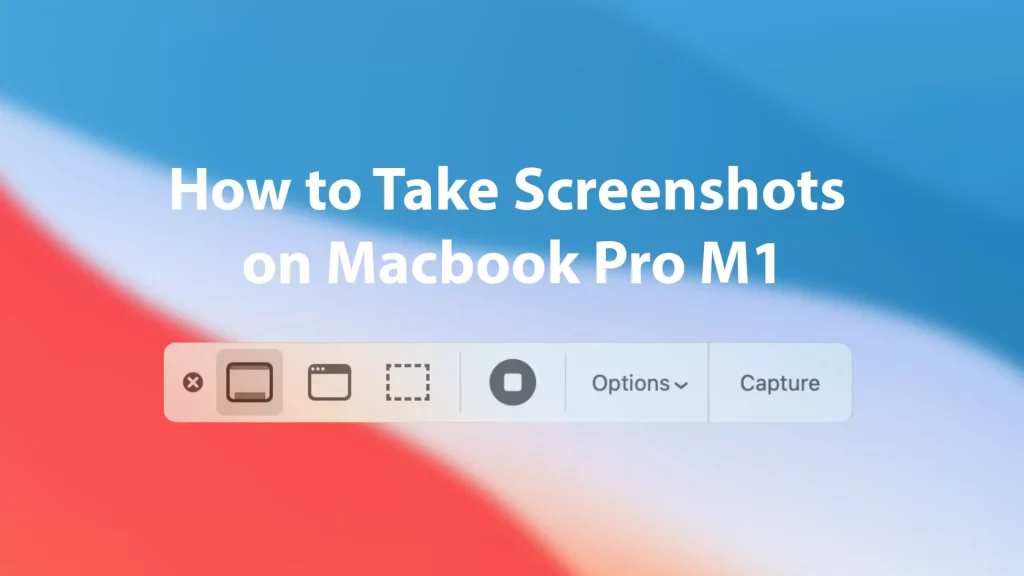
If you don’t How to Take Screenshot on MacBook M1 or Intel Mac of a specific area then you need not worry as we have got you covered. Here are a few steps to follow:
- Open the screen on which you want to take the screenshot.
- Next, you have to press together 3 keys, Command+Shift+4. Then when you press these keys you will see the option crosshair tool.
- Now press on your mouse or you can even press on your trackpad.
- Choose the area that you want to take a screenshot of and then release your fingers.
- Now the area that you have selected with your mouse or the trackpad will be captured and get saved on your desktop.
How To Take A Screenshot Of A Specific Area On MacBook M1 Or Intel Mac?

If you just want to know How to Take Screenshot on MacBook M1 or Intel Mac of a specific menu then you can do it easily. Just follow the given steps below as it is and you will be done.
- First, open the area which you want to screenshot.
- Tap Command+Shift+4 keys together and then press the space bar.
- Here you will see the camera icon. You need to go to the menu that you want to take the screenshot of and that area will be highlighted.
- When you see that area highlighted just tap on your mouse so that you can take the screenshot.
How To Take A Screenshot On MacBook M1 Or Intel Mac With The Built-In Tool And Record The Screen?
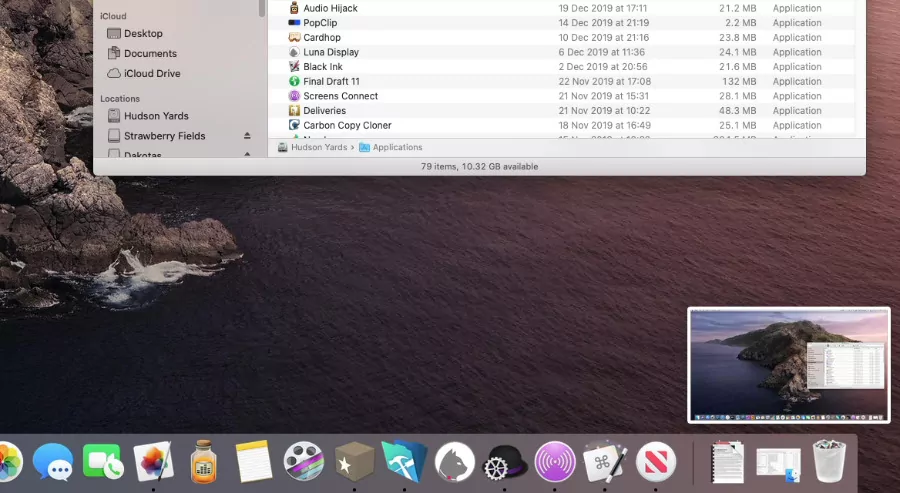
The latest version of macOS does come with many built-in tools which will help you to take all kinds of screenshots. Also, you will be able to record your screen. Isn’t that amazing? You just have to open the tool and then click on Command+ Shift+5 keys together.
There you will find the option to take a screenshot of the full screen. If you want you can even screenshot just a specific area. Besides all these options you even get the option to record your whole screen or record a selective area of the screen.
Also, check out How To Use Chrome OS On Windows And Mac For Free?
Wrapping Up:
So here we have listed some of the ways how to take Screenshot on MacBook M1 or Intel Mac. The steps that we have listed are really easy. Do let us know in the comment section below which method you tried to take the screenshot.
Frequently Asked Questions
How To Take A Screenshot With A Touch Bar?
If you are using MacBook M1 with a touch bar and if you want to take the screenshot with a touch bar then here are some steps to help you. To do so you just need to press together Command+shift+6 keys. Then it will screenshot with touch bar.
How To Change The Screenshot Setting On MacBook M1?
Here are some steps to follow:
- Go to the utility folder.
- Open the screenshot app. you can even do this by pressing the Command + Shift +5 keys.
- Press on the options. Now on the upper tile of the menu, you will be able to see save to option
- Select the save to option.
