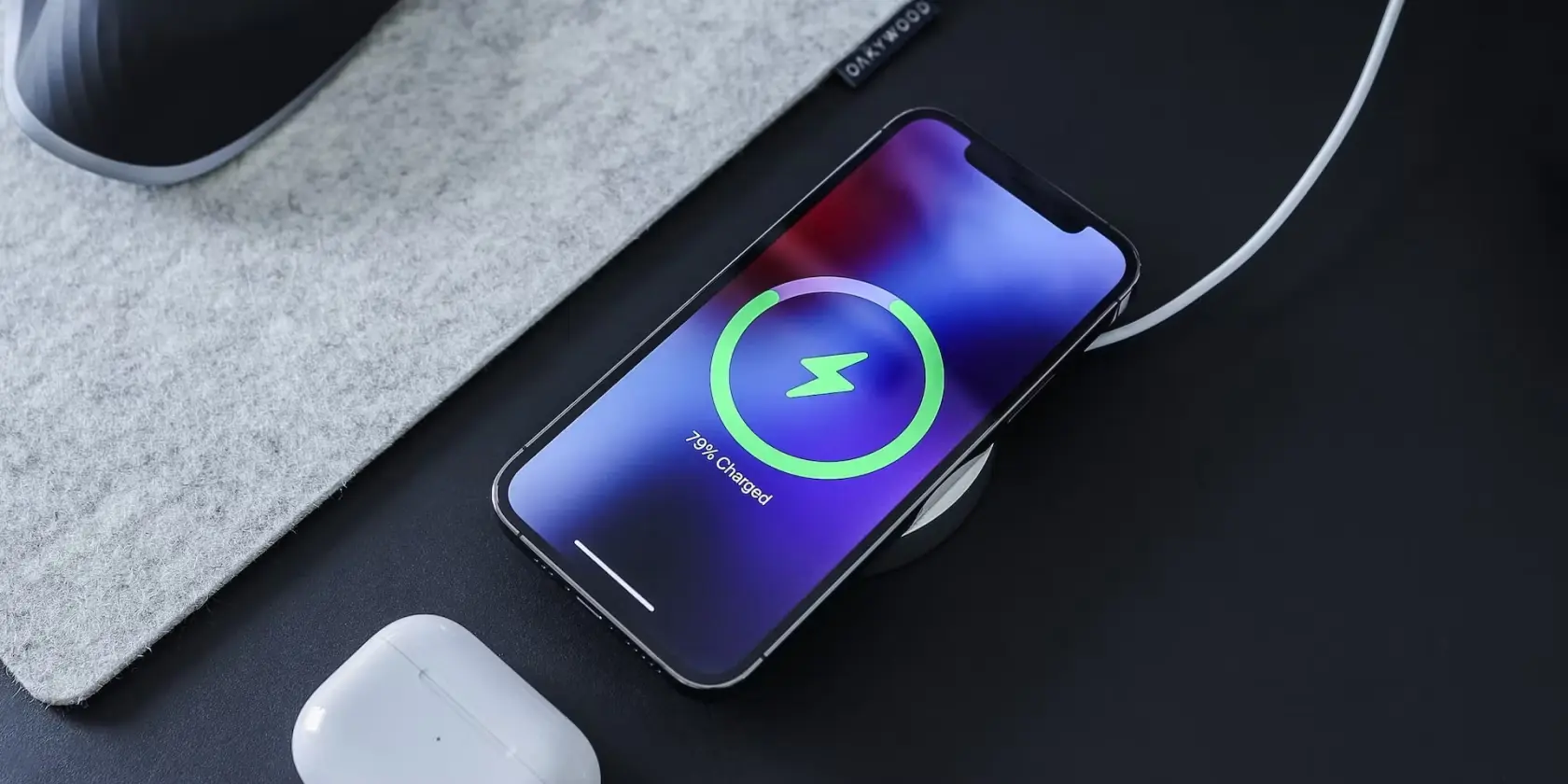Do you know that you have the chance to alter the default sound that rings when you charge your iPhone? No? Then you must read this manual. Here we will show you how to turn off iPhone charging sound. If interested in knowing then keep reading!
The release of Apple’s iOS 14 brought multiple choices, both in terms of technology and customizations including an amazing feature that let you alter your iPhone’s default charging sound with Apple Music. Sounds interesting? Right?
iPhone users are fed up hearing the same tune whenever they put their phones on charge. Until the release of iOS 14, you didn’t have the facility to alter the tune even if you couldn’t bear it you had to listen to it anyway. There was nothing that you could do to prevent it except give your iPhone a big bump by the wall.
From iOS 14, Apple freed the users from the default tune by adding hidden features and settings that allow you to customize your charging tune according to your taste. In this guide, we will depict how to turn off iPhone charging sound to whatever sound you want.
Turn Off Charging Sound On iPhone
There are three ways that you can follow to alter your iPhone’s charging sound. You can opt for a whole jingle, a portion of the song, or just a text that Siri will speak to every time you put your iPhone on charge. And no needs to worry! These tricks will function whether you charge your iPhone with or without wire.
Before we proceed, it is crucial to know that you cannot literally alter the charging tune of an iPhone. The new audio will be more of an alternative that will be played following by default sound. Although, if you resume reading, we will tell you how to silence the default audio so that all you hear is your customized audio whenever you plugin and out your iPhone from charging. So let’s dive in.
How To Turn Off iPhone Charging Sound?
To alter the charging tune on iOS, you will be needing to utilize Apple’s Shortcuts App. If you haven’t downloaded the app already, then do it now from the App Store for free.
Done with downloading? Here is how to turn off iPhone Charging Sound :
- Open the Shortcuts App.
- Tap on the Automation tab.
- Click on Plus (+) symbol on the top of the screen.
- Go for the Create Personal Automation option.
- Scroll down to the end of the options, you will see Charger, tap on it.
- Now, look for the Is Connected option. If you wish for a customized audio to play whenever you put your phone on charge, Tap on the Is Disconnected Option as well.
- Click on Next after you are done.
- Click on Add action.
Now, your next activity is based on which customization option you want.
There some other ways to silent your iPhone charging sound. Here is the following method:
Put Your iPhone on Silent
Putting your iPhone on silent can help you avoid the sound of charging. Silent mode prevents your iPhone from making any sound of notification. Be it charging plugin sound. To turn off the charging sound, put your iPhone in Silent Mode. This can be done with the switch on the left side of your iPhone. If the switch is orange, it means your iPhone is in Silent Mode and will only vibrate when it is plugged in – that’s if you have vibrate turned on. Now when you charge your iPhone, it’ll vibrate instead of making a sound.
Open the Camera To Stop The Noise
This is also a way to make your iPhone not to make any kind of charging plugin sound. To make this possible, follow these simple steps:
1. Plug in your charger to board but do not connect it to your iPhone.
2. Now open the camera app on your iPhone
3. After the camera has opened, plug in the charger into your iPhone.
4. Check the charging status now, You have plugged in the charger but you did not hear the plug-in sound of charging.
5. After you’ve confirmed that your device is indeed charging, close the Camera application and leave your device to continue charging as usual.
Play Music on Spotify or Apple Music While Plugging in Cable
By playing music on your iPhone, you can stop the plugin sound. You can play music in any app like Spotify or Apple Music.
Use Videos on Apps Like Instagram, YouTube, and Facebook Whilst Plugging In
You can also use video apps such as Instagram, Youtube, Facebook and TikTok to keep audio playing in the background while you plug in your phone to an outlet. Here is how you can do it;
1. Go to your Home Screen.
2. Open up Instagram, YouTube, Facebook, or any other video-playing app.
3. Click on a video from your feed.
4. Let it play.
5. Plug in your phone and let the video keep playing over the sound.
This should effectively keep you from hearing that sound while you’re charging or plugging in your iPhone.
Turn Off Your iPhone, Then Plug It In
The best way to plug your iPhone for a charge without making any plug-in sound is to connect the switched-off iPhone.Because it will not play any kind of notification sound.
Put Fingers Over the Speaker When Plugging Into Muffle Sound
You can put your fingers over the speaker to muffle the sound while you’re plugging it in. This will make the sound less loud and muffle it so you don’t hear it.
How To Change Your Charging Tune To Apple Music?
If you need your iPhone to play an entire song every time you plug the charger in your iPhone, then follow these steps:
- Enter Play Music into the browse bar to see the Music Option.
- Click on the greyed-out Music Message.
- Select a melody from your Music Library.
- After choosing a song, the Library will be closed and the great melody message will be replaced by the title of the song.
- Click on Next from the top of the screen and switch off the Ask Before Running option on the upcoming page.
- Click Done in the top right corner of your screen and you are done.
Congo! Now you have a new and unique melody for your charging moment. Plug in a charger to testify the new audio.
How To Silence Your iPhone’s Default Charging Tune?
If you don’t desire to listen to the default tune every time you plug your charger in, you can switch it off. This way, the sound of your choice will get a shot to play when you charge your iPhone.
To switch off the charging tune, you have to keep your iPhone on Silent mode. Simply utilize the switch button on the left side of your iPhone to make this work. If the Switch appears to be Orange, then your iPhone is on silent mode and it will only vibrate when it is plugged in before playing your custom charging tune.
Remember, this will silent all the features including incoming calls, text messages, notifications, etc.
Wrapping Up:
So, that’s all for how to turn off iPhone charging sound.
iOS has a number of features that let you customize your iPhone and make it completely unique and personal to you. Apple has recently added a new feature to alter your default audio of charging into whatever song or dialogue by Siri you want.
Remember that altering this audio is not as easy as just entering into settings and opting for new audio. This chime is controlled by the action of charging status of your phone and can be altered within the automation function of the Shortcuts App.
This automation feature lets you choose custom audio when you put your charger in and out.
Frequently Asked Questions
Q1. How To Change The Default Sound Of Charging On An iPhone?
Ans. To turn off the default sound on charging in an iPhone you need to follow the given instructions :
Enter Settings in your phone.
Go to Sounds & Hepatics.
Scroll till the end you’ll see System Hepatics, turn that off.
Here you go, your charging chime has been turned off.
Q2. Can We Change The Default Sound Of Charging In Every iPhone?
Ans. Unfortunately not. This feature is only available in the iPhones released after iOS 14 release.