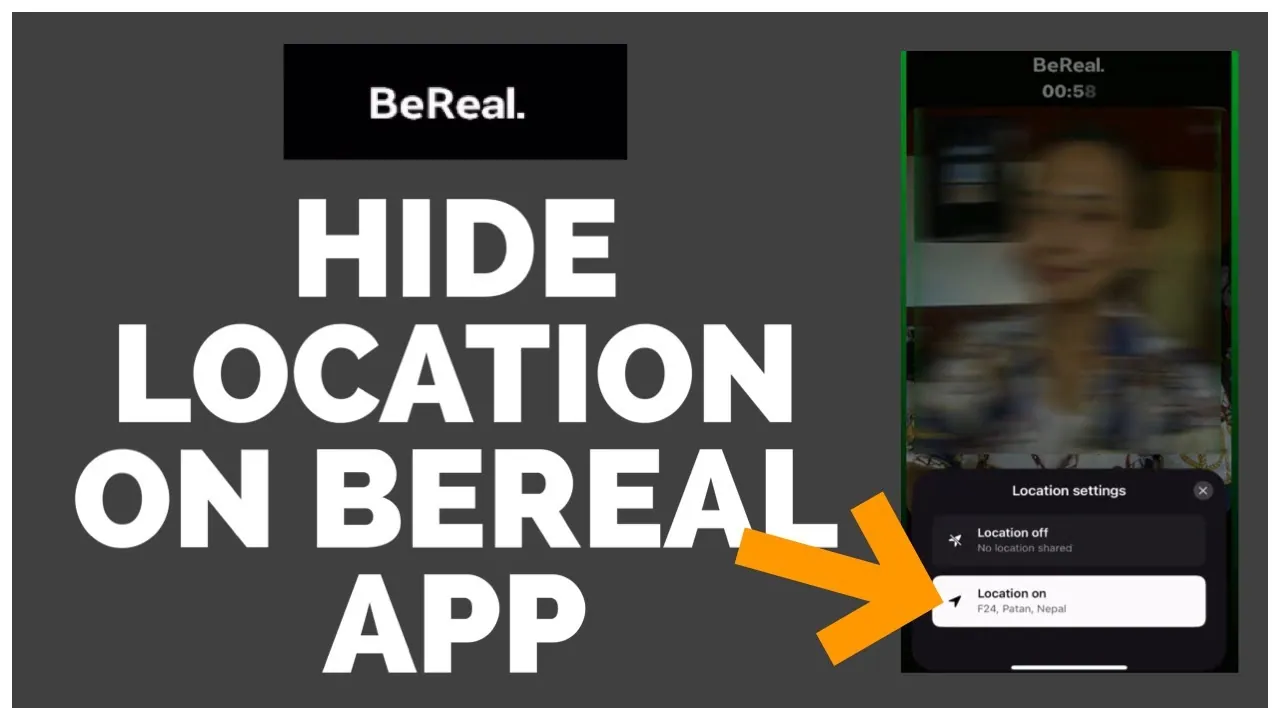BeReal, a relatively new social media platform has also made its name in popular social networking. It has currently 21.6 million monthly active users. The goal is to upload a photo without any filter on the set time. In this post, we will learn how to turn off location on BeReal.
Location is very important data that you don’t want to leak. It is one of the important parts of privacy. The location should not be compromised on its own. Some apps do take the location access without knowing. So, it’s really important to know how to turn off and on the location of a specific app. This time we will learn about the location of the BeReal app.
We will be covering how to turn off location on BeReal. We will also guide you on how to turn on location on BeReal. We will also find the location turned off temporarily and permanently. So, without further ado, let’s start.
How To Turn Off Location On BeReal?
If you find out that location is not a concern for you and you want to turn off the location of the Bereal temporarily, then here is a guide for you. We will discuss the step-by-step guide on how to turn off location on BeReal On Andriod and IOS separately.
How To Turn Off Location On BeReal On Android?
If you are an android user, then here is a guide for you on how to turn off location on BeReal temporarily.
Step 1: Go to the BeReal app on your Android phone.
Step 2: Click on post a BeReal
Step 3: When you are viewing someone else BeReal, you will also get the option to post on BeReal.
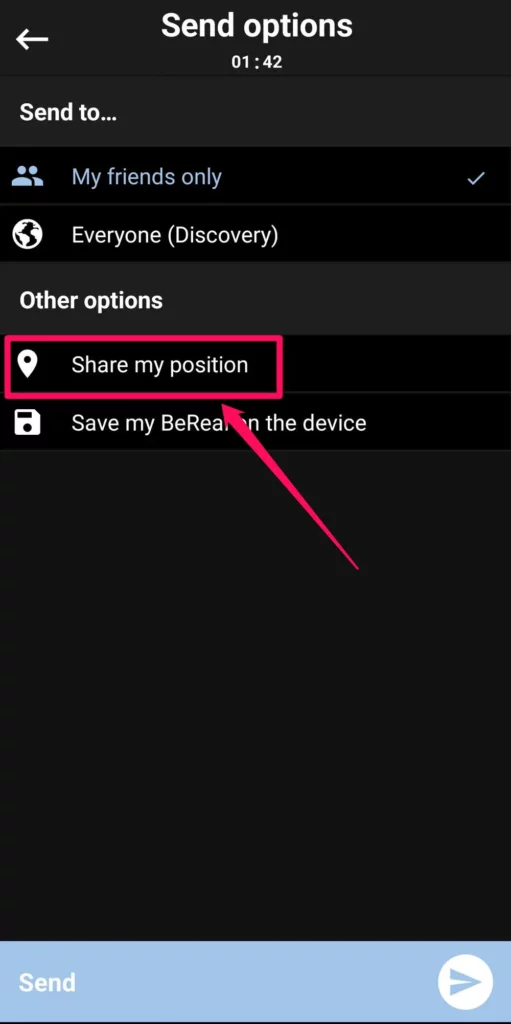
Step 4: Click on the shutter button to Snap your BeReal.
Step 5: Once you have snapped the BeReal post, click on the send button.
Step 6: Now you will see the privacy settings.
Step 7: You can send the post to everyone or just your friends.
Step 8: You can share your location or position. Untick this option.
Step 9: now send the post on the Bereal.
You have successfully turned off the location on Bereal.
How To Turn Off Location On BeReal On iOS?
If you are an iPhone user, then there is a slight difference between the steps. Here is a guide on how to turn of location on BeReal for IOS.
Step 1: Go to the BeReal app on your Android phone.
Step 2: Click on post a BeReal
Step 3: When you are viewing someone else BeReal, you will also get the option to post on BeReal.
Step 4: Click on the shutter button to Snap your BeReal.
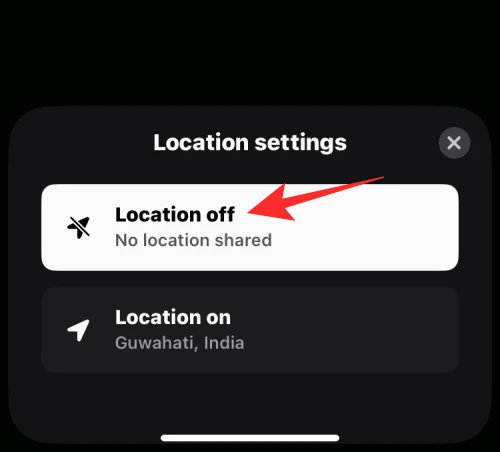
Step 5: Once you have snapped the BeReal post, click on the send button.
Step 6: Now you will see the privacy settings.
Step 7: You can send the post to everyone or just your friends.
Step 8: Disable the current location by tapping on it.
Step 9: Next click on turn off location.
Step 10: Now send the post on the Bereal.
You have successfully turned off the location on Bereal.
How To Turn Of Location On BeReal Permanently Android?
There is another way to turn off the location of the Bereal app. That is the permanent way of turning off the location. Here is how to do it on android.
Step 1: Long press the BeReal application icon
Step 2: Click on the app info
Step 3: Now go to the permissions of the Bereal application.
Step 4: Now find the location option and click on it.
Step 5: Now you will get three options showing to allow only using the app, ask every time, and don’t allow.
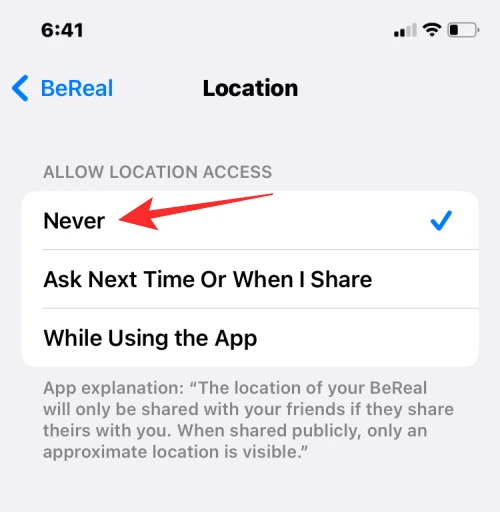
Step 6: Choose don’t allow
Now the BeReal application will not have access to the location of the device or the users.
How To Turn Off Location On BeReal Permanently iOS?
The guide for how to turn of location on BeReal for iOS is different from that of Android. So, just follow the steps carefully.
Step 1: Go to the settings on your iPhone.
Step 2: Go to apps and click on BeReal.
Step 3: Now click on the location
Step 4: then click on never.
That’s how you have permanently turned off the location of the Bereal app.
Wrapping Up
Here we conclude our post on how to turn off location on BeReal. The process is really simple but you have to choose if you want to turn off the location on BeReal temporarily or permanently. If you find this post helpful, share it with your friends.
Frequently Asked Questions
Q1. Does BeReal Track Your Location?
The BeReal policy requires the use of the Service requires consent to the collection of Geolocation Data. So, technically it does track your location. Apart from this, you can also allow the Bereal posts to tag your location in it.
Q2. Do I Have To Share My Location On BeReal?
No, it’s not necessary to share the location on BeReal. You can turn the location off as well.
Q3. How Do BeReal Hide Location?
Here is how to BeReal hide location.
Step 1: Go to the BeReal app on your Android phone.
Step 2: Click on post a BeReal
Step 3: When you are viewing someone else BeReal, you will also get the option to post on BeReal.
Step 4: Click on the shutter button to Snap your BeReal.
Step 5: Once you have snapped the BeReal post, click on the send button.
Step 6: Now you will see the privacy settings.
Step 7: You can send the post to everyone or just your friends.
Step 8: Disable the current location by tapping on it.
Step 9: Next click on turn off location.
Step 10: Now send the post on the Bereal.
these simple steps will help you to solve your issue how do Bereal hide location?
Q4. How Do I Turn On Location On BeReal?
If you have turned off the location on BeReal, then here is how to turn it on.
Step 1: To BeReal hide location, Go to the BeReal app on your Android phone.
Step 2: Click on post a BeReal
Step 3: When you are viewing someone else BeReal, you will also get the option to post on BeReal.
Step 4: Click on the shutter button to Snap your BeReal.
Step 5: Once you have snapped the BeReal post, click on the send button.
Step 6: Now you will see the privacy settings.
Step 7: You can send the post to everyone or just your friends.
Step 8: You can share your location or position. Tick this option.
Step 9: Now send the post on the Bereal.
You have successfully turned on the location on Bereal.