Are you able to watch only low quality videos on TikTok? Do you notice glitches or crashes while using TikTok? You must have enabled Low Data Mode. Let us see how to turn off Low Data Mode on TikTok, and enhance the apps’ performance.
TikTok is a video sharing app that is widely used by people all over the world. TikTok users love to participate in trending dances of their favorite idols, and also participate in challenges. You can also use it simply to share personal videos with loved ones.
The ‘For You’ page in TikTok is the essence of the app. If you stumble upon this rabbit hole, there is no coming out of it. It will take you to an endless stream of videos that has been organized and arranged according to your interests and past views. Once you start seeing these videos, you will be taken to similar videos, that just keeps getting better and better.
As it is a video sharing app, it is bound to use up a lot of your cellular data. So, you might have enabled the Low Data Mode. This could result in low quality videos and also disrupt the functioning of the app. It is highly recommended for you to Turn Off Low Data Mode on TikTok, to have the best experience while using the app.
Open TikTok > Login > Settings & Privacy > Data Saver > Off
How to Turn Off Low Data Mode on TikTok?
TikTok is a video sharing social platform. So, it is designed to use up a lot of your cellular data. If you are using a limited cellular data pack, you must have enabled the Low Data Mode on TikTok. This will stop all automatic updates and the background tasks. All photos syncing will be paused resulting in an overall low performance of the app. It is advised to turn off Low Data Mode on TikTok, to have the best experience while using the app.
If you are concerned of losing your limited network data, at least ensure that you turn the Low Data Mode on TikTok when you are operating on an open wifi connection.
Let us see step by step how to turn off Low Data Mode on TikTok.
Open TikTok > Login > Settings & Privacy > Data Saver > Off
Step 1 – Open the TikTok app.
Step 2 – Login your Profile.
Step 3 – Open Settings and Privacy.
Step 4 – Select Data Saver
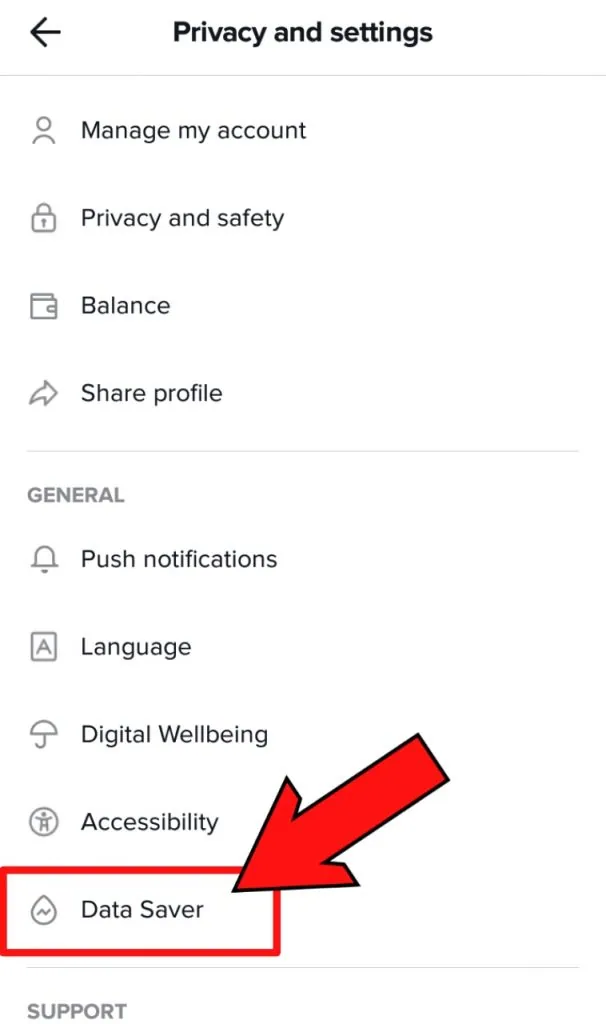
Step 5 – Click on the toggle to turn off Low Data Mode on TikTok.
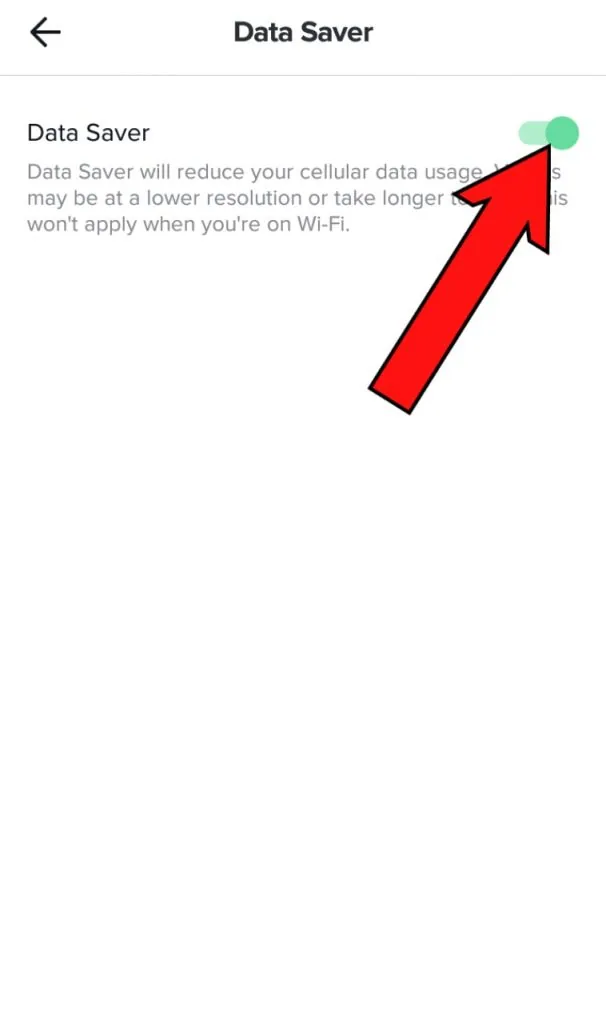
When you turn off the Low Data Mode on TikTok, you will be able to see videos with better picture quality and an overall better performance of the app.
How to Turn Off Cellular Data for TikTok?
Have you enabled the Low Data Mode on TikTok so that you do not lose too much of your limited cellular data? Is this restricting the performance of the app? Do not worry. You can simply turn off Cellular data usage only for TikTok.
For iPhone
You can stop TikTok from not using any of your cellular data, and enable the app to operate only using your wifi connection. To turn off cellular data for TikTok in your iPhone, you can follow these steps.
Step 1 – Open Settings
Step 2 – Select Cellular > Cellular Data
Step 3 – Choose TikTok
Step 4 – Tap the toggle to turn off.
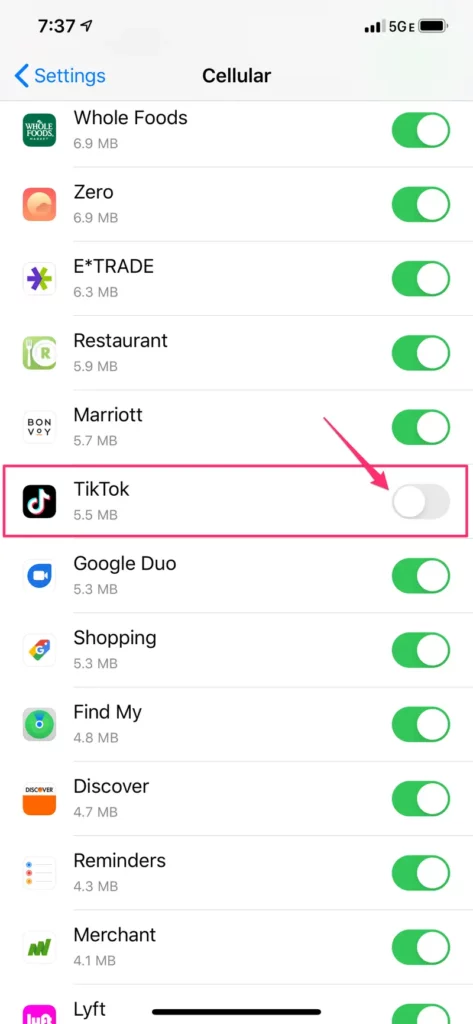
Doing this will stop the app from using your cellular data. You will be able to see high quality videos and uninterrupted performance using wifi.
For Android
You cannot turn off cellular data usage for a single app only, for all android devices. But, you can disable TikTok to use background data, when the app is not in usage. You can also opt to turn off the Android devices’ cellular data entirely, if you notice too much data usage.
Step 1 – Open Settings > Apps
Step 2 – Choose TikTok
Step 3 – Select Mobile Data > Allow background data usage > Click the toggle to turn off.
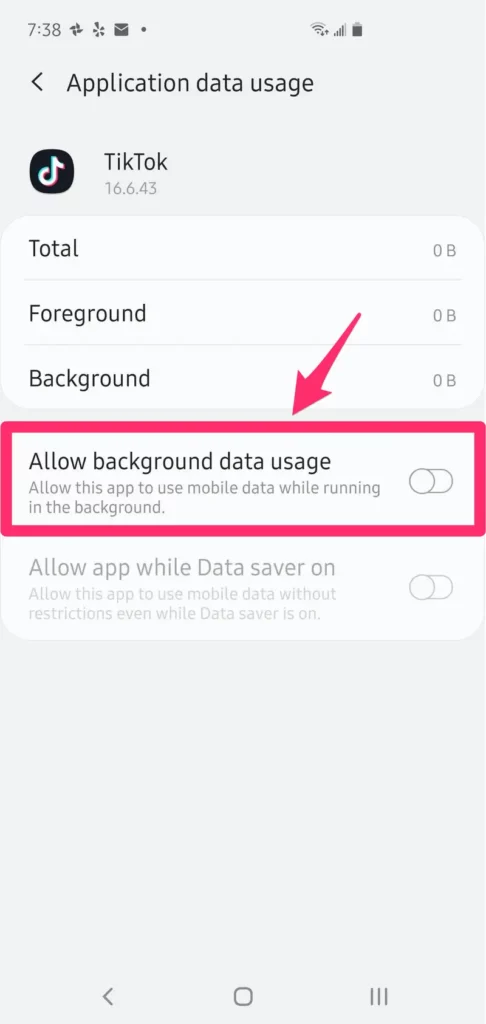
Turn Off Data Usage
If you wish to temporarily turn off the cellular data for your Android device,
Step 1 – Open Settings > Connections
Step 2 – Select Data Usage > Mobile data > Click the toggle to turn off.
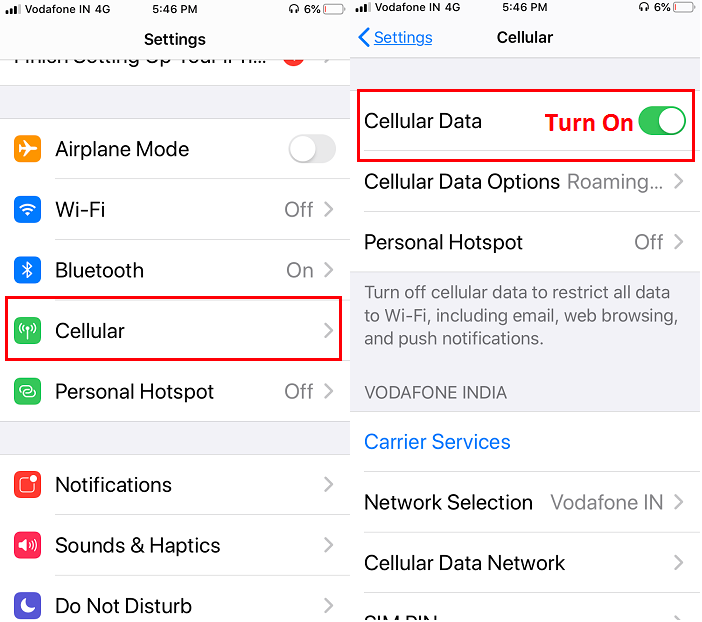
Remember that doing this will turn off the data usage of your Android device. All your apps will now be operating using your wifi network.
Wrap Up
TikTok is a video sharing social app that has been used by its users to share videos and edits made by them with all their friends, family and followers. The app has been created for you to have the best video sharing experience. So, let us drop all worldly concerns like losing our cellular data, and get lost in this rabbit hole to have high quality video experience that is provided by the app. Let us turn off Low Data Mode on TikTok and enjoy high quality videos.
Frequently Asked Questions
Q1 How to turn on Low Data Mode on TikTok?
If you are running low on your limited cellular data, you might want to turn on the low data mode on TikTok. You can do so by the following steps.
Step 1– Open TikTok app.
Step 2 – Login your Profile.
Step 3 – Open Settings and Privacy.
Step 4 – Select Data Saver
Step 5 – Click on the toggle to turn off Low Data Mode on TikTok.
Q2 How much data does TikTok use?
It has been recorded that TikTok uses up to 70MB of data in 5 minutes. Under default settings it could use 840MB per hour.
In the Data Saver Mode it is recorded to be 30MB in 5 minutes and 360MB per hour of viewing TikTok.

