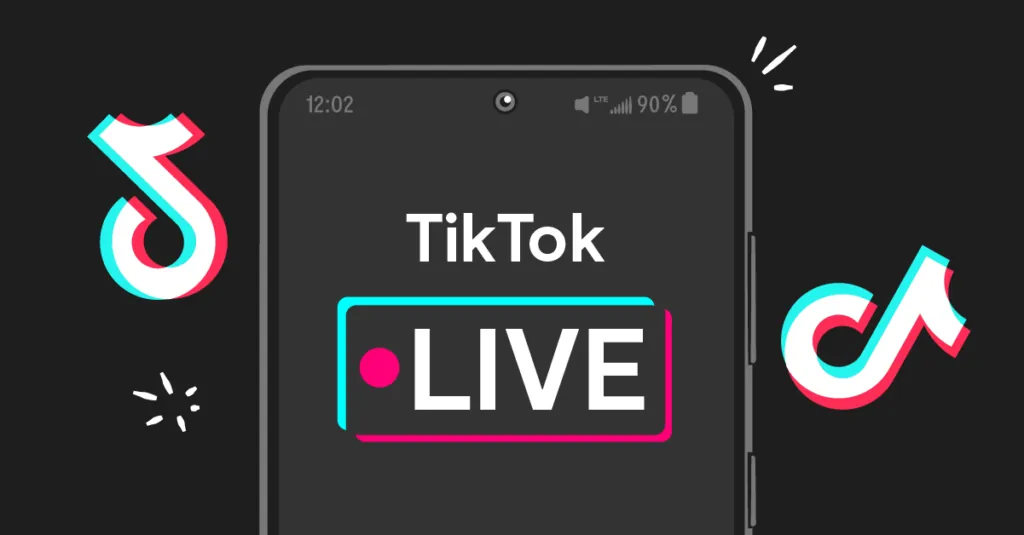Don’t wish to get notifications on TikTok every now and then? Then, learn how to turn off TikTok live notifications in this blog post. You receive such notifications every time when someone from your TikTok friend list uploads something or goes live on TikTok.
TikTok is an entertaining social media platform, where users share short video content with a huge audience. If you are a newbie to the TikTok, then TikTok won’t let you lag behind in terms of having fun on the app with others by continuously reminding you of their updates, whether they’re going live, or sharing any video or someone from your mutuals have liked their post and blah blah! But if you have already had enough of this notification crap! Then we recommend you to learn how to turn off TikTok live notification to avoid being spammed by the application.
Here’s a quick guide for how to turn off TikTok live notification: Open TikTok > Profile > Following > Open An Account > Bell Icon > Live Notification Settings > Turn Off Live Notification. If you are an iOS user and Settings are a bit different in your device then we have a solution for that too below.
In terms of enjoyment TikTok is at the top and in terms of irritating you too! To get the guide for how to turn off TikTok live notification, READ the article till the end and resolve your problem.
How To Turn Off TikTok Live Notification?
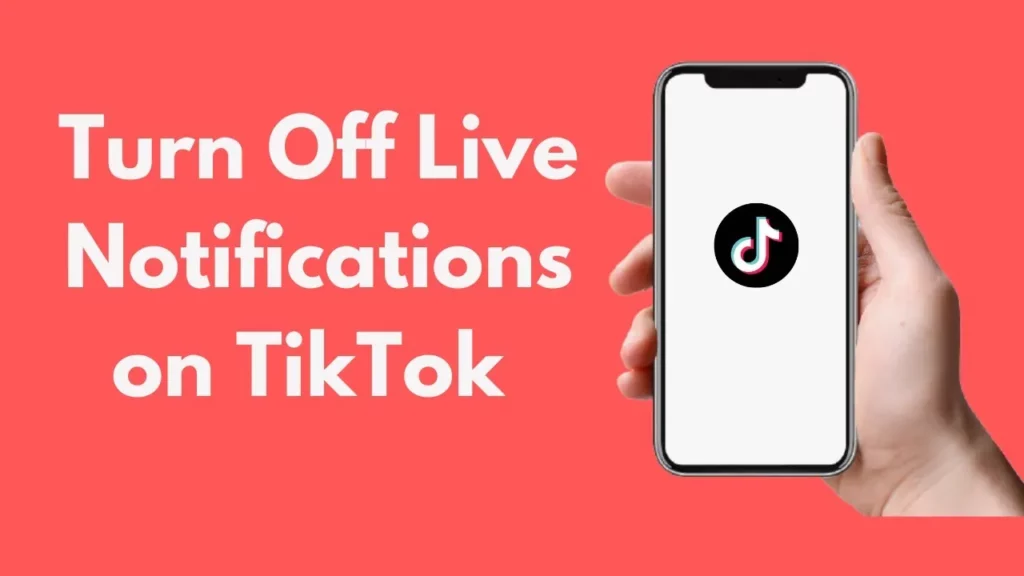
Receiving notifications constantly from TikTok can be a big source of distraction for someone. It’s okay to receive these noties while scrolling through the app and streaming video content from the ForYou Page, but the same can be irritating when you are into the mood!
A small “ding” on your phone take your 1-2 hours in just a click, you know what do we mean!! Well you do not need to knock any other door because we have the solution right here. After learning how to turn off TikTok live notification you won’t get disturbed or bothered by these live notifications. You can either turn them permanently off or can personalize them individually according to your preference from the TikTok Settings.
Before practicing how to turn off TikTok live notification, know what you are going to be toggling off, there are several conditions when live notifications may distract you:
- When your TikTok video gets liked by someone
- When you get a reply of a comment on someone’s video or on your video
- When someone follows you on TikTok
- When you get a mention on someone else’s content
- When someone from your following uploads any content
- When you receive a video suggestion
- When anyone from your following goes live
So these were the cases where you can receive an annoying notification from TikTok.
On An Android Device
Here are the guidelines for how to turn off TikTok live notification to tackle such situations:
Open TikTok > Profile > Following > Open An Account > Bell Icon > Live Notification Settings > Turn Off Live Notification
Step 01: Open TikTok on your iOS or Android device.
Step 02: From the home screen head to the TikTok Profile Page by clicking on the Profile Picture at the right bottom of the page.
Step 03: From the profile page, head to your Following list and open the profile of the user whose live notification you want to turn off.
Step 04: Next, find the Bell Icon on the profile of that user at the top right corner and click on it.
Step 05: Next, you will land on the Live Notification Settings page, here you will find the “Get Recommended Live Notification” option on default mode set by TikTok, you need to change it to Turn Off mode if you wish to how to turn off TikTok live notification.
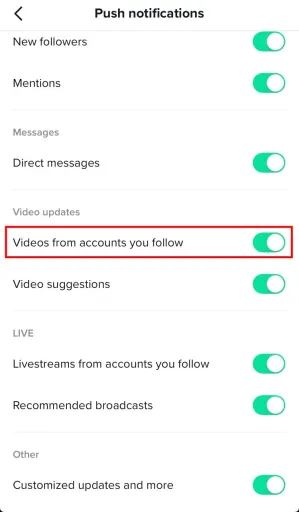
So this was how to turn off TikTok live notification on an Android device.
On An iOS Device
Here’s how to turn off TikTok live notification on an iPhone or iPad device:
Step 01: On your iPhone or iOS device, navigate to the Settings application and look for the Notifications section.
Step 02: Once found click on it and get the list of all applications installed in your device.
Step 03: From that list find and click on the TikTok app and let it be opened.
Step 04: After opening find and click on the “Allow Notification” and switch next to it off.
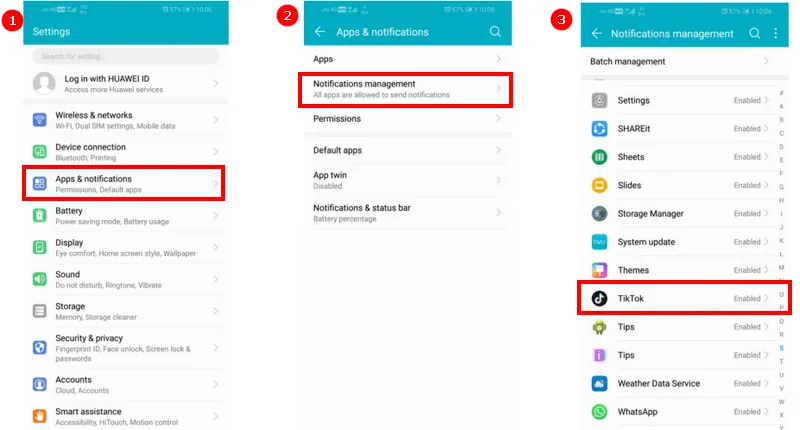
NOTE: One can also Edit the other available settings and personalize the notification that they want to mute particularly.
Wrapping Up
Considering that TikTok spam notifications are the least thing that you want to engage with on your smartphone. However, binging on TikTok videos is the ultimate source of entertainment until it comes to those irritating notifications. If you are also troubled by these and want to rid yourself of them, then you can refer to the above article on how to turn off TikTok live notifications and find out the working ways through which you can shut them up once and for all!
If you find any difficulty in finding out how to turn off TikTok live notification you can reach out to us in the comments section for the best advice and visit our site Deasilex for all the possible solutions for every trouble that you may encounter while juggling online on TikTok and other social media platforms.
Frequently Asked Questions
Q. How To Turn On Live Invites On TikTok?
To go live on TikTok, you must have 1000+ followers and should be above 16 years of age. If you already are then, Open TikTok > Create > Swipe Up, and you are live!
Q. Why Does TikTok Keep Giving Me Notifications?
TikTok notifies you every time someone from your following takes any action online with respect to you or uploads something on TikTok. This happens when you have turned on Notifications in your TikTok application.
Q. How Do I Stop Getting Live Notifications On TikTok?
Open TikTok > Profile > Following > Open An Account > Bell Icon > Live Notification Settings > Turn Off Live Notification.