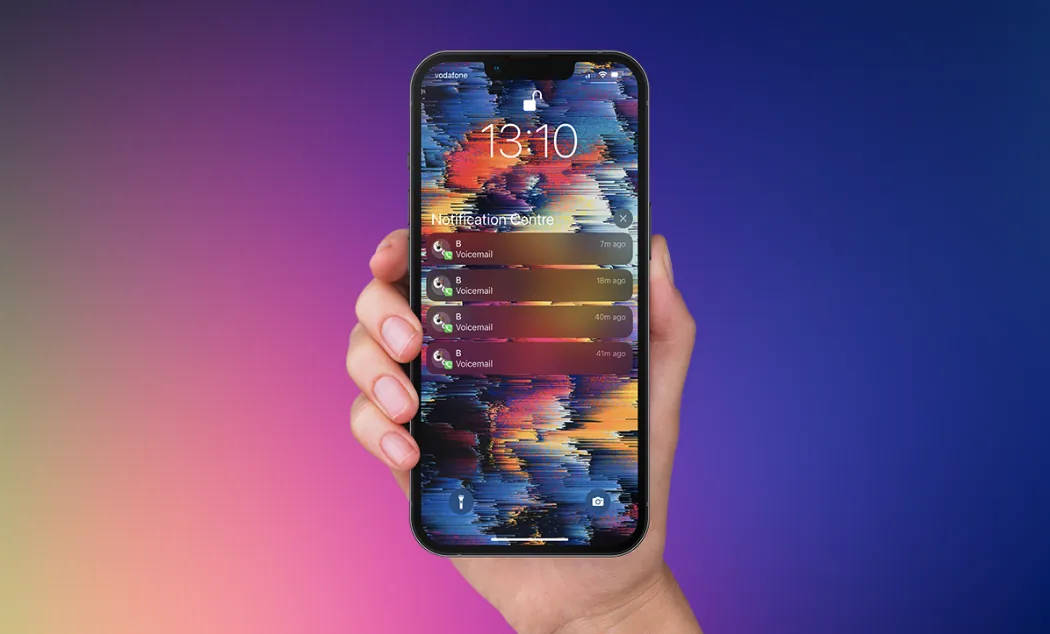Do you keep receiving annoying voicemail? Are you looking for ways to turn off voicemail on iPhone 14? Worry no more. We are here with a complete guide on how to turn off voicemail on iPhone 14?
Voicemail is a digitally recorded message that users can record in a digital mailbox that can be retrieved by the owner of the mailbox. This is a great advancement in telecommunications and the digital age. All messages are stored in the system that can be retrieved in a sequential order. All users can set up a default or custom greeting according to their preference through their voicemail.
Do you want to turn off voicemail on iPhone 14? We present to you four different ways to do so.
1. Deactivate Voicemail
2. Contact your Service Provider
3. Forward the call
4. Use External apps
All Apple users can personalize their iPhones by setting up their voicemail. If you happen to miss a call, the caller will be able to leave behind a short message through the voicemail, which they can later check on their iPhone. You will be easily able to access the voice messages from the voicemail tab in the Phone app. You can visit the Apple Support page to check the features that are supported by your carrier in your location.
How To Turn Off Voicemail On iPhone 14?
Many iPhone users enable voicemail as soon as they purchase the device. It is very easy to enable voicemail on iPhones. All they have to do is click the Phone icon on their Home Screen to access and set up the voicemail. You can also create a password to access your voicemail. You will also have the option to set up a default greeting or record a custom greeting.
However, it could get exhausting after a while, listening to numerous voicemails every day. If you wish to turn off voicemail on iPhone 14, it is not as easy as enabling it. But there are various ways in which you can turn off voicemail on iPhone 14.
Related: How To Turn Off Voicemail On iPhone | Steps Explained!
Method 1: Deactivate Voicemail
The easiest way to turn off voicemail on iPhone 14 is to make use of the Man-Machine-Interface (MMI) code. These codes let you communicate with the service provider. With the help of the MMI codes you can turn off voicemail on iPhone 14 by making changes to the conditional call forwarding settings.
Step 1 – Click the Phone app on your iPhone.
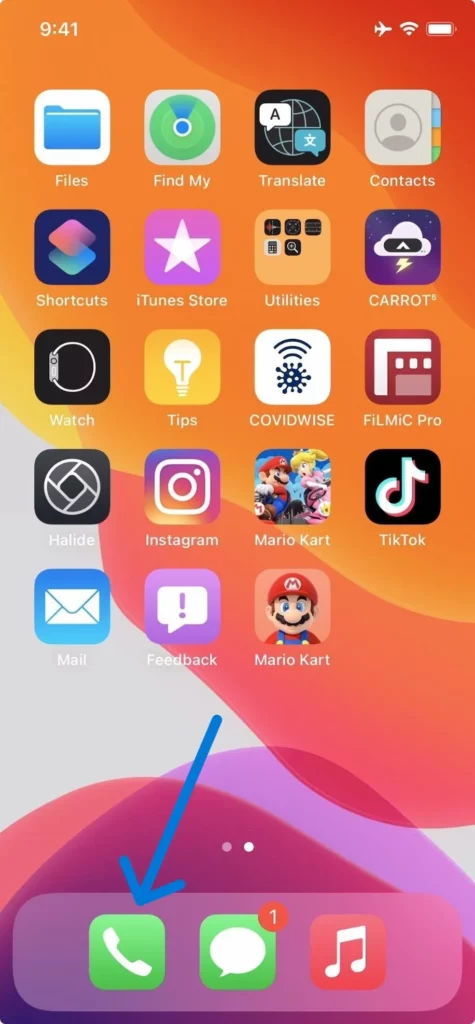
Step 2 – Tap the Keypad icon at the bottom of your screen.
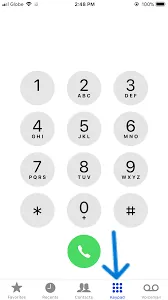
Step 3 – Enter the voicemail deactivation code of your service provider. It is usually #004# for most GSM providers around the world.
Note: This code may not work if you use a prepaid plan.
Step 4 – Click the phone icon.
Step 5 – You will notice the “Please wait” message on your screen.
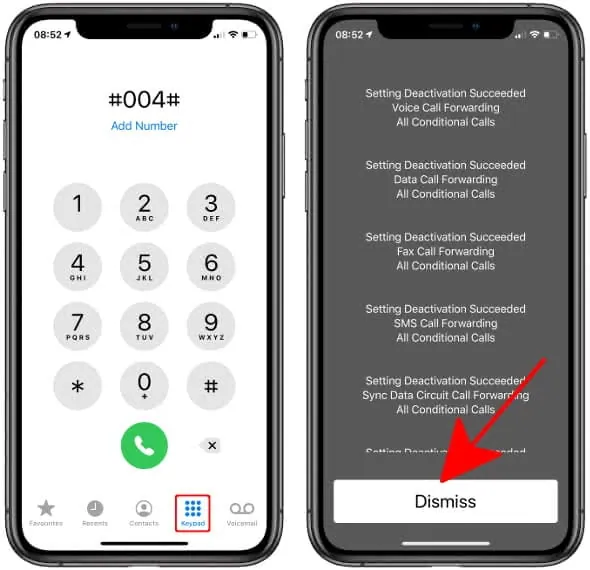
Step 6 – You will then be redirected to a message indicating that your voice call forwarding has been deactivated successfully.
Step 7 – Click to Dismiss.
To check if you have succeeded in turning off voicemail on iPhone 14, try to call yourself from a different device. If you wish to enable your voicemail again, you can do so by calling *004# to reactivate it.
Remember that not all service providers comply with the global MMI standards. If the voicemail is still active you can try to turn off voicemail on iPhone 14 by using the next method.
Method 2: Contact Your Service Provider
Are you looking for a permanent way to turn off voicemail on iPhone 14? Then let us try out the most effective way, and call your service provider. With their help you will not only get to turn off voicemail on iPhone 14 but also permanently delete all the saved greetings, messages and settings.
Step 1 – Click to open the Phone app.
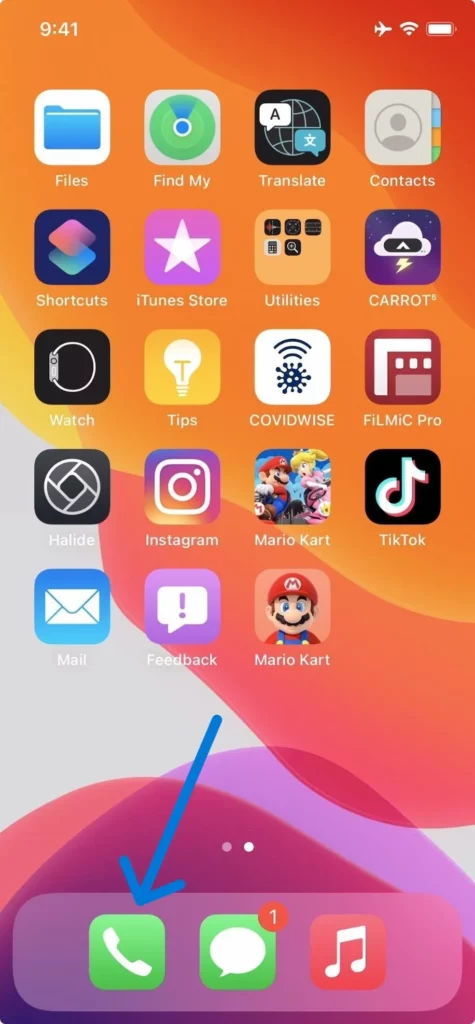
Step 2 – Enter your service provider’s customer service number or dial *611.
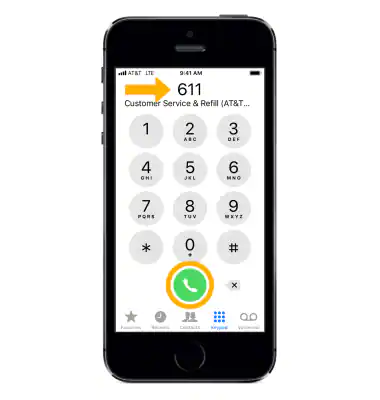
Step 3 – Talk to the agent and request them to disable your voicemail.
You may be asked to explain your situation and state the reason why you wish to turn off voicemail on iPhone 14. Once your request is processed, you will be able to turn off voicemail on iPhone 14.
Method 3: Forward the Call
Are you going for a vacation to a remote area with no network coverage? You can activate the call forwarding feature in your iPhone to redirect all your incoming calls to an alternate number. To turn off voicemail on iPhone 14 you set up the call forwarding feature, your iPhone will no longer ring as all the incoming calls will be automatically forwarded to another phone.
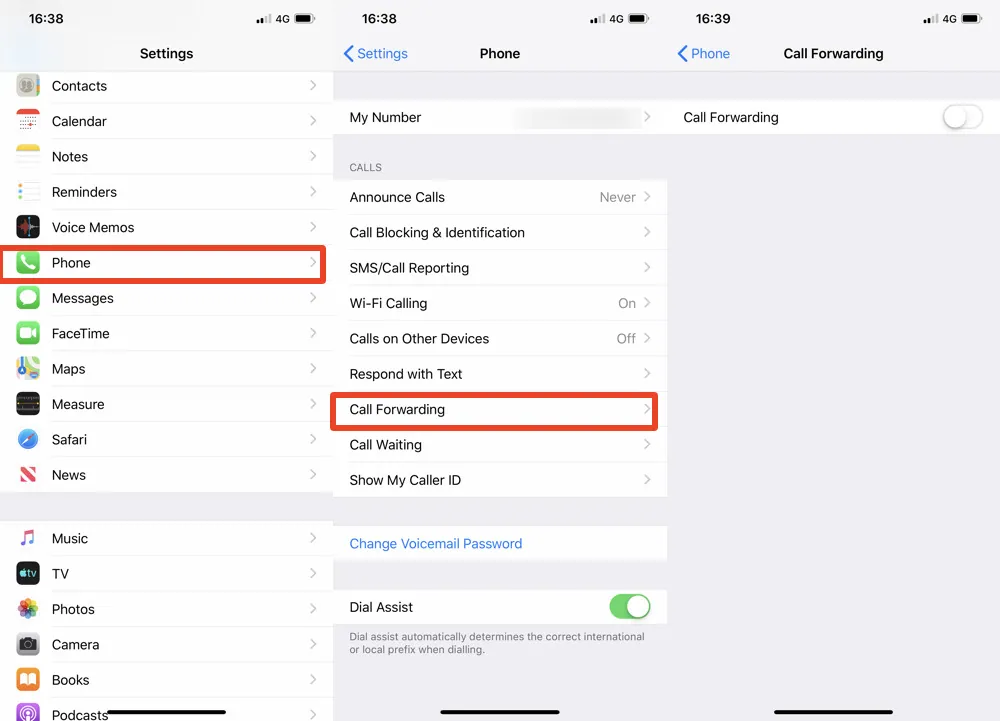
Step 1 – Open the Settings app.
Step 2 – Scroll down and select Phone app.
Step 3 – Click on Call Forwarding
Step 4 – Tap the toggle to turn on.
Step 5 – Click on Forward To.
Step 6 – Enter the phone number where you want to forward your calls to.
Step 7 – Click on the Back button at the top left corner of the page.
All the changes that you have made will be saved in your device when you click on the Back button. You can thus choose to turn off voicemail on iPhone 14 by simply forwarding your incoming calls to an alternate phone number.
Method 4: Use Third-Party App
There are various external apps that can help you to turn off voicemail on iPhone 14. One free app that you can rely on at all times is No More Voicemail. It uses a conditional call forwarding feature on your device to send all the unanswered and rejected calls to a virtual phone number which will keep ringing.
Step 1 – Open the App Store on your iPhone.
Step 2 – Search for No More Voicemail.
Step 3 – Install it.
Step 4 – Open the app and Get Started.
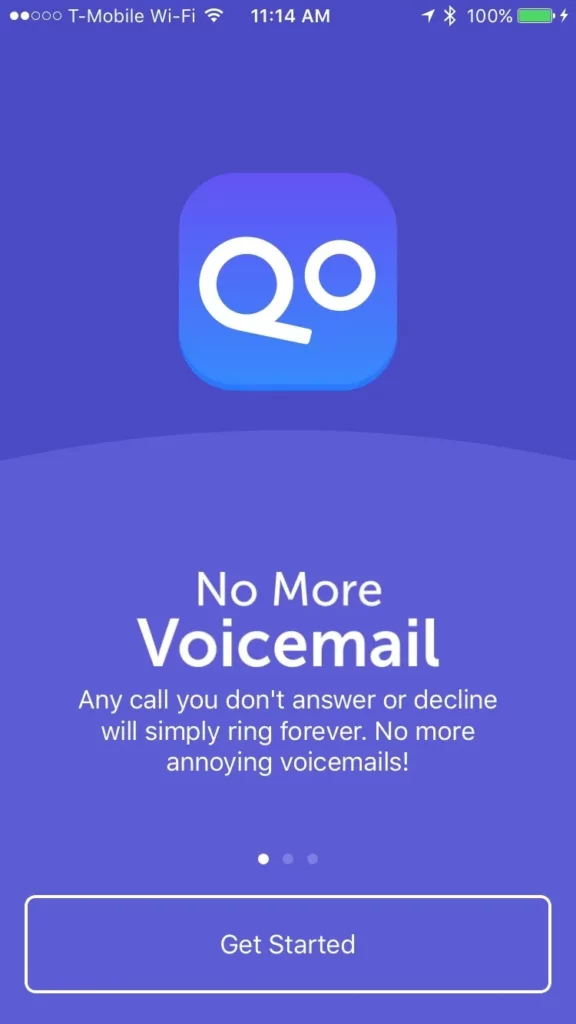
Step 5 – Finish the sign-up procedure by entering all the necessary credentials.
Step 6 – Copy the number on the display to your clipboard.
Step 7 – Go to your Home Screen.
Step 8 – Open the Phone app.
Step 9 – Paste the copied number.
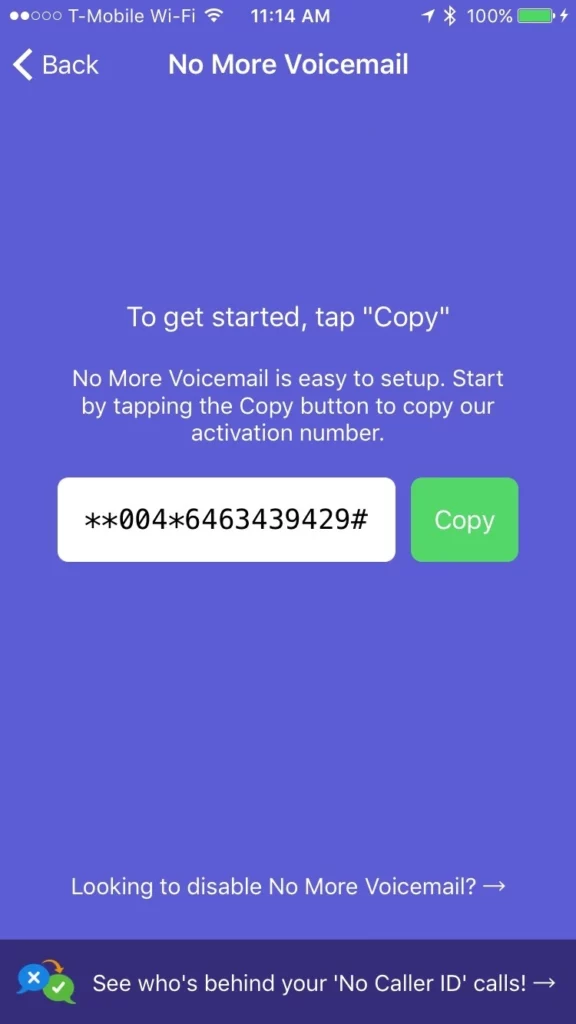
Step 10 – Press the call button.
Note: You will notice that the phone will dial and immediately disconnect.
Step 11 – Open the No More Voicemail app again.
Step 12 – Select “I Confirm I Followed These Steps”.
Now all your incoming calls will keep ringing endlessly instead of going to your voicemail. You can thus use third party apps to turn off voicemail on iPhone 14.
Wrap Up
Voicemails were highly popular in telephones before the introduction of the smartphones. Users felt a personal connection while listening to the voicemails left by friends and family. However, changing times and technological advancements have made users change their perspective. We hope that this article was useful and helped you to turn off voicemail on iPhone 14.
Frequently Asked Questions
Q1. How Do I Deactivate Voicemail On My Iphone?
Step 1 – Click the Phone app on your iPhone.
Step 2 – Tap the Keypad icon at the bottom of your screen.
Step 3 – Enter the voicemail deactivation code of your service provider. It is usually #004# for most GSM providers around the world.
Note: This code may not work if you use a prepaid plan.
Step 4 – Click the phone icon.
Step 5 – You will notice the “Please wait” message on your screen.
Step 6 – You will then be redirected to a message indicating that your voice call forwarding has been deactivated successfully.
Step 7 – Click to Dismiss.
Q2. Why Can’t I Deactivate My Voicemail?
Most voicemail services are controlled by the service providers. So you will have to contact the service provider directly if you face any issues while trying to deactivate your voicemail.
Q3. How Do I Contact My Service Provider?
You will be able to access the contact information of all service providers from the internet. We give you the phone number of some of the most popular service providers in the US.
· T-Mobile or Sprint: Dial 611 or call 1-800-937-8997
· Verizon: Dial *611 or call 1-800-922-0204
· AT&T: Dial 611 or 1-800-331-0500
· Telus: Dial 611 or 1-866-558-2273
· Xfinity Mobile: Dial 1-888-936-4968
· BT Mobile: Dial 0800 800 150
· Rogers: Dial 611 or 1-888-764-3772
· Vodafone: Dial 199.
· Cricket: Dial 611 or 1-800-274-2538