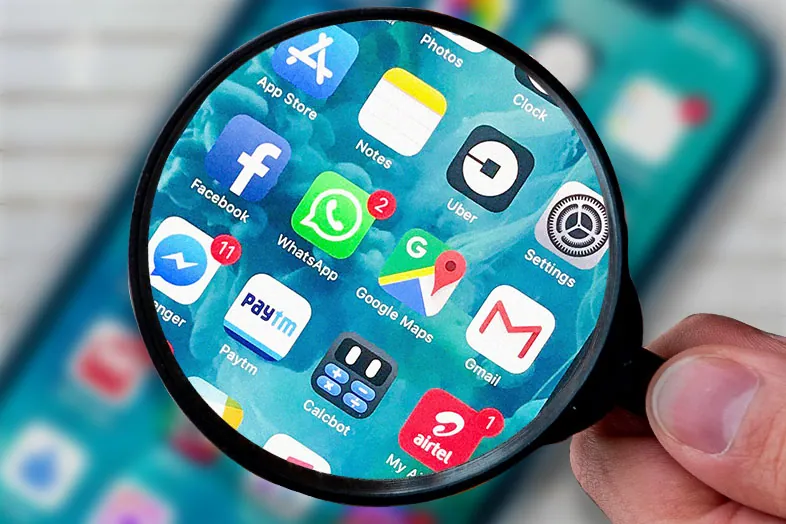Did you hide an app on your iPhone? Are you looking for ways to find hidden apps on iPhone? We got you covered. We have made a complete guide of all the ways to find hidden apps on iPhone.
iPhones offer a very convenient feature to hide apps that users may consider to be addictive or even embarrassing to be displayed in the Home Screen of their device. Users can organize their apps by categorizing them into folders to stop them from cluttering their Home Screen. It is possible that over time they could forget the location of unused apps and are looking for ways to find hidden apps on iPhone.
Let us now see all the ways to find hidden apps on iPhone.
1.Use Spotlight search
2.Ask Siri for help
3.Check the iPhone Library
4.Unhide from Home Screen
5.Check all folders
6.Check App Store Purchases
iPhone users can find hidden apps on iPhone by making use of the spotlight search feature which will bring up most apps. You can reset your home screen layout in your phone’s Settings. To make things even easier for you, you can ask Siri to help you to find hidden apps on iPhone. Or else you will be able to access it in your iPhone App Library.
How To Find Hidden Apps On iPhone?
Is your iPhone running slow? Do you feel that your phone battery keeps draining fast? This could be due to all your hidden apps in your phone that results in all types of performance issues and also raises privacy concerns. There could even be some malicious hidden app secretly installed by hackers that track your digital footprint. Let us make haste and find hidden apps on iPhone to solve all the issues.
Related : How To Delete Hidden Apps On iPhone | 4 Possible Ways To Delete
Method 1: Use Spotlight Search
All iOS devices come with an in-built feature that allows users to easily find all hidden apps installed in your device. Even if the app is hidden in a folder or the App Library you will be able to find hidden apps on iPhone.
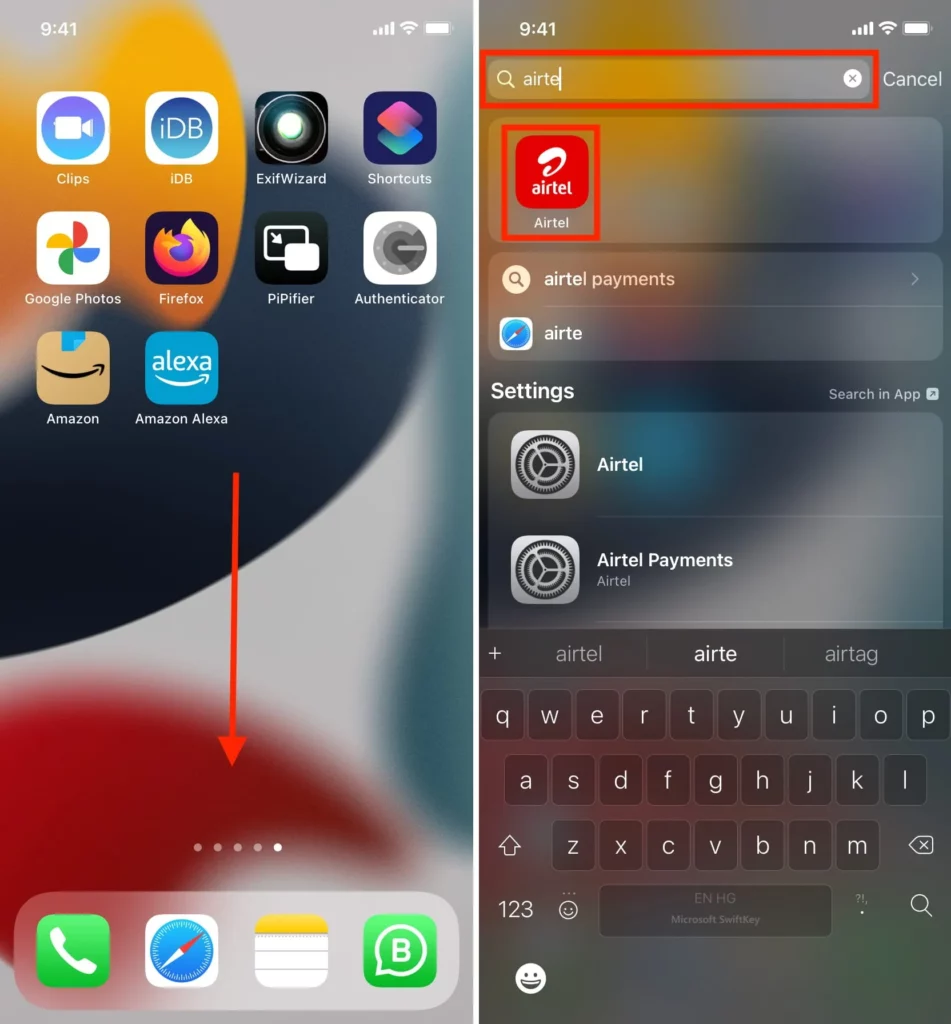
Step 1 – Swipe down from your Home Screen to go to Search.
Step 2 – Enter the name of the hidden app.
Step 3 – Click on the app icon to find hidden apps on iPhone.
This is the easiest way to find hidden apps on iPhone. But this is only possible if you know the name of the app. If you do not remember the name of the app you can try to find hidden apps on iPhone by some other methods as instructed in this article.
Method 2: Ask Siri for Help
If you are not able to access the hidden app from the Spotlight search you can just ask Siri for help to find hidden apps on iPhone.
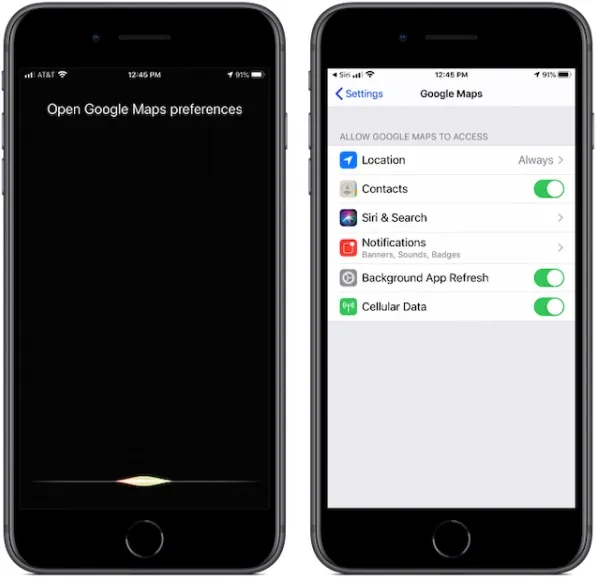
Step 1 – Click to open Siri voice command or Press and hold on to the Side button to access Siri.
Step 2 – Sap open (name of the app)
Siri will find hidden apps on iPhone for you.
Method 3: Check iPhone Library
App Library was introduced in iOS 14 which displays all the installed apps in your iPhone. You will be able to see a list of all installed app including all your hidden apps. You can check the App Library to find hidden apps on iPhone.
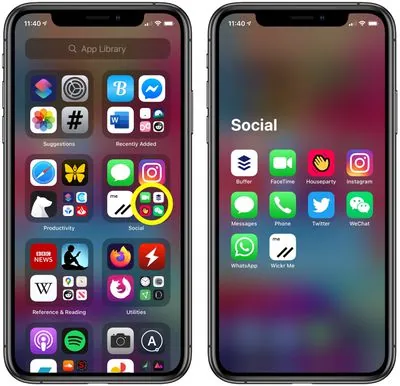
Step 1 – Swipe right of your Home Screen to access the App Library.
Step 2 – Click on the respective category of the hidden app to open in.
Step 3 – If you know the name of the hidden app you can enter it in the Search bar to access it.
Step 4 – To display the app in the Home Screen, press and drag on the app icon to move it.
Step 5 – Place it on the location that you want to.
You can thus find hidden apps on iPhone from the iPhone App Library.
Method 4: Unhide From Home Screen
Are you not able to access apps that you had installed from your Home Screen? You can find apps by using the search app option or ask Siri for help. You can also unhide apps from your Home Screen.
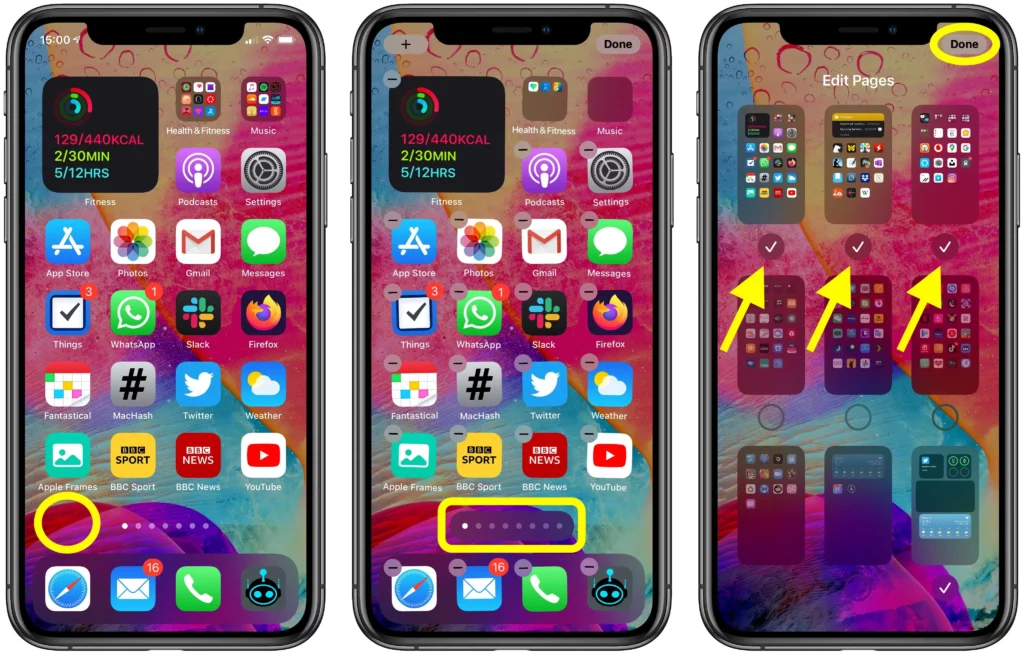
Step 1 – Long press on the blank area of your Home Screen to enter the jiggle mode.
Step 2 – Click on the dot strip above the dock.
Step 3 – You will be able to see all the apps on the Home Screen pages on the next screen.
Step 4 – Click on the necessary apps to unhide it from your Home Screen.
You can unhide all the necessary apps from your Home Screen.
Method 5: Check the Folders
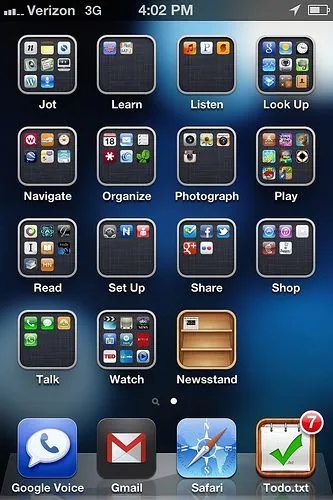
Did you organize all the apps and categorize them in folders? Then you might face difficulties in locating an app if you have misplaced them in a different folder. To find hidden apps on iPhone , open all the folders to check if the app that you are looking for is hidden within the folders of your phone.
Method 6: Check App Store Purchases
All apps downloaded from the App Store will be recorded in the purchase history of the Settings or the Account Settings in your iPhone.
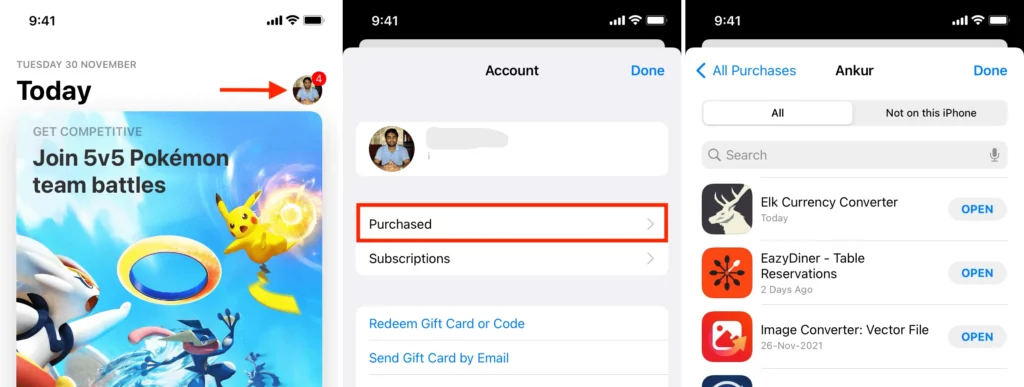
Step 1 – Open the Settings app on your iPhone.
Step 2 – Click on your name > Media & Purchases.
Step 3 – Select the View Account.
Step 4 – Sign in if prompted.
Step 5 – Select Purchase History.
Step 6 – Select a time range to view your purchase history.
You will be able to see a list of all apps purchased from your account. Go through the list to find hidden apps on iPhone.
Wrap Up
Apple has introduced the option to hide apps on your device to stop hackers and snoopers from finding private contents. However, users face issues while trying to access it themselves. We hope you are able to find hidden apps on iPhone by making use of the Spotlight search, asking Siri for help or finding apps in your phone’s App Library.
Frequently Asked Questions
Q1. How Do I Access Hidden Apps?
All Android devices can find the hidden apps using App Drawer. It will display a complete list of all the installed apps on the Android device.
Q2. How Do I Unhide An App On My Iphone Home Screen?
Step 1 – Swipe down from your Home Screen to go to Search.
Step 2 – Enter the name of the hidden app.
Step 3 – Click on the app icon.
This is the easiest way to find hidden apps on iPhone.
Q3. Does Iphone Have A Hidden Folder For Apps?
No. You can have the apps within a folder in your iPhone Home Screen. This will not hide the apps in your device. To find a hidden app, swipe to go to the last page of your Home Screen and open the App Library. Hidden app will not delete the stored data so you can access it to unhide it any time you want.