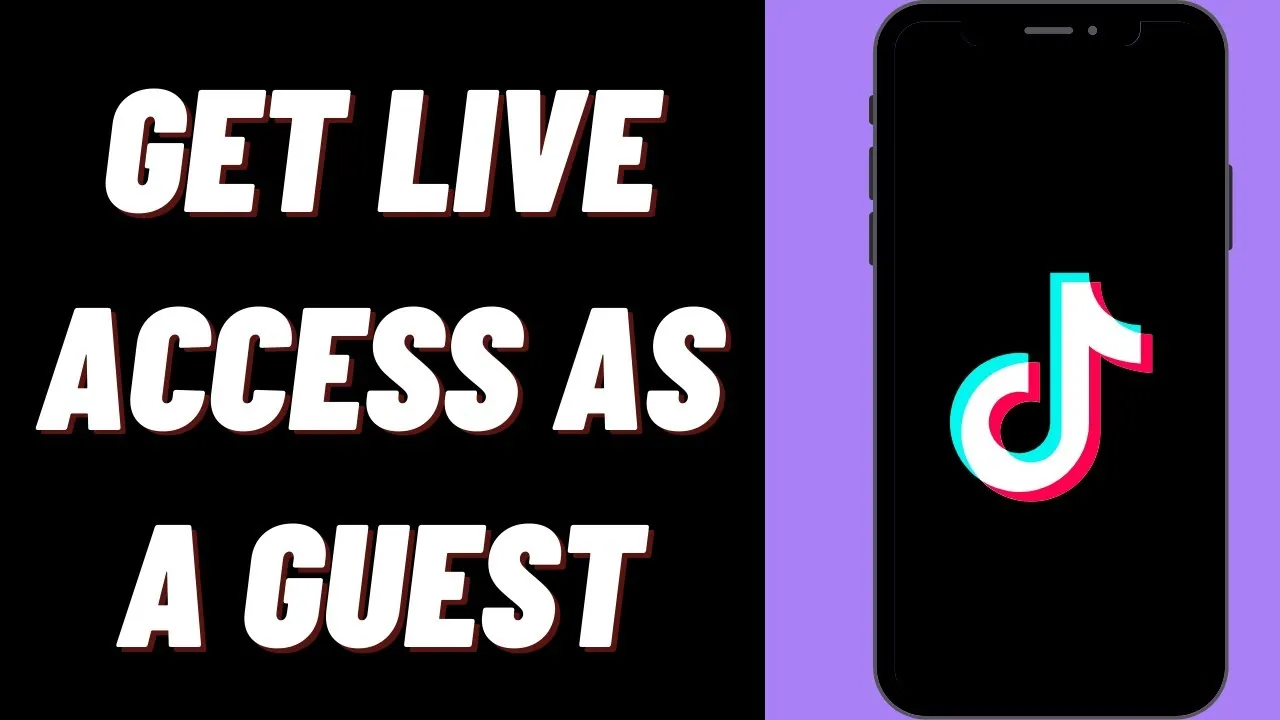Going live on TikTok has become a popular activity on the platform along with being the most creative and engaging form of audience interaction. In this post you will learn about how to turn on live access on TikTok in just a couple of minutes.
Knowing more about TikTok live streams and going live on TikTok isn’t enough to make a solid base on the platform. You must know how to turn on live access on TikTok to increase the engagement and interaction with the viewers. So that you can leave a good and positive impression on the audience.
How to turn on live access on TikTok: Open TikTok > Add Icon > Menu > Live > Preview > Add Title > Edit Comment Permission > Add Effects > Select Charity > Share Livestream > Go live. Read more for details!
Deasilex brings you this blog post just to help you learn how to turn on live access on TikTok, along with some tips and tricks in the midway just to make sure that your streams go smoothly.
How To Turn On Live Access On TikTok?
Going live as a content creator that too on a platform like Tiktok is full of pros all you need to do is just interact with the audience in a creative and engaging way so that everyone may get a chance to participate in the live session mentally.
When talking about live sessions the first question that arrives in everyone’s mind is how to turn on live access on TikTok. Let’s clear this doubt today!
One can raise funds in a decent way just by interacting with their followers on TikTok live streams. If you think this is something that you are capable of doing or should involve you then here are the instructions for how to turn on live access on TikTok in detail:
NOTE: Make sure you are officially over 16 years of age and have 1000+ followers on TikTok. If you have so, then move forward with the guide below!
Open TikTok > Add Icon > Menu > Live > Preview > Add Title > Edit Comment Permission > Add Effects > Select Charity > Share Livestream > Go live
Step 01: Launch TikTok app on your Android or iOS device and click on the Add icon at the base of the home screen of the app.
Step 02: Head to the Menu and select LIVE from there and navigate through the preview of your video feed.
Step 03: Now under the preview, add a title to your livestream, share your livestream on linked platforms, enable or disable comments, select a charity, add filters or effects.
Step 04: At last, click on the GO LIVE button to start streaming live on TikTok.
Once you feel like ending your live streaming, just click on the power button at the base of the menu to end the stream. Your stream will vanish instantly from your profile as it was never there once you end it.
How To Join A Live On TikTok?
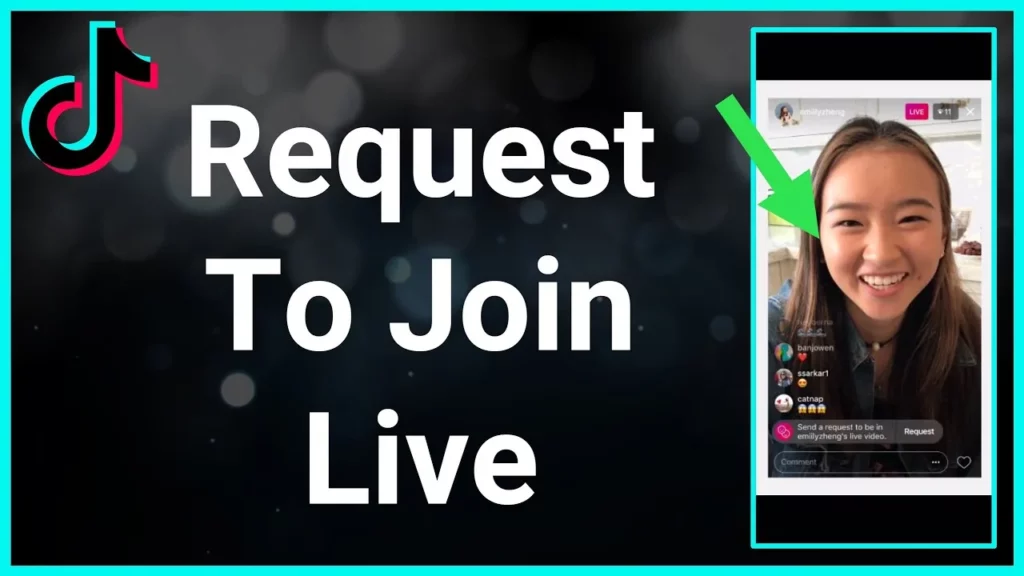
Going live and inviting friends or followers with you in your stream makes the live session even more fun! In this section, you will learn how to invite others to your live stream once you start streaming live on TikTok.
Once your stream starts, you will find a button at the bottom of the screen, click on it, and access the list of eligible followers/following friends to join the livestream. Click on the invite button after that and allow the clock to start the countdown of 20 seconds to join your stream.
If they didn’t join the stream within the given time period of 20 seconds, TikTok will give you the opportunity to end the stream or keep continuing it. To join someone’s live stream, the viewers must initiate by watching their session followed by hitting a couple of smiley icons in the comments section.
After this a request from your end will be sent to the streamer or host and then they will decide whether to involve you in their stream or not. So it’s better to follow the procedure in a planned way if you want to be in someone’s stream.
If your request gets accepted by the host, the screen will divide into two and the host will get a couple of seconds to announce your presence. And yea, this was it! This is how to turn on live access on TikTok and invite people in your stream.
Wrapping Up
Today we have discussed how to turn on live access on TikTok and how to invite people in your live streams. If you find any difficulty or face any glitch or error while doing so, then kindly report us in the comment section below!
We’d love to hear from you!
Frequently Asked Questions
Q. How Do I Turn On Live Features On TikTok?
Open TikTok > Create > LIVE > Add Cover Image > Add Title > Ho Live > Three Dots > Customize Settings.
Q. Why Don’t I Have The Live Option On TikTok?
If you don’t see the LIVE option, then you might not have enough followers to come live on TikTok. And if you have 1000+ followers and are still facing this issue then try updating the app on your device.
Q. How Many Followers Do You Need To Come Live On TikTok?
If you want to come live on TikTok, you might need a minimum of 1000 followers.