You could have chosen to mute the Instagram Story of some of your friends and followers for a number of reasons. However, people and the situation could change over time and you might wish to unmute an Instagram Story to stay in touch with them. Fret no more. You no longer have to worry about missing out on important updates that are made via Instagram Stories that you have muted. Just follow our lead to unmute it.
Instagram Stories are displayed in the top and center on your Instagram app. Stories are the very first thing you would notice as soon as you open your Instagram app. They are short 15-second videos and photo montages that are displayed directly in the Instagram Feed of all your friends and followers for 24 hours, after which they are automatically deleted. Instagram users who want to save their Instagram Stories, can save them, to be displayed in their Profile.
You can unmute an Instagram Story by accessing the Muted Story on your Homepage to unmute it, or via the users’ Profile. You can also unmute Notes on Instagram and unmute an Instagram Story through your Account Settings.
Muting an Instagram Story will not notify the user that you have muted them. You can unmute an Instagram Story at any time, if you want to get back in touch with them and view their Stories updates. Worry not, and follow the instructions given below to unmute an Instagram Story.
How To Unmute An Instagram Story?
Instagram Stories is the easiest way of sharing updates and sending evites. While most users make Stories of their travel diaries, food blogs, photo collages, etc., business organizations use Instagram Stories to post memos, update schedules and make announcements. This could be useful for the users who are related to the original poster, however, most of the other users might be annoyed at the regular posts and updates, which could have initiated them to mute the Instagram Story of such users.
People could change over time. Whatever might be the reason, if you wish to unmute an Instagram Story you can follow any of the methods given below.
Unmuting Via The Muted Story On The Homepage
To unmute via the muted Story on the homepage open the Instagram app and scroll right to access the muted Stories > Long Press on the muted Story > Unmute Story.
The easiest way to unmute an Instagram Story is to access it in your Instagram Feed. Follow the instructions given below to unmute via the muted Story on the Homepage of your Instagram.
Step 1 – Open the Instagram app and locate the Stories.
Step 2 – Scroll right to the very end of the Stories.
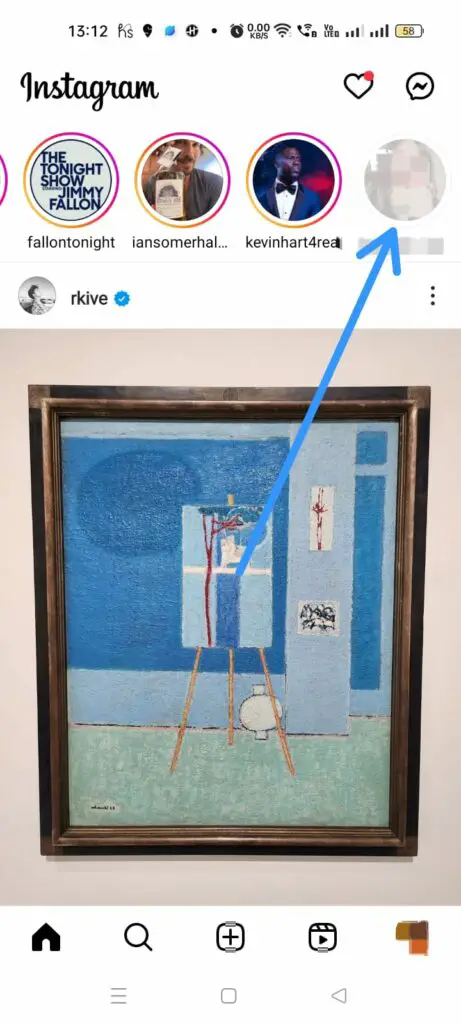
Step 3 – Long press on the grayed-out Story that you want to unmute.
Step 4 – Tap to Unmute Story.
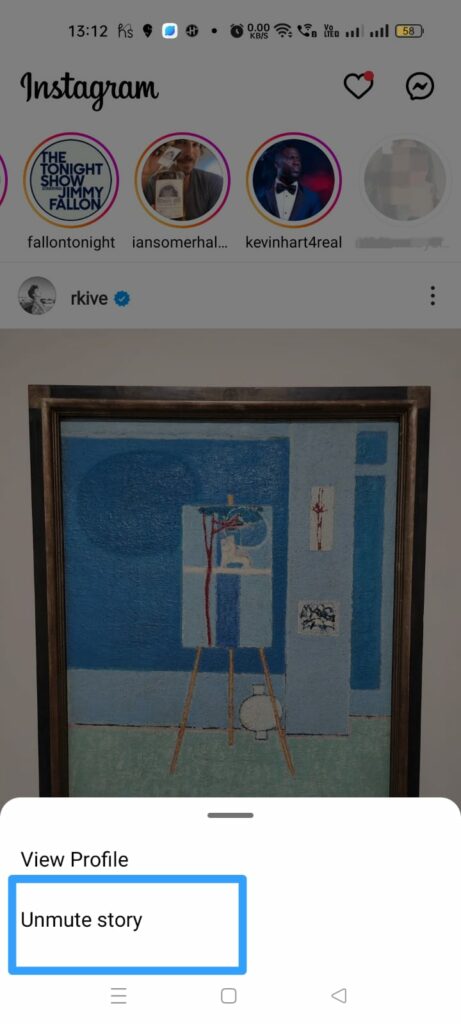
Unmuting Via The Person’s Profile
To unmute via the person’s profile open the Instagram app and tap the Search icon > Enter the username > Select user > Following > Mute > Tap the toggle to turn off.
You can unmute an Instagram Story by directly accessing the user’s Instagram Profile. If you know the username of the Story that you wish to unmute, follow the instructions given below,
Step 1 – Open the Instagram app and tap on the Search icon at the bottom of the page.
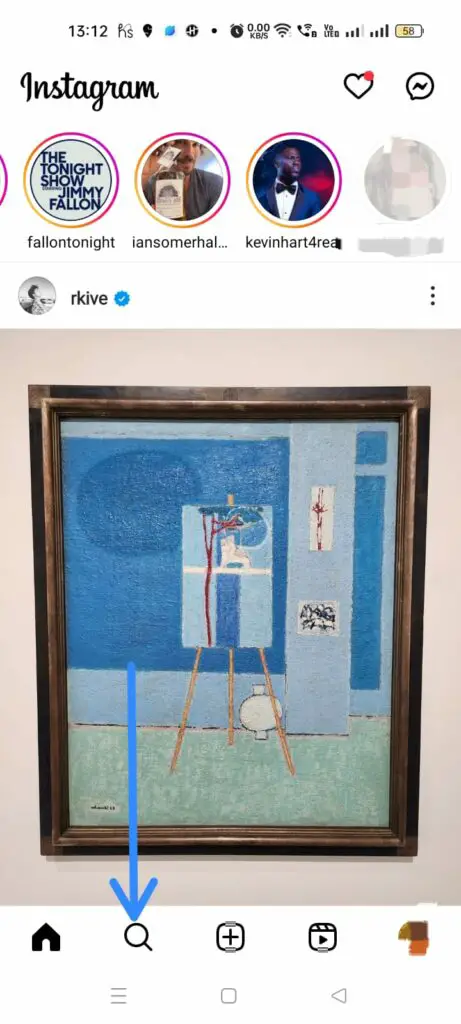
Step 2 – Enter the username in the Search bar.
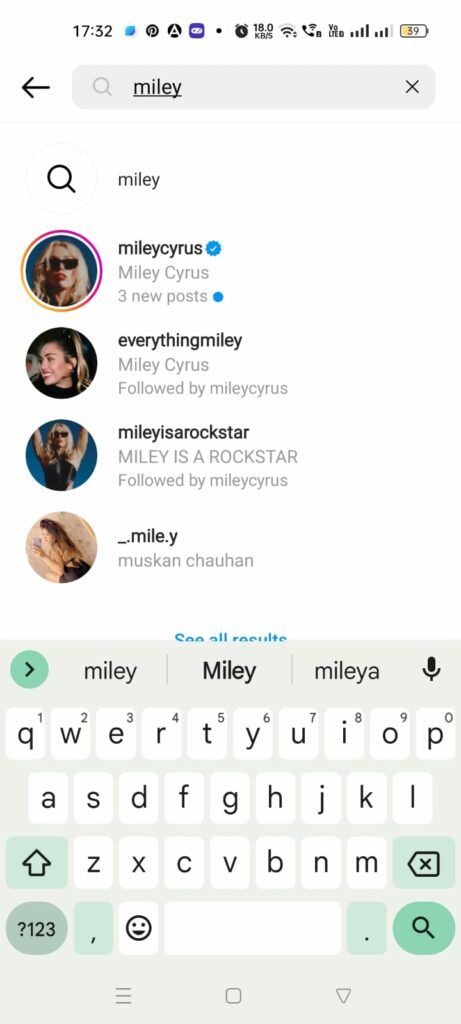
Step 3 – Select the user from the list of suggestions.
Step 4 – Tap on Following in their Profile.
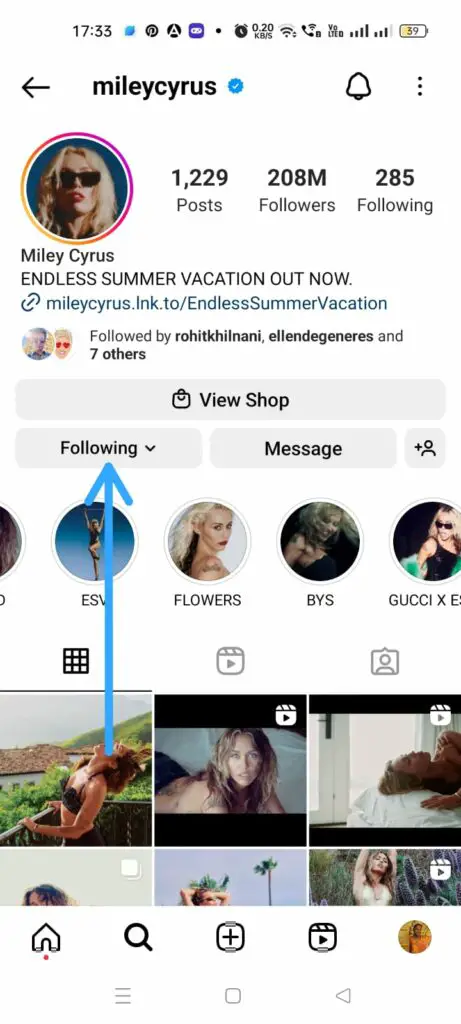
Step 5 – Tap on Mute.
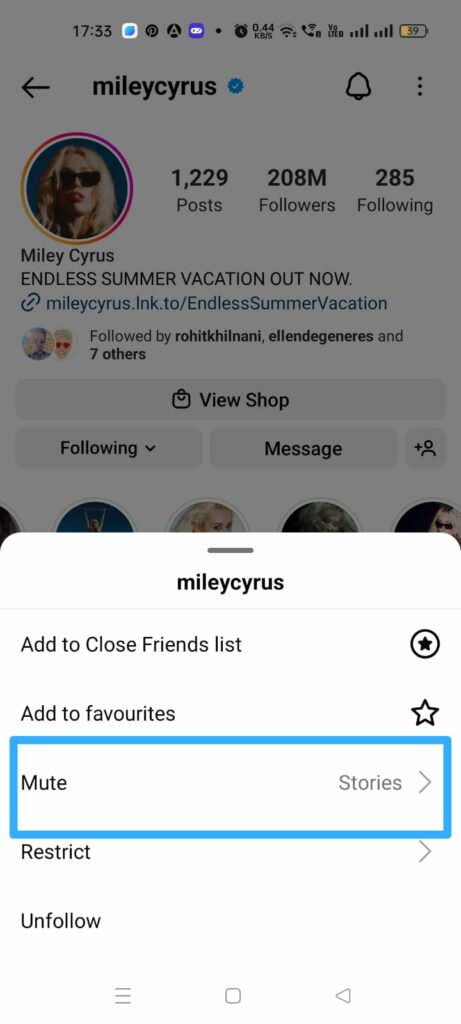
Step 6 – Tap the toggle near Stories to turn it off.
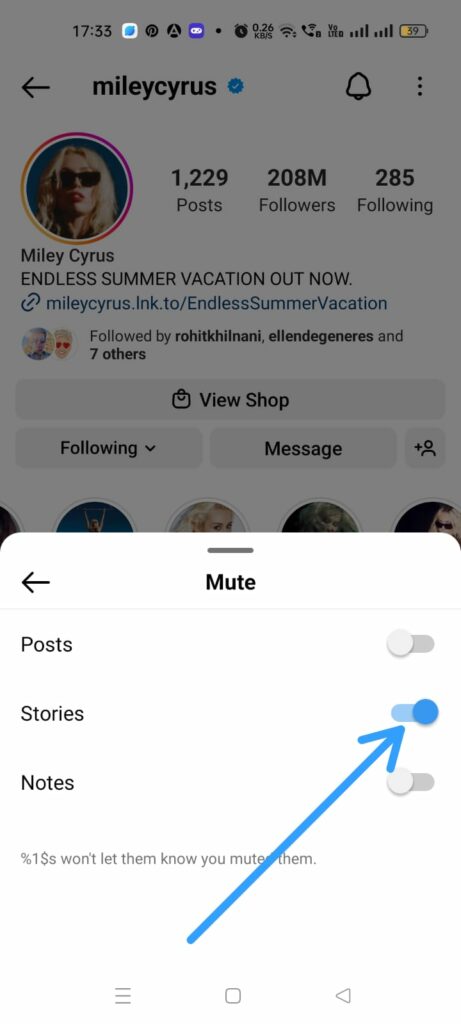
How To Unmute Notes On Instagram?
You can unmute Notes on Instagram by opening the Instagram app and tapping the Search icon > Enter username > Select the user > Following > Mute > Tap the toggle to turn it off.
Instagram Notes are an easy way for users to send short text messages to each other as Notes, that will be displayed on top of their Chats for 24 hours. If you have accidentally muted the Notes of one of your friends, you can follow the instructions below to unmute Notes on Instagram.
Step 1 – Open the Instagram app and tap on the Search icon at the bottom of the page.
Step 2 – Enter the username in the Search bar.
Step 3 – Select the user from the list of suggestions.
Step 4 – Tap on Following in their Profile.
Step 5 – Tap on Mute.
Step 6 – Tap the toggle near Notes to turn it off.
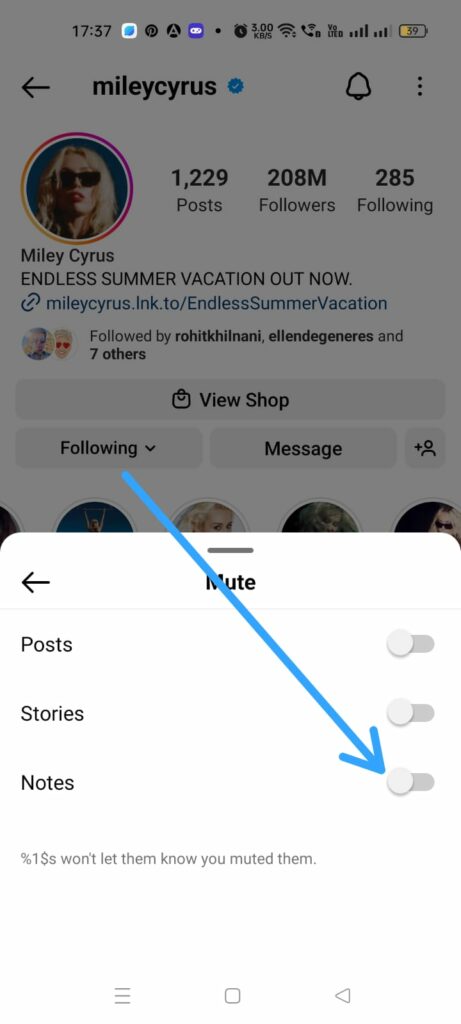
How To Unmute On Instagram Through Your Account Settings?
You can unmute on Instagram through your account settings by opening the Instagram app and tapping on the Profile icon > Hamburger icon > Settings and privacy > Muted > Select the user > Following > Mute > Tap the toggle next to Stories to turn it off.
If you are not able to access the muted Instagram accounts in the Stories section, and you do not remember the usernames of the muted accounts, do not worry. You can follow the instructions given below to unmute on Instagram through your account settings.
Step 1 – Open the Instagram app and tap on your Profile icon.
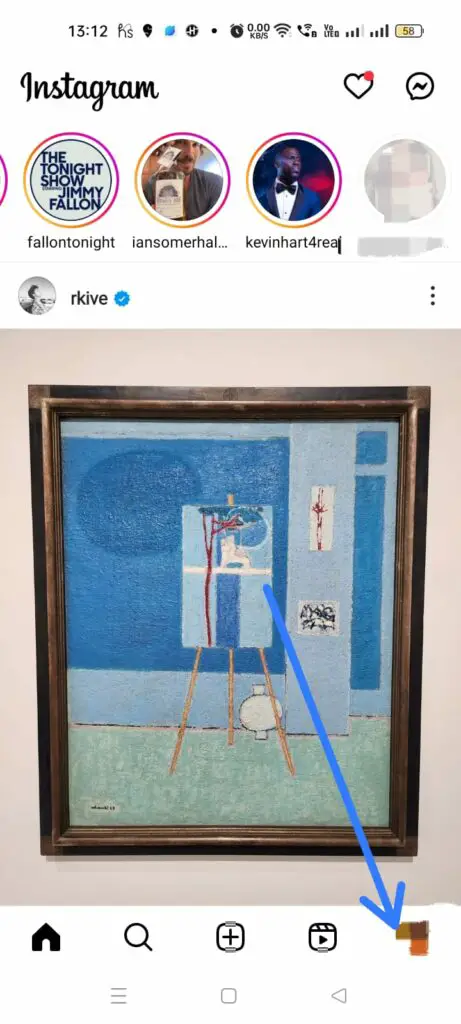
Step 2 – Tap on the Hamburger icon.
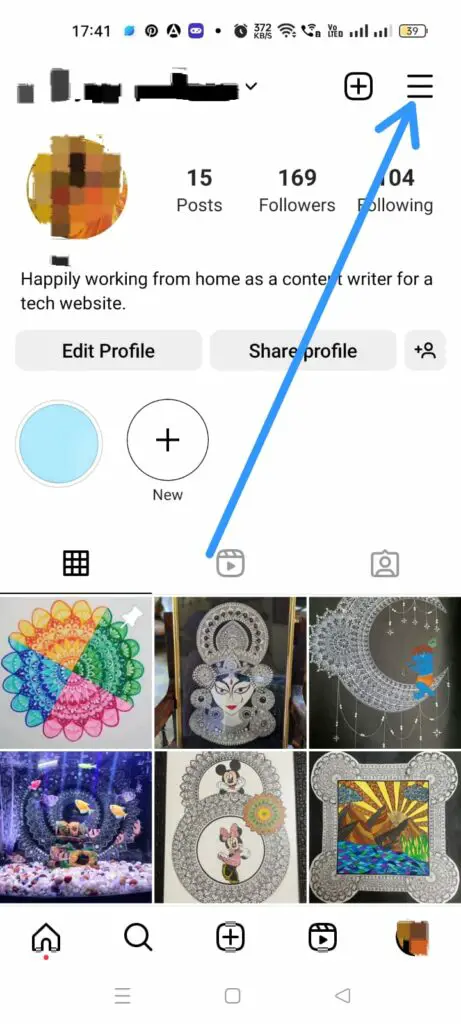
Step 3 – Tap on Settings and privacy.
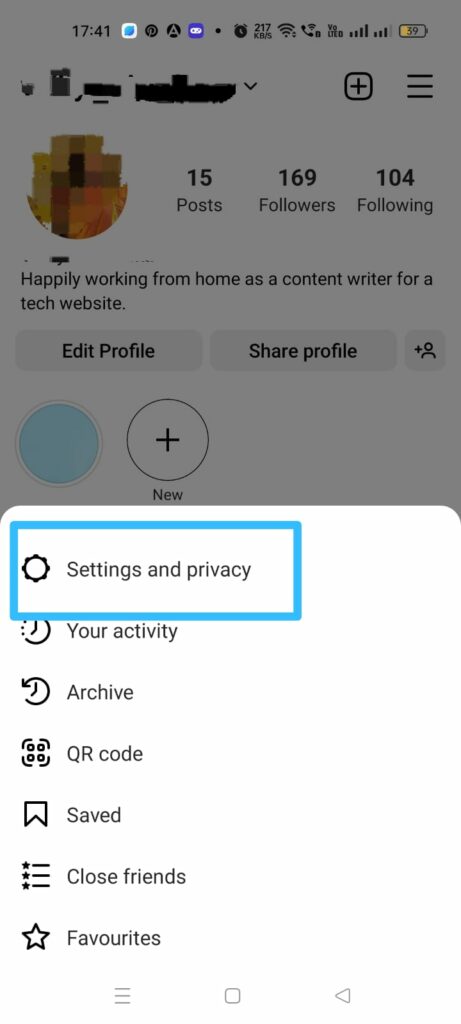
Step 4 – Tap on Muted.
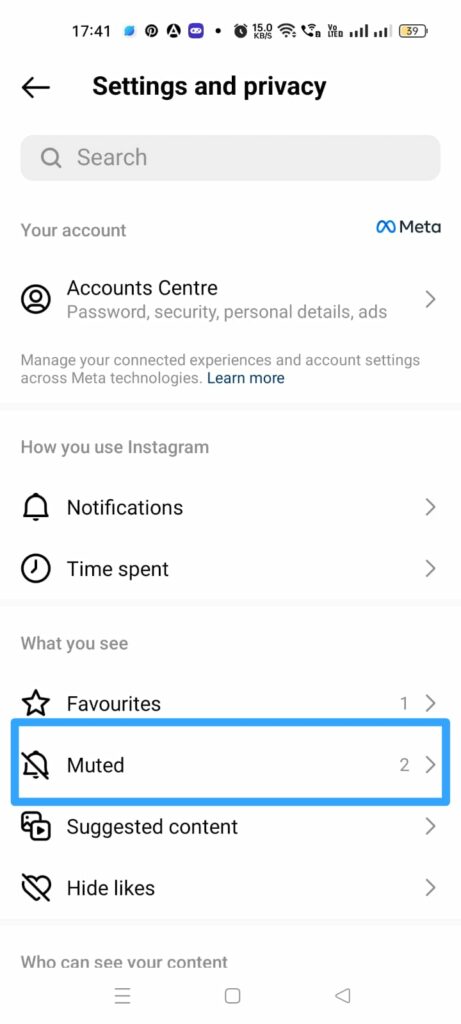
Step 5 – Select the user who you want to unmute.
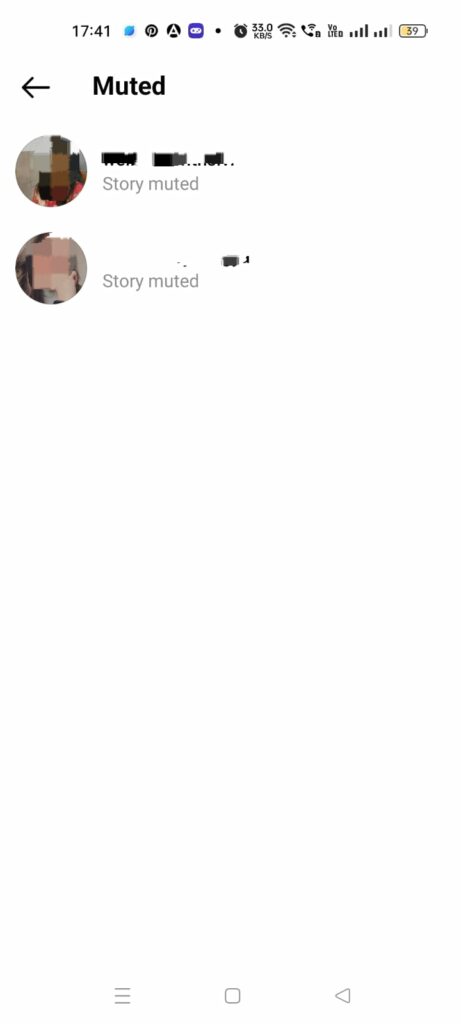
Step 6 – You will be redirected to their Profile page. Tap on Following.
Step 7 – Tap on Mute.
Step 8 – Tap the toggle near Stories to unmute it.
For Instagram’s Older Version
If you are using an older version of Instagram app, you can open it and go to the profile of the user you want to unmute > Scroll down to You have muted (Username)’s Stories > Unmute.
If you are using an older version of Instagram app, you will not be able to unmute an Instagram Story by following the above instructions. You will have to access the user’s profile and see right above Instagram Highlights, that displays all the user’s old Instagram Stories. You will be able to unmute an Instagram Story and view all their new Stories by,
Step 1 – Open the Instagram app and tap on the Search icon.
Step 2 – Enter the username of the user who you want to unmute.
Step 3 – Select the user from the list.
Step 4 – Scroll down to see “You have muted (Username)’s Stories.
Step 5 – Tap to Unmute.
How To Unmute Someone’s Stories On Instagram?
You can unmute someone’s Stories on Instagram by opening the Instagram app and tapping on your Profile icon > Following > Select user > Following > Mute > Tap the toggle next to Stories to turn it off.
You can unmute someone’s Stories on Instagram if you no longer wish to see updates from them. It is the best alternate if you don’t want to block or unfollow them, where the user is notified that you have blocked or unfollowed them. You can unmute someone’s Stories on Instagram by following the instructions below,
Step 1 – Open Instagram app and tap on your Profile icon.
Step 2 – Tap on Following to access the list of all users you are following.
Step 3 – Scroll down to locate the user you want to unmute.
Step 4 – Tap on Following.
Step 5 – Tap on Mute.
Step 6 – Tap the toggle near Stories to turn it off.
How Are Instagram Mute And Unfollow Features Different?
Instagram offers different options for users who no longer want to be in touch with a particular user. Be it a jealous ex or an annoying friend, Instagram has multiple options for you, if you decide to drift apart. While you can block a person you no longer want to contact you on Instagram, you can just unfollow someone, if you wish to stop seeing their posts or any other updates that they make on the app.
However, when you unfollow someone on Instagram, they will be immediately notified that you have unfollowed them. If you want to avoid having beef with them, it is best that you just unmute them. When you unmute an Instagram Story, the user will not be notified that you have unmuted them, and you will no longer be able to see their frequent posts and updates. This is the perfect win-win situation for all users involved.
Wrap Up
Social networking could get hectic at times. Meeting the expectations of your followers could be taxing. It is only natural that you wish to mute Instagram Reels and Stories of some users, who frequently post irrelevant Stories that you are not interested in. However, this could change over time. If you wish to unmute an Instagram Story, we hope that you can do so by following the instructions explained in this article.
Frequently Asked Questions
Q1. Why Can’t I Unmute Someone On Instagram?
You will not be able to unmute someone who you have blocked or unfollowed on Instagram. Open the user’s Profile or your Account Setting, to check if you have unfollowed or blocked them before you look for ways to unmute them on Instagram.
Q2. How To Unmute Someone On Instagram On iPhone?
To unmute an Instagram Story on an iPhone open the Instagram app and scroll right to the end of your Stories. Tap and hold on the Story that you want to unmute. When the options appear, Tap and select the Unmute Story.
Q3. How Do You Unmute Someone’s Story Without Opening It?
If you want to unmute a Story without opening it go the user’s Profile and tap on Following. Tap on Mute and then tap the toggle next to Stories to turn it off.

