We get to know what our favorite celebrities, friends, and family members are doing in their life from the pictures they upload on social media. You can even find out where your cousins have been hanging out the whole summer break, by seeing the multiple photos they shared on their Instagram account with the location marked on it! Wait! What? Can’t you post multiple photos on Instagram? Don’t worry here you’ll find all the tricks on How to upload multiple photos to Instagram?
Uploading a single photo is easy and so is uploading multiple pictures. You just need to add a few more clicks, and you are done! What’s the fun of uploading more than one picture in a single post? This way you can get your feed organized, instead of uploading the photos from the same event one by one, you can upload them all together in a single post! This way your feed looks more organized!
If you don’t know how to upload multiple photos to Instagram, then here’s the simple trick! You simply need to open your Instagram account. Tap on the “+” icon at the top right corner of the screen to upload photos. The process follows the same for both android and iPhone users but may vary for desktop users.
Clicking on the plus sign will take you straight to your photo gallery from where you can upload the desired photos. But how to upload more than one picture on Instagram in one go? To find out that, stick to the post till last and find out how to do that with ease!
How To Upload Multiple Photos To Instagram?
Isn’t sharing pictures and stories on Instagram so much fun? You can add your favorite effects to your photos, change their size, change the entire look, edit text on images, add your favorite sound to the videos on social media, and much more using the features of Instagram.
Doing all this to a single photo looks easier than doing this for multiple pictures at the same time. But it’s not so! The process is the same in both cases!
You can easily share multiple photos, videos, your stories, and the post feed on Instagram just with a few clicks. Want to know how it’s done?
Let’s move to the step-by-step process then!
How To Upload Multiple Photos To One Instagram Post From Mobile Phone?
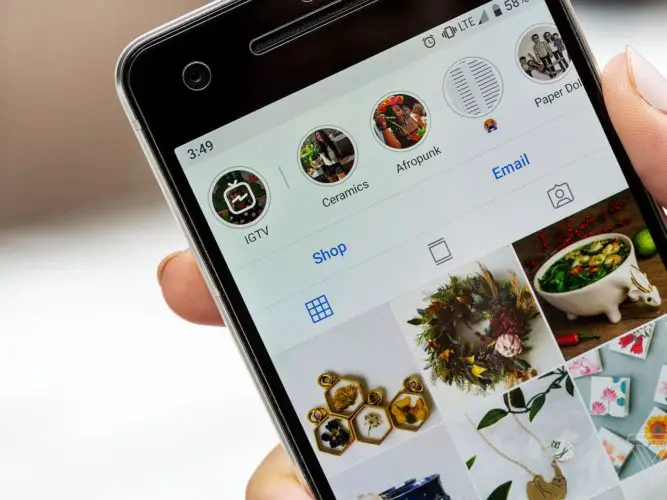
Adding multiple photos to your Instagram from mobile be it Android or iPhone follows the same process. You can do this by following the simple steps mentioned below:
1. Open your Instagram app on your Android smartphone.
2. Make sure you are connected to a good internet connection with your Instagram account logged in successfully.
3. On the Instagram feed, you’ll find a “+” icon at the top right corner of the screen. Click on that to add photos.
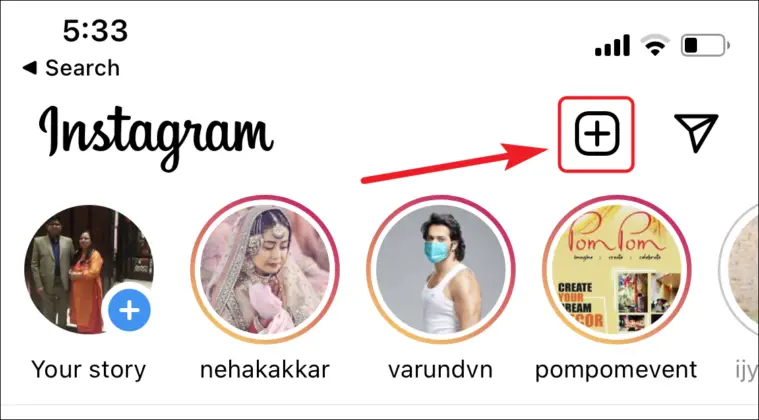
4. This will directly link you to your gallery from where you can select desired photos that you want to upload.
5. To select more than one photo, hold on to a photo for a while. This will open up the carousel effect for your photos (photos will be visible with a selection mark on top).
6. You can select up to 10 photos to upload from there.
7. When you have selected all the photos that you wish to upload to your profile, click on the blue arrow or ‘Next’ option at the upper right corner of the screen.
8. Next you can change the filter for your photos before you post them. Click on any filter from the bottom of the screen that you wish to apply to your pictures.
9. Next you need to click on the blue arrow shown at the upper right corner of the screen. This will process all your pictures and make them ready to be uploaded.
10. You can add a relatable caption along with your pictures if you want to. Also, you can tag people, add locations, and select other social media platforms where you want to upload the same post from the options given below.
12. You can also turn the commenting on or off for your post from the settings option.
11. Once you are done with all the changes and settings, you need to click the blue arrow one last time at the upper right corner of the screen. And it’s done.
You have successfully uploaded multiple photos/carousels to Instagram!!
How To Add Multiple Photos To Instagram Stories?
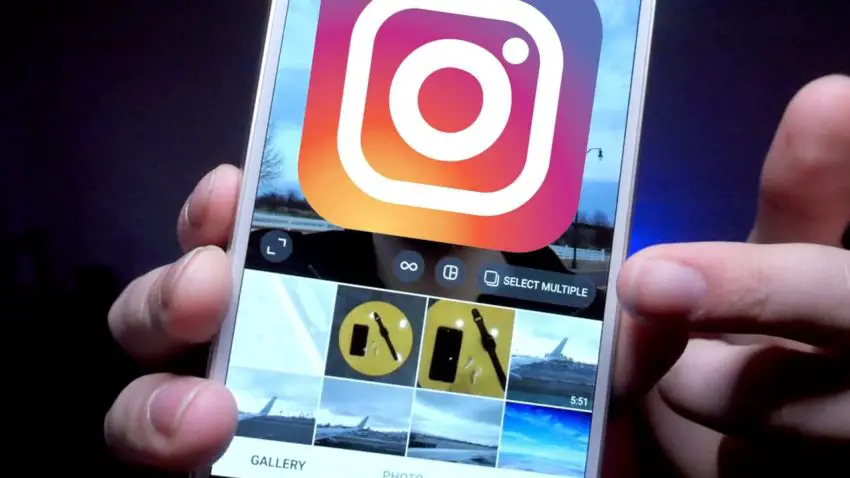
Do you wish to add multiple photos to your Instagram stories in one click? Well, here is the way to do so!
The steps you need to follow are:
1. Open your Instagram account with your account logged in. Make sure the internet connection is good.
2. Now click on the same “+” icon that you used while uploading pictures for the Instagram post feed.
3. At the bottom you’ll find various options like ‘Post”, “Story”, “Reels”, and “Live”. Click on the “Story” option.
4. From the bottom left corner click on the image box. This will open up your gallery from where you’ll find all your recent and old media files that you can upload in your stories.
5. To add more than one photo as your Instagram story at once, hold on to a photo for a while, this will open the carousel image selection.
6. You can tick mark all the images that you wish to upload. Remember that you can select 10 images at a time.
7. Click on the “Next” option at the bottom right corner and your images will be uploaded to your Instagram Story!!
How To Upload Multiple Photos On Instagram From PC/Desktop?
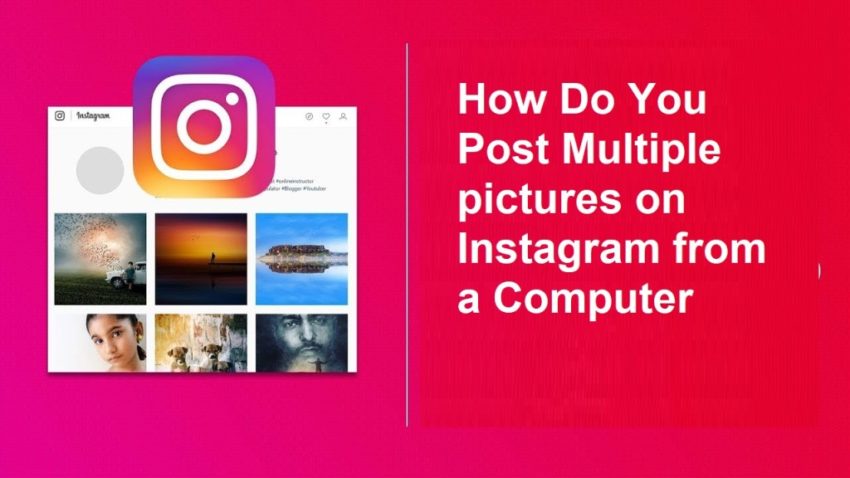
Since you wish to upload pictures from a PC/Desktop, the process may vary a little bit. Here are the steps you need to follow in that case:
1. Log in to your Instagram account using any web browser or from Instagram App directly on your PC.
2. Your Instagram feed will open up and be divided into two sections. One is where you can see visuals of others’ uploaded data and stories at the left, and the other one shows up in your suggestion box with 6 options to the top at the right.
3. From those 6 options click on the middle option with a “+” sign to upload photos.
4. Create a new post option that will flash on your screen. From there click on “Select from computer“.
5. At your left window pane multiple options will show up. This contains downloads, pictures, documents, videos, screenshots, and other options.
6. You can select your image from any folder, suppose downloads.
7. Click on any picture you want to upload. If you want to upload multiple pictures on Instagram using your PC then click keep pressing the ‘ctrl key’ and select all the pictures you wish to upload to your feed.
8. You can now see all your selected photos aligned together on the screen. You can change the size of the image, change ratio, and then click on the next option at the right upper corner.
9. Now this will take you to the editing page. From here you can apply filters to your photos, you can change adjustments like brightness, contrast, fade, etc.
10. When you are done with the editing part, click on the next option at the top. Now you can add a caption, add location, make your post public or private, and turn off and on comments from the advanced settings below.
11. After making all the desired changes your photos are ready to be uploaded.
Click on the share option at the upper right corner and it’s done!!
Easy peasy!!
Wrapping Up:
This was the simple guide to your “How To Upload Multiple Photos To Instagram In One Go?” So, you read that the process was pretty simple and can be implemented within seconds.
You can be creative with the editing part! You can add stickers, change filters, change image ratio, and much more using the editing features on Instagram. This will make your photos more attractive.
If you liked the information in the post, don’t fight to share it with others as well. Also, stay connected for more such social media tips and tricks!!
Frequently Asked Questions
Q. How Do You Stack Pictures On Instagram?
Open your most recent photos. From the top right corner, select multiple images with the overlapping square option to select multiple photos.
Q. How Do You Add Multiple Posts From Camera Roll To Instagram?
1. Select images from the camera roll that you wish to upload to your Instagram.
2. Below you’ll find the share option with multiple sharing options. Click on Instagram.
3. This will take you to the Instagram feed, where you can edit your image before sharing.

