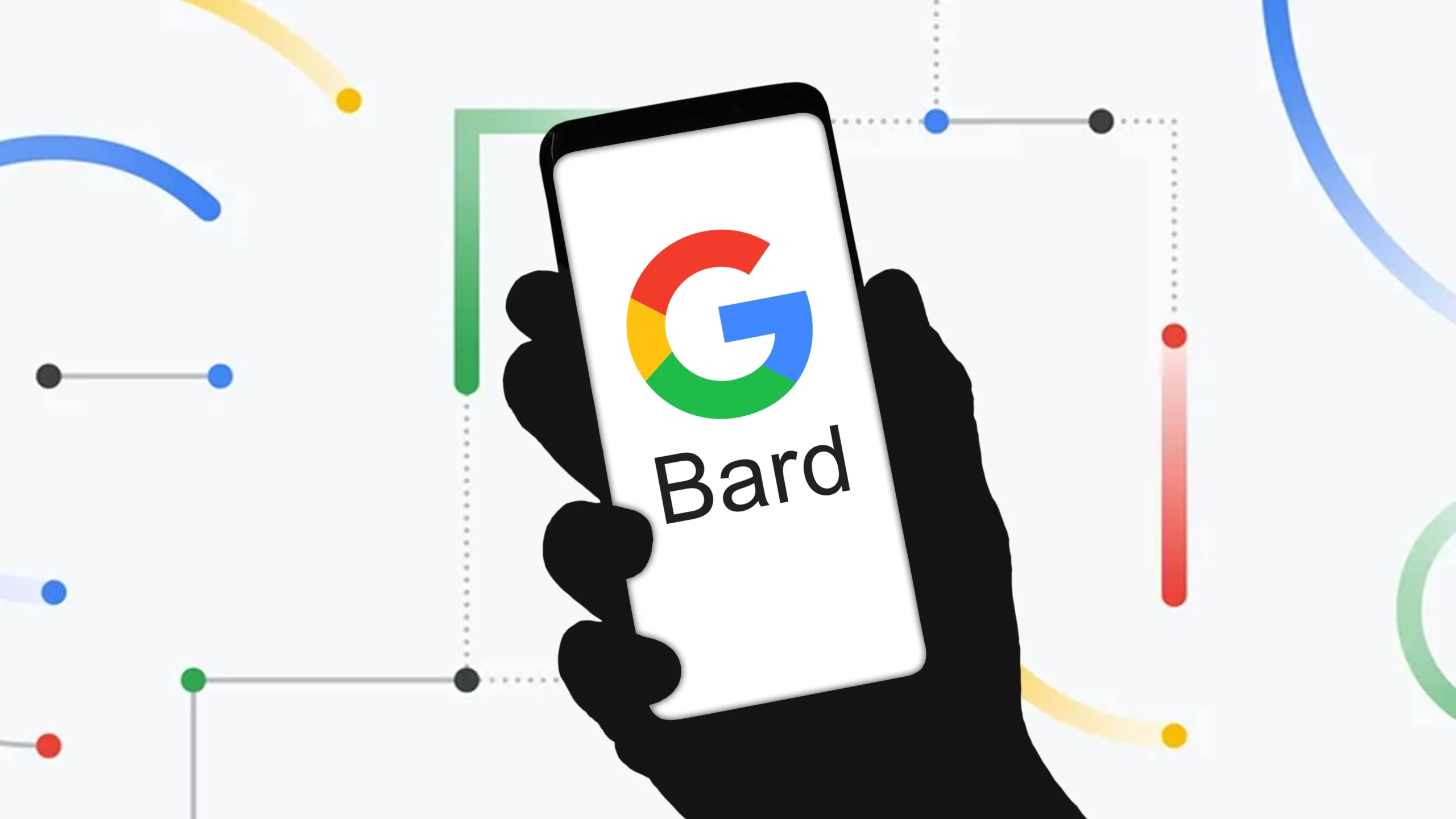Playing with Google Bard is becoming more and more interesting. The introduction of the ChatGPT app for iPhone is raising the expectation for Bard too! Having a web app just doesn’t sound like enough when you can use Google Bard on Mac using Bard App!
Google Bard is learning fast and updating even faster. With access to the internet, Google Bard is becoming a wizard who can help you with researching any topic. The web app to use Google Bard on Mac and Windows was launched a couple of months ago and people are already in love with this AI tool.
Anyone with a Mac can access Google Bard just by accessing bard.google.com, but for this method, you will require access to a browser and then use the web app. It would be much easier if there is an app dedicated to Bard so that we can use Google Bard on Mac on the go.
How To Use Google Bard On MAC?
Google has launched Bard hastily to steal the limelight from ChatGPT and it has succeeded to some extent! Like ChatGPT, Google Bard has also launched their web app that can be used on both Mac and Windows. Now, if you are not acquainted with how to use Google Bard on Mac, here is the guideline for you:
Step 1: Open Bard.google.com.
Step 2: Click on the ‘Try Bard’ button.
Step 3: Log in with your personal Gmail ID.
Step 4: Enter a prompt on the Bard and submit it. Also, tap the microphone button to speak and record your prompt or question to avoid typing and submitting!
Step 5: Click on ‘view other drafts’ to find the same answer written in three different styles. If you think the generated drafts are not good, you can regenerate the drafts again by clicking on the ‘refresh button’.
Done!
How To Access Google Bard On MAC?
People using Bard Web App, have admitted that the interface of this AI conversational tool is super easy. It takes only a few clicks to access and use Google Bard on Mac. To access Google Bard on Mac, you have to follow the following steps:
Step 1: Open Safari or any browser on Mac. Then open bard.google.com.
Step 2: If you already have an account, open it. Otherwise, you have to create a new account with a personal Gmail ID to access Google Bard.
Step 3: Log in to the web application and type your prompt in the given place. Also, you can try a voice input method to place the query.
Step 4: Wait a few seconds and enjoy the response given by Bard.
Step 5: Explore more drafts for the same answer by clicking on the ‘view other drafts’ option.
Is There a Google Bard App For MAC?
We are all waiting long for the Google Bard app for Mac and iPhone. However, Google Bard has not officially launched their app yet. So far, if you want to use Google Bard on Mac, it has to be via Bard Web Application.
However, there are a few third-party apps that come with the solution. If you are looking forward to using Bard app so that you can use Google Bard on Mac without opening any browser, then here is the procedure to follow:
Step 1: Open any browser on Mac and search bzgapps.com.
Step 2: Download Unite 4 app from this third-party source. Unite 4 allows you to turn any website into an app. This is a paid app, but it will help you to create unlimited free apps for those that are not available, such as Bard. Also, you can get the trial version for free.
Step 3: Download the program and then drag it to the application folder and open the app.
Step 4: You just have to place the Bard URL and the name plus the icon of the app (you can upload a custom app icon too!) and hit the submit button.
Step 5: It takes only a few seconds and you can find the freshly generated Bard app in your Mac application. Click on the app icon to launch the application without any browser!
There are more third-party apps available apart from Unit 4 apps to turn Bard into an iOS app. However, for the sake of security, it is not recommended to use any third-party software to generate Bard apps. It can cost you dearly.
How To Install Google Bard App On MAC?
As we have discussed aforementioned sections, Google Bard App for Mac has not officially launched yet. Only Web apps for Google Bard are available now that runs both on Mac and Windows via browsers.
Although, there are some third-party sources available that can help you to generate Bard application food Mac and install it. However, it is neither a reliable nor a recommended procedure. Your security could be breached using unauthorized third-party apps.
For now, we can use Google Bard on Mac by opening the web app in the browser. Also, you can create a shortcut of that page, for ease of access to this AI tool.
Conclusion
Using Google Bard is more like a ‘dream come true’ for the computer geeks who always wanted to play with AI just like SciFi movies. Although it is claimed by many that Google Bard is offering inaccurate answers, misleading suggestions, and spreading biases, we can affirm that this large language model is learning fast and it is already a better version of what was launched a few months ago for testing. We can only hope and expect more improvement of Bard and official iOS as well as Android apps for smartphones.
Frequently Asked Questions
Q1. Does Google Bard Work On iOS?
So far, Google Bard has not launched any iOS app for iPhone. Both iOS and Android users can continue using Google Bard as a web app by accessing the browser.
Q2. Is There A Google Bard App?
So far, Google is working on integrating Bard into other Google applications, especially Google Workspace. However, Google has not launched Google Bard as an app.
Q3. Does Google Have A Desktop App For Mac?
No, Google does not have a desktop app for Mac. However, you can use third-party programs to create a Google Bard desktop application for Mac.