Instagram recently launched various new features in January 2023. To meet the expectations of its 2 billion users, and to make sure that they have the best experience while using the app, Instagram keeps making new updates to the app. Do you know that you can now add a digital avatar of yourself to your Instagram profile? Are you wondering how to use Instagram dynamic profile photo? Worry no more. We present to you a complete guide on how to create an avatar on Instagram and ways to use Instagram’s dynamic profile photo feature.
One of the recent updates of the Instagram app that have been welcomed by all users is the option to set up a dynamic profile photo. The Dynamic Profile Photo is similar to Snapchat’s avatar, where users can create a digital version of themselves and set it as their Profile picture. Instagram has taken it one step further by allowing users to set an avatar profile picture along with their original profile picture. Friends and followers who visit your profile will be able to view the Dynamic Profile Photo. You can also opt to toggle between the two by just clicking on it.
If you want to use Instagram Dynamic Profile Photo, just follow the instructions given in this article below.
Instagram > Login > Profile picture icon > Long Press on Profile picture > Avatar tab > Create Avatar
Continue reading the article to learn how to use Instagram dynamic profile photo in easy steps. So, without wasting any time lets get started.
How To Use Instagram Dynamic Profile Photo?
How would you like the digital version of yourself to be? With Instagram, users can create their very own avatar, based on their profile picture, to what best depicts them. Instagram offers users a detailed list of options from skin tone and face shape to hairstyle and wardrobe, for the users to choose from. Users can also use the avatar that they have created on Instagram on all Meta-owned platforms like Facebook and Messenger.
Follow the instructions given below to use Instagram dynamic profile photo.
Instagram > Login > Profile picture icon > Long Press on Profile picture > Avatar tab > Create Avatar
Step 1 – Open the Instagram app on your device.
Step 2 – Login to your account if prompted.
Step 3 – Tap on your Profile picture at the bottom right corner of the page.
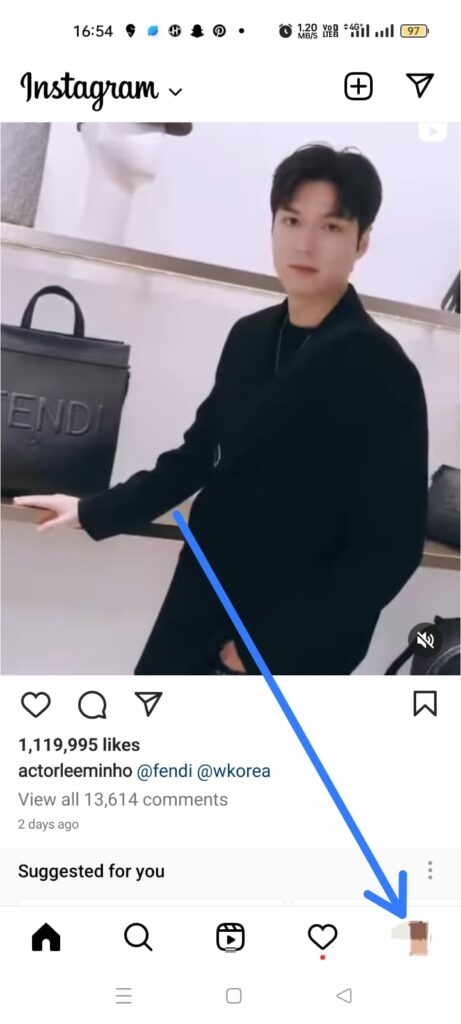
Step 4 – Long Press on your Profile picture at the top left of your page.
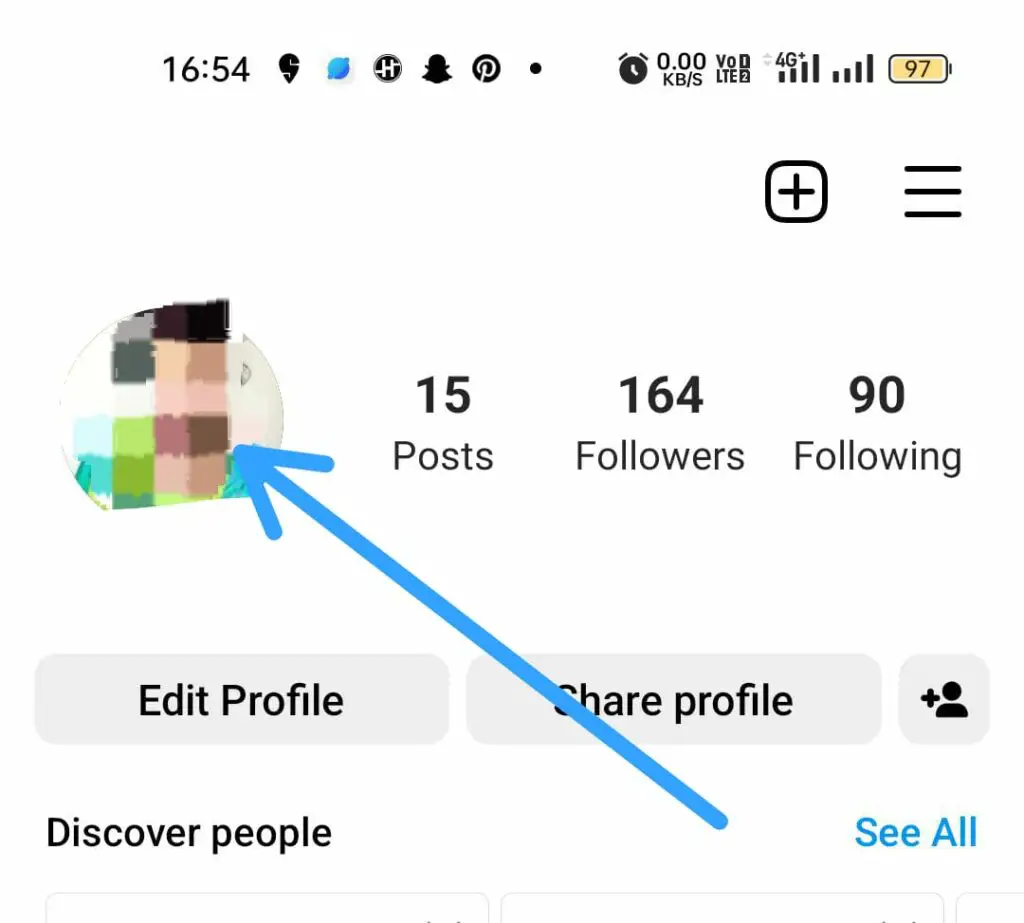
Step 5 – Tap on the Avatar tab.
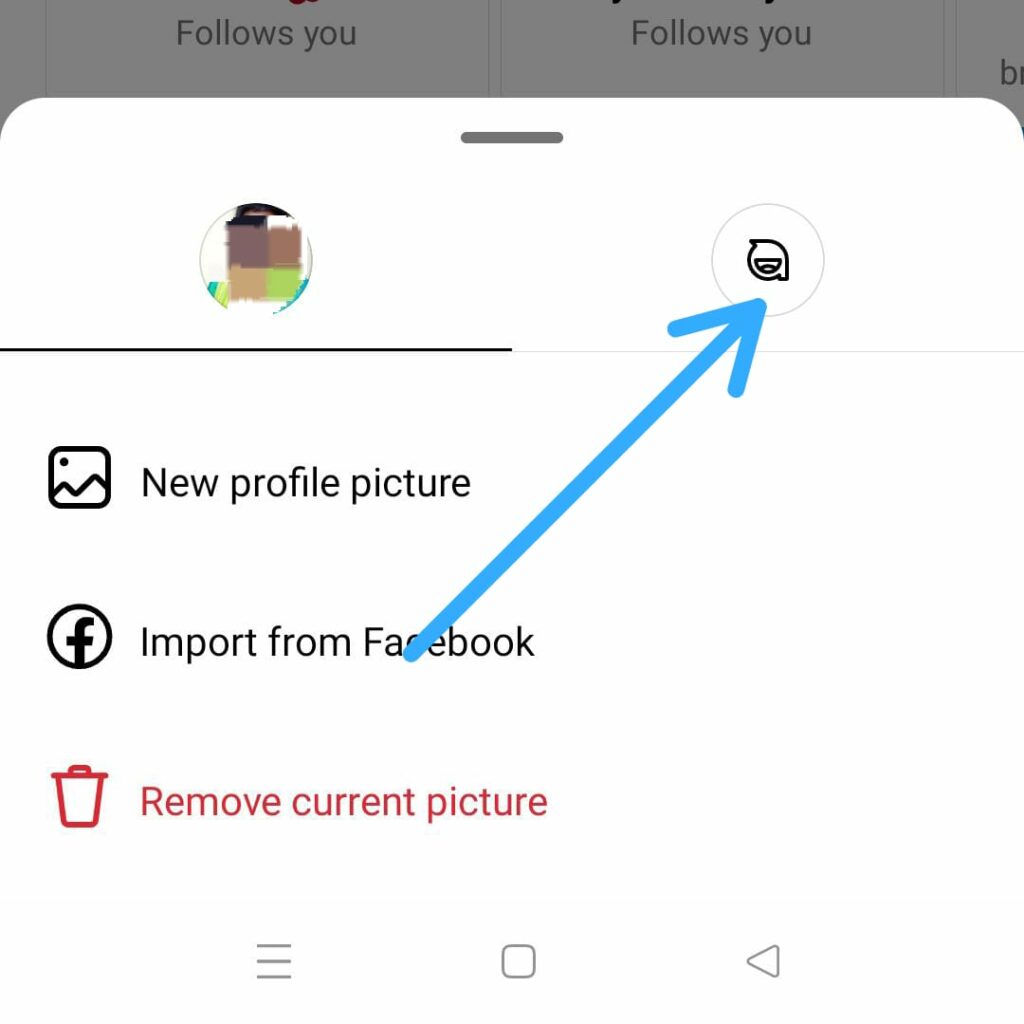
Step 6 – Click to Create avatar.
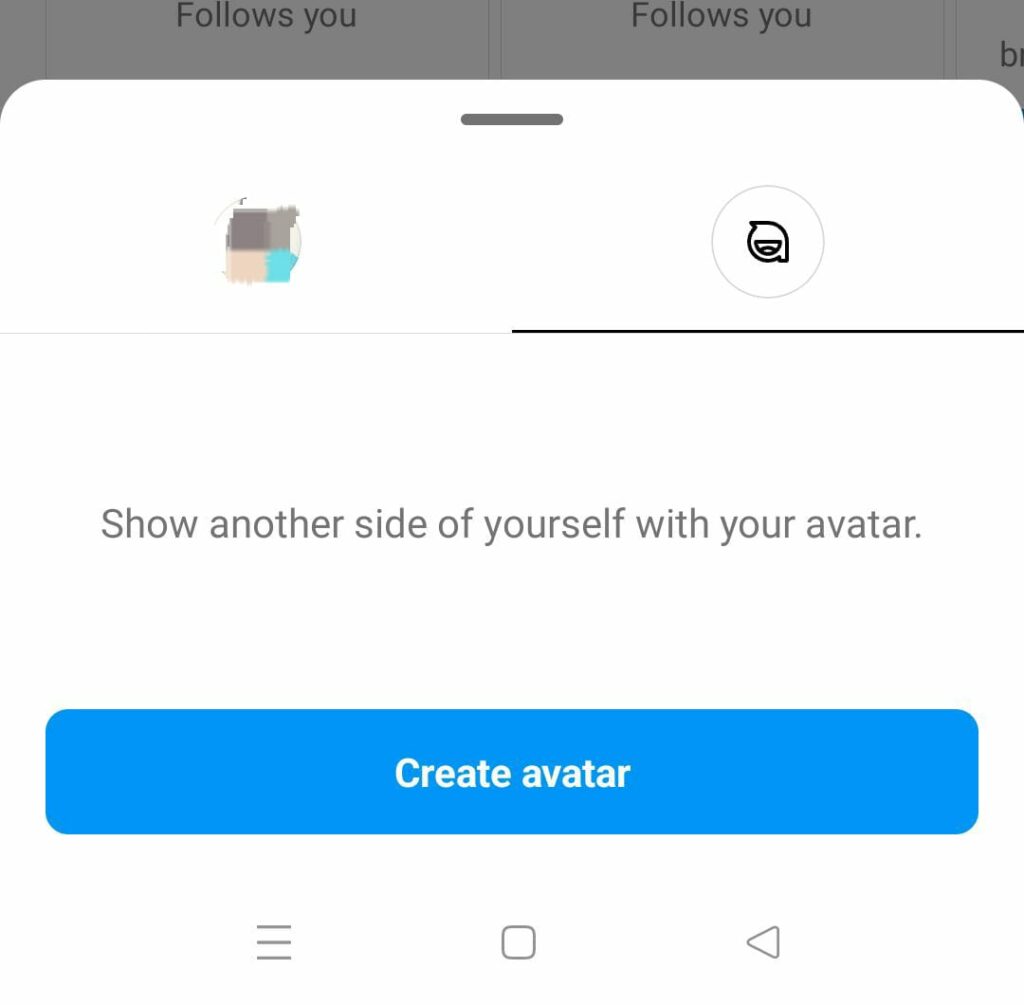
Step 7 – Choose a skin tone for your Instagram avatar > Next.
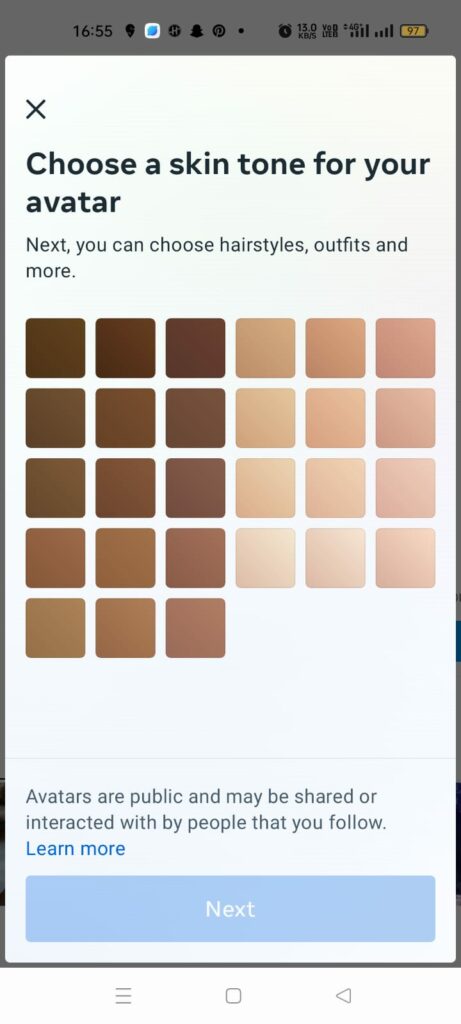
Step 8 – Select a hairstyle.
Step 9 – Choose your hair color.
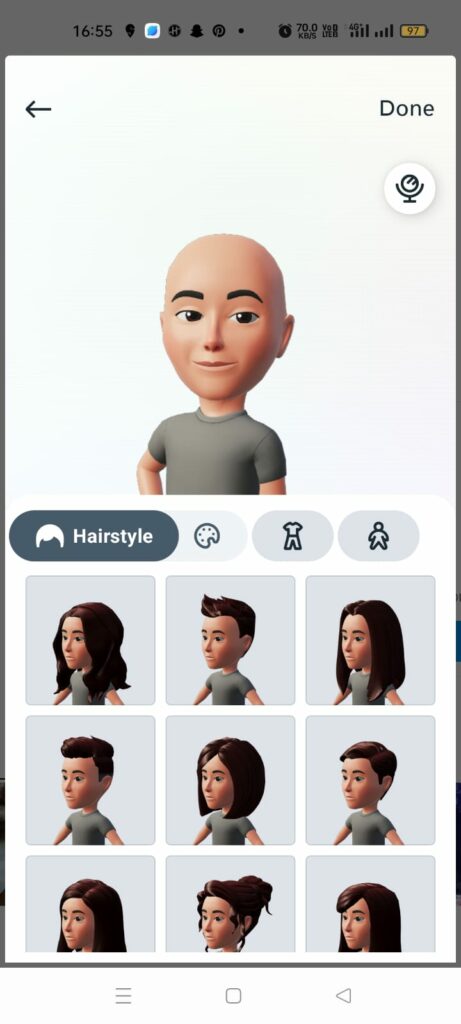
Step 10 – Select a body for your avatar.
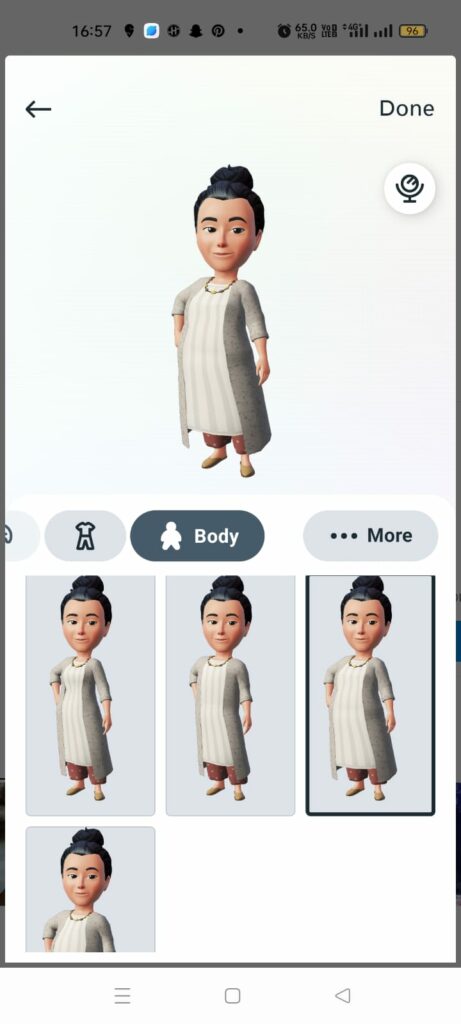
Step 11 – Choose an Eye shape, Eye color, and Eye makeup.
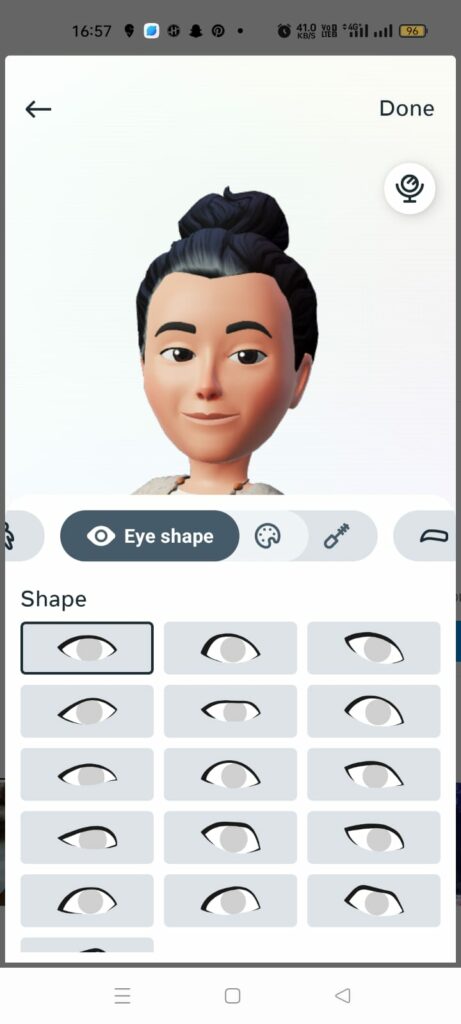
Step 12 – Select a Nose, its’ size, and a Nose ring.
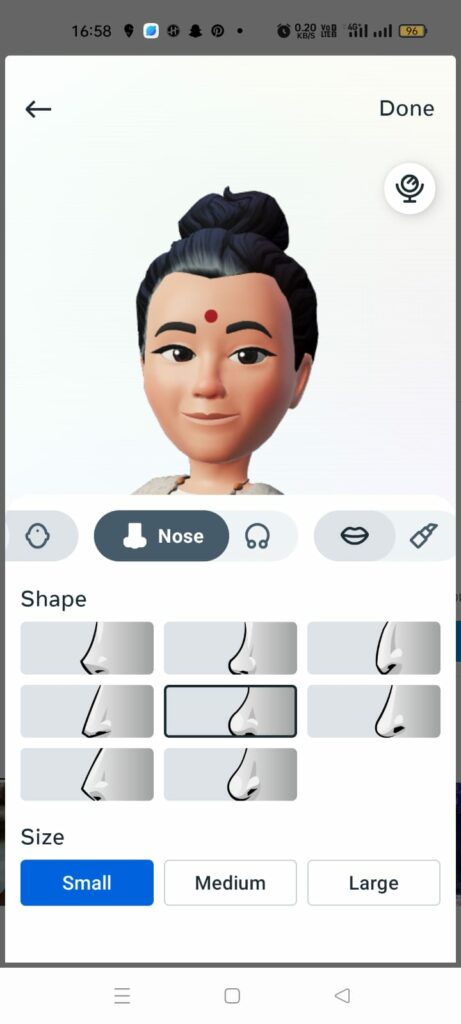
Step 13 – Choose a Mouth, Fullness, and Lip color.
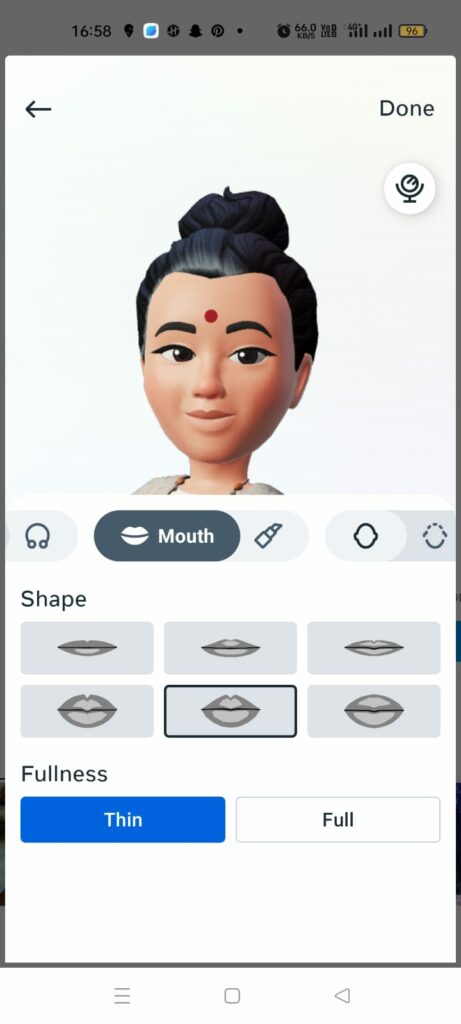
Step 14 – Select a Face shape.
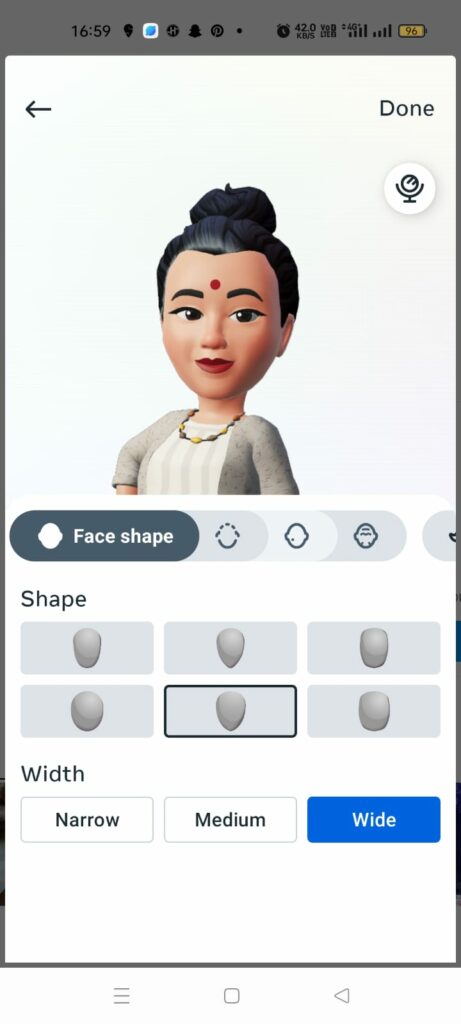
Step 15 – Choose Ear piercings, accessories, and color.
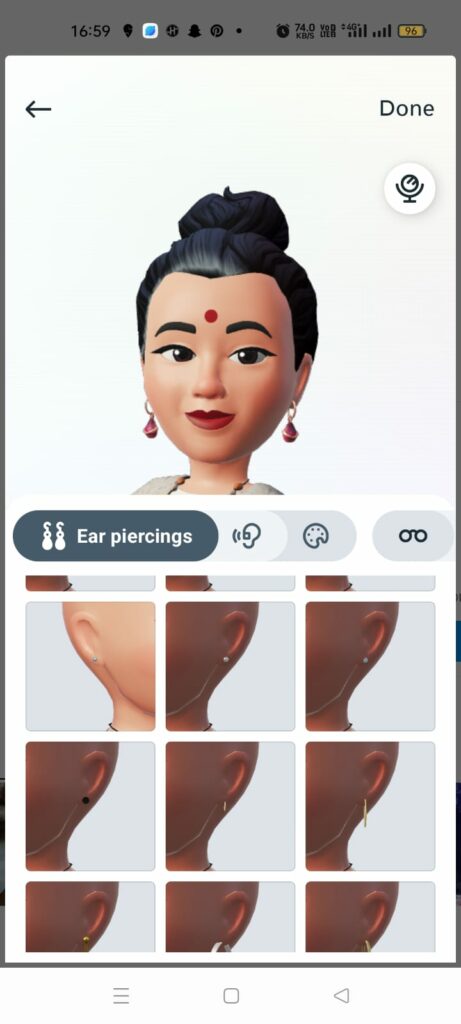
Step 16 – Select an Eyewear and its color.
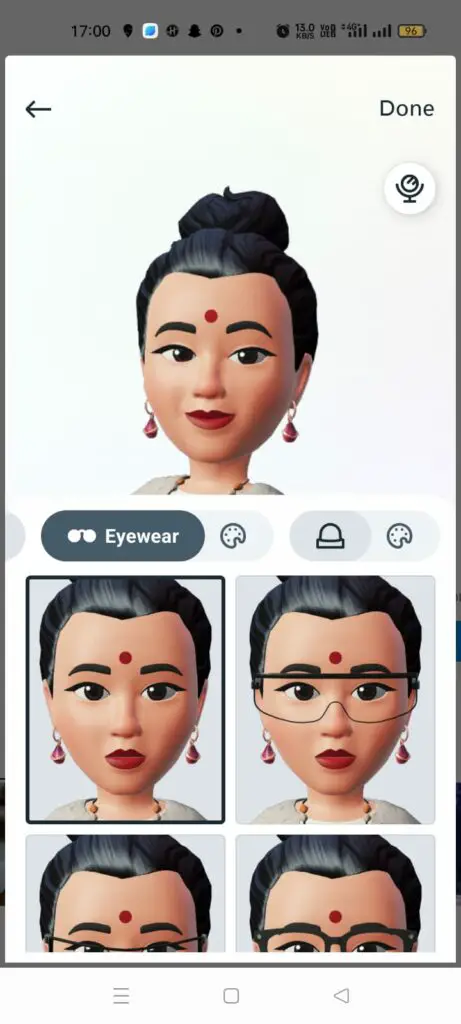
Step 17 – Choose a Headwear and its color.
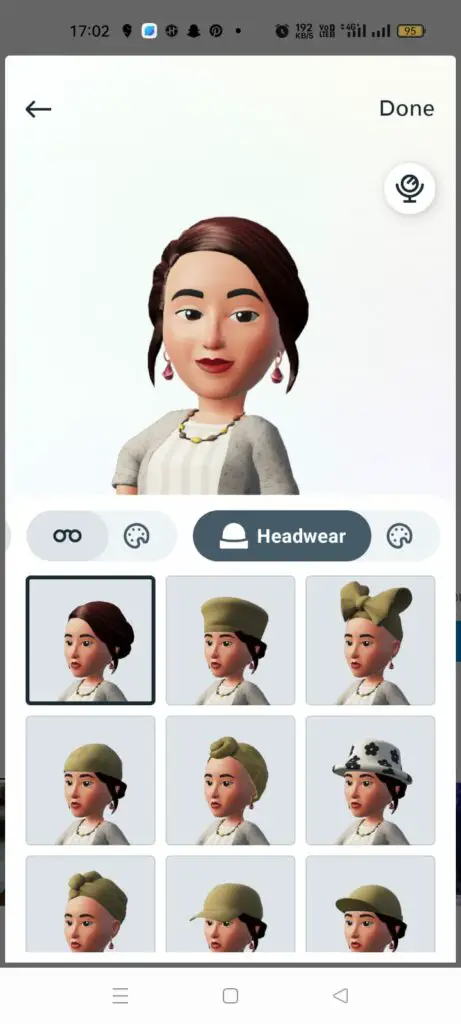
Step 18 – Tap on Done when you are satisfied with the avatar that you have created.
Step 19 – You will see a pop-up asking if you would like to sync your avatar across your synced accounts across Facebook and Instagram. Tap on Ok if you wish to sync your avatar.
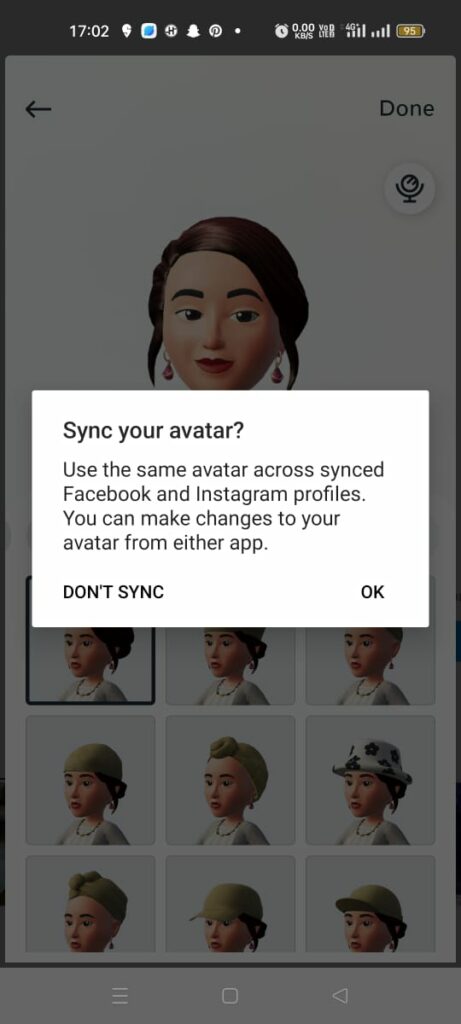
Step 20 – Wait for a while until your avatar is updated.
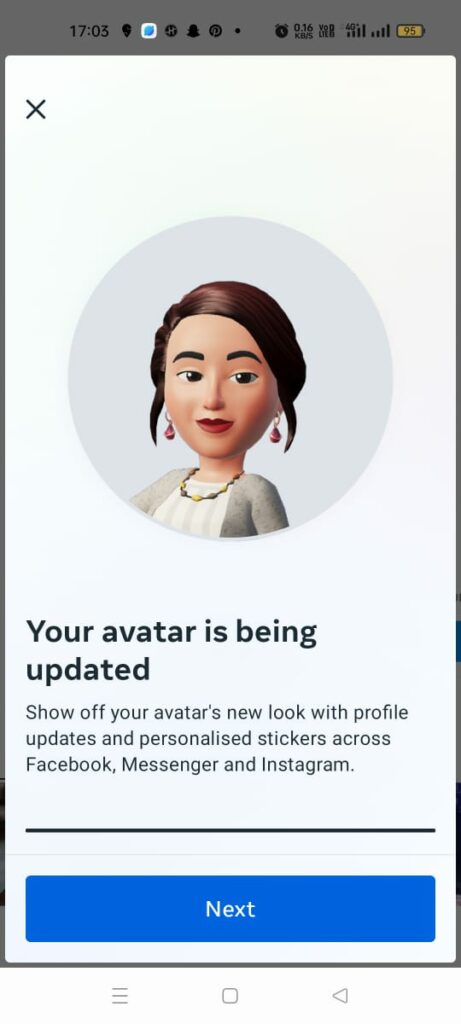
Step 21 – Click on Next.
You have now successfully created your very own avatar which you can use as Instagram Dynamic Profile photo.
Why Use Instagram Dynamic Profile Photo?
Instagram avatar brings out the user’s creativity and lets them express themselves to all their friends and followers. In the process, they will be able to better understand themselves while trying to express themselves as an avatar for the world to see.
1. Avatar Stickers
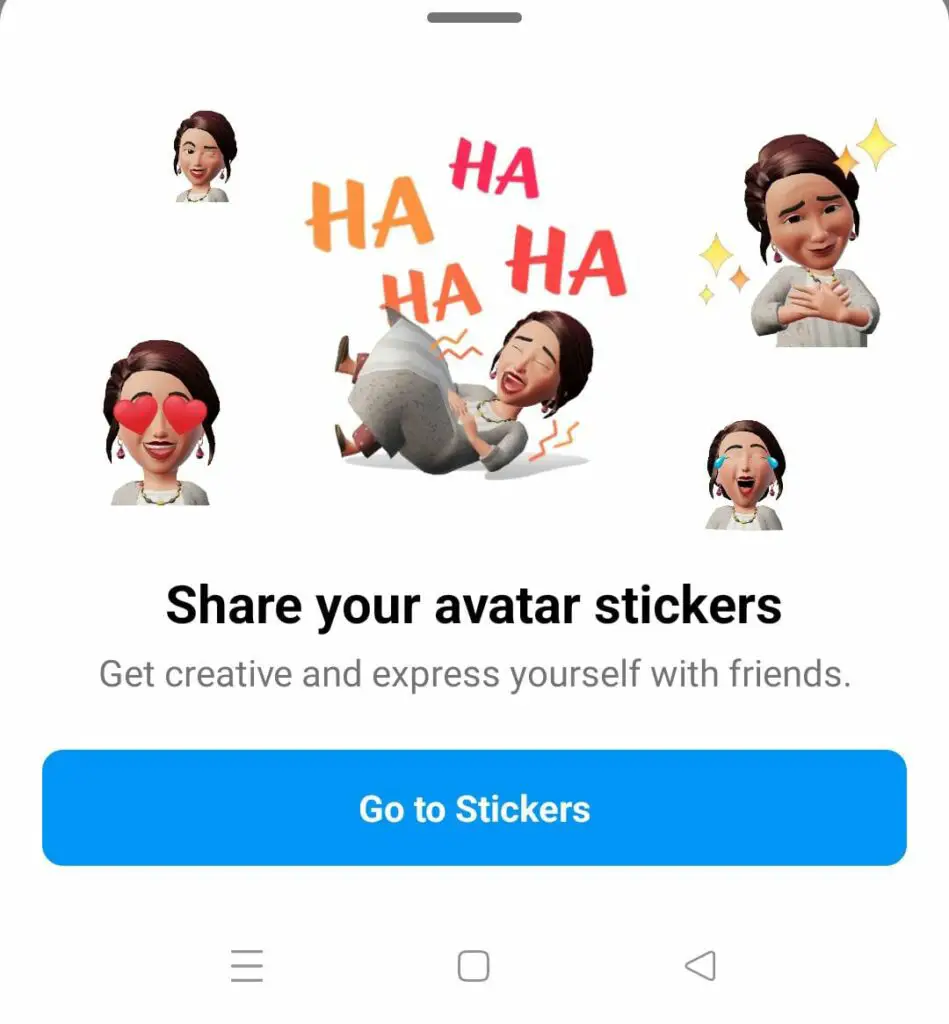
Instagram never settles for mediocrity. They have taken things one step further by automatically creating a set of stickers based on your avatar. You can now express yourselves as an avatar and make use of the stickers while chatting with your friends and followers on Instagram, Facebook, and Messenger.
2. See Both Profile Picture And Avatar
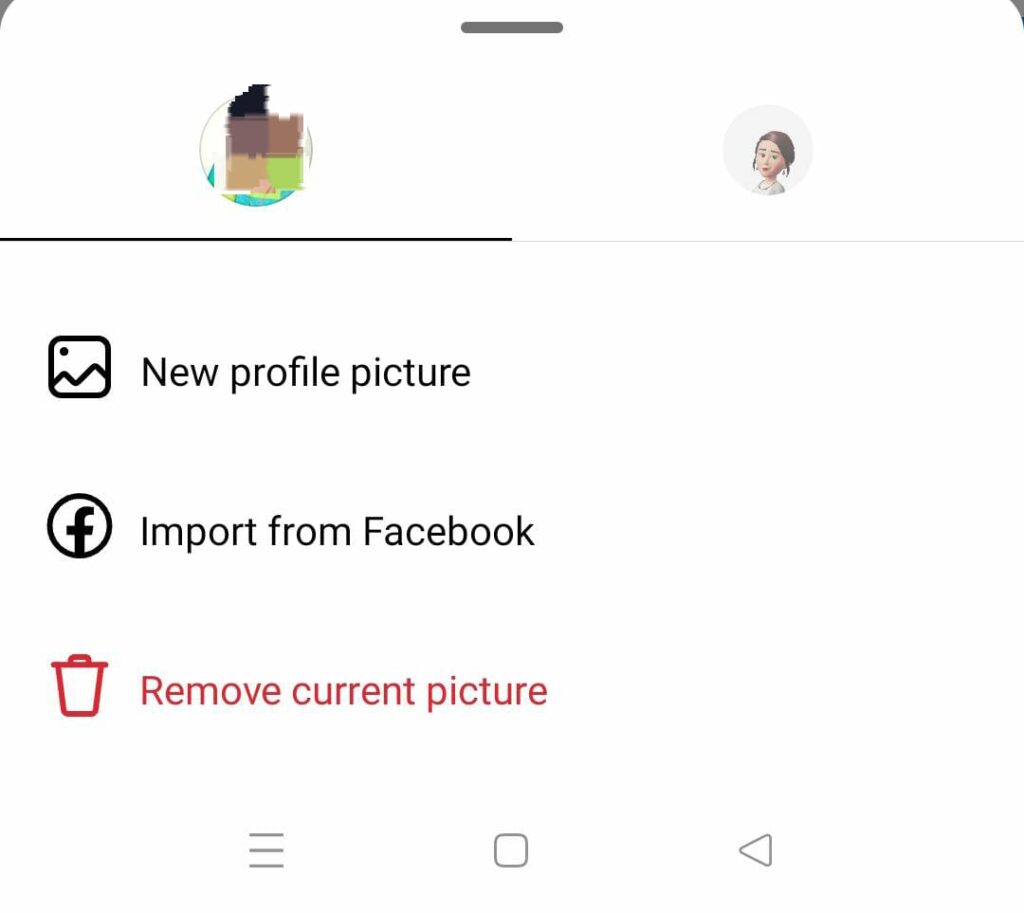
Once you have successfully created your avatar by following the instructions given above, you along with all your friends and followers will be able to see your avatar along with your profile picture, unlike other apps that allow users to set either a profile picture or a digital avatar.
To add your avatar to your profile picture follow the instructions given below,
Step 1 – Open your Instagram app.
Step 2 – Tap on your Profile picture at the bottom right corner of your page.
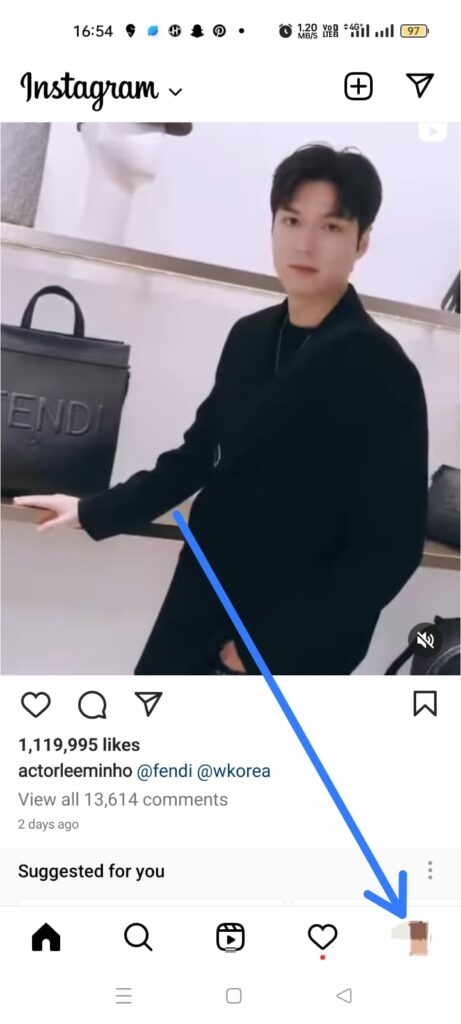
Step 3 – Long press on your Profile picture at the top left.
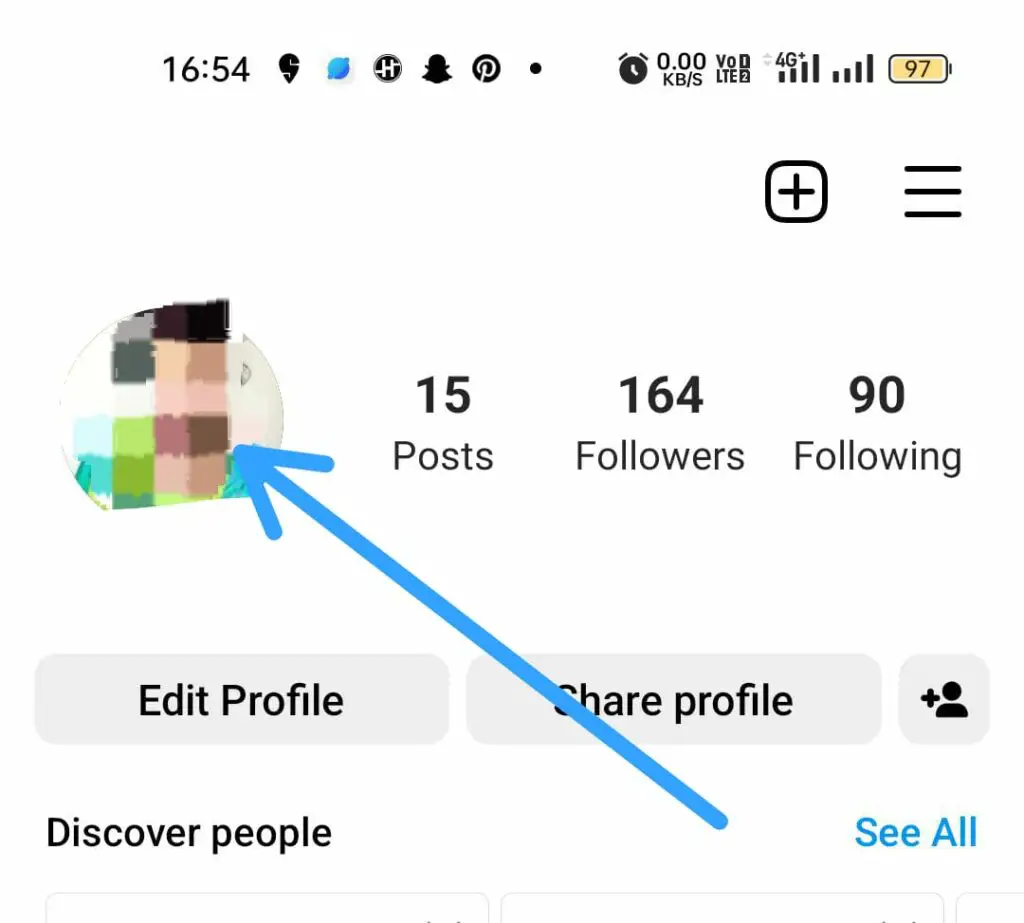
Step 4 – Tap on the avatar tab.
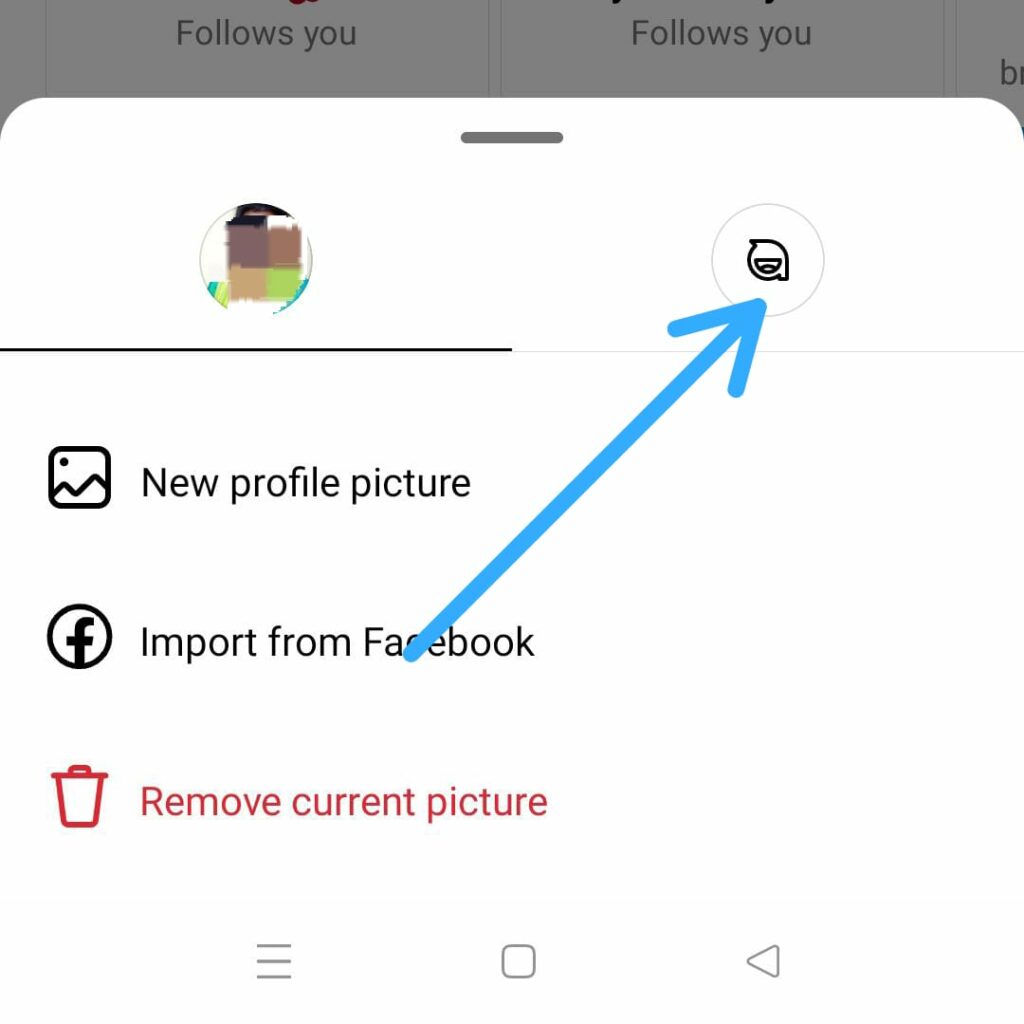
Step 5 – Click on the toggle next to Add to profile picture to turn it on.
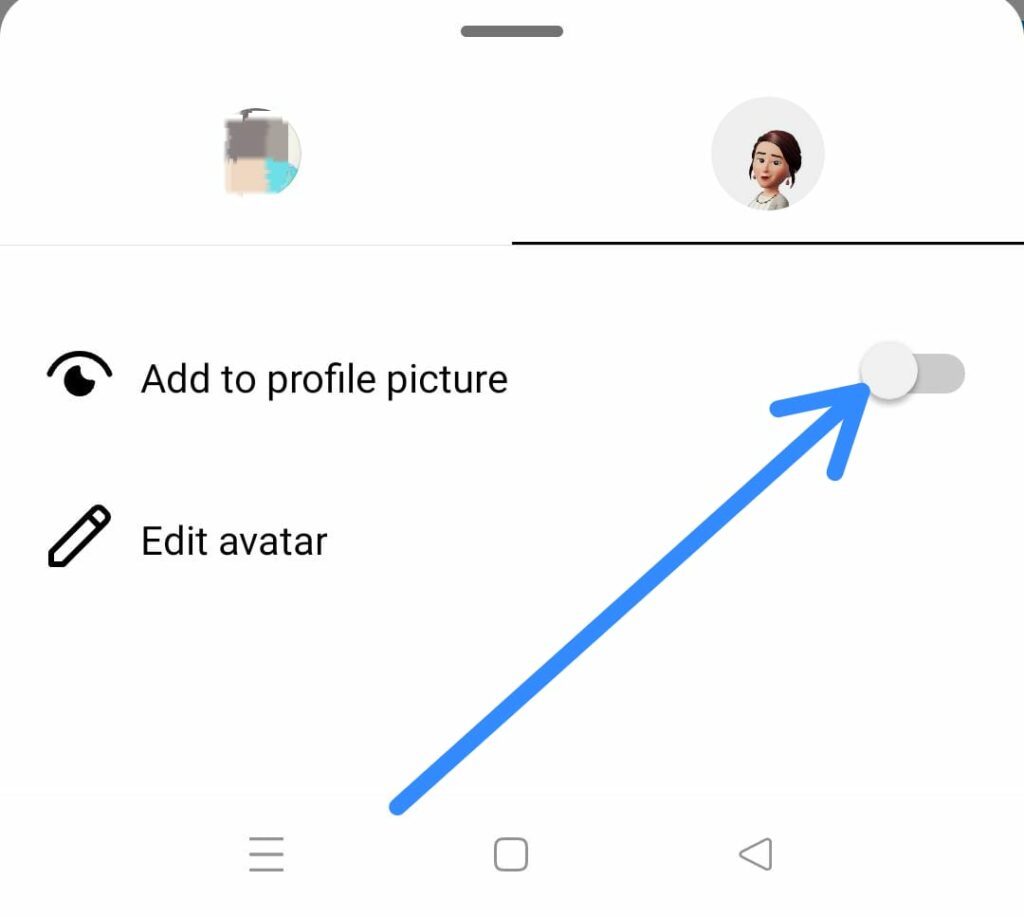
You can now use Instagram Dynamic Profile photo, by letting all your friends and followers toggle between both.
3. Cross Post Your Avatar
You can sync your avatar to all your Meta-owned accounts for all users to view your avatar across different platforms like Facebook, Instagram, and Messenger. Your friends and followers will begin to recognize you by just looking at your avatar.
How To Edit Your Instagram Avatar?
Are you not satisfied with your Instagram dynamic profile photo? Do not worry. You can edit it at any given time to what best suits your current style. All you have to do is follow the instructions given below to edit your Instagram dynamic profile photo.
Step 1 – Open your Instagram app.
Step 2 – Tap on your Profile picture at the bottom right corner of your page.
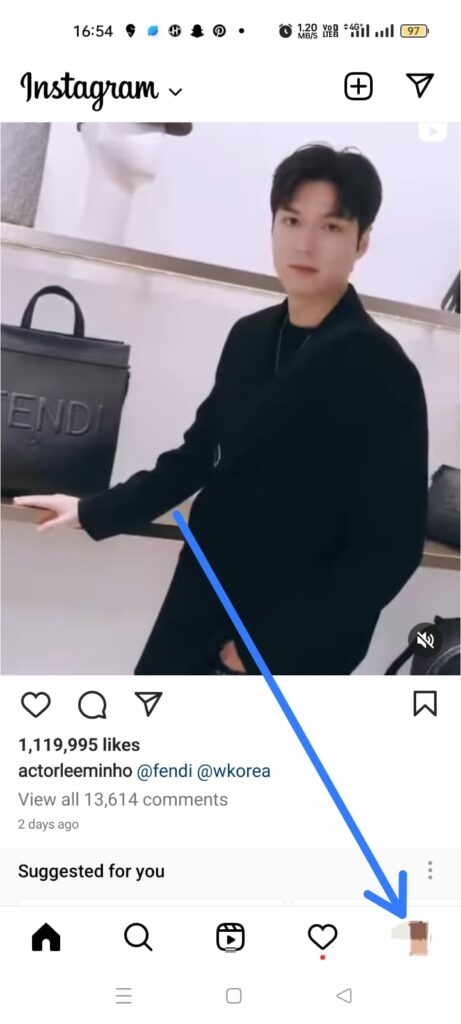
Step 3 – Long press on your Profile picture at the top left.
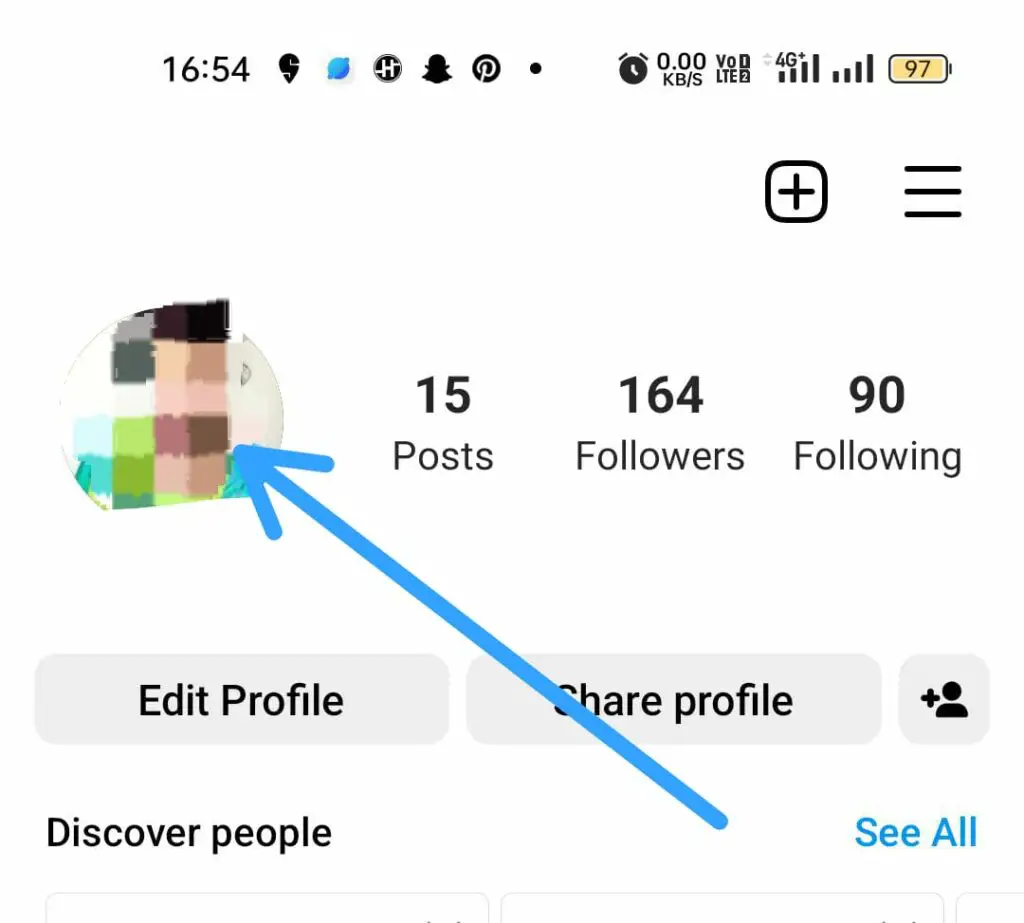
Step 4 – Tap on the avatar tab.
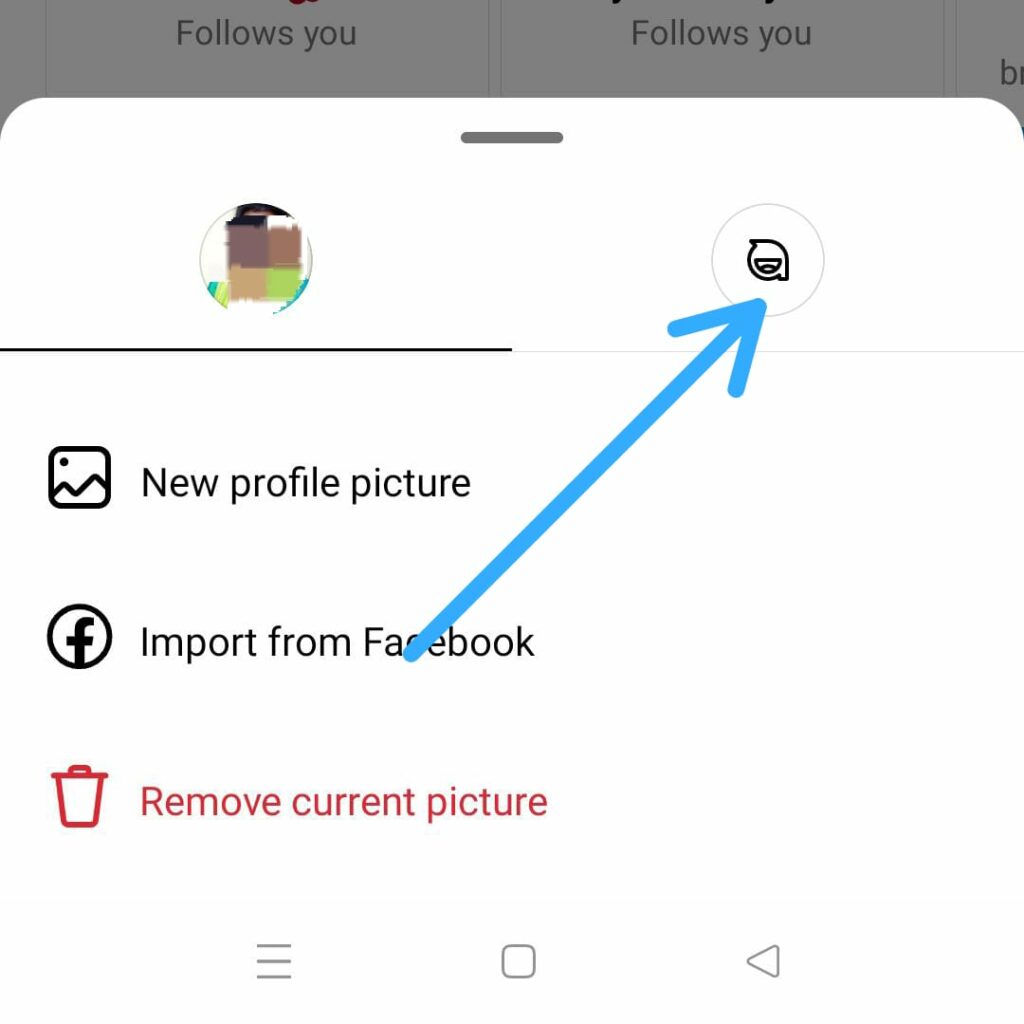
Step 5 – Click to Edit avatar.
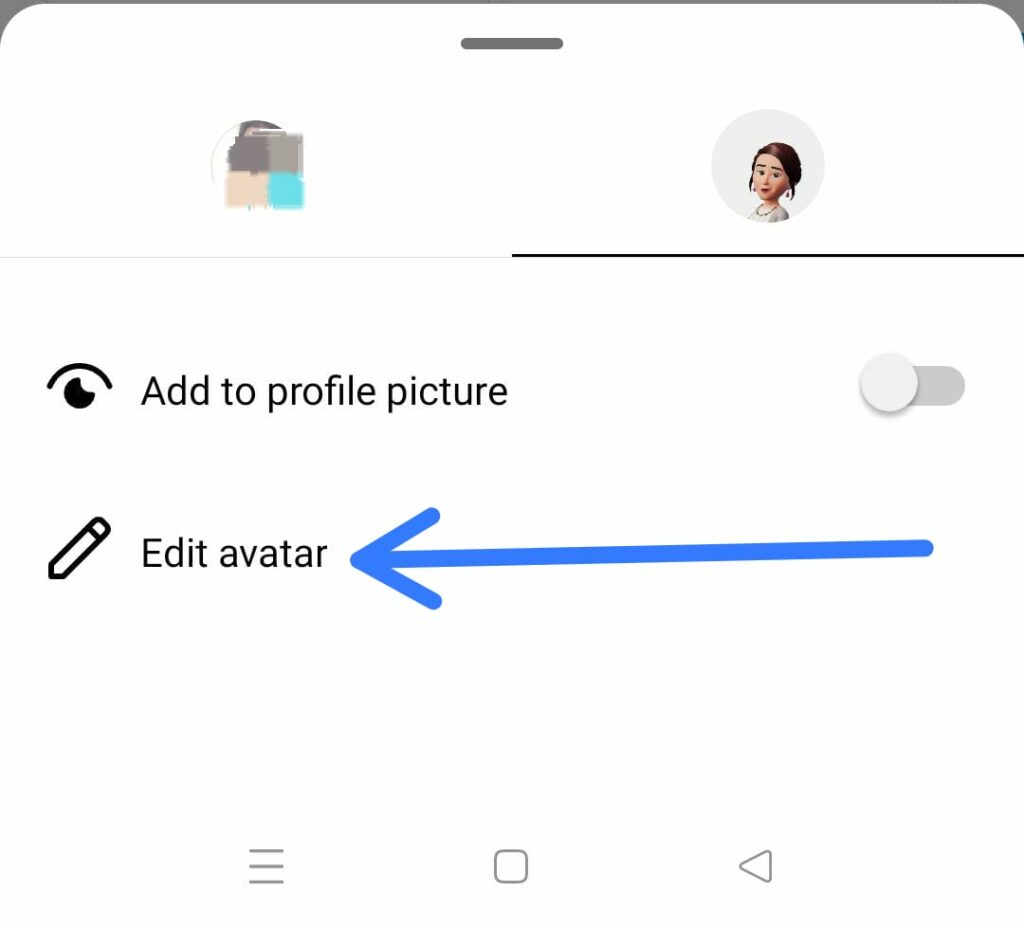
Step 6 – You can change the appearance of your avatar by selecting different outfits that best suits your current style.
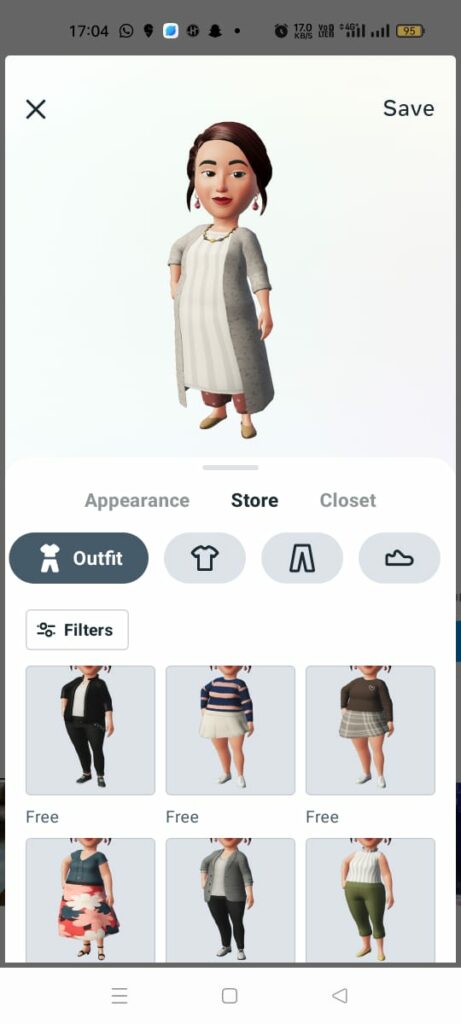
You will be delighted to know that Instagram offers almost every type of outfit that best suits your avatar based on your style and fashion preference, taking into account your nationality and regional, traditional outfit. You will also find clothing for every season.
Wrap Up
Instagram is a networking app that keeps constantly evolving and updating by adding new features for all users to have the best time while using the app. Instagram users can now showcase their creativity and talent by creating a captivating avatar to use in their Instagram dynamic profile photo. We hope that by following the instructions given in this article you can now use Instagram dynamic profile photo.
Frequently Asked Questions
Q1 How To Get An Animated Profile Picture On Instagram?
Step 1 – Open the Instagram app on your device.
Step 2 – Login to your account if prompted.
Step 3 – Tap on your Profile picture at the bottom right corner of the page.
Step 4 – Long Press on your Profile picture at the top left of your page.
Step 5 – Tap on the Avatar tab.
Step 6 – Click to Create avatar.
Q2 Can I Sync My Instagram Avatar?
Yes, you can. You can sync your avatar to all your Meta-owned accounts for all users to view your avatar across different platforms like Facebook, Instagram, and Messenger. Your friends and followers will begin you recognize you by just looking at your avatar.
Q3 Can My Friends See Both My Profile Picture And Avatar In My Instagram Account?
Yes, they can. Once you have successfully created your avatar by following the instructions given above, you along with all your friends and followers will be able to see your avatar along with your Profile picture. Unlike other apps that allow users to set either a profile picture or a digital avatar.
