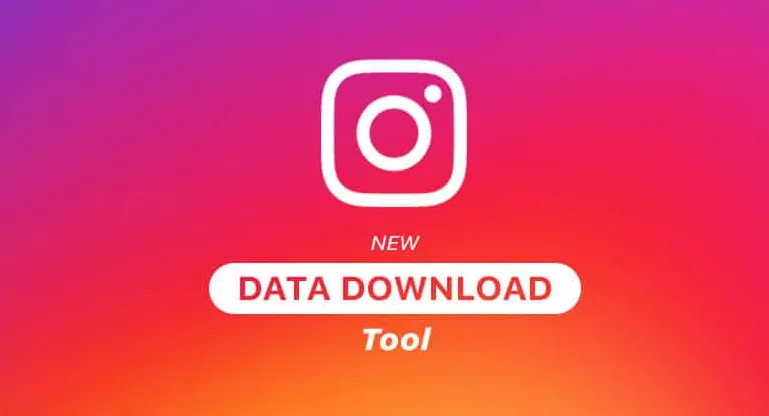Are you looking for ways to save your Instagram data? Well, Instagram comes up with an amazing feature that allows you to retrieve all your data. Let us see How to use the Instagram download data tool.
Data loss can happen for a variety of reasons and at any time. Having an online backup is one of the best methods to safeguard your data against unforeseen disasters like virus attacks, hardware failure, hacking, etc. especially when you are having a business page on Instagram.
To use the Instagram download data tool, Launch Instagram > Tap profile icon > Download your information > Request download > Next > Instagram provides all the data in the form of an email.
Hacking has become a common thing where hackers hijack your profiles and threaten to delete the photos or post abusive content if you do not satisfy their demands. Having a backup relieves you in situations like these. Continue reading to understand further how to use the Instagram download data tool.
How To Download Your Data Using The Instagram Download Data Tool?
To use the Instagram download data tool, Launch Instagram > Tap profile icon > Download your information > Request download > Next > Instagram provides all the data in the form of an email
You can save all your photos, videos, profile details, archived stories, comments, messages, and other data. Basically, the tool allows you to download whatever information that you have shared on Instagram for later use. In a few simple steps, the data can be downloaded either using the Instagram app or the website
How To Use The Instagram Download Data Tool Through The App?
To download data from Instagram Launch Instagram > Tap profile icon > Download your information > Request download > Next > Instagram provides all the data in the form of an email
Step 1: Launch the Instagram app, then press your profile icon in the bottom-right corner to access your profile page.
Step 2: Tap the three horizontally stacked lines in the top-right corner of your profile page. Next, select “Your activity”.
Step 3: Select “Download Your Information” by scrolling down.
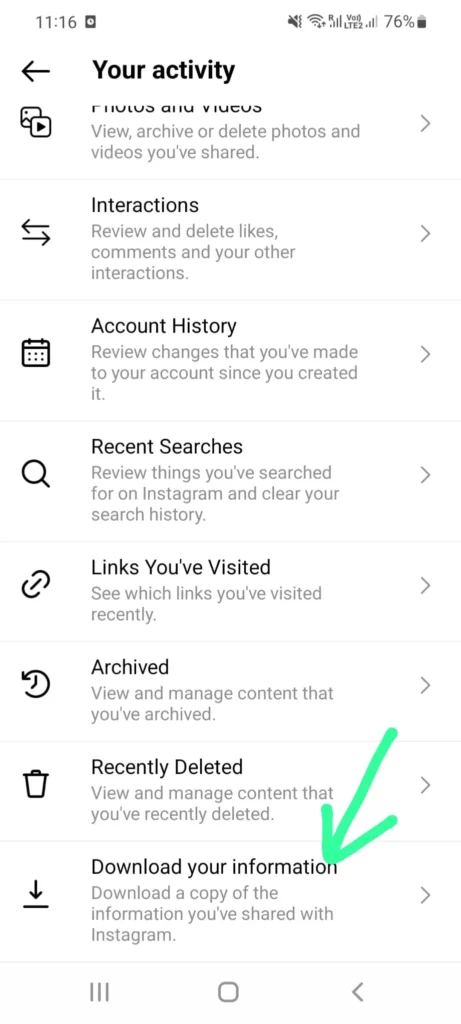
Step 4: Type your email address and click the “Request Download” button.
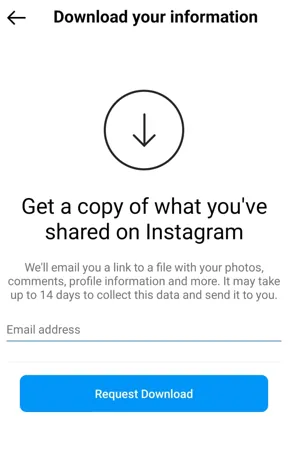
Step 5: Type your password associated with your Instagram account and click “Next”.
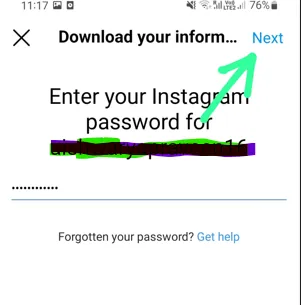
Instagram will provide you a link to a file containing all of your data through email. Instagram may need up to 14 days to gather your data and transmit it to you.
How To Use The Instagram Download Data Tool Through The Website?
Login to Instagram > Settings > Privacy and Security > Data download > Request Download > You will get email from Instagram
Step 1: Go to the Instagram website and log in with your credentials.
Step 2: Select “Settings” after clicking the profile symbol in the top-right corner of the screen.
Step 3: Select “Privacy and Security” from the menu on the left.
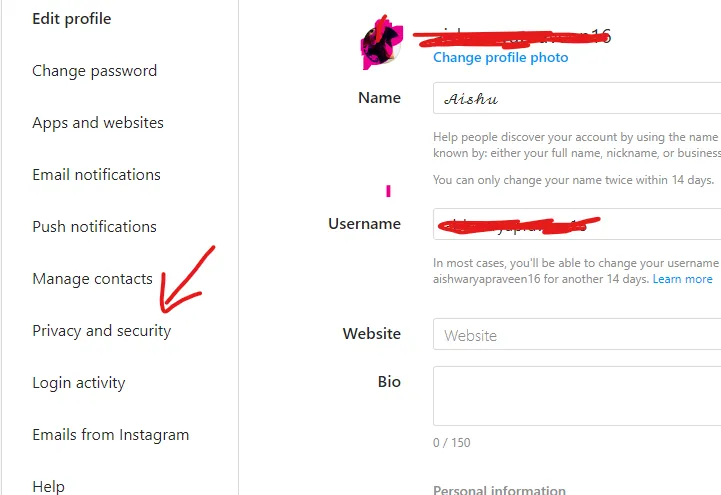
Step 4: Look for “Data Download” by scrolling down. Click “Request Download” after that.
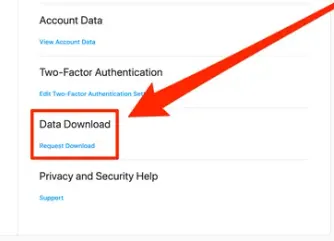
Step 5: Click “Request Download” after entering your email address and Instagram password.
Follow these simple steps to solve your issue with how to download and view your Instagram data.
Soon, you’ll get an email with the subject line “Your Instagram Data” and a link to your data. To complete your information download, click Download data by following the instructions.
By following the above-mentioned steps, you can use the Instagram download data tool to gain access to your Instagram data. This will help you to solve your query about how to download all of the Instagram data.
How To View Data From Instagram Without Using The Download Data Tool?
This section tells you that you need not use the Instagram download data tool to view your data. You can log onto Instagram and check all of your account data by category if you don’t want to wait for your data report to be delivered through email. You can view almost all of the information about yourself, including when you first joined Instagram, your bio since then, all of your privacy and password changes since then, who is following you and who you have blocked, and all of your logins and logouts, previous usernames and full names. It gives you a thorough search history of what you have done in the past. To do this,
Tap profile image > Your activity > Account history > Tap Modifications
Step 1: To access your profile, tap or click on your profile image in the lower right.
Step 2: Select “Your activity” by tapping in the top right corner.
Step 3: To view the changes you’ve made to your account, tap “Account History”.
Step 4: From here, you might be able to tap on the modification to make more adjustments.
You can also have a look at the interactions that you have made through likes, comments, story replies, and much more. By following these steps, you need not use the Instagram download data tool to view your Instagram data.
Summing Up
If you are thinking to quit Instagram or if you are someone who is planning to launch a business page similar to your Instagram page on another platform, then the Instagram data download tool would be a savior for you, because you need not build the entire profile from scratch. The data that you receive comes in a proper hierarchy containing folders and subfolders which makes it easier to segregate photos, videos, and other media. We hope this article has given you clear information on how to use the Instagram download data tool.
Frequently Asked Questions
Q1. Can We Back Up Instagram Messages?
Ans. While the messages you sent through the Instagram app cannot be recovered, you can retrieve them and send them to your email address to view them.
Q2. Are Deleted Photos Downloaded With The Instagram Data?
Ans. No! The content you deleted from your Instagram account is not present in the download file.
Q3. How Can You Get Instagram’s Erased Search History?
Ans. Viewing Instagram’s erased search history is easy and quick. Simply click the search area by selecting the “Magnifying icon,” also known as the “Search bar.” You can see all of your most recent searches by carrying out this action.
Q4. How Do I Find A Secret Instagram Conversation?
Ans. In Feed’s upper right corner, Select Start end-to-end encrypted chat by tapping there. Choose the account you wish to begin an end-to-end encrypted conversation with, or use the top search bar to look for their name.