Do you feel stuck in life, going through a loop in your daily routine? We understand that you might be frustrated not being able to travel, and forced to live a stagnant life. Worry no more. TikTok has the perfect antidote for you. You can now use the Teleport Filter on TikTok to break the chain and travel the world, from the comfort of your house.
TikTok is one of the most popular video-sharing platforms, with over 1 billion active users from all over the world. TikTokers add filters and effects to their content to create trending videos. TitTok filters have been gaining tremendous popularity. Users make use of trending filters like Anime filter, G6, Invisible filter, Disney effect, etc., to create TikTok videos.
You can use the Teleport Filter on TikTok by tapping on the record button and selecting the Teleport filter. Wave your hand to be teleported to any random place in the world. Wave your hand again to come back to your location.
Are you a fan of sci-fi movies looking for ways to teleport? You can now get a glimpse of your dream via the Teleport filter on TikTok. Read on to know how you can create enticing videos filled with effects and use the Teleport filter on TikTok.
How to Use the Teleport Filter on TikTok?
Imagine living inside the Marvel movies. How cool would it be if you had the sling ring of Doctor Strange or Thor’s Mjolnir, that can teleport you across realms and take you to alternate realities? Sadly, scientists in our world are yet to invent a teleportation device that can take you across time and place.
TikTok understands the needs of all users and has devised an incredible filter that aids users to teleport to different places in the world. TikTokers can use the Teleport Filter on TikTok and create magic at the wave of their hand. Users can choose the destination from a list of destinations available on TikTok. To spice things up users can add exciting captions to the video based on the selected destination.
Follow the instructions given below to use the Teleport Filter on TikTok.
Step 1 – Open the TikTok app on your device.
Step 2 – Enter your credentials to login.
Step 3 – Tap on the + icon at the bottom of your screen.
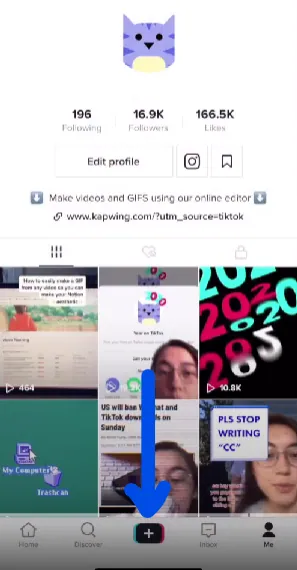
Step 4 – Tap the Effects icon at the bottom left of your screen.
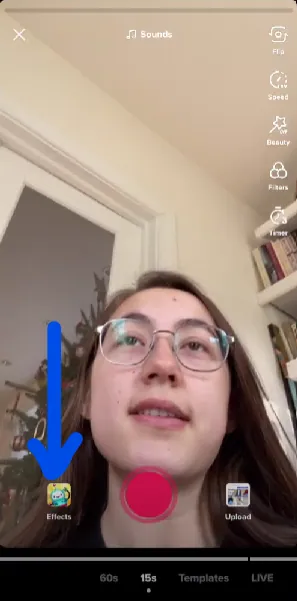
Step 5 – Scroll down to select the Teleport filter.
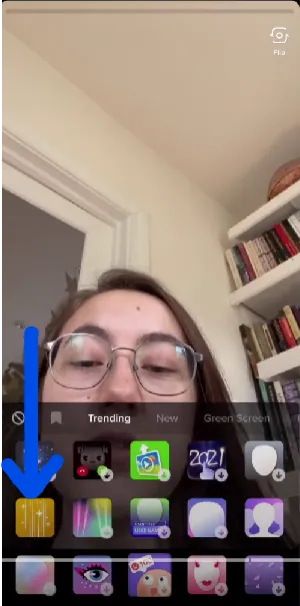
Note: The Teleport icon is yellow in color with sparkles and stripes on it.
Step 6 – You will notice the Gallery pop-up on the screen.
Step 7 – Select the photo from the gallery, to set it as the background for teleporting.
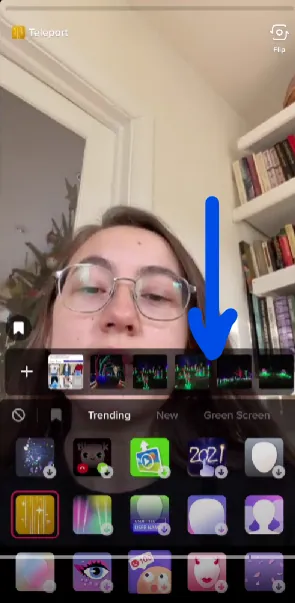
Step 8 – Tap on the record button to start recording and hold up your hand to use the Teleport Filter on TikTok.
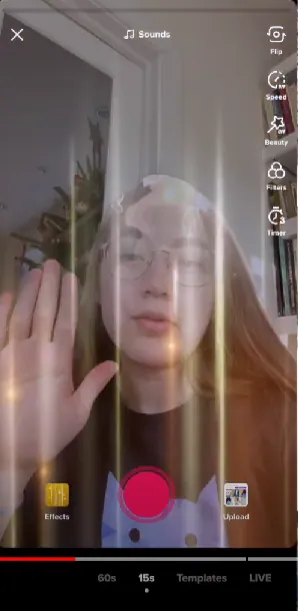
Step 9 – You will be automatically teleported to the destination, which you selected from the Gallery.
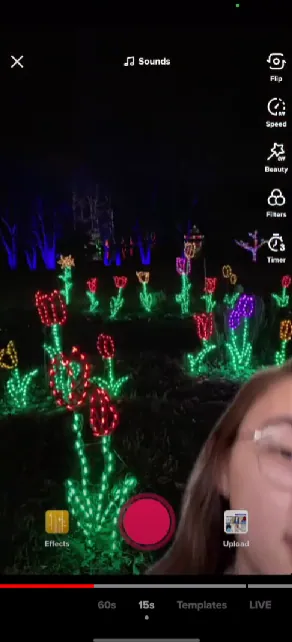
Step 10 – Hold up your hand to return to your original background.
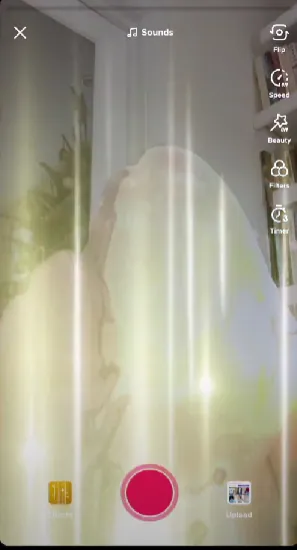
Step 11 – Tap the Red Checkmark at the bottom right corner of your screen to edit it.
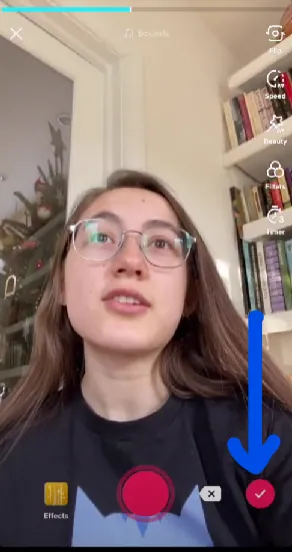
You can now use the Teleport filter on TikTok and edit your video to your heart’s content. Make sure that you add captions to your video that best describes your teleportation experience. Do you know how to put voiceover on TikTok? You can add audio effects to further enhance it.
How To Add Captions & Use The Teleport Filter On TikTok?
Adding the right caption to your Teleport filter on TikTok will increase your views, likes, and comments for the video. The caption for your teleport destination paired with the user’s reactions and expressions will do numbers.
1. Teleport Caption
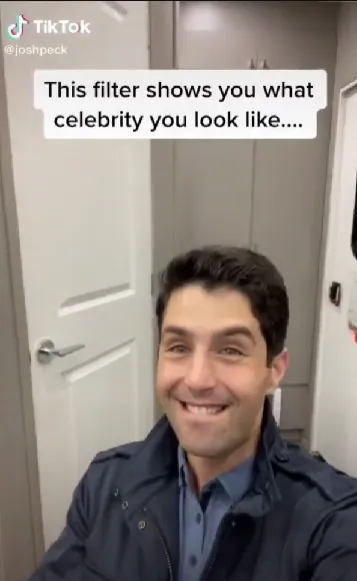
Imagine staying at home during the Covid lockdown. Days without getting out in the sun had people all over the world crippled looking for ways to go out, hoping for the pandemic to end. Users can take a TikTok video of them being sad at home with the caption reading “Wish I was in Hawaii getting some sun.” And at the wave of their hand, they will be teleported to Hawaii by using the Teleport Filter on TikTok.
2. Funny Caption
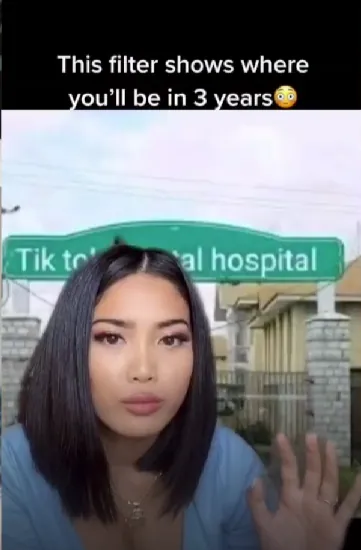
Users can also create funny TikTok videos while using the Teleport Filter. Funny captions are the essence of creating a trending TikTok video. Users can create a video that gives out a Fortune teller’s vibe. You can add the caption “What your future has in store for you?”. At the wave of your hand, you will be teleported to the middle of a desert. Pretending to panic, you can wave your hand to be teleported back to your home again, looking relieved.
Wrap Up
TikTok is an entertaining platform that encourages users to create fun-filled content to have a good time. It offers various filters like the Disney effect, Dog face, Bling effect, Face Zoom effect, and many more for all users to have fun while using it. You can now use the Teleport filter on TikTok to create fun-filled creative and entertaining videos for all your friends and followers to enjoy.
Frequently Asked Questions
Q1 How To Put Voiceover On Tiktok?
Record and upload your video on TikTok > Tap on audio editing > Record button > Replace original sound > Select your audio recording > Save > Next.
Q2 How To Do The Teleport Effect On Tiktok?
Open TikTok app > + icon > Effects > Teleport effect > Select photo from gallery > Press the Record button > Hold your hand up to be teleported > Hold up your hand to be teleported back > Tap to Save it.
Q3 How Do You Use Tik Tok Celebrity Look Alike Filter?
Open TikTok > Discover icon > Enter Shapeshifting in the search bar > Select the Effect > Try this Effect > Record the video > Save it.

